Overview
Cisco Unity Connection Survivable Remote Site Voicemail (Cisco Unity Connection SRSV) provides cost-effective backup voicemail and auto attendant services for remote sites, such as branch offices or small sites.
When a branch site is unable to access the central voicemail server due to network interruptions (WAN outages), Unity Connection SRSV ensures that all the remote sites continue to have voicemail services and outside callers have the same experience as when they are communicating with the central Unity Connection.
After restoring the network connection to the central site, all the voicemails received by subscribers at the branch site are automatically uploaded to the central server.

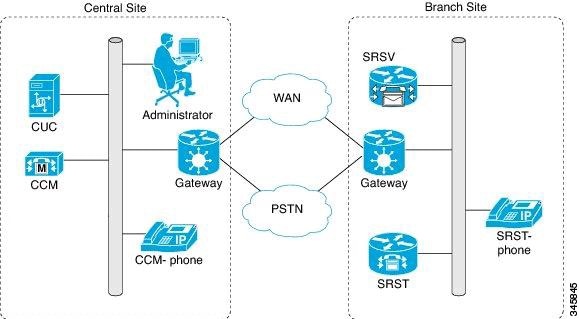
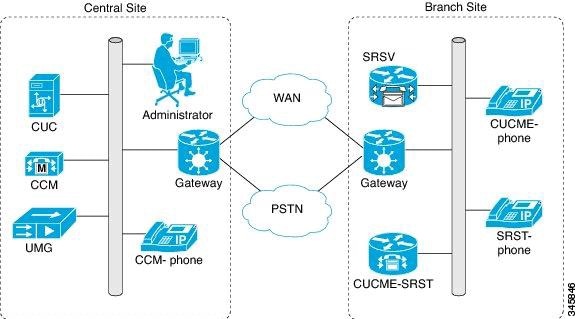
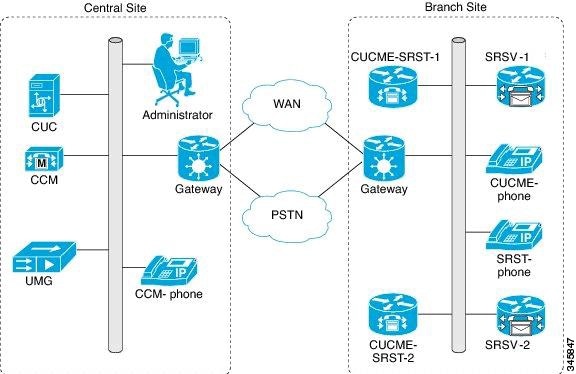

 Feedback
Feedback