Migrate Hybrid Call Service to Webex SIP Addresses Task Flow
Follow these tasks to migrate your Hybrid Call Service organization to SIP addresses that use the Webex domain. The tasks walk you through the necessary configuration on your premises (Expressway pair and Unified CM) and the cloud and intermediary side (Control Hub, Expressway connector host) and how to verify that the migration is successful.
 Note |
If you don't have Hybrid Call Service, that means you have a cloud organization. You can ignore this document and use the steps in Change Your Webex SIP Address instead. |
Before you begin
Make sure your Expressways and Unified CMs are on a supported release, as documented in the Requirements for Hybrid Call Service in the deployment guide. For example, this task flow assumes a minimum of X8.11.4 or later for the Expressway traversal pair.
Procedure
| Command or Action | Purpose | |
|---|---|---|
| Step 1 |
This migration task assumes you followed the deployment steps in Configure Cisco Unified Communications Manager Settings for Hybrid Call Service. You'll create a new SIP route pattern for the new routing domain for Cisco Webex. You must keep the existing SIP route pattern
for |
|
| Step 2 |
This migration task assumes that you followed the deployment steps in Configure the Expressway-C for Hybrid Call Service. In this context, outbound means from your premises towards Cisco Webex. You could be using one or more Expressway-C clusters with Hybrid Call Service. Each of those could be connected to one or more Unified CM clusters. Each Expressway-C cluster has a neighbor zone to each associated Unified CM cluster. Each Expressway-C cluster has a traversal zones relationship with a corresponding Expressway-E cluster. |
|
| Step 3 |
You have one or more Expressway-E clusters in your Hybrid Call Service deployment. Each of them has a DNS zone, configured to look up the Cisco Spark SIP hosts based on the pattern *.ciscospark.com. We’re going to create a new Webex zone, adjacent to the existing DNS zone, on each Expressway-E cluster. |
|
| Step 4 |
Create Search Rules Between Traversal Server Zone and Webex Zone |
This migration task assumes you followed the deployment steps in Create Inbound and Outbound Search Rules in the deployment guide. Search rules define how the Expressway routes calls (to destination zones) in specific call scenarios. When a search rule is matched, the destination alias can be modified according to the conditions defined in the search rule. Add these new search rules on Expressway-E to:
|
| Step 5 |
This migration task assumes you followed the deployment steps in Configure Call Processing Language Rules on Expressway-E. This task applies to your Hybrid Call Service deployment if you have an existing CPL (Call Processing Language) rule on Expressway-E, to protect your traversal pair from toll fraud. We will add a rule because the new domain is another potential source of fraudulent call attempts. |
|
| Step 6 |
Migrate Users and Devices in Workspaces to Webex SIP Addresses |
After you finish the appropriate on-premises configuration steps, complete the Hybrid Call Service steps in Cisco Webex Control Hub (https://admin.webex.com) and the Call Connector. You'll perform steps to bring over all of your users and workspaces to the Webex-branded SIP addresses and mirror this configuration as the new remote destination on the Cisco Spark-RDs in Unified CM. |
Create a New SIP Route Pattern on Unified CM Clusters
This migration task assumes you followed the deployment steps in Configure Cisco Unified Communications Manager Settings for Hybrid Call Service. You'll create a new SIP route pattern for the new routing domain for Cisco Webex. You must keep the existing SIP route pattern for *.ciscospark.com.
Procedure
| Step 1 |
For each Unified CM cluster in your Hybrid Call Service deployment, sign in to the publisher node, and from Cisco Unified CM Administration, go to , and then create a new route pattern with the following settings:
|
||||||||||
| Step 2 |
Save your changes. You now have at least two route patterns from each Unified CM cluster that both route on the same trunk to an Expressway-C
cluster. The patterns are |
Create New Outbound Search Rules on Expressway-C Clusters
This migration task assumes that you followed the deployment steps in Configure the Expressway-C for Hybrid Call Service. In this context, outbound means from your premises towards Cisco Webex.
You could be using one or more Expressway-C clusters with Hybrid Call Service. Each of those could be connected to one or more Unified CM clusters. Each Expressway-C cluster has a neighbor zone to each associated Unified CM cluster. Each Expressway-C cluster has a traversal zones relationship with a corresponding Expressway-E cluster.
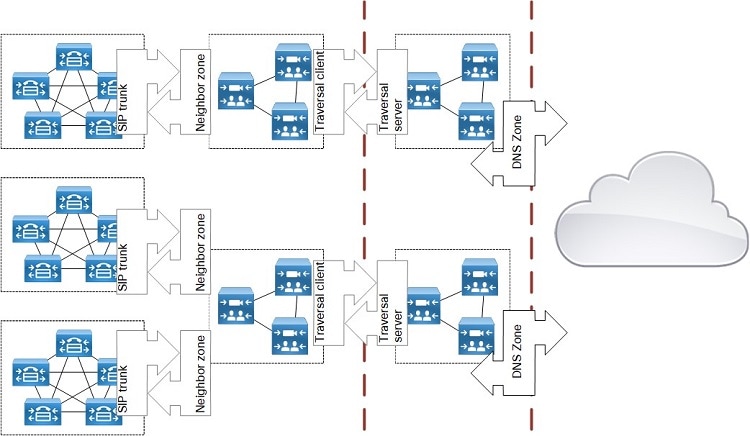
There are existing rules on the Expressway-C clusters to route calls from the Unified CM neighbour zones to the traversal client zone. In this task, we’re going to clone all those rules and change the pattern on each. So, for each Expressway-C cluster in your Hybrid Call Service deployment:
Procedure
| Step 1 |
Sign in to the primary peer, and go to Configuration > Dial plan > Search rules. |
| Step 2 |
Order the list by the Target column so you can easily find all the rules that point to the traversal client zone.
|
| Step 3 |
For each rule that is sourced from a Unified CM neighbour zone and targets the traversal client zone: |
| Step 4 |
Repeat until you’ve cloned all the Hybrid Call Service-related rules on this Expressway-C primary peer. The Expressway-C search rules list should look something like this when you’re finished:
|
| Step 5 |
Repeat until you’ve cloned the Hybrid Call Service-related rules on all Expressway-C primary peers in your deployment. |
Create New Webex Zones on Expressway-E Clusters
You have one or more Expressway-E clusters in your Hybrid Call Service deployment. Each of them has a DNS zone, configured to look up the Cisco Spark SIP hosts based on the pattern *.ciscospark.com. We’re going to create a new Webex zone, adjacent to the existing DNS zone, on each Expressway-E cluster.
Procedure
| Step 1 |
On each Expressway-E cluster in your Hybrid Call Service deployment, Sign in to the primary peer, and go to Configuration > Zones > Zones. |
| Step 2 |
Click New. You don't need to enter a name for this zone, it is created for you. |
| Step 3 |
In the Type field, select Webex. |
| Step 4 |
Click Create zone. The "Webex Zone" is now in the zones list. The zone settings are fixed. You cannot edit this zone or create any more instances of this type on this Expressway-E primary peer. |
| Step 5 |
Repeat on all other Expressway-E primary peers in your Hybrid Call Service deployment. |
Create Search Rules Between Traversal Server Zone and Webex Zone
This migration task assumes you followed the deployment steps in Create Inbound and Outbound Search Rules in the deployment guide. Search rules define how the Expressway routes calls (to destination zones) in specific call scenarios. When a search rule is matched, the destination alias can be modified according to the conditions defined in the search rule. Add these new search rules on Expressway-E to:
-
Prioritize the Webex domain routing over the Spark routing.
-
Identify calls from the Cisco Webex cloud and route down the traversal zone to Expressway-C.
-
Identify calls from Cisco Unified Communications Manager and route through the Webex Zone to Cisco Webex.
Procedure
| Step 1 |
For each Expressway-E cluster in your Hybrid Call Service deployment, sign in to the primary peer, and go to Configuration > Dial plan > Search rules. There should be one rule outbound to the existing, Hybrid Call Service-related DNS zone and one rule inbound from that zone, for example:
|
| Step 2 |
Clone and modify the outbound rule as follows: |
| Step 3 |
Clone and modify the inbound rule as follows:
You should now have one inbound rule and one outbound rule for each of the two Hybrid Call Service-related zones. For example:
|
| Step 4 |
If necessary, repeat the procedure on your other Expressway-E clusters. |
Add CPL Rule on Expressway-E
This migration task assumes you followed the deployment steps in Configure Call Processing Language Rules on Expressway-E. This task applies to your Hybrid Call Service deployment if you have an existing CPL (Call Processing Language) rule on Expressway-E, to protect your traversal pair from toll fraud.
We will add a rule because the new domain is another potential source of fraudulent call attempts.
Procedure
| Step 1 |
Sign in to the Expressway-E and go to . There should already be a rule to reject calls from unauthenticated callers whose addresses match .*@example\.call\.ciscospark\.com.*, where example is your company's subdomain. |
||||||||||||
| Step 2 |
Click New and configure the new rule as follows:
|
||||||||||||
| Step 3 |
Click Add to save this new rule. |
Migrate Users and Devices in Workspaces to Webex SIP Addresses
After you finish the appropriate on-premises configuration steps, complete the Hybrid Call Service steps in Cisco Webex Control Hub (https://admin.webex.com) and the Call Connector. You'll perform steps to bring over all of your users and workspaces to the Webex-branded SIP addresses and mirror this configuration as the new remote destination on the Cisco Spark-RDs in Unified CM. The following is a high-level overview of the steps:
-
Disabling and reenabling Call Service Connect for the org—This step requires a number of substeps. You'll first toggle off Call Service Connect for your organization, which effectively converts you to a cloud calling organization. You then edit your organization SIP domain which kicks off the SIP address change to the Webex domain, which runs as a background task in Control Hub. When completed and you've verified that the SIP addresses updated for users and workspaces, you toggle Call Service Connect back on for your organization.
-
SIP Address Change—This step uses the SIP address mechanism that is built into Control Hub. When you're a cloud calling organization (in this case, when you temporarily disable Call Service Connect), you can edit your subdomain, and this step kicks off the migration of your SIP addresses for users and workspaces to the Webex domain.
-
Call Connector Updates—The call connectors pick up the SIP address change as the new remote destination to pass down to Cisco Spark-RDs on each Unified CM cluster. The expected behavior is covered in the procedure steps.
-
Verification of New Addresses—Throughout the procedure, there are checks and balances to help you verify the migration on the Control Hub and premises side of things.
Before you begin
Complete the on-premises migration steps on your Unified CM and Expressway environments. If the on-premises configuration is not completed correctly, the users will be in error state for Hybrid Call Service.
Procedure
| Step 1 |
From the customer view in https://admin.webex.com, deactivate Hybrid Call Service Connect for your organization by going to Organization Services, choosing Edit settings on the Hybrid Call card, scrolling to Call Service Connect, and then clicking Deactivate. As soon as the service is deactivated, Hybrid Call Service calls will not route. This step is required to temporarily convert you to a cloud calling organization, which allows you to modify the SIP addresses for calling. After you see that Call Service Connect is disabled for the organization, you can proceed with the steps. |
||||||||||
| Step 2 |
Go to Settings, scroll to SIP Address for Cisco Webex Calling, click Edit Subdomain, leave the same value or enter a new value as needed, click Check Availability, click Save and then click OK. This step triggers the migration process that converts the domains from Cisco Spark to Webex. You'll see a background task notification at the top of your Control Hub instance. You can click on the notification to see the status of the SIP address changes. Secondary SIP addresses with ciscospark.com remain if you don't change the subdomain value. If you do change the subdomain value, the ciscospark.com SIP address is not preserved.
|
||||||||||
| Step 3 |
After the SIP address background task is completed and there are no errors, use Cisco Webex Control Hub to verify that the SIP addresses appear correctly for users and Workspaces:
After you verify that the SIP addresses converted correctly to a Webex domain, you can reenable your organization with Hybrid Call Service Connect. |
||||||||||
| Step 4 |
From the customer view in https://admin.webex.com, reactivate Hybrid Call Service Connect for your organization by going to Services>Hybrid, choosing Edit settings on the Hybrid Call card, scrolling to Call Service Connect, and then clicking Activate. After all the user and Workspace SIP addresses are changed on the cloud side and your organization is reenabled for Hybrid Call Service Connect, the Call Connector on Expressway needs to pick up on these changes and replicate them on the premises side. On Unified CM, the new Webex SIP addresses become the remote destination for each Cisco Spark-RD that is tied to a user or workspace account. |
||||||||||
| Step 5 |
To synchronize these changes, choose an option:
|
||||||||||
| Step 6 |
Verify that the Cisco Spark-RDs are still listed: from Cisco Unified CM Administration, go to , and search on Cisco Spark Remote Device as the Device Type.
|
||||||||||
| Step 7 |
Verify that the remote destinations were created correctly: From Cisco Unified CM Administration, go to , choose CTI Remote Device/Cisco Spark Remote Device from the Find destination where drop down, and then click Find. The results show each Cisco Spark Remote Device (Cisco Spark-RDs) in your deployment and the remote destination (under Destination Number. Your Cisco Spark-RDs have a remote destination subdomain calls.webex.com for users and rooms.webex.com for devices in a workspace.
|
||||||||||
| Step 8 |
Make test calls to verify that call behavior is as expected (for example, an incoming call rings both a Hybrid Call Service user's desk phone and Webex app. See the Test the Softphone Functionality for Hybrid Call Service procedure in the deployment guide for more information. |
||||||||||
Things to Keep in Mind
-
After the change is made in Control Hub, the new Webex SIP addresses are set as the primary address for users and workspaces. At this point, calls from cloud to enterprise begin to use the new *.webex.com SIP addresses.
-
Old SIP addresses (*.ciscospark.com) are not removed. This ensures that calls toward the Cisco Webex cloud still work when when users dial the old SIP addresses.
-
Because the on-premises Cisco Spark-RD is configured with the old *.ciscospark.com value, outbound calls will not anchor to the user’s home cluster. Depending on customer routing rules, calls may fail for a brief period of time.
For example, a user's SIP address is webex.com but the manual Cisco Spark-RD remote destination address is still ciscospark.com until the nightly discovery connector restarts updates the Cisco Spark-RD with the new webex.com address. If you migrate this at 9 am but wait for nightly discovery to update the Cisco Spark-RD, then calls from this user may not work properly.

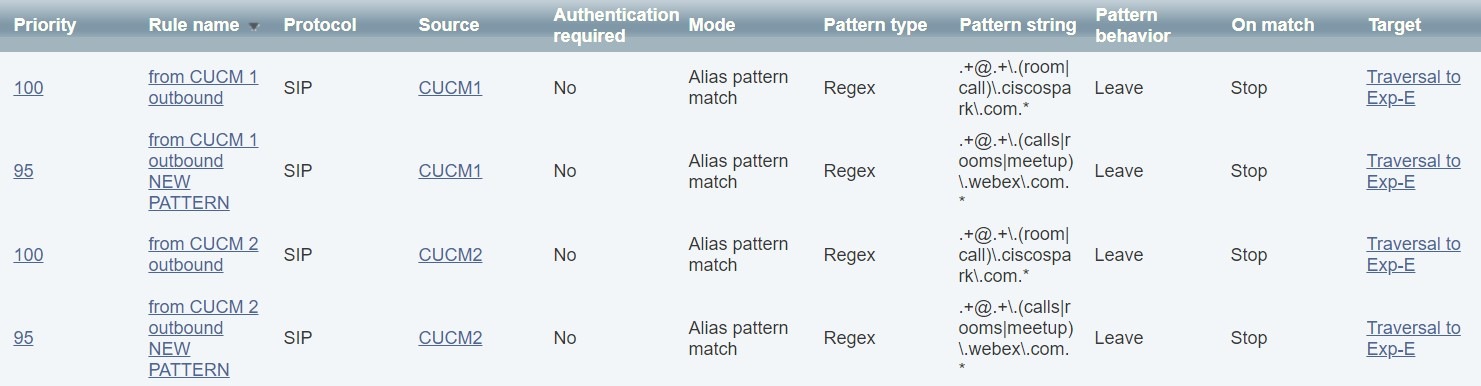

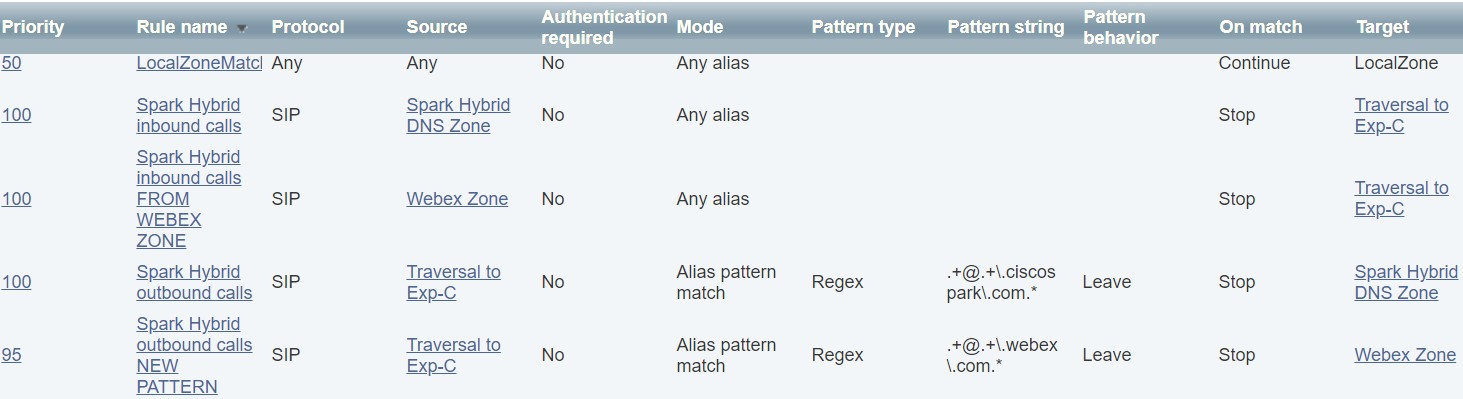
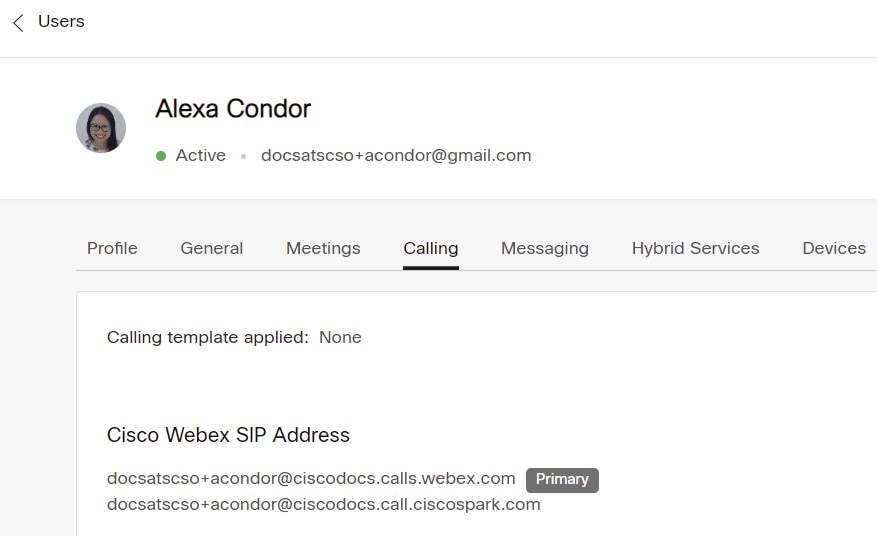
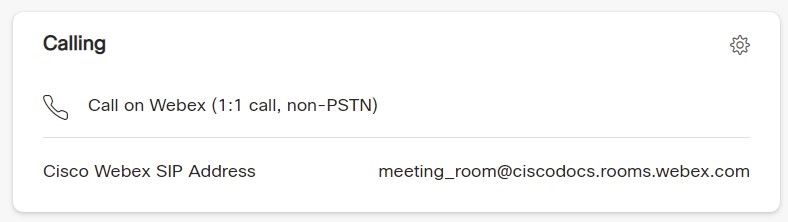
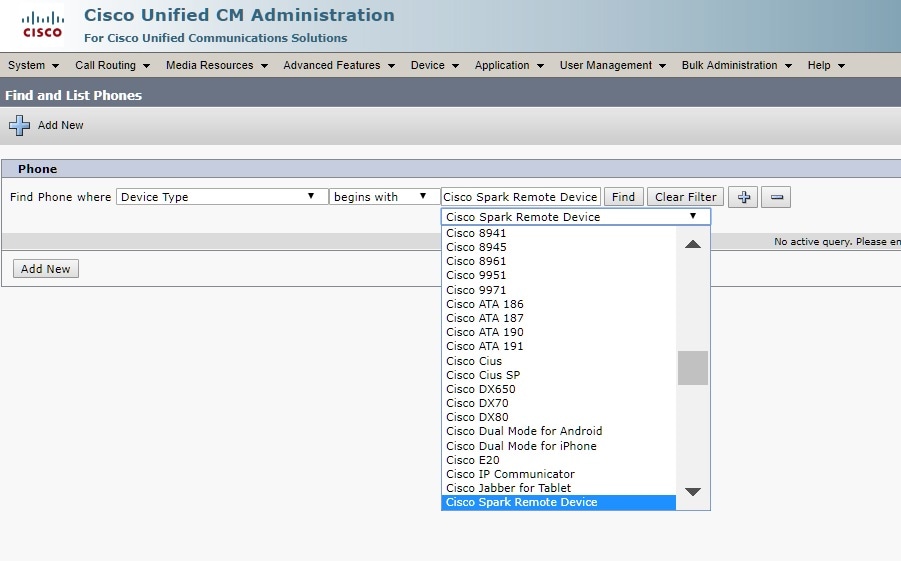
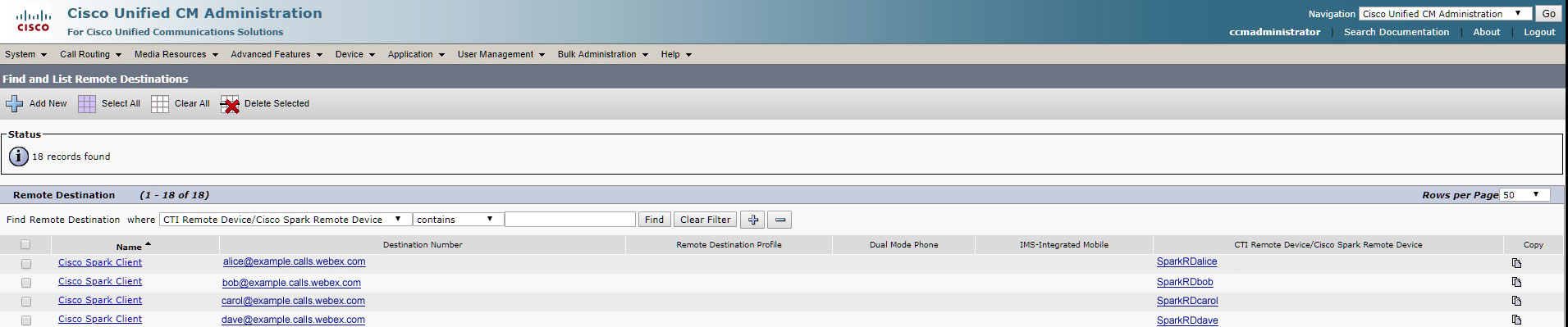
 Feedback
Feedback