RedSky or Intrado Integration with Emergency Responder—Overview
 Important |
Although Emergency Responder uses the name National E911 Service Provider for all configuration tasks, both the RedSky and Intrado National E911 Service Providers are approved 3rd party National Emergency Calling Service Provider with Emergency Responder. From Release 14SU2 onwards, any specific reference to National E911 Service Provider should be understood to mean either National E911 Service Provider, depending on your chosen provider. Also, PKCS12 format is no longer supported from 14SU2 release onwards. |
E911 comprises of two parts: Location Conveyance and Call Completion. Cisco Emergency Responder (Emergency Responder) integrates with National E911 Service Provider like RedSky for automated Location update, MSAG (Master Street Address Guide) for a User input location and Call Completion. For location with visibility on infrastructure (On-premises), Emergency Responder can send automated ERL-ELIN information or updates to RedSky. For locations where there is no visibility on associated infrastructure (Off-premises), Emergency Responder can help send user input location against User DID to RedSky.
Emergency Responder automatically finds and tracks the dispatchable locations of all your devices as they move throughout the enterprise so you can comply with E911 regulations.
Emergency Responder tracks Cisco IP Phones through Switch Port or Access Point or IP Subnet or Manually configured. Emergency Responder maintains the status of the phones (On-premises, Off-premises, unlocated), and passes on any ALI or ELIN information to RedSky. Phone users rely on Unified CM to route their emergency calls to RedSky and the designated emergency provider.
For Off-premises phones, if the user's phones current location has not been previously defined, the user is directed to the Emergency Responder Off-Premises User web page to create a new location. After the new location has been defined and the address has been validated, emergency calls placed from off-premises phones will then be completed through the RedSky.
 Note |
RedSky Integration is supported when Emergency Responder system is enabled in FIPS mode. |
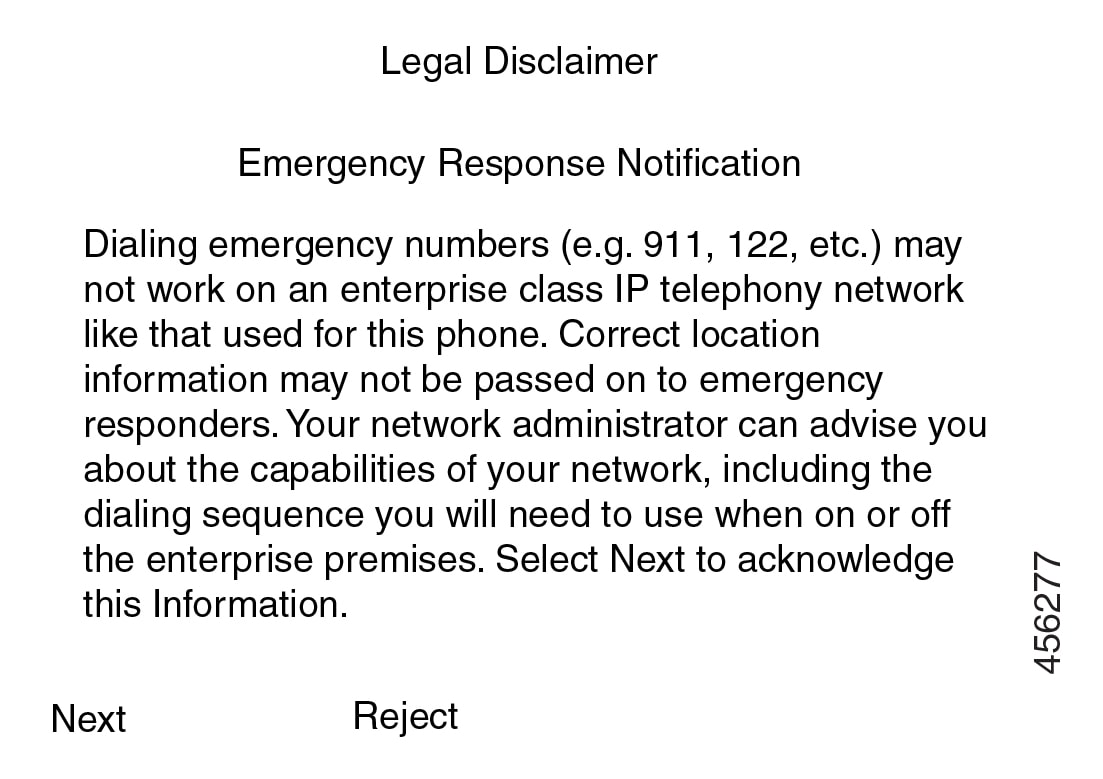
 Feedback
Feedback