Configure Intersite Dialing—Mesh Topology
Before you begin
-
Ensure that you have read the architecture and design considerations that are required for configuring Intersite Dialing.
-
A minimum of two BE4000 sites in the "Online" state.
Procedure
| Step 1 |
Log in to the BE4000 portal. |
| Step 2 |
Hover the mouse over Manage Customer under Actions column for the row containing desired customer name and click Intersite Dialing. |
| Step 3 |
Click Mesh Topology. |
| Step 4 |
Move the slider to enable Mesh topology. |
| Step 5 |
Check the Enable check box corresponding to the desired site and enter a two-digit identification number for the site in the Site ID field. Calls between the sites are routed based on the identification number that is entered here. |
| Step 6 |
Enter the maximum number of concurrent outbound intersite calls that can be made from the site in the Max Calls field. |
| Step 7 |
Click Save. |
Intersite Dialing - Field Descriptions for Mesh Topology
|
Field |
Description |
|---|---|
|
Enable |
Enables the BE4000 Site for Intersite Dialing. "Enable" check box is active only for the BE4000 sites that are in the "Online" state. |
|
Site ID |
This unique ID is added to the calling party number for outbound calls so that recipients can use 'Redial' to call back to that caller. Site ID should be a two digit value (Range: 10 to 99). |
|
Site Name |
Name of the BE4000 Site. The details are displayed by default and cannot be changed. |
|
Site Status |
Status of the BE4000 site. |
|
Max Calls |
Limits the maximum number of concurrent outbound inter-site calls for a site. Set this based on available bandwidth, service provider policies, and site codec. Max Calls should be a two digit value (Range: 10 to 99). |

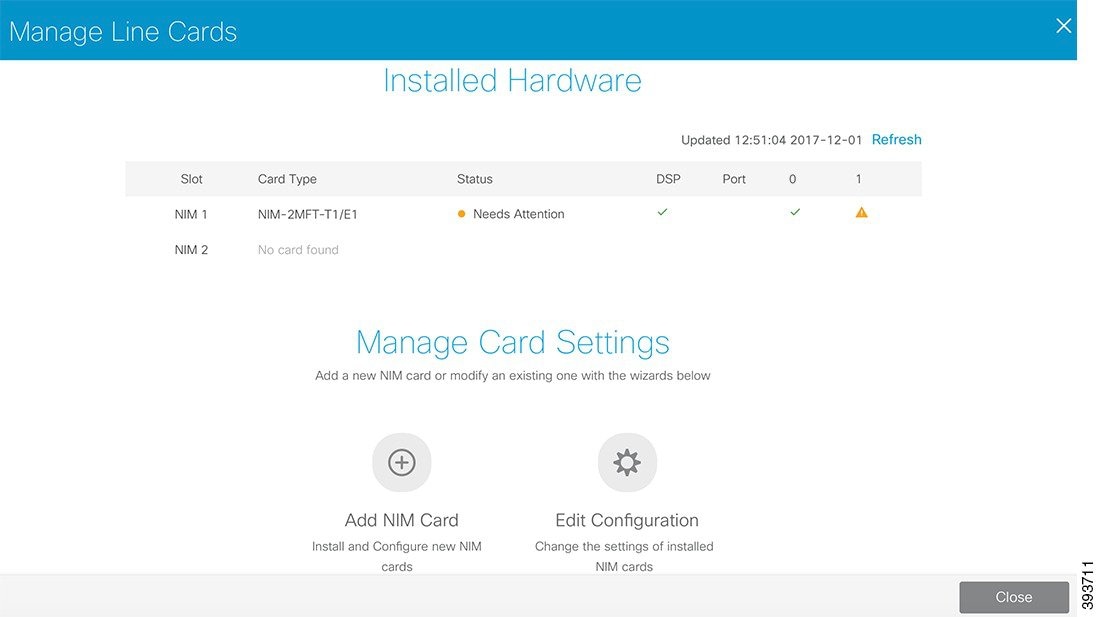



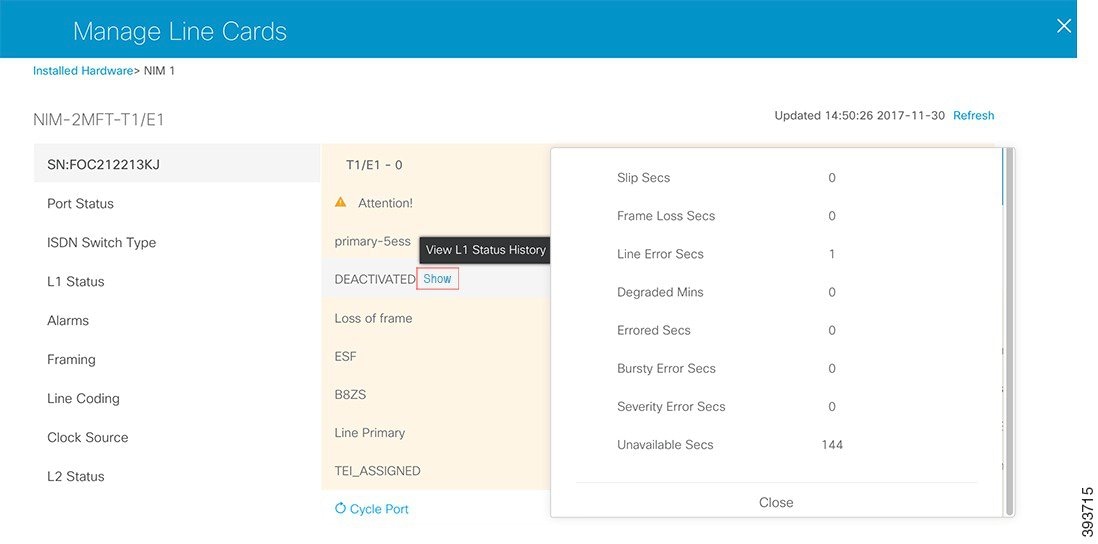
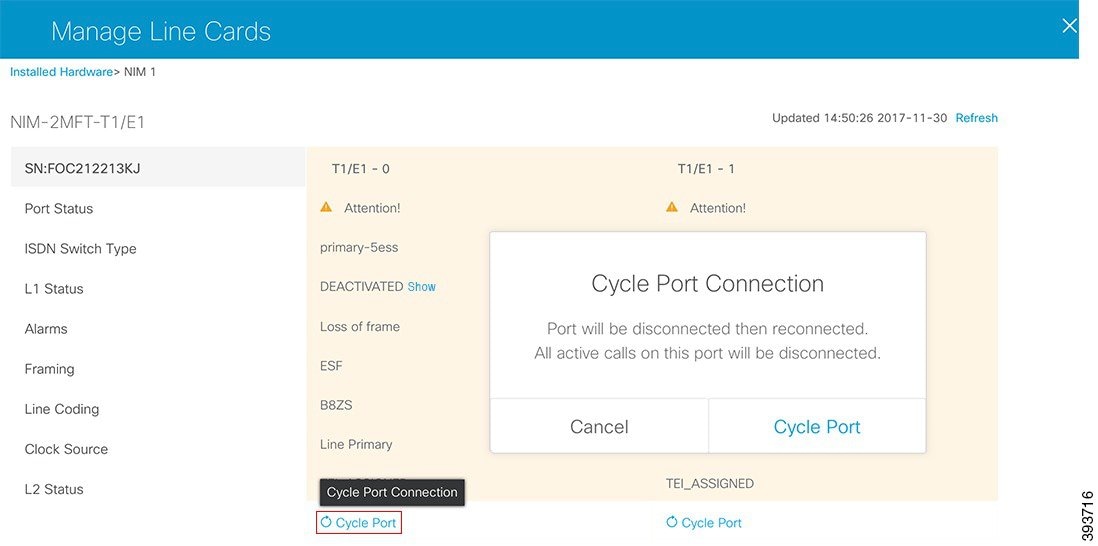
 Feedback
Feedback