Introduction to Cisco Business Edition 4000
Cisco Business Edition 4000 (BE4000) is a dedicated voice appliance that provides essential IP telephony and voicemail services for up to 200 phones. BE4000 comprises of a BE4000 appliance that is installed in the customer premises and the Cisco Business Edition 4000 Management cloud portal that manages the phone configurations.
Your Cisco partner configures your network in Cisco Business Edition 4000 Management portal and deploys the BE4000 appliance at your site. After the site is successfully deployed, use Cisco Business Edition Selfcare Portal to log in as a customer administrator. Using Cisco Business Edition Selfcare Portal you can manage, monitor, and configure the phone systems at your site.
To access Cisco Business Edition Selfcare Portal as a customer administrator (also referred to as Cisco Business Edition 4000 Customer Administrator Portal), your Cisco partner must add your email address as an administrator while creating the site. After the site is deployed, you cannot modify customer administrator contact information. Your Cisco partner configures only one customer administrator per site.

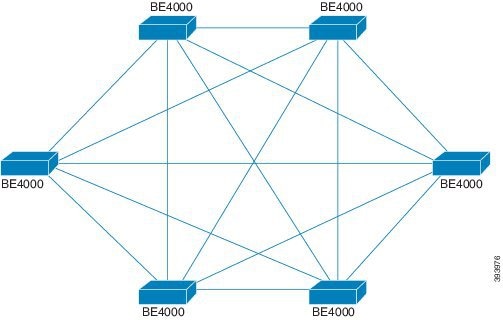
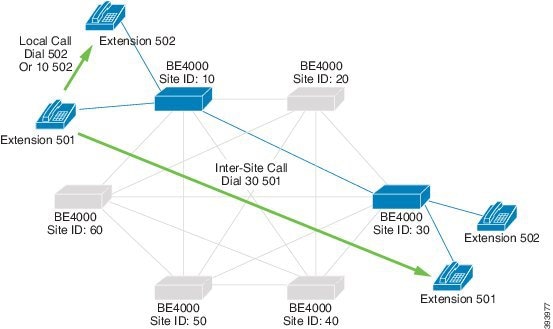
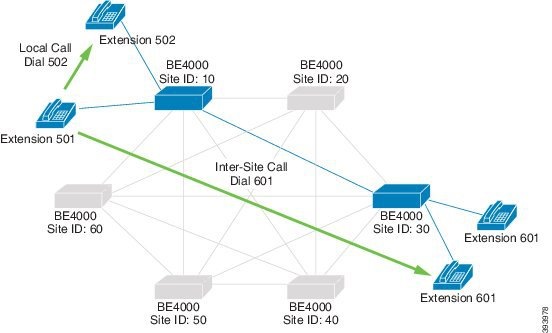
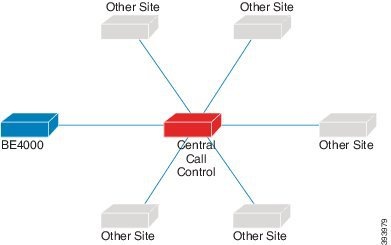
 Feedback
Feedback