- Cisco Analog Video Gateway Module Overview
- Configuring Host Router and Cisco Analog Video Gateway Module Interfaces
- Administering the Cisco Analog Video Gateway
- Configuring Video Ports and Profiles
- Configuring Contact Closure Profiles
- Configuring Alarm Monitor Profiles
- Configuring Camera Controls
- Cisco Analog Video Gateway Command Reference
- Glossary
- Index
Configuring Video Parameters
This chapter describes how to configure the Cisco Analog Video Gateway video ports and video profiles. The Cisco Analog Video Gateway command-line interface (CLI) commands are used to add a new video profile or, if a video profile already exists, allow you to modify existing video profiles.
Whenever possible, configuration and management of the Cisco Analog Video Gateway module should be configured using the Video Surveillance Operations Manager (VSOM) graphical user interface.
This chapter covers the following topics:
•![]() Configuring Video Cross-Connect Loopback
Configuring Video Cross-Connect Loopback
Configuring Video Ports
The Cisco Analog Video Gateway consists of 16 video ports, which correspond to the 16 physical ports on the video service module.
Use the video port command to configure Cisco Analog Video Gateway port profile.
Restrictions
Only video ports 0 and 1 can be configured as either input or output ports. Video ports 2 through 15 are input ports.

Note ![]() The brightness, contrast, hue, saturation, and sharpness CLI command options are applicable only to in or input direction. When direction is changed from out or output to in, brightness, contrast, hue, saturation, and sharpness values change to their default values.
The brightness, contrast, hue, saturation, and sharpness CLI command options are applicable only to in or input direction. When direction is changed from out or output to in, brightness, contrast, hue, saturation, and sharpness values change to their default values.
SUMMARY STEPS
1. ![]() configure terminal
configure terminal
2. ![]() video port portnum
video port portnum
3. ![]() Video port command options:
Video port command options:

Note ![]() Valid for version 1.2 and later.
Valid for version 1.2 and later.
•![]() [brightness | contrast | default | description | direction | hue | saturation | sharpness | state]
[brightness | contrast | default | description | direction | hue | saturation | sharpness | state]

Note ![]() Valid only for versions 1.0 and 1.1.
Valid only for versions 1.0 and 1.1.
•![]() [brightness | contrast | default | description | direction | hue | maxresolution | saturation | sharpness | state]
[brightness | contrast | default | description | direction | hue | maxresolution | saturation | sharpness | state]
4. ![]() end
end
5. ![]() exit
exit
6. ![]() show video port portnum
show video port portnum
or
show video port summary
DETAILED STEPS
Examples
Use the show video port portnum command to view the status of a specific video port. For example:
vse-module> show video port 0
description "Video port initial config"
state enabled
direction in
maxResolution 4cif
brightness 100
contrast 80
hue 75
saturation 110
sharpness 2
Use the show video port summary command to view the status of the video ports. For example:
vse-module> show video port summary
port state dir mxRes brightness contrast hue saturation sharpness
========================================================================
0 ena out - - - - - -
1 ena out - - - - - -
2 ena in 4cif 0 0 0 0 0
3 ena in 4cif 0 0 0 0 0
4 ena in 4cif 0 0 0 0 0
5 ena in 4cif 0 0 0 0 0
6 ena in 4cif 0 0 0 0 0
7 ena in 4cif 0 0 0 0 0
8 ena in 4cif 0 0 0 0 0
9 ena in 4cif 0 0 0 0 0
10 ena in 4cif 0 0 0 0 0
11 ena in 4cif 0 0 0 0 0
12 ena in 4cif 0 0 0 0 0
13 ena in 4cif 0 0 0 0 0
14 ena in 4cif 0 0 0 0 0
15 ena in 4cif 0 0 0 0 0
vse-module>
Configuring Video Profiles
The Cisco Analog Video Gateway provides analog video gateway profiles to external video recorders, browsers, viewers, and players. The video profiles must be configured in the following order:
1. ![]() Video codec
Video codec
2. ![]() Video motion region
Video motion region
3. ![]() Video motion detection
Video motion detection
4. ![]() Video codec, motion region, and motion detection profiles must all be associated with a video stream profile
Video codec, motion region, and motion detection profiles must all be associated with a video stream profile
Use the procedures in following sections to configure video profiles:
•![]() Video Motion Detection Profile
Video Motion Detection Profile
Video Codec Profile
A video codec profile can be assigned to multiple video ports. Use the video codec-profile command to configure a video codec profile.
SUMMARY STEPS
1. ![]() configure terminal
configure terminal
2. ![]() video codec-profile tag
video codec-profile tag
3. ![]() [bitrate | codec | default | deinterlace | description | format | framerate | gopsize | maxbitrate | qualityfactor | resolution | skipfactor | state]
[bitrate | codec | default | deinterlace | description | format | framerate | gopsize | maxbitrate | qualityfactor | resolution | skipfactor | state]
4. ![]() end
end
5. ![]() exit
exit
6. ![]() show video codec tag
show video codec tag
or
show video codec-profile user-configured summary
or
show video codec-profile dynamically-generated summary
DETAILED STEPS
|
|
|
|
|---|---|---|
Step 1 |
configure terminal Router# configure terminal |
Enters global configuration mode. |
Step 2 |
video codec-profile tag VSE-Module(config)> video codec codec000 Modifying existing codec VSE-Module(config-codec-profile)> |
Enters the video codec profile configuration mode. tag: Identifier for the video codec profile in the range of codec000 to codec999. |
Step 3 |
[bitrate | codec | default | deinterlace |description | format | framerate | gopsize | maxbitrate | qualityfactor | resolution | skipfactor | state] VSE-Module(config)> video codec codec000 Modifying existing codec VSE-Module(config-codec-profile)> bitrate cbr VSE-Module(config-codec-profile)> codec mpeg4 VSE-Module(config-codec-profile)> deinterlace enable VSE-Module(config-codec-profile)> desription "video codec profile 0 config" VSE-Module(config-codec-profile)> format ntsc VSE-Module(config-codec-profile)> framerate 30 VSE-Module(config-codec-profile)> gopsize 50 VSE-Module(config-codec-profile)> maxbitrate 170 VSE-Module(config-codec-profile)> qualityfaxtor 50 VSE-Module(config-codec-profile)> resolution 4cif VSE-Module(config-codec-profile)> skipfactor 150 VSE-Module(config-codec-profile)> enabled VSE-Module(config-codec-profile)> end VSE-Module(config)> exit VSE-Module > |
Configures specific video codec profile parameters. bitrate: Video codec profile bit rate: • • MJPEG accepts only VBR. H.264 and MPEG4 accept both VBR and CBR. An error message appears if CBR is selected for MJPEG. Default: CBR. codec: Video codec profile type: • • • Default: mpeg4. default: Use the video codec profile default values. Use the no form of this command to revert to the default values. description: Video codec profile text description, in quotes. Up to 80 text characters are allowed. deinterlace: Enables or disables deinterlace mode. This option is available only in 1.1 and later versions. Default: enabled format: Video codec video format: • • |
|
|
framerate: Video codec profile frame rate number that defines how many frames 1 second (fps) of video or audio contains: • • For example, a frame rate of 0.01 means 1 frame every 100 seconds. Default: 10. gopsize: Video codec profile group-of-picture (GOP) size. Integer value in the range of 0 to 600 for MPEG4 and H.264 only. Default: 20. maxbitrate: Video codec profile maximum bit rate in kbps. Not applicable to MJPEG. • • Default: 768 for both MPEG4 and H.264 codec types qualityfactor: Video codec profile quality factor. Applicable only to MJPEG codec. Integer value in the range of 0 to 100. Default: 70. resolution: Video Codec profile resolution in CIF: • • • Default: 4cif. skipfactor: Video codec profile skip factor (also called the skip rate). Integer value in the range of 1 to 300. See "Supported Skip Factor" section. Default: 3 state: Operational state of the video codec profile: enabled or disabled. Default: enabled. |
|
Step 4 |
end VSE-Module(config-codec-profile)> end |
Exits video codec-profile configuration mode. |
Step 5 |
exit VSE-Module(config)> exit |
Exits global configuration mode. |
Step 6 |
show video codec tag or show video codec-profile user-configured summary or show video codec-profile dynamically-generated summary VSE-Module> show video port summary |
Displays the video codec profile parameters for a specified codec profile, for dynamically generated codec profiles, and for user-configured codec profiles. |
Supported Skip Factor
The skip factor reduces the frame rate in the video stream (frame skip ration) to reduce bandwidth when the full frame rate is not needed. The skip factor is defined by the following formulas for NTSC an PAL:
Frame Rate * Skip Factor = NTSC (30)
Frame Rate * Skip Factor = PAL (25)
The Cisco Analog Video Gateway module supports only the following specific skip rate factors:
•![]() For NTSC, the supported skip factors are:
For NTSC, the supported skip factors are:
30/1, 30/2, 30/3, and 30/4
•![]() For PAL, the supported skip factors are:
For PAL, the supported skip factors are:
25/6, 25/10, and 25/15
If a skip factor falls outside those supported by the Cisco Analog Video Gateway, the closest supported skip factor is used. Table 7 shows a subset of possible frame rate/skip factor values for NTSC and PAL in the range of 1 to 300.
Examples
The following example shows the video codec-profile codec000 parameters:
VSE-Module> show video codec-profile codec000
description "video codec profile 0 config"
state enabled
codec mpeg4
format ntsc
frameRate 0.2
skipFactor 150
resolution 4cif
bitRate cbr
maxBitRate 170
gopSize 50
The following example shows a user-configured codec profile summary:
VSE-Module> show video codec-profile user-configured summary
tag state codec format frameRate bitRate mxBR gopSize QF SF resolution deinterlace
========================================================================================
codec000 ena mpeg4 ntsc 0.2 cbr 170 50 - 150 4cif
codec001 ena mpeg4 ntsc 5 cbr 1000 15 - 6 cif
codec002 ena mpeg4 ntsc 5 cbr 1000 15 - 6 cif
codec003 ena mpeg4 pal 5 cbr 1000 15 - 5 cif
codec004 ena mpeg4 ntsc 5 cbr 1000 15 - 6 cif
codec005 ena mpeg4 ntsc 5 cbr 1000 15 - 6 cif
codec006 ena mpeg4 ntsc 5 cbr 1000 15 - 6 cif
codec007 ena mpeg4 ntsc 5 cbr 1000 15 - 6 cif
codec008 ena h264 ntsc 5 cbr 1000 15 - 6 cif
codec009 ena h264 ntsc 5 cbr 1000 15 - 6 cif
codec010 ena h264 ntsc 3 cbr 1000 15 - 10 4cif
codec011 ena h264 ntsc 5 cbr 1000 15 - 6 cif
codec012 ena h264 ntsc 5 cbr 1000 15 - 6 cif
codec013 ena h264 ntsc 5 cbr 1000 15 - 6 cif
codec014 ena h264 ntsc 5 cbr 1000 15 - 6 cif
codec015 ena h264 ntsc 5 cbr 1000 15 - 6 cif
codec020 ena mpeg4 ntsc 10 cbr 384 20 - 3 cif
codec099 ena mpeg4 ntsc 5 cbr 1000 15 - 6 cif
codec100 ena mjpeg ntsc 5 vbr - - 50 6 cif
codec200 ena mjpeg ntsc 5 vbr - - 80 6 cif
codec999 ena mpeg4 ntsc 5 cbr 1000 15 - 6 cif
codec030 ena mjpeg ntsc 30 vbr - - 100 1 cif
httpx ena mjpeg ntsc 5 vbr 384 30 70 2 cif enabled
Video Motion Region Profile
A video motion region profile can be assigned to multiple video ports. Use the video motion-region command to configure a video motion region profile. A video motion region defines an area in a video frame and assigns a numberical value to the region to identify it. A video motion region is defined by coordinates as a percentage in the integer range of 0 to 100:
•![]() Lower-right X-coordinate
Lower-right X-coordinate
•![]() Lower-right Y-coordinate
Lower-right Y-coordinate
•![]() Upper-left X-coordinate
Upper-left X-coordinate
•![]() Upper-left Y-coordinate
Upper-left Y-coordinate
The Cisco Analog Video Gateway currently supports 8 motion regions per video stream.
SUMMARY STEPS
1. ![]() configure terminal
configure terminal
2. ![]() video motion-region tag
video motion-region tag
3. ![]() [default | description | lowerrightcoordx | lowerrightcoordy | state | threshold | upperleftcoordx | upperleftcoordy]
[default | description | lowerrightcoordx | lowerrightcoordy | state | threshold | upperleftcoordx | upperleftcoordy]
4. ![]() end
end
5. ![]() exit
exit
6. ![]() show video motion-region tag
show video motion-region tag
or
show video motion-region summary
DETAILED STEPS
Examples
The following example displays the specific video motion-region mr000 parameters:
VSE-Module> show video motion-region mr000
description "video motion region 0 config"
state enabled
upperLeftCoordx 20
upperLeftCoordy 30
lowerRightCoordx 25
lowerRightCoordy 50
threshold 10
The following example displays the video motion-region summary:
VSE-Module> show video motion-region summary
tag state upper-x lower-x upper-y lower-y threshold
==============================================================
mr000 ena 20 25 30 50 10
Video Motion Detection Profile
Video motion detection defines activity in a scene by analyzing image data and differences in a series of images. Video region alarm programming allows you to define areas of a screen where you want to detect any visual changes.
After motion is detected in a region predefined by a coordinate system, events can be triggered. The video motion region profile is identified using a tag identifier (see "Video Motion Region Profile" section).
A video motion detection profile can then be assigned to multiple video ports. Use the video motion-detection command to configure a video motion detection profile.
SUMMARY STEPS
1. ![]() configure terminal
configure terminal
2. ![]() video motion-detection tag
video motion-detection tag
3. ![]() [default | description | motion-region-tag | state]
[default | description | motion-region-tag | state]
4. ![]() end
end
5. ![]() exit
exit
6. ![]() show video motion-detection tag
show video motion-detection tag
or
show video motion detection summary
DETAILED STEPS
|
|
|
|
|---|---|---|
Step 1 |
configure terminal Router# configure terminal |
Enters global configuration mode. |
Step 2 |
video motion-detection tag VSE-Module(config)> video motion-detection md000 Adding new motion VSE-Module(config-motion-detection)> |
Enters video motion detection mode. tag: Identifier for motion detection parameters in the range of md000 to md999. |
Step 3 |
[default | description | motion-region-tag | state] VSE-Module(config)> video motion-detection md000 Adding new motion VSE-Module(config-motion-detection)> description "video motion detection md000 config" VSE-Module(config-motion-detection)> motion-region-tag 10 mr000 VSE-Module(config-motion-detection)> state enabled VSE-Module(config-motion-detection)> end VSE-Module(config)> exit VSE-Module > VSE-Module(config)> video stream-profile stream000 Adding new stream VSE-Module(config-stream-profile)> codecprofiletag codec000 |
Configures video motion detection profile parameters. default: Use the video motion detection default values. Use the no form of this command to revert to the default values. description: Video motion detection text description in quotes. Up to 80 text characters are allowed. motion-region-tag: Video motion region tag number (integer value in the range of 0 to 7). Note state: Operational state of the video motion detection: enabled or disabled. Default: enabled. |
Step 4 |
end VSE-Module(config-motion-detection)> end |
Exits video motion detection configuration mode. |
Step 5 |
exit VSE-Module(config)> exit |
Exits global configuration mode. |
Step 6 |
show video motion-detection tag or show video motion-detection summary VSE-Module> show video motion-detection md000 |
Displays the video motion detection profile for a specified motion detection tag or a motion detection summary for all configured motion detection tags. |
Examples
The following example shows output from the show video motion-detection command configuration for a specific tag:
VSE-Module> show video motion-detection md000
description "video motion detection md000 config"
state enabled
motion-region-tag 5 mr000
The following example displays the show video motion detection summary:
VSE-Module> show video motion-detection summary
tag md000
state enabled
Video Stream Profile
A video stream profile can be assigned to multiple video ports. Use the video stream-profile command to configure a video stream profile.

Note ![]() With the exception of motion detection configurations, when the video stream is initiated based on a profile, any changes to the corresponding codec or port configurations have no effect on the video stream already in progress. Any changes to motion detection configurations will have an immediate effect on the video stream already in progress.
With the exception of motion detection configurations, when the video stream is initiated based on a profile, any changes to the corresponding codec or port configurations have no effect on the video stream already in progress. Any changes to motion detection configurations will have an immediate effect on the video stream already in progress.
SUMMARY STEPS
1. ![]() configure terminal
configure terminal
2. ![]() video stream-profile tag
video stream-profile tag
3. ![]() [codecprofiletag | default | description | motiondetectiontag | packetization-mode | portnum | state]
[codecprofiletag | default | description | motiondetectiontag | packetization-mode | portnum | state]
4. ![]() end
end
5. ![]() exit
exit
6. ![]() show video stream-profile tag
show video stream-profile tag
or
show video stream-profile dynamically-generated summary
or
show video stream-profile user-configured summary
DETAILED STEPS
Examples
The following example shows the specific video stream profile stream000 parameters:
VSE-Module> show video stream-profile stream000
description "video stream profile 0"
state enabled
portNum 0
codecProfileTag codec000
packetization-mode N/A
motionDetectionTag md000
The following example shows user-configured video stream profile parameters:
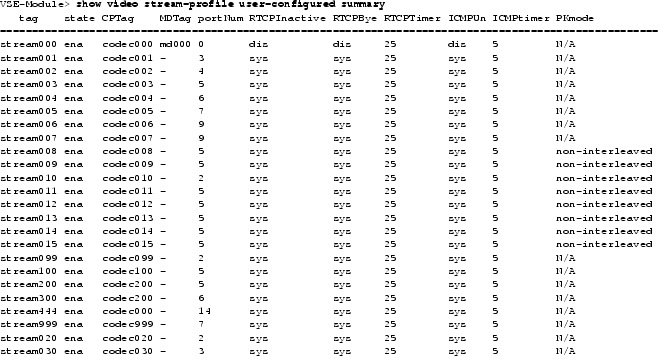
Configuring Video Cross-Connect Loopback
The video cross-connect loopback diagnostic command transmits a signal that is returned to the sending port after passing through all or a portion of a network or circuit. The returned signal is compared with the transmitted signal to evaluate the integrity of the equipment or transmission path. The video cross-connect loopback test mode is persistent across the Cisco Analog Video Gateway encoder reload.
Use the video xconn-lpbk command to configure and enable the Cisco Analog Video Gateway cross connect test mode.
SUMMARY STEPS
1. ![]() configure terminal
configure terminal
2. ![]() video xconn-lpbk-conn 0-1
video xconn-lpbk-conn 0-1
3. ![]() [default | description | inport | state]
[default | description | inport | state]
4. ![]() end
end
5. ![]() exit
exit
6. ![]() show video xconn-lpbk-conn summary
show video xconn-lpbk-conn summary
or
show video xconn-lpbk-conn 0-1
DETAILED STEPS
Examples
The following example shows the specific video cross-connect loopback connection parameters:
VSE-Module> show video xconn-lpbk-conn 0
description "video connection 0"
state enabled
import 2
outport 0
The following example shows a summary of video cross-connect loopback connection parameters:
VSE-Module> show video xconn-lpbk-conn summary
xconn-lpbk-conn state inport outport
=======================================================
conn0 ena 1 0
conn1 ena 1 0
 Feedback
Feedback