Managing bmaadmin Access
From the Cisco UCS Director Bare Metal Agent release 6.9(2.0), root user access is disabled by default to prevent the use of root privileges for regular management operations. Instead, 'bmaadmin' user account is enabled by default to enhance security. Therefore, it is recommended to access the Cisco UCS Director Bare Metal Agent using the 'bmaadmin' account.
To provide administrative privileges, the following BMA Shell options are introduced:
-
Manage bmaadmin Access
-
Login as bmaadmin
Logging in as bmaadmin User
 Note |
As the 'root' user access is disabled and 'bmaadmin' user access is enabled by default, you must log in as bmaadmin user with bmaadmin as the password. |
Procedure
|
Step 1 |
From the BMA Shell menu, choose Login as bmaadmin and press Enter. |
||
|
Step 2 |
Enter y and press Enter. |
||
|
Step 3 |
Enter the password and press Enter.
|
Enabling bmaadmin Access
Procedure
|
Step 1 |
From the BMA Shell menu, choose the Manage bmaadmin Access option and press Enter. |
|
Step 2 |
Enter e and press Enter. |
|
Step 3 |
Enter y and press Enter. |
|
Step 4 |
Press Enter to complete the process. |
Disabling bmaadmin Access
 Note |
As the 'root' user access is disabled and 'bmaadmin' user access is enabled by default to enhance security, it is not recommended to disable the bmaadmin access. |
Procedure
|
Step 1 |
From the BMA Shell menu, choose the Manage bmaadmin Access option and press Enter. |
|
Step 2 |
Enter d and press Enter. |
|
Step 3 |
Enter y and press Enter. |
|
Step 4 |
Press Enter to complete the process. |
Configuring bmaadmin Access
Procedure
|
Step 1 |
Log in to BMA CLI using an SSH client. |
|
Step 2 |
From the BMA Shell menu, choose the Manage bmaadmin Access option and press Enter. |
|
Step 3 |
Enter c and press Enter. |
|
Step 4 |
Enter y and press Enter. |
|
Step 5 |
Enter the password and press Enter. |
|
Step 6 |
Enter the password again for confirmation and press Enter. |
|
Step 7 |
Press Enter to complete the process. |
Configuring Password Policy
The Shell admin console allows you to configure a password policy for users such as shelladmin, bmaadmin, and root. This configuration enforces strong password requirements to ensure the security of the Cisco UCS Director Bare Metal Agent.
Procedure
|
Step 1 |
From the BMA Shell menu, choose Configure Password Policy and press Enter.
|
||||||||||||||||||||||||||||||||||||||||||||||||
|
Step 2 |
Press Enter to keep the default values or enter a new value within the given range and press Enter.
|
||||||||||||||||||||||||||||||||||||||||||||||||

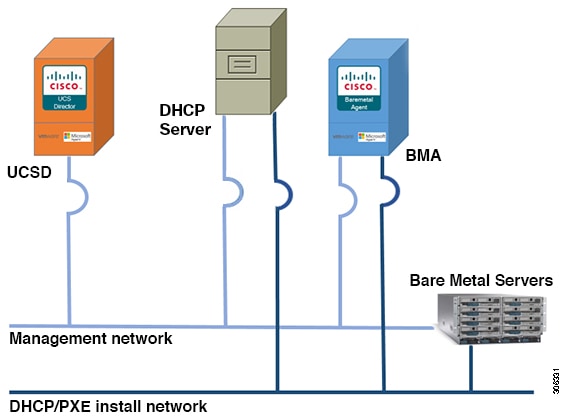
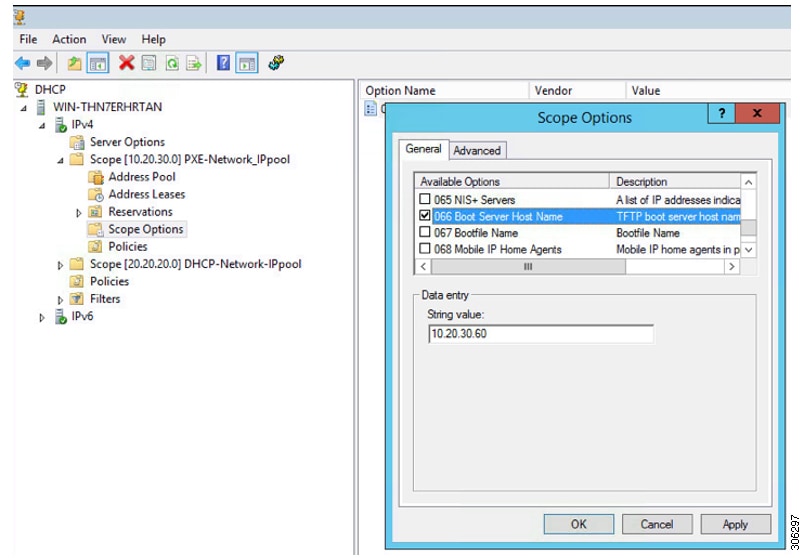
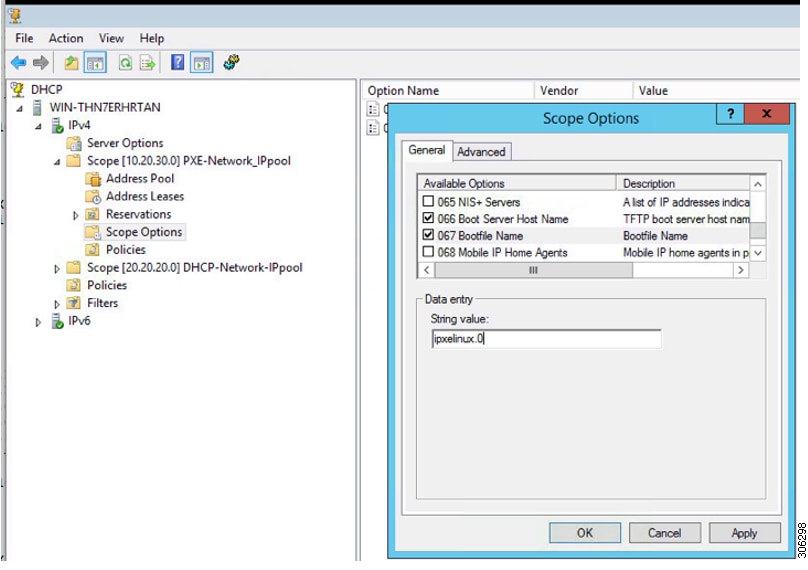
 Feedback
Feedback