About Managing VMware Clouds
Cisco UCS Director supports VMware through vCenter (ESX 3.5, ESX/ESXi 4.x, 5.x, 6.0 and 6.5). Cisco UCS Director automatically discovers all existing virtual machines (VMs) and images in the newly added cloud account. Typically, the discovery process takes about 5 minutes. You can also add VMware clouds
 Note |
The term “cloud” refers to one vCenter installation. |
Cisco UCS Director supports inventory collection and VM provisioning using multiple datacenters and clusters. When creating a VMware cloud, you can choose the option to discover and select multiple datacenters and clusters. Once you add a discovered datacenter and cluster to a cloud, you cannot de-select them from the cloud by editing it. However, you can edit the cloud to add extra datacenters and clusters.
 Note |
Cisco UCS Director does not support the creation of clouds that use the same vCenter account. If there are duplicate accounts, you cannot create a VMware Cloud. In addition, if there are duplicate accounts, VM provisioning fails and an error appears in the status for the virtual account. The Test Connectivity function also fails with the error message. This error also occurs if the same server with the same combination of clusters is used in different clouds. To disable this
functionality, you can manually modify the
vmware.properties file in the
cd
/opt/infra/inframgr directory to allow duplicate account IDs by
setting the
|
When upgrading from a previous release, all duplicate accounts display a failed connection status. Though an error message displays, all the actions can still be executed on the VMs.
Creating a VMware Cloud
When creating a VMware cloud, you can specify a datacenter and clusters in one of the following ways:
-
Within the credential policy
-
In the VMware Datacenter and VMware Cluster fields
-
From the Discover Datacenters / Clusters check box
 Note |
Either a datacenter within the credential policy or the VMware datacenter and VMware cluster can be selected. Specifying the datacenter in the Add Cloud screen and in the credential policy form results in an error. |
Procedure
|
Step 1 |
Choose . |
||||||||||||||||||||||||||||||||||||||||||||||||||||||||||||||||||||||||||||||||||||||||||||||||
|
Step 2 |
On the Virtual Accounts page, click Virtual Accounts. |
||||||||||||||||||||||||||||||||||||||||||||||||||||||||||||||||||||||||||||||||||||||||||||||||
|
Step 3 |
Click Add. |
||||||||||||||||||||||||||||||||||||||||||||||||||||||||||||||||||||||||||||||||||||||||||||||||
|
Step 4 |
On the Add Cloud screen, complete the required fields, including the following:
|
||||||||||||||||||||||||||||||||||||||||||||||||||||||||||||||||||||||||||||||||||||||||||||||||
|
Step 5 |
Click Add. |
Configuring Inventory Data Collection Schedule for Virtual Accounts
Procedure
|
Step 1 |
Choose . |
||||||||||||||||||||
|
Step 2 |
On the Virtual Accounts page, click Virtual Accounts. |
||||||||||||||||||||
|
Step 3 |
Click Inventory Scheduler. |
||||||||||||||||||||
|
Step 4 |
On the Inventory Scheduler screen, complete the required fields, including the following:
|
||||||||||||||||||||
|
Step 5 |
Click Next and complete the required fields, including the following:
|
||||||||||||||||||||
|
Step 6 |
Click Submit. |
Downloading the PowerShell Agent Installer
The PowerShell Agent is installed on Windows Server 2008 R2 or Windows Server 2012 64-bit virtual machines.
Procedure
|
Step 1 |
Choose . |
|
Step 2 |
On the Virtual Accounts page, click PowerShell Agents. |
|
Step 3 |
Click Download Installer. |
|
Step 4 |
In the Download Agent Installer screen, check if your system meets the listed installation requirements. |
|
Step 5 |
If the requirements are met, click Submit. The Opening PSASetup. exe dialog box prompts you to save the executable file. |
|
Step 6 |
Click Save File. The file is saved to your system’s download location. |
|
Step 7 |
Install the PSASetup. exe file on your Windows Server 2008 R2 or Windows Server 2012 64-bit virtual machine (VM). |
Creating a PowerShell Agent
Procedure
|
Step 1 |
Choose . |
||||||||||||
|
Step 2 |
On the Virtual Accounts page, click PowerShell Agents. |
||||||||||||
|
Step 3 |
Click Add. |
||||||||||||
|
Step 4 |
In the Add Agent screen, complete the required fields, including the following:
|
||||||||||||
|
Step 5 |
Click Submit. |
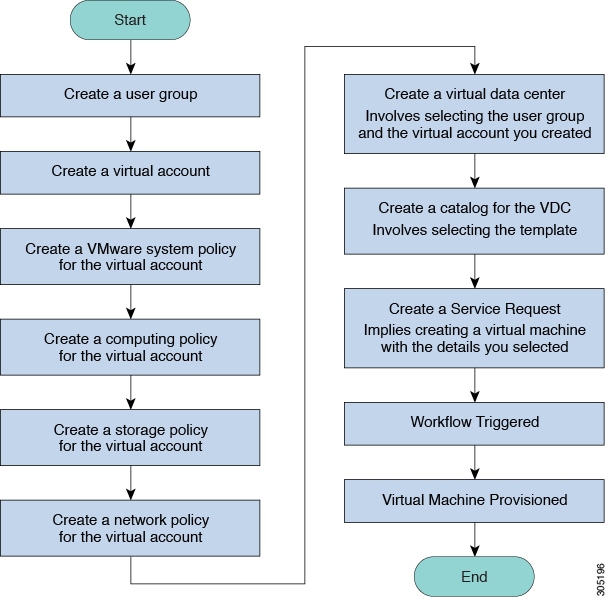
 Feedback
Feedback