Installing a Blade Server
For installations of UCS blades with differing widths and heights in a chassis, the guideline is to load the heaviest and largest blades at the bottom of the chassis. Therefore, if a UCS B460 blade server is present, it should be installed at the bottom, followed by full-width blades such as the UCS B420 or UCS B480 above the UCS B460, and then half-width blades such as the UCS B200 at the top of the chassis.
Before you begin
The blade server must have its cover installed before installing it into the chassis to ensure adequate airflow.
Procedure
|
Step 1 |
If necessary, remove the slot divider from the chassis. |
|
Step 2 |
Grasp the front of the blade server and place your other hand under the blade to support it. 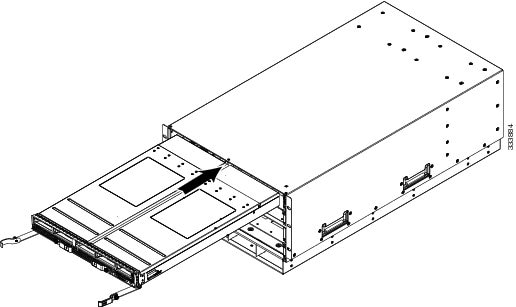 |
|
Step 3 |
Open the ejector levers in the front of the blade server. |
|
Step 4 |
Gently slide the blade into the opening until you cannot push it any farther. |
|
Step 5 |
Press the ejectors so that they catch the edge of the chassis and press the blade server all the way in. |
|
Step 6 |
Tighten the captive screw on the front of the blade to no more than 3 in-lbs. Tightening only with bare fingers is unlikely to lead to stripped or damaged captive screws. Cisco UCS Manager automatically reacknowledges, reassociates, and recommissions the server, provided any hardware changes are allowed by the service profile. |
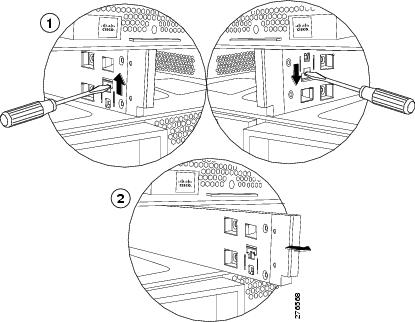


 Feedback
Feedback