Options for Upgrading Firmware
You can use either the Cisco Host Upgrade Utility (HUU) to upgrade the firmware components or you can upgrade the firmware components manually.
-
HUU—We recommend that you use the HUU ISO file to upgrade all firmware components, which include the CIMC and BIOS firmware.

Note
You cannot use the HUU to upgrade the Programmable Logic Devices (PLD) firmware. You must use the Cisco IOS CLI to upgrade the PLD firmware. For details, see the "Upgrading Programmable Logic Devices Firmware on the E-Series EHWIC NCE" section in the CLI Configuration Guide for Cisco UCS E-Series Servers and the Cisco UCS E-Series Network Compute Engine.
- Manual
Upgrade—To manually upgrade the CIMC and BIOS firmware, you must
first obtain the firmware from Cisco Systems, and then use the CIMC GUI or the
CIMC CLI to upgrade it. After you upgrade the firmware, reboot the system.
For instructions on how to obtain firmware from Cisco Systems and for CIMC and BIOS firmware installation procedures, see the "Firmware Management" chapter in the configuration guides for the version of the CIMC that you are using. The configuration guides are available at: http://www.cisco.com/en/US/products/ps12629/products_installation_and_configuration_guides_list.html.
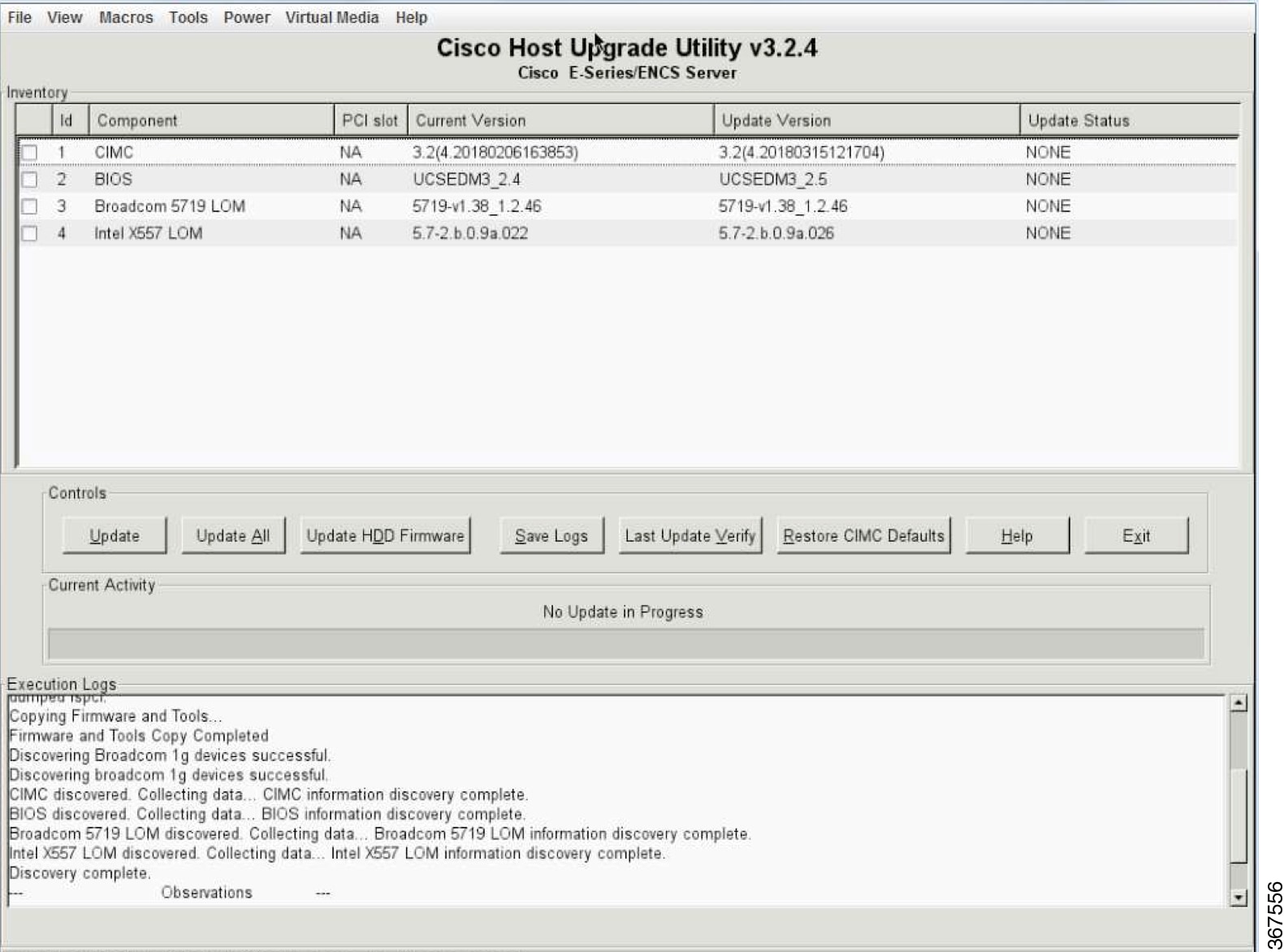
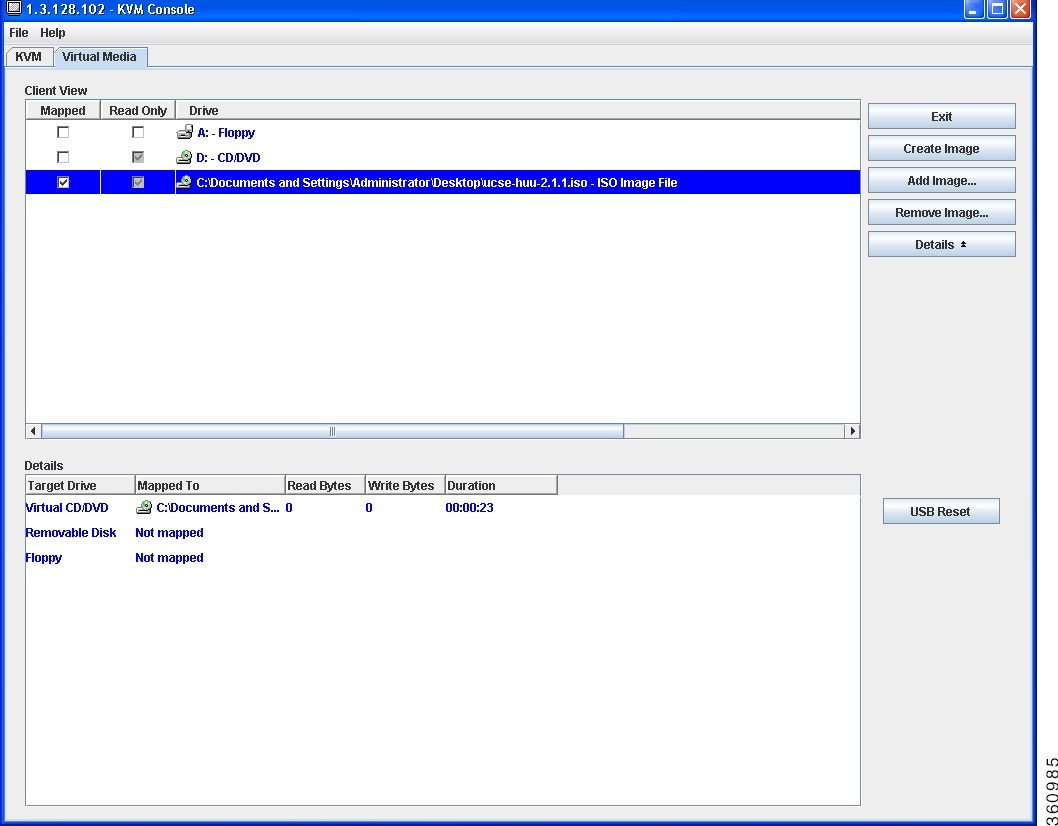
 Feedback
Feedback