- Preface
- Overview
- Installing the Server OS
- Managing Chassis and Dynamic Storage
- Managing the Server
- Viewing Server Properties
- Viewing Sensors
- Managing Remote Presence
- Managing User Accounts
- Configuring Chassis Related Settings
- Configuring Network-Related Settings
- Managing Network Adapters
- Configuring Communication Services
- Managing Certificates
- Managing Firmware
- Viewing Faults and Logs
- Server Utilities
- Troubleshooting
- BIOS Parameters by Server Model
- BIOS Token Name Comparison for Multiple Interfaces
- Index
Cisco UCS C-Series Integrated Management Controller GUI Configuration Guide for C3X60 Servers
Bias-Free Language
The documentation set for this product strives to use bias-free language. For the purposes of this documentation set, bias-free is defined as language that does not imply discrimination based on age, disability, gender, racial identity, ethnic identity, sexual orientation, socioeconomic status, and intersectionality. Exceptions may be present in the documentation due to language that is hardcoded in the user interfaces of the product software, language used based on RFP documentation, or language that is used by a referenced third-party product. Learn more about how Cisco is using Inclusive Language.
- Updated:
- September 16, 2015
Chapter: Overview
Overview
This chapter includes the following sections:
- Overview of the Cisco UCS C-Series Rack-Mount Server
- Overview of the Server Software
- Cisco Integrated Management Controller
- Overview of the Cisco IMC User Interface
Overview of the Cisco UCS C-Series Rack-Mount Server
The Cisco UCS C3260 is a modular, dense storage server with dual M3 or M4 server nodes, optimized for large datasets used in environments such as big data, cloud, object storage, and content delivery.
The UCS C3260 chassis is a modular architecture consisting of the following modules:
-
Base chassis: contains four redundant, hot-pluggable power supplies, eight redundant, hot-pluggable fans, and a rail kit.
-
Server Node: one or two M3 or M4 server nodes, each with two CPUs, 128, 256, or 512 GB of DIMM memory, and a pass-through controller or a RAID card with a 1 GB or 4 GB cache.
-
System I/O Controller (SIOC): one or two System I/O Controllers, each of which includes an integrated 1300-series virtual interface capability.
-
Optional Drive Expansion Node: Large Form Factor (LFF) 3.5-inch drives in a choice of capacities.
-
Hard Drives: Up to 56 top-loading Large Form Factor (LFF) HDDs of 4TB, 6TB, 8TB and 10TB capacities.
-
Solid State Drives: Optionally up to 28 solid-state disks (SSDs) of 400GB, 800 GB, 1.6TB, and 3.2 TB capacities.
-
Solid-State Boot Drives: up to two SSDs per M3 or M4 server node.
-
I/O Expander: provides two PCIe expansion slots and accommodates up to two NVMe SSDs.
The enterprise-class UCS C3260 storage server extends the capabilities of Cisco's Unified Computing System portfolio in a 4U form factor that delivers the best combination of performance, flexibility, and efficiency gains.
 Note | An M3 Server Node has Intel E5-2600 V2 CPUs and DDR-3 DIMMs. An M4 Server Node has Intel E5-2600 v4 CPUs and DDR-4 DIMMs |
Overview of the Server Software
The Cisco UCS C-Series Rack-Mount Server ships with the Cisco IMC firmware.
Cisco IMC Firmware
Cisco IMC is a separate management module built into the motherboard. A dedicated ARM-based processor, separate from the main server CPU, runs the Cisco IMC firmware. The system ships with a running version of the Cisco IMC firmware. You can update the Cisco IMC firmware, but no initial installation is needed.
Server OS
The Cisco UCS C-Series rack servers support operating systems such as Windows, Linux, Oracle and so on. For more information on supported operating systems, see the Hardware and Software Interoperability for Standalone C-series servers at http://www.cisco.com/en/US/products/ps10477/prod_technical_reference_list.html. You can use Cisco IMC to install an OS on the server using the KVM console and vMedia.
 Note | You can access the available OS installation documentation from the Cisco UCS C-Series Servers Documentation Roadmap at http://www.cisco.com/go/unifiedcomputing/c-series-doc. |
Cisco Integrated Management Controller
The Cisco IMC is the management service for the C-Series servers. Cisco IMC runs within the server.
 Note | The Cisco IMC management service is used only when the server is operating in Standalone Mode. If your C-Series server is integrated into a UCS system, you must manage it using UCS Manager. For information about using UCS Manager, see the configuration guides listed in the Cisco UCS B-Series Servers Documentation Roadmap at http://www.cisco.com/go/unifiedcomputing/b-series-doc. |
Management Interfaces
You can use a web-based GUI or SSH-based CLI or an XML-based API to access, configure, administer, and monitor the server. Almost all tasks can be performed in either interface, and the results of tasks performed in one interface are displayed in another. However, you cannot do the following:
Tasks You Can Perform in Cisco IMC
You can use Cisco IMC to perform the following chassis management tasks:
-
Power on, power off, power cycle, reset and shut down the server
-
Toggle the locator LED
-
Configure the server boot order
-
View server properties and sensors
-
Manage remote presence
-
Create and manage local user accounts, and enable remote user authentication through Active Directory
-
Configure network-related settings, including NIC properties, IPv4, VLANs, and network security
-
Configure communication services, including HTTP, SSH, IPMI Over LAN, and SNMP.
-
Manage certificates
-
Configure platform event filters
-
Update Cisco IMC firmware
-
Monitor faults, alarms, and server status
-
Set time zone and view local time
-
Install and activate Cisco IMC firmware
-
Install and activate BIOS firmware
-
Install and activate CMC firmware
You can use Cisco IMC to perform the following server management tasks:
-
Manage remote presence
-
Create and manage local user accounts, and enable remote user authentication through Active Directory
-
Configure network-related settings, including NIC properties, IPv4, VLANs, and network security
-
Configure communication services, including HTTP, SSH, IPMI Over LAN, and SNMP.
-
Manage certificates
-
Configure platform event filters
-
Update Cisco IMC firmware
-
Monitor faults, alarms, and server status
-
Set time zone and view local time
No Operating System or Application Provisioning or Management
Cisco IMC provisions servers, and as a result, exists below the operating system on a server. Therefore, you cannot use it to provision or manage operating systems or applications on servers. For example, you cannot do the following:
-
Deploy an OS, such as Windows or Linux
-
Deploy patches for software, such as an OS or an application
-
Install base software components, such as anti-virus software, monitoring agents, or backup clients
-
Install software applications, such as databases, application server software, or web servers
-
Perform operator actions, including restarting an Oracle database, restarting printer queues, or handling non-Cisco IMC user accounts
-
Configure or manage external storage on the SAN or NAS storage
Overview of the Cisco IMC User Interface
The Cisco IMC user interface is a web-based management interface for Cisco C-Series servers. The web user interface is developed using HTML5 with the eXtensible Widget Framework (XWT) framework. You can launch the user interface and manage the server from any remote host that meets the following minimum requirements:
 Note | In case you lose or forget the password that you use to log in to Cisco IMC, see the password recovery instructions in the Cisco UCS C-Series server installation and service guide for your server. This guide is available from the Cisco UCS C-Series Servers Documentation Roadmap at http://www.cisco.com/go/unifiedcomputing/c-series-doc. |
Cisco IMC Home Page
When you first log into Cisco IMC GUI, the user interface looks similar to the following illustration:
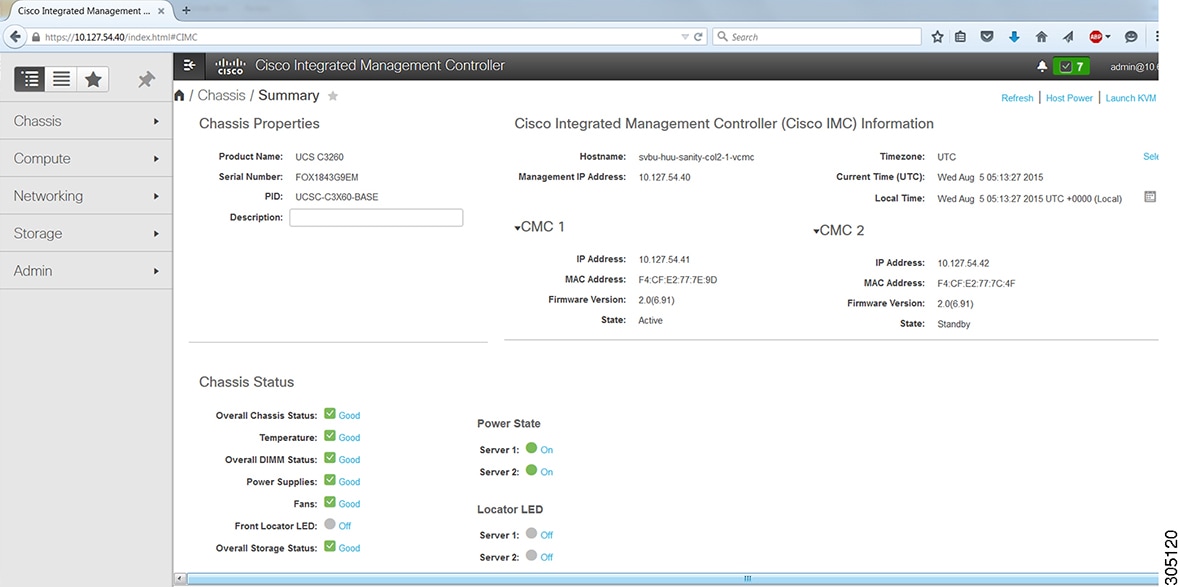
Navigation and Work Panes
The Cisco Integrated Management Controller GUI comprises the Navigation pane on the left hand side of the screen and the Work pane on the right hand side of the screen. Clicking links on the Server, Chassis, Compute, Networking, Storage or Admin menu in the Navigation pane displays the associated tabs in the Work pane on the right.
The Navigation pane header displays action buttons that allow you to view the navigation map of the entire GUI, view the index, or select a favorite work pane to go to, directly. The Pin icon prevents the Navigation pane from sliding in once the Work pane displays.
The Favorite icon is a star shaped button which allows you to make any specific work pane in the application as your favorite. To do this, navigate to the work pane of your choice and click the Favorite icon. To access this work pane directly from anywhere else in the application, click the Favorite icon again.
The GUI header displays information about the overall status of the chassis and user login information.
The GUI header also displays the total number of faults (indicated in green or red), with a Bell icon next to it. However, clicking this icon displays the summary of only the critical and major faults of various components. To view all the faults, click the View All button to display the Fault Summary pane.
The Navigation pane has the following menus:
Chassis Menu
Each node in the Chassis menu leads to one or more tabs that display in the Work pane. These tabs provides access to the following information:
| Chassis Menu Node Name | Work Pane Tabs Provide Information About... |
|---|---|
|
Summary |
Chassis properties, Chassis status, Cisco IMC firmware version, Management IP address, and IP addresses of CMC 1 and CMC 2. |
|
Inventory |
Servers, power supplies, Cisco VIC adapters, and Dynamic Storage management information. |
|
Sensors |
Power supply, fan, temperature, voltage, current, and LED readings. |
|
Faults and Logs |
Fault summary, fault history, system event log, Cisco IMC logs, and logging controls. |
Compute Menu
The Compute menu contains information about the server, and the following information is displayed in the Work pane.
| Compute Menu Node Name | Work Pane Tabs Provide Information About... |
|---|---|
|
General |
Server properties, product name, serial number, product ID, UUID, BIOS version, hostname, Cisco IMC firmware version, IP address, and MAC address and description. |
|
Inventory |
Installed CPUs, memory cards, PCI adapters, Cisco VIC adapters, vNICs, storage information and trusted platform module (TPM). |
|
Sensors |
Temperature, voltage, LEDs, and storage sensor readings. |
|
Remote Management |
KVM, virtual media, and Serial over LAN settings. |
|
BIOS |
The installed BIOS firmware version and the server boot order. |
|
Troubleshooting |
Bootstrap processing, Crash recording, and a player to view the last saved bootstrap process. |
|
Power Policies |
Power restore policy settings. |
Networking Menu
Each node in the Networking menu leads to one or more tabs that display in the Work pane. These tabs provides access to the following information:
| Networking Menu Node Name | Work Pane Tabs Provide Information About... |
|---|---|
|
General |
Adapter card properties, firmware, external ethernet interfaces, and actions to export or import configurations, and reset status. |
|
vNICs |
Host ethernet interfaces information such as name, CDN, MAC address, MTU and individual vNIC properties. |
|
VM FEXs |
Virtual FEXs information such as name, MTU, CoS, VLAN and more. |
|
vHBAs |
Host fibre channel interfaces information such as name, WWPN, WWNN, boot, uplink, port profile, channel number, and individual vHBA properties. |
Storage Menu
Each node in the Storage menu corresponds to the LSI MegaRAID controllers or Host Bus Adapters (HBA) that are installed in theCisco UCS C-Series Rack-Mount Servers. Each node leads to one or more tabs that display in the Work pane and provide information about the installed controllers.
| Storage Menu Node Name | Work Pane Tabs Provide Information About... |
|---|---|
|
Controller Info |
General information about the selected LSI MegaRAID controller or HBA. |
|
Physical Drive Info |
General drive information, identification information, and drive statusl |
|
Virtual Drive Info |
General drive information, RAID information, and physical drive information. |
|
Battery Backup Unit |
Backup battery information for the selected MegaRAID controller. |
|
Storage Log |
Storage messages. |
Admin Menu
Each node in the Admin menu leads to one or more tabs that display in the Work pane. These tabs provides access to the following information:
| Admin Menu Node Name | Work Pane Tabs Provide Information About... |
|---|---|
|
User Management |
Locally-defined user accounts, Active Directory settings, and current user session information. |
|
Network |
NIC, IPv4, IPv6, VLAN, and LOM properties, along with network security settings. |
|
Communication Services |
HTTP, SSH, XML API, IPMI over LAN, and SNMP settings. |
|
Certificate Management |
Security certificate information and management. |
|
Firmware Management |
Cisco IMC and BIOS firmware information and management. |
|
Utilities |
Technical support data collection, system configuration import and export options, and restore factory defaults settings. |
Toolbar
The toolbar displays above the Work pane.
| Button Name | Description |
|---|---|
|
Refresh |
Refreshes the current page. |
|
Host Power |
Launches the Server Power Management pop-up window. |
|
Ping |
Launches the Ping Details pop-up window. |
|
Reboot |
Enables you to reboot BMC 1, BMC 2, CMC 1 and CMC 2 depending on the option you choose from the drop-down menu. |
|
Locator LED |
Launches the Locator LED pop-up window. |
Cisco Integrated Management Controller Online Help Overview
The GUI for the Cisco Integrated Management Controller (Cisco IMC) software is divided into two main sections, a Navigation pane on the left and a Work pane on the right.
This help system describes the fields on each Cisco IMC GUI page and in each dialog box.
To access the page help, do one of the following:
-
In a particular tab in the Cisco IMC GUI, click the Help icon in the toolbar above the Work pane.
-
In a dialog box, click the Help button in that dialog box.
 Note | For a complete list of all C-Series documentation, see the Cisco UCS C-Series Servers Documentation Roadmap available at the following URL: http://www.cisco.com/go/unifiedcomputing/c-series-doc. |
Logging into Cisco IMC
If not installed, install Adobe Flash Player 10 or later on your local machine.
 Feedback
Feedback