- About CMR Hybrid
- Planning
- Deployment Options
- Requirements
- Set Up the Solution Components
- Connect Cisco TelePresence Conductor to Call Control
- Configure Bridge Scheduling
- Configure Cisco MCU and TelePresence Server
- Configure Call Control
- Configure Certificates on Cisco Expressway-E and Cisco VCS Expressway
- Configure Cisco TelePresence Management Suite
- Configure Cisco TelePresence Management Suite Extension for Microsoft Exchange
- Configure TelePresence Management Suite Provisioning Extension
- Configure Audio
- Integrate Cisco TelePresence with a Cisco WebEx Site Administration Account
- Manage CMR Hybrid Meetings
- Troubleshoot CMR Hybrid
- Add Cisco Unified Communications Manager Normalization Scripts
- Migration Paths
- Set Up Cascading for Large-Scale or Critical Meetings
- Index
- Prerequisites
- Configuring SIP Audio for CMR Hybrid
- Configuring PSTN Audio for CMR Hybrid
Configure Audio
Prerequisites
To configure SIP or PSTN Audio, the following are required:
For details, refer to: Cisco Expressway and TelePresence Configuration Tasks.
For details, see Configuring Cisco Unified Communications Manager
-
If configuring PSTN audio, Gateway must be registered to Cisco VCSor Unified Communications Manager.
-
Endpoints registered to VCS and/or Unified Communications Manager and able to call into MCUs/TelePresence Servers
-
If configuring TSP audio and the TSP provider offers a waiting room feature, the TSP provider must configure it to allow multiple hosts to log in to the audio conference, or the human host must be trained to not log in as a host. If multiple hosts are not enabled, each host that dials in disconnects the host that dialed in before it. For example, if the MCU dials in first, when the human host dials in later, they will disconnect the MCU.
The human host still maintains host privileges on the WebEx client and can mute/unmute participants through that user interface if needed.
-
If configuring TSP audio, the TSP provider must support the Call-in User Merge feature. Call-in User Merge allows TSP partners to pass the attendee ID via DTMF code, rather than prompting the user via the audio. The WebEx Meeting Manager prompts the user to enter the DTMF code, followed by the attendee ID.
Configuring SIP Audio for CMR Hybrid
The following section describes the steps required for configuring SIP audio for CMR Hybrid.
This section describes the following:
Enabling Hybrid Audio on the WebEx Site

NoteSIP audio only supports WebEx audio (TSP audio is not supported).
Configuring the WebEx Site in Cisco TMS to Use SIP Audio
To configure Cisco TMS to use SIP for the WebEx site, do the following:
Enabling Hybrid Audio on the WebEx Site
To use SIP audio, your WebEx site must be enabled for Hybrid Audio. Hybrid Audio is also required to provide your WebEx participants the option of using their computer to connect to the audio portion of a meeting.
This configuration must be done by the WebEx team. Contact the WebEx team for assistance, or submit an online ticket at:
https://cisco-support.secure.force.com/WebEx_GPL_WebForm
Hybrid Audio is required when using TelePresence Server as the conference bridge in a meeting, because it only supports SIP audio at this time.
Configuring PSTN Audio for CMR Hybrid
The following section describes the steps required for configuring PSTN audio for CMR Hybrid.
This section describes the following:
Configuring PSTN Calls to Pass Through a PSTN Gateway to WebEx
- Configuring the WebEx Site in Cisco TMS to Use PSTN Audio
- Enabling Hybrid Mode on the WebEx Site
- Configuring PSTN Calls to Pass Through a PSTN Gateway to WebEx
Configuring the WebEx Site in Cisco TMS to Use PSTN Audio
To configure Cisco TMS to use PSTN for the WebEx site, do the following:
Enabling Hybrid Mode on the WebEx Site
If you want WebEx participants to have the option of using their computer to join the audio portion of a meeting, your WebEx site must be set to Hybrid mode. This configuration must be done by the WebEx team. Contact the WebEx team for assistance.
Configuring PSTN Calls to Pass Through a PSTN Gateway to WebEx
WebEx always provides a fully qualified E.164 number beginning with the international escape character (+). For example: +14085551212. VCS and/or Unified Communications Manager call routing must be properly configured to ensure PSTN calls are routed correctly.
Two deployments models are supported for routing PSTN calls to pass through a PSTN gateway to WebEx:
- Configuring PSTN Calls to Pass through a PSTN Gateway Registered to Cisco VCS
- Configuring PSTN Calls to Pass through a PSTN Gateway Registered to Cisco Unified Communications Manager
Configuring PSTN Calls to Pass through a PSTN Gateway Registered to Cisco VCS
To configure PSTN calls to pass through a PSTN Gateway registered to VCS, do the following:
On VCS, create a transform or search rule that transforms the globally routable number provided by WebEx (example: +14085551212) to a number with the tech-prefix of the gateway registered to VCS (example: 9#14085551212).
This example transforms +14085551212@example.webex.com to 9#14085551212@example.webex.com using the Regex pattern type:
For more information about configuring traversal zones, search rules and transforms in VCS, refer to Cisco TelePresence Video Communication Server Basic Configuration (Control with Expressway) Deployment Guide:
Configuring for ISDN Gateways
If you are going to use an ISDN gateway to pass PSTN calls through to WebEx, you must configure the Interworking setting in Cisco VCS Control.
 Note | This step is required only for ISDN gateways. |
To configure Cisco VCS Control for ISDN Gateways, do the following:
Configuring PSTN Calls to Pass through a PSTN Gateway Registered to Cisco Unified Communications Manager
To configure PSTN calls to pass through a PSTN Gateway registered to Unified Communications Manager, do the following:
| Step 1 | On VCS, create a search rule that takes the globally routable number with the international escape character (+) provided by WebEx (example: +14085551212) and routes it to Unified Communications Manager. |
| Step 2 | On Unified Communications Manager, create a route pattern according to your dial plan to route these types of calls to the appropriate PSTN gateway registered to Unified Communications Manager. For more information about configuring search rules on VCS, see Cisco TelePresence Video Communication Server Basic Configuration (Control with Expressway) Deployment Guide: For more information about configuring route patterns in Unified Communications Manager, refer to the documentation for your Unified Communications Manager version: https://www.cisco.com/en/US/products/sw/voicesw/ps556/prod_maintenance_guides_list.html |
Configuring TSP Audio for CMR Hybrid
Overview of CMR Hybrid with a WebEx Site Using TSP Audio
Using CMR Hybrid with a WebEx site that uses Telephony Service Provider (TSP) audio involves establishing an audio cascade between the TelePresence bridge (MCU/TelePresence Server) and the TSP conferencing service in order to join the two separate audio conferences. The TelePresence bridge makes an outbound PSTN phone call to the TSP audio service, then enters a sequence of DTMF tones according to a “CMR Hybrid dial script” in order to join the audio conference like a dial in user.
WebEx determines and configures a unique dial script for each different TSP partner.
 Note | TSP audio requires that the customer's TelePresence bridge is able to make an outbound PSTN call to establish an audio cascade between TelePresence and the TSP partner audio bridge. To ensure that the bridge can make the call, see Configuring PSTN Audio for CMR Hybrid. |
At the time the meeting is scheduled, the phone number and DTMF script are passed from WebEx to the TelePresence bridge (MCU/TelePresence Server).
At the meeting start time, the bridge automatically makes an outbound PSTN phone call to the TSP audio service and follows the DTMF script to put the call into the audio conference. Once this audio cascade is established, the WebEx users and TelePresence users can hear and speak to each other.
To deploy Telephony Service Provider (TSP) audio, PSTN audio is required. Follow the steps in Configuring PSTN Audio for CMR Hybrid and then contact WebEx cloud services to assist you with the TSP configuration.
Prerequisites
The prerequisites for CMR Hybrid to work with a WebEx site using TSP audio are:
The WebEx site functions properly (using TSP audio) without CMR Hybrid, with specific attention to these functions:
The WebEx attendees can successfully dial into the audio conference.
The dial-in attendee can enter his/her AttendeeID, thus “merging” the “Call In User 1” with his entry on the WebEx Participant List.
Active speaker indications work, and video switches to the active speaker.
The TSP partner is verified by WebEx to be compatible with CMR Hybrid. This is arranged in advance directly between WebEx and the TSP partner. WebEx manages a list of TSP partners who have been verified, and that list is checked during the A2Q process before enabling a TSP site for CMR Hybrid.
This arrangement / verification between WebEx and the TSP partner includes:
Determining and testing the DTMF script that is needed for the TelePresence bridge to successfully dial into the audio conferences of that specific TSP partner under various conditions.
Determining if the DTMF script should be dialing in as the host, or as an attendee (this latter method involves the use of a signal from WebEx to the TSP partner indicating that the audio conference should be opened even without the host being present).
The customer TelePresence bridge is able to establish an outbound PSTN phone call and, once answered, able to enter DTMF over the call.
The WebEx host account(s) that will be used for CMR Hybrid meetings already function properly per the requirements in the first prerequisite (above), and is configured with a toll phone number in the TSP Audio Account configuration of their WebEx host account.
How a TSP Meeting Works
A meeting that uses TSP Audio takes place the following way:
A dial string is passed back to the MCU/TelePresence Server.
When the first TelePresence participant dials in, the MCU/TelePresence Server starts the meeting.
The TSP partner starts the audio conference on their bridge and they open up the conference.
At the same time as TelePresence connects to WebEx via SIP, it also dials via PSTN into the TSP partner bridge using the DTMF dial string.
For a detailed visual representation, refer to the diagram below.
Configuring TSP Audio for the Meeting Organizer
On a WebEx site that uses TSP audio, each WebEx host must have a TSP audio account configured in their WebEx host account. This is not specifically required for CMR Hybrid – it is necessary before the host can schedule any WebEx meeting that uses TSP integrated audio (whether or not the meeting involves CMR Hybrid is used).
If The WebEx host account(s) that will be used for CMR Hybrid meetings already function properly and is configured with a toll phone number in the TSP Audio Account configuration of their WebEx host account, this has already been done. However here is a brief description of the configuration of the TSP audio account. For details, contact your TSP partner.
TSP Audio Account Prerequisites
Each WebEx host must have has his/her own TSP audio account(s), provided by the TSP audio service provider. The TSP audio account is comprised of the information below.
Configuring the TSP Audio Account of the WebEx Host Account
To configure the TSP audio account of the WebEx host account, do the following:
Information about the CMR Hybrid Dial String Used for TSP Sites
The information provided here is only background information to help you understand the overall CMR Hybrid solution. The customer or CMR Hybrid deployment partner is not required to configure the dial string.
The configuration described here is determined directly between WebEx and the TSP partner as part of the TSP partner being verified as compatible with CMR Hybrid.
To connect to a meeting that uses TSP audio, the TelePresence bridge dials into the TSP partner's audio bridge and navigates the interactive voice response (IVR) audio prompt flow by using a pre-defined script of DTMF tones. Each TSP partner uses a different set of IVR menu prompts, so each TSP partner has a specific CMR Hybrid dial script.
DTMF Dial String Example
The following is an example of a sequence that a TSP provider might use to generate a DTMF dial string:
How the Dial String is Determined
The CMR Hybrid dial script for the TSP partner contains variables which are populated using data from the default TSP audio account in the WebEx host account of the meeting organizer:
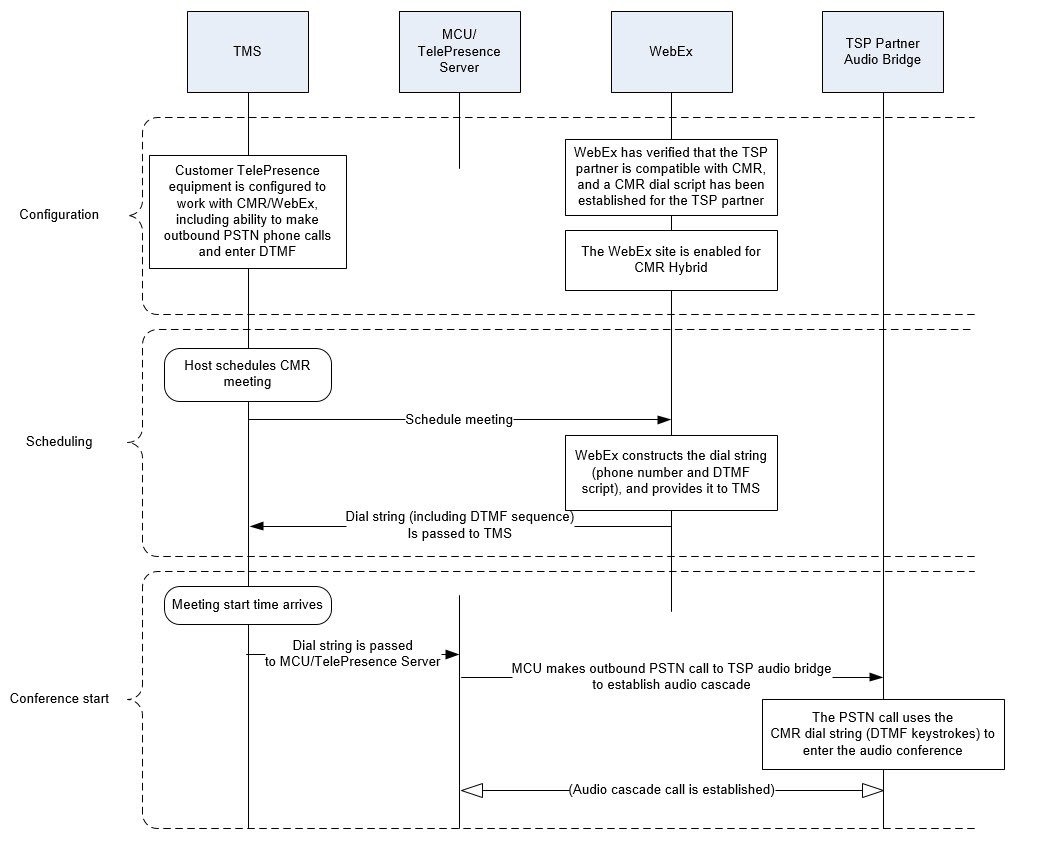
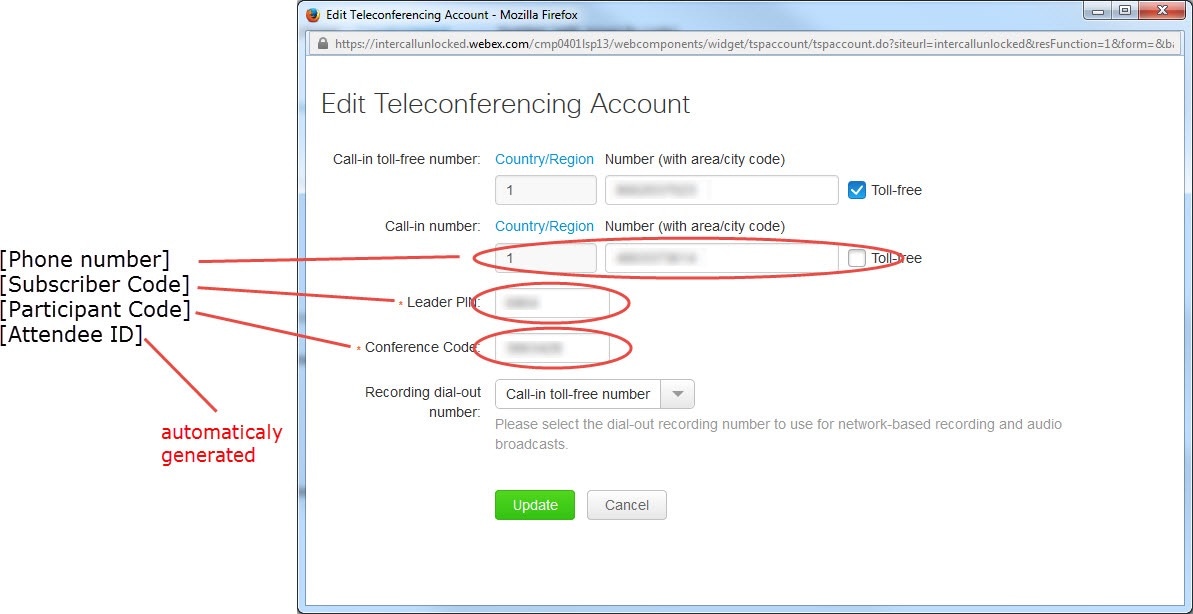
 Feedback
Feedback