Installation Tasks
After you prepare your site for installation, follow these tasks to install the switch:
|
Task |
Description |
||
|---|---|---|---|
|
Remove the switch from the packaging material.
|
|||
|
Install the switch. |
|||
|
Construct and attach a system ground wire from the building (earth) ground to the system ground point on the chassis. |
|||
|
Power supplies that are ordered with the switch are preinstalled in the switch. If ordered separately, install the power supplies. |
|||
|
Install the fan modules in the fan module slots. |
|||
|
The various ports on the chassis must be connected to the network. This process can involve only attaching a network interface cable to the port or it can include the installation of a transceiver of some type in port and then attaching the network interface cable to the transceiver. |
|||
|
Powering up the chassis |
After completing the network cabling and making sure that system ground is connected, the power supplies can be turned on. The system powers up and runs through a set of built-in diagnostics. |
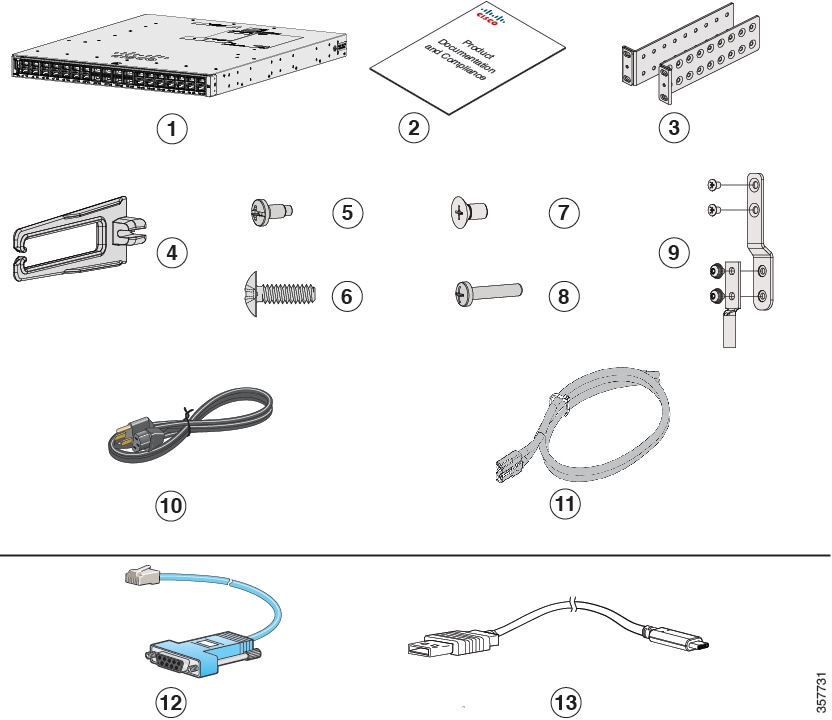


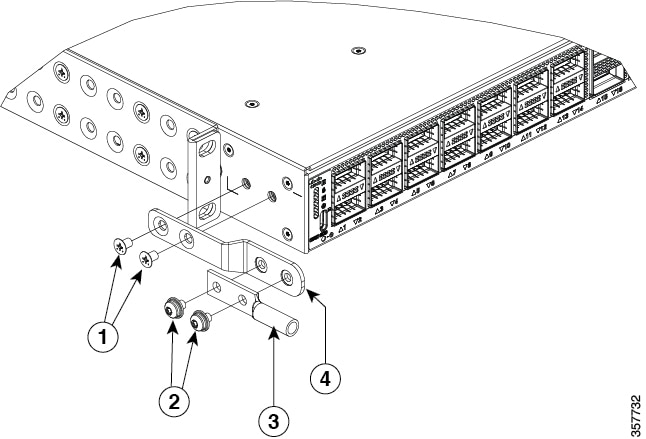
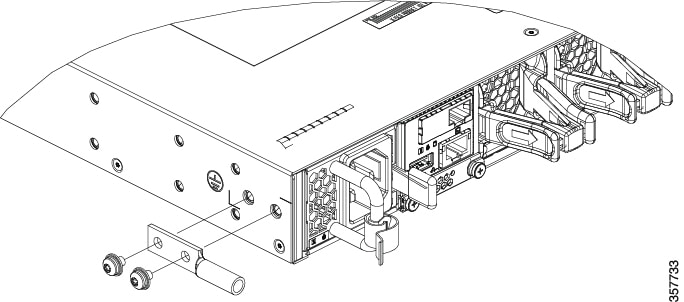

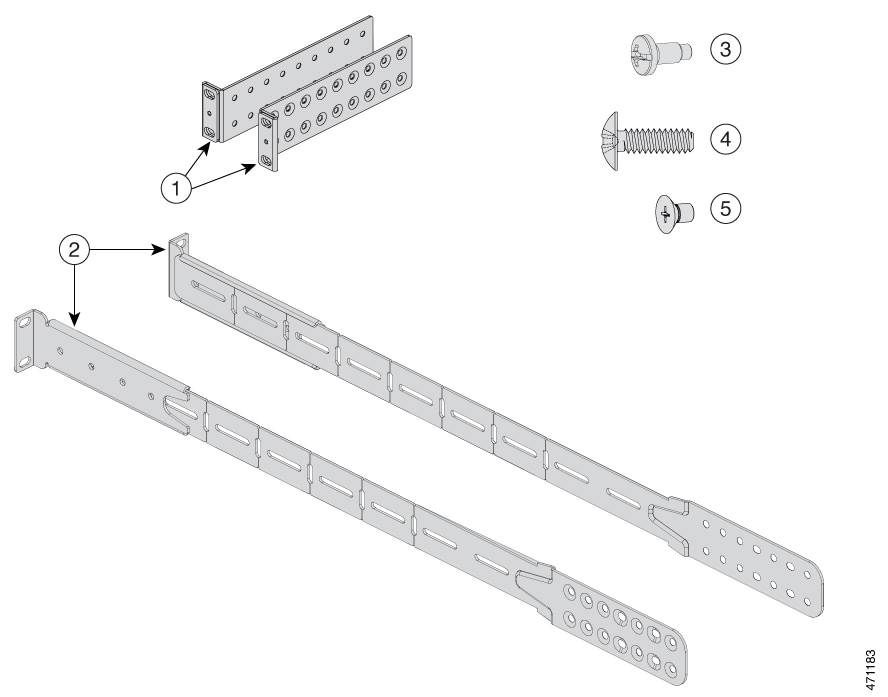
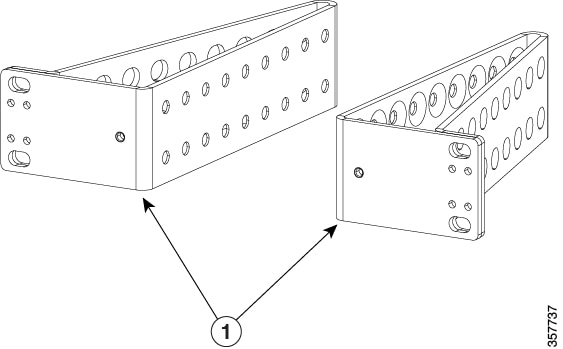
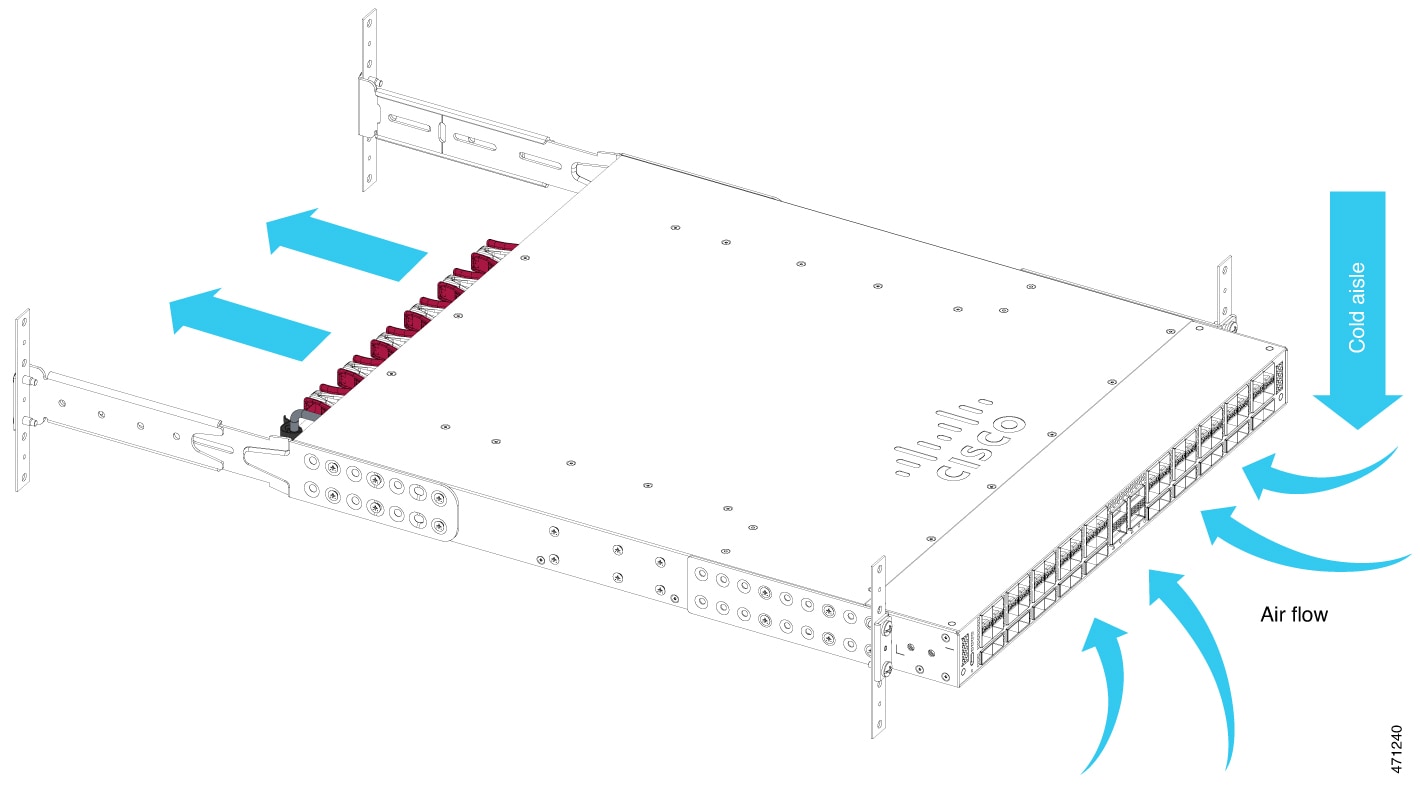
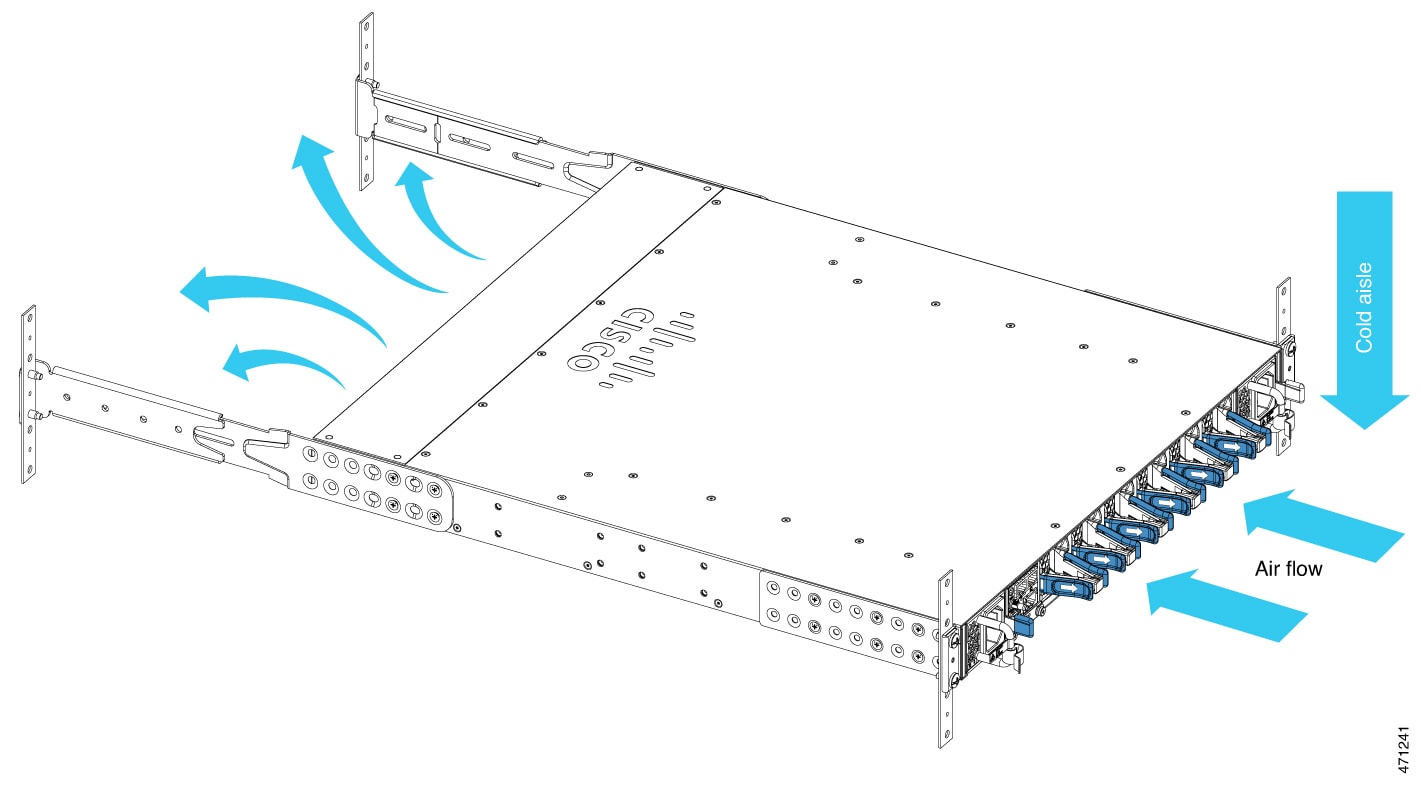
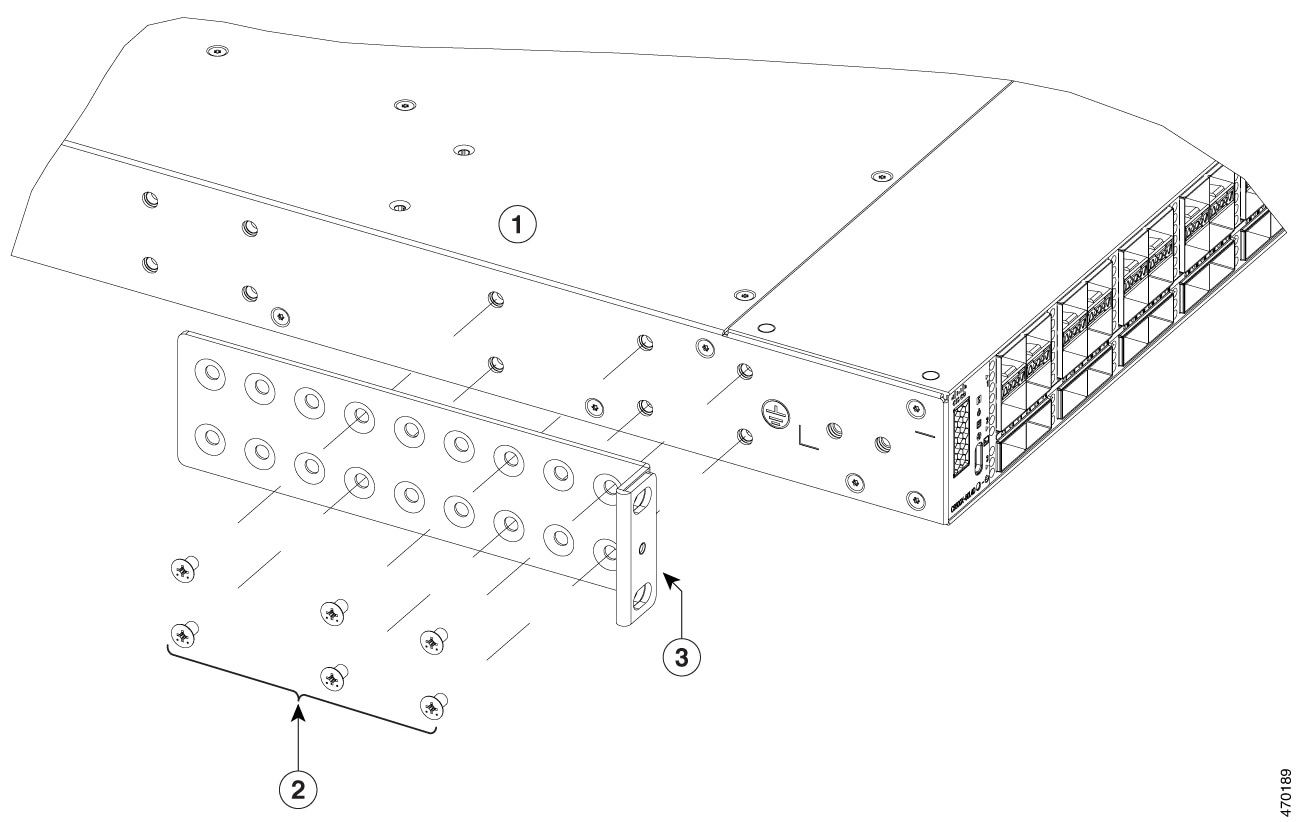
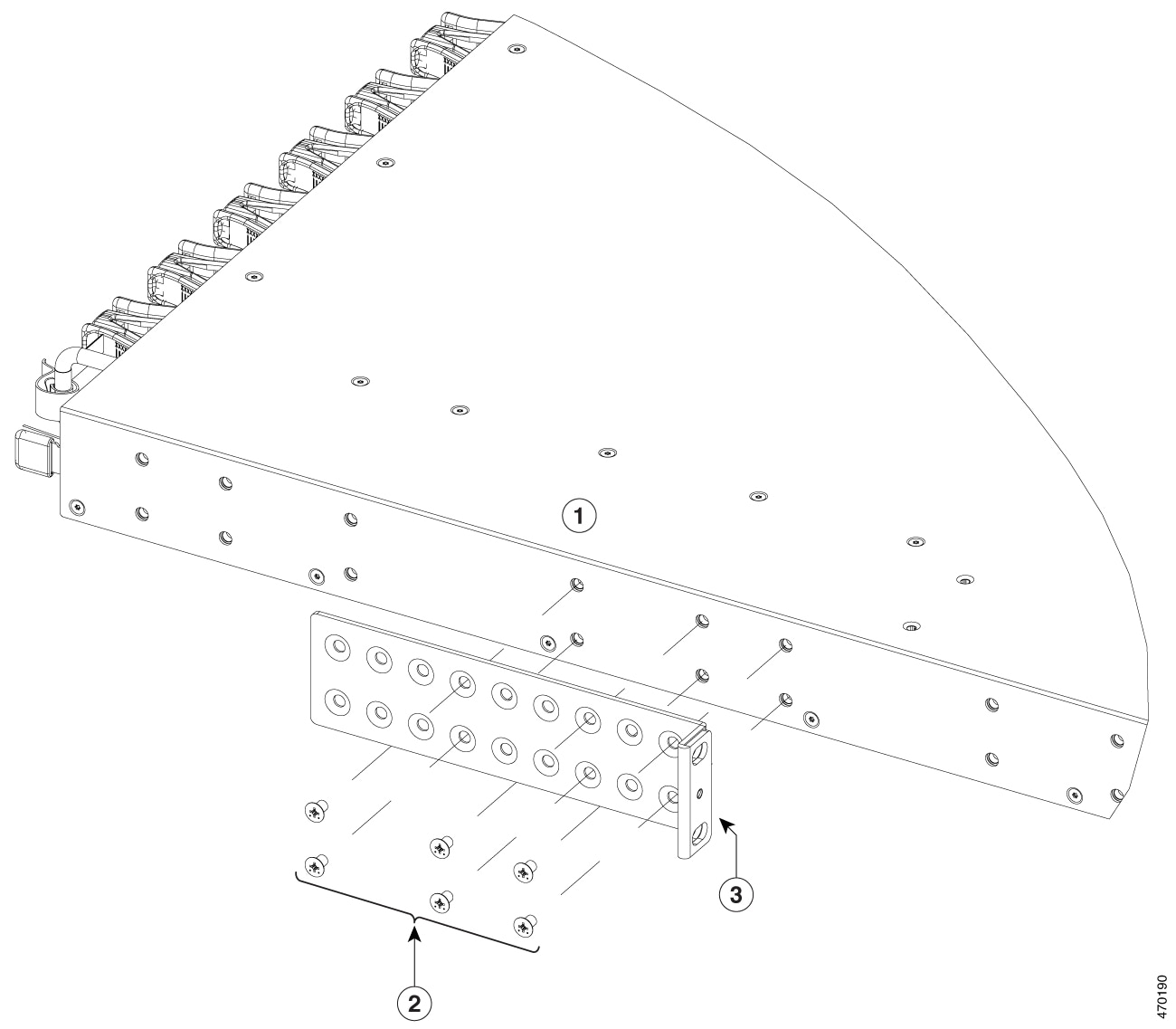
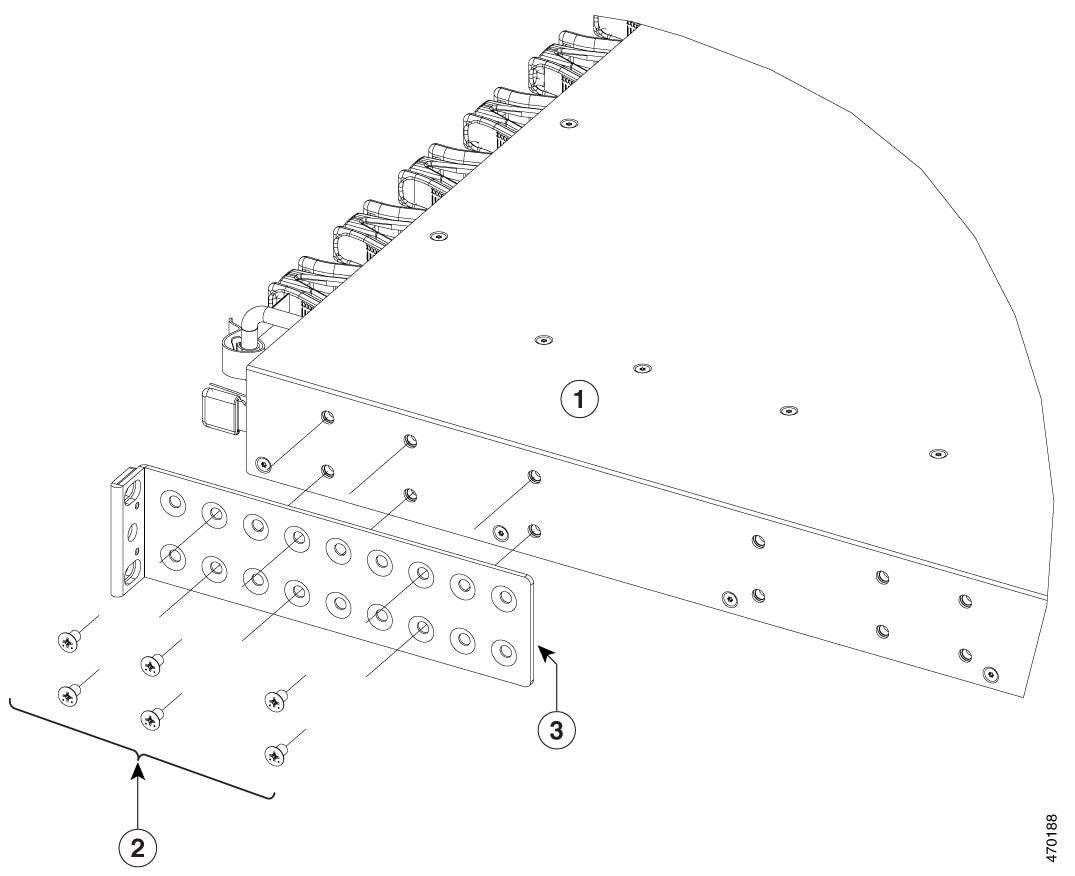
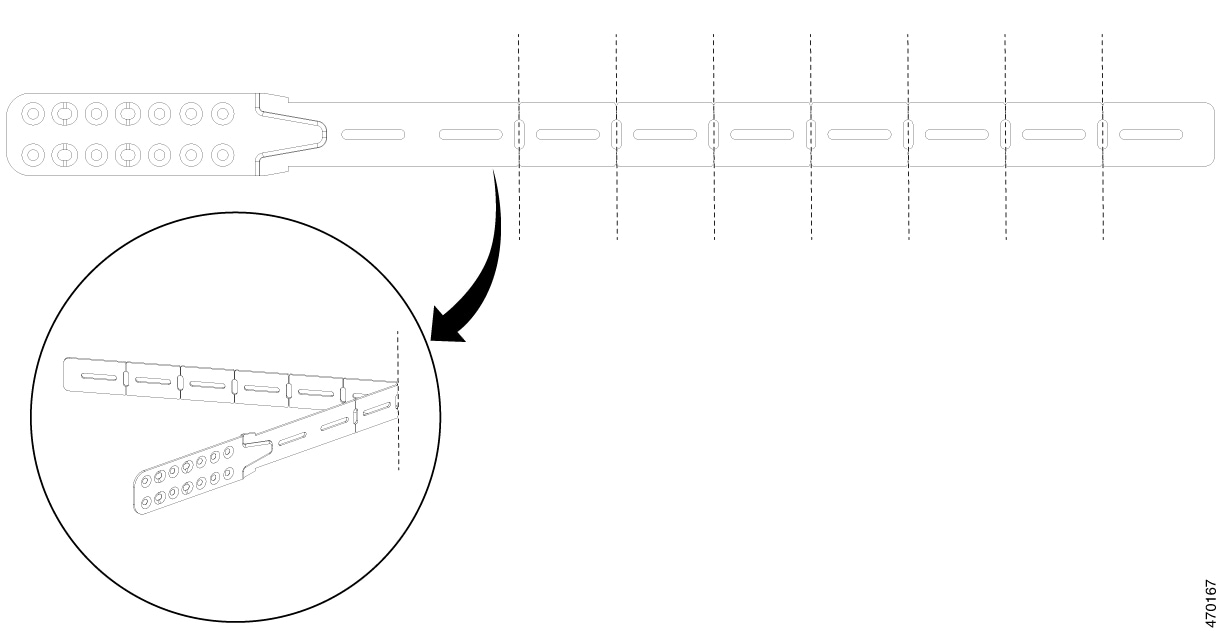
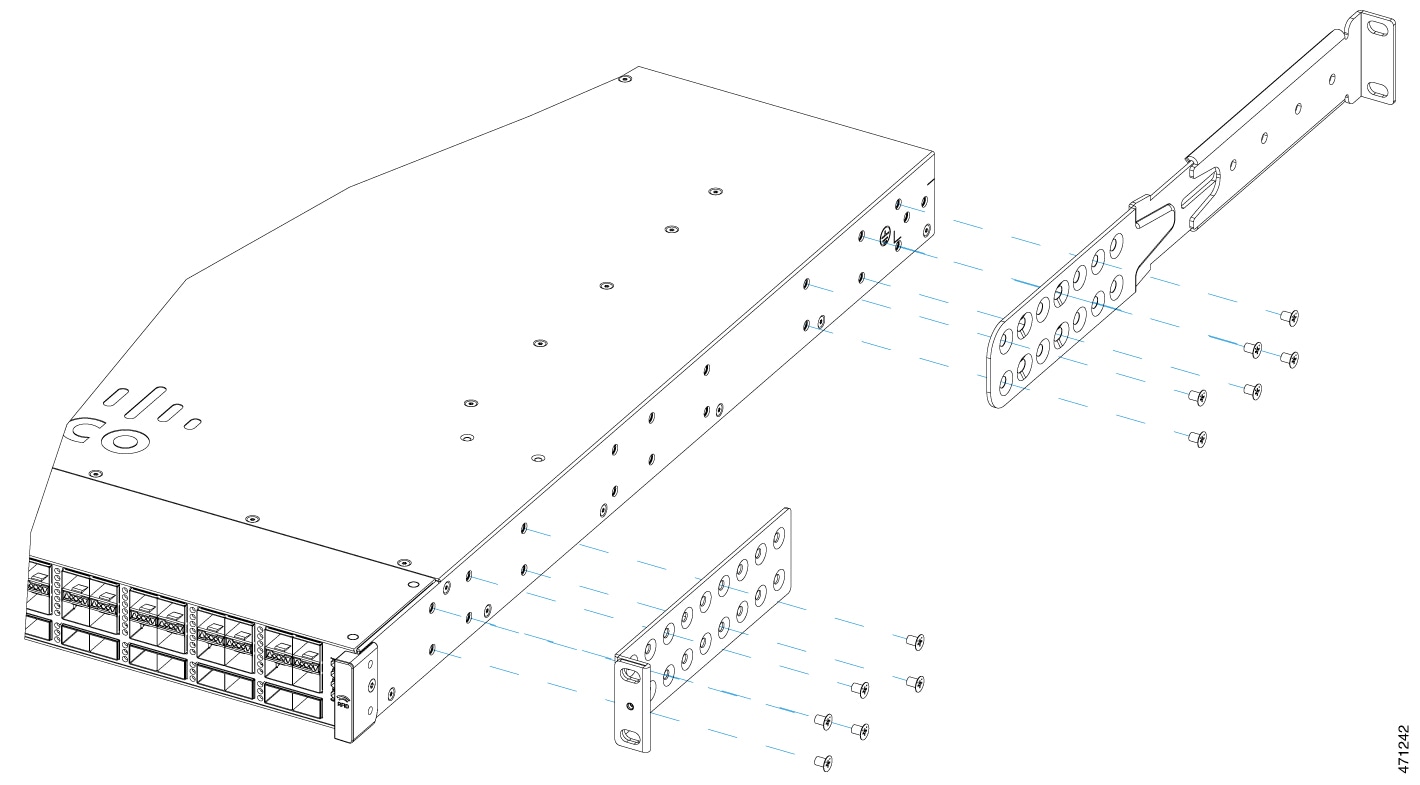
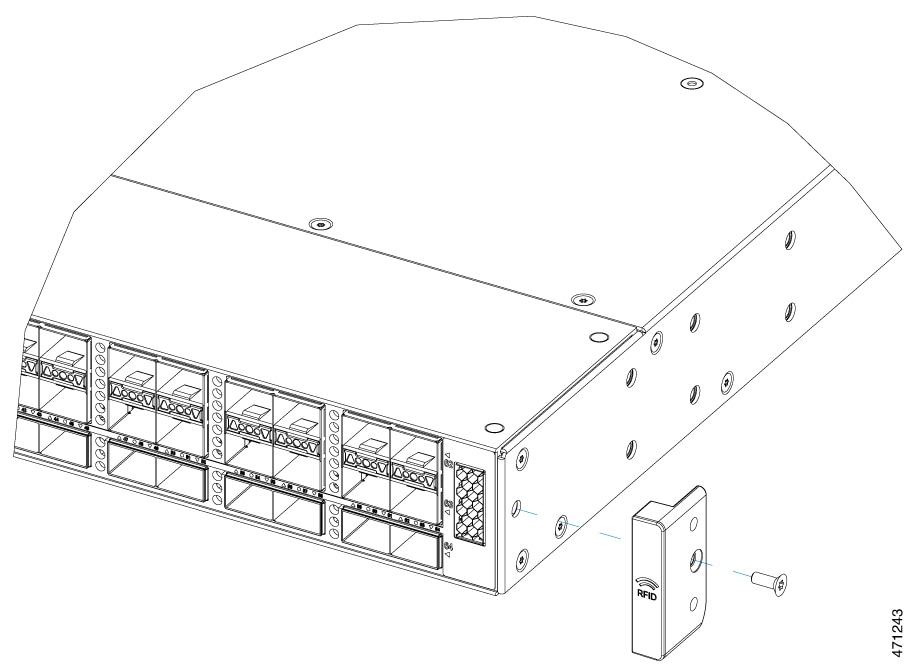
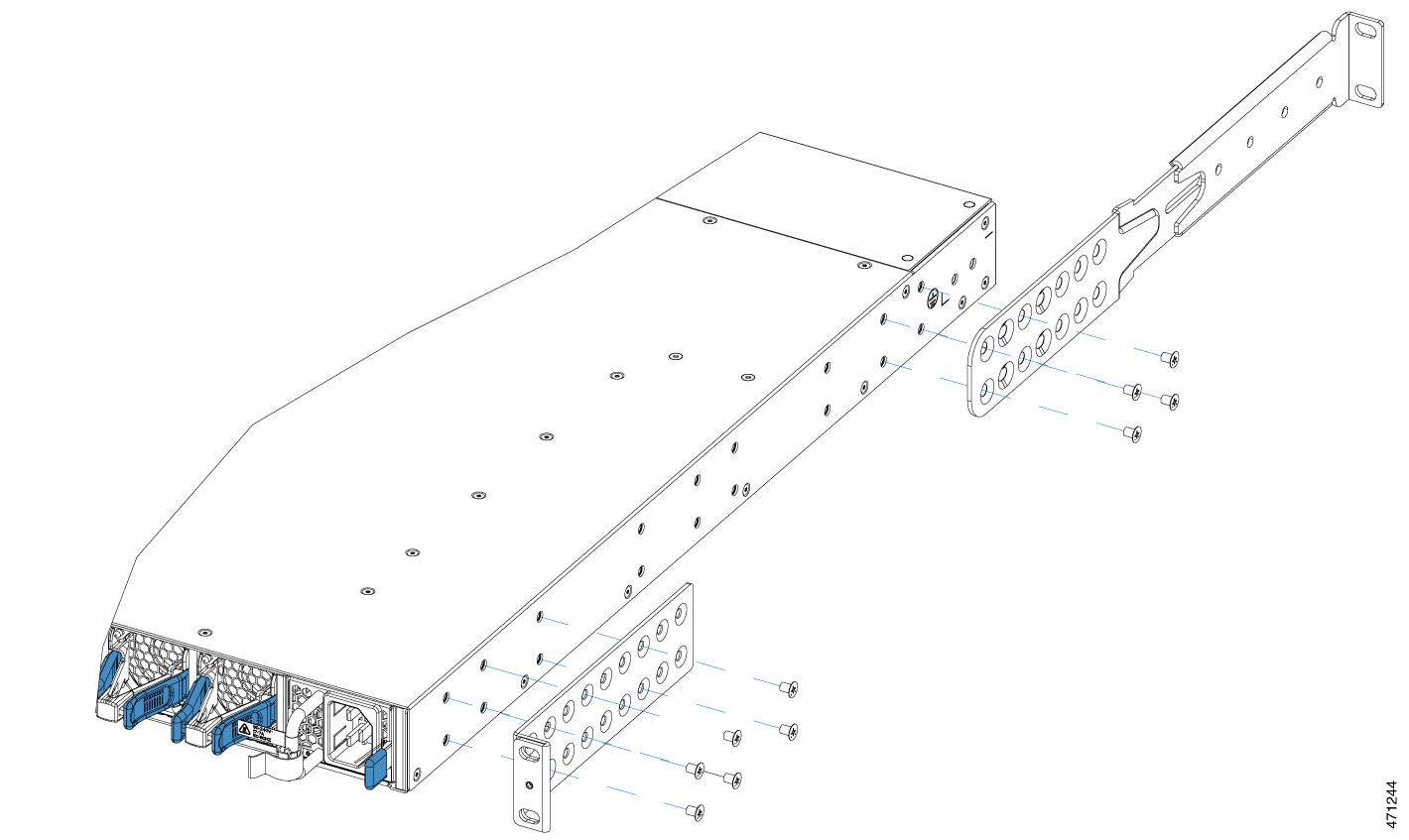
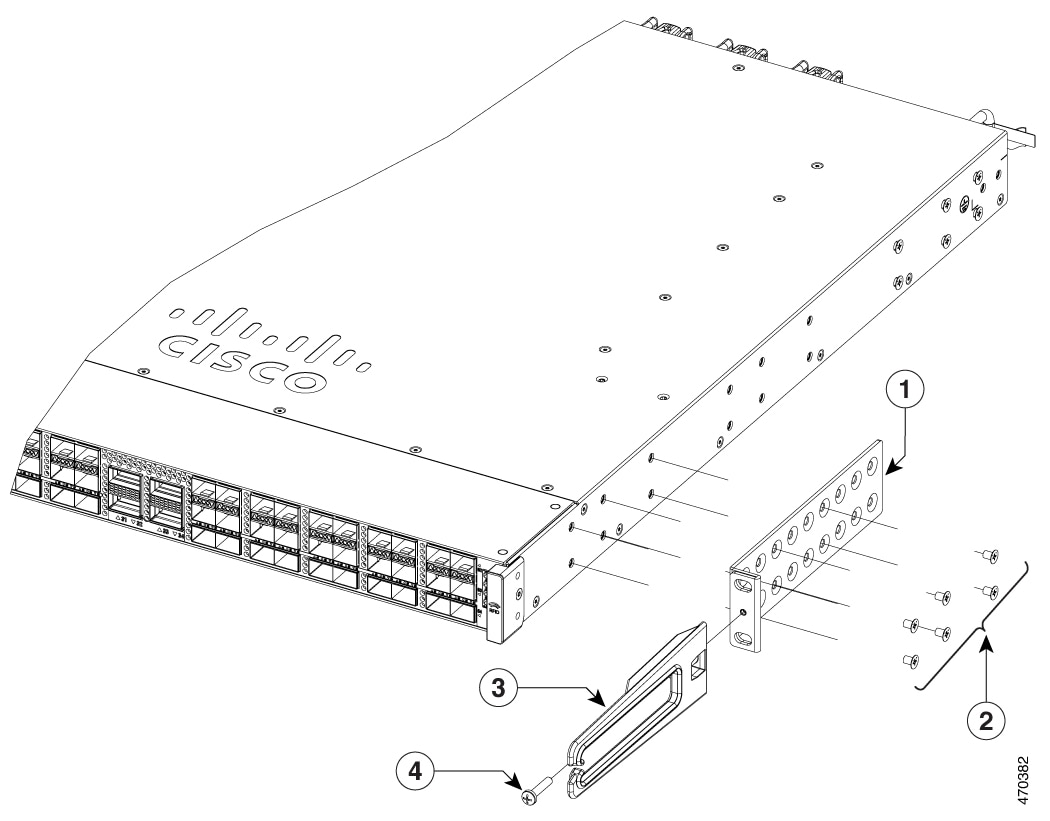
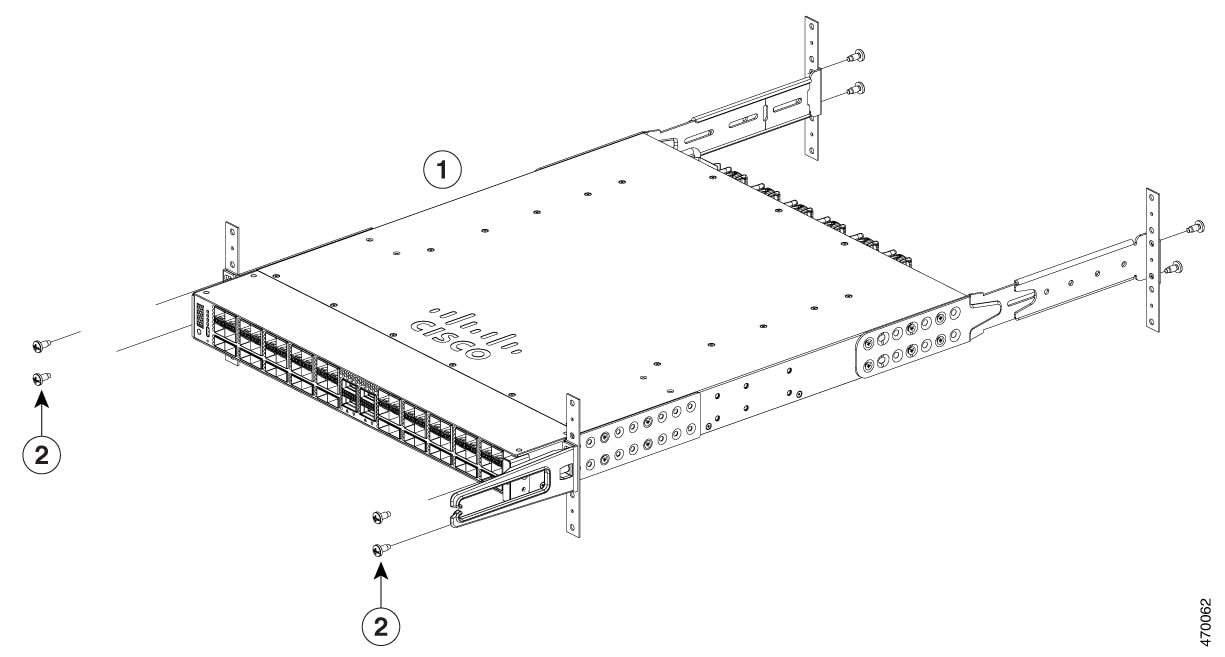
 Feedback
Feedback