Network Modules Overview
The Cisco Catalyst 9300 Series Switches support the following optional network modules for uplink ports.
| Network Module | Description |
|---|---|
|
C9300 Network Modules |
|
|
C9300-NM-4G1 |
This module has four 1 GE SFP module slots. Any combination of standard SFP modules are supported. |
|
C9300-NM-4M1 |
This module has four Multigigabit Ethernet (mGig) interfaces. |
|
C9300-NM-2Q1 |
This module has two 40 GE QSFP+ module slots. |
|
C9300-NM-8X1 |
This module has eight 10 GE SFP+ module slots. |
|
C9300-NM-2Y1 |
This module has two 25 GE SFP28 module slots. |
|
C9300-NM-BLANK |
This is a blank module. |
|
C9300X Network Modules |
|
|
C9300X-NM-2C2 |
This module has two 40 GE/100 GE slots with a QSFP+ connector in each slot. |
|
C9300X-NM-4C3 |
This module has four 40 GE/100 GE slots with a QSFP+ connector in each slot. |
|
C9300X-NM-8M2 |
This module has eight Multigigabit Ethernet (mGig) module slots. |
|
C9300X-NM-8Y2 |
This module has eight 25 GE/10 GE/1 GE slots with an SFP28 port in each slot. |
|
C9300X-NM-BLANK |
This is a blank module. |
 Note |
|

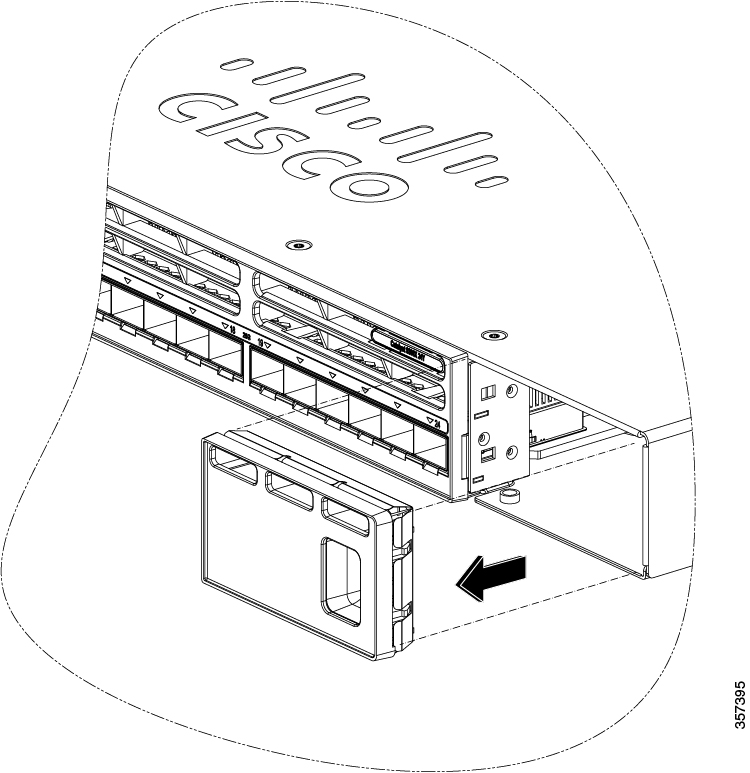
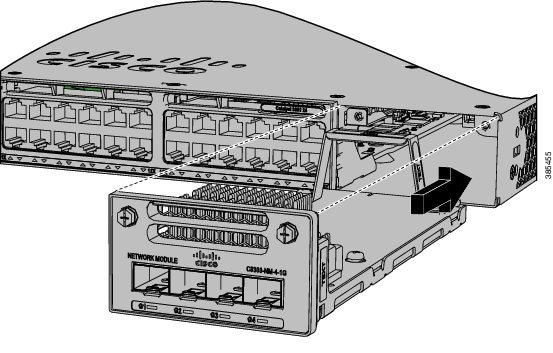
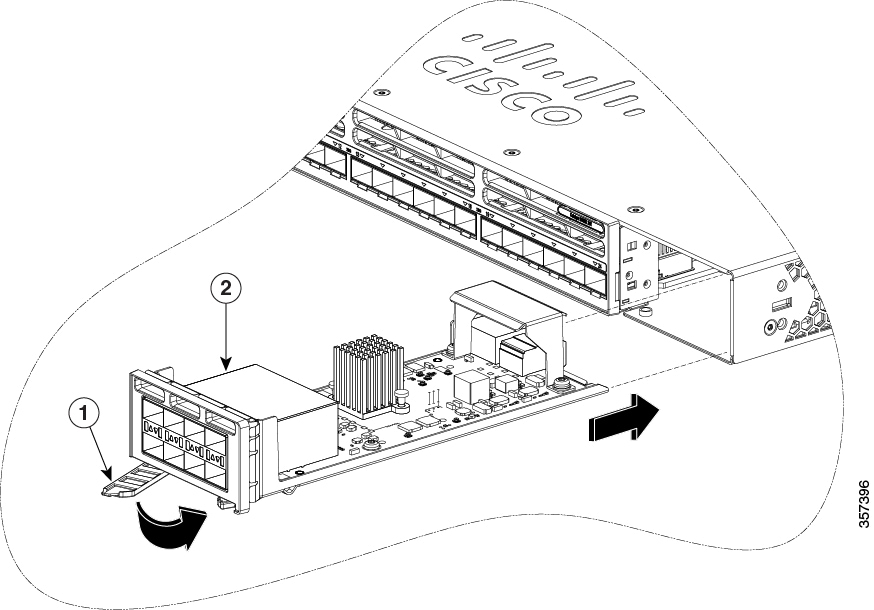

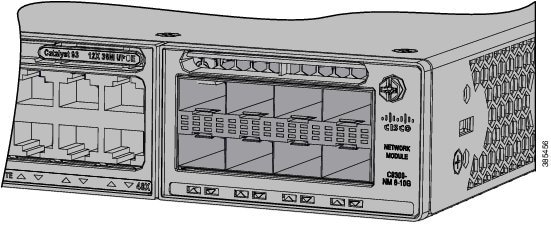
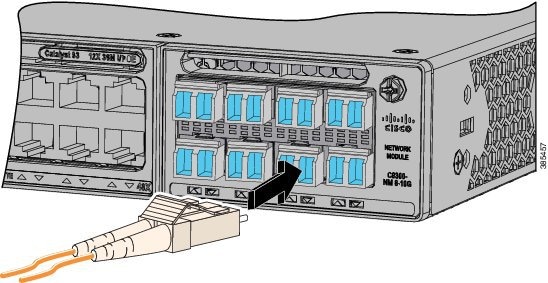

 Feedback
Feedback