About Device Sensor
Device Sensor uses protocols such as Cisco Discovery Protocol (CDP), Link Layer Discovery Protocol (LLDP), and DHCP to obtain endpoint information from network devices and make this information available to its clients. Device Sensor has internal clients, such as the embedded Device Classifier (local analyzer), Auto Smartports (ASP), MediaNet Service Interface Media Services Proxy, and EnergyWise. Device Sensor also has an external client, Identity Services Engine (ISE), which uses RADIUS accounting to receive and analyze endpoint data. When integrated with ISE, Device Sensor provides central policy management and device-profiling capabilities.
 Note |
Cisco Identity Services Engine (ISE) based profiling is not supported on the LAN Base image. |
Device profiling capability consists of two parts:
-
Collector--Gathers endpoint data from network devices.
-
Analyzer--Processes the data and determines the type of device.
Device Sensor represents the embedded collector functionality. The following illustration shows a Device Sensor in the context of its internal clients and the ISE
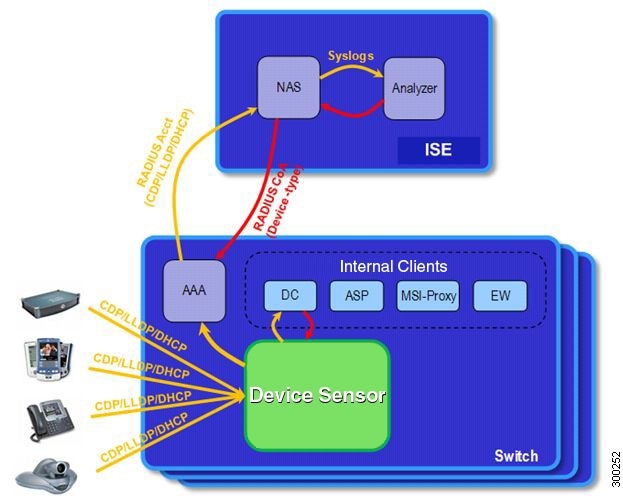
Client notifications and accounting messages that contain profiling data and other session-related data are generated and sent to the internal clients and the ISE. By default, client notifications and accounting events are generated only when an incoming packet includes a Type-Length-Value (TLV) that has not previously been received within a given access session. You can enable client notifications and accounting events for TLV changes; that is, when a previously received TLV is received with a different value.
Device Sensor port security protects a switch from consuming memory and crashing during deliberate or unintentional denial-of-service (DoS)-type attacks. Device Sensor limits the maximum number of device monitoring sessions to 32 per port. While hosts are inactive, the age session limit is 12 hours.
 Feedback
Feedback