When you apply the
ip access-group
interface configuration command to a Layer 3 interface (an SVI, a Layer 3
EtherChannel, or a routed port), the interface must have been configured with
an IP address. Layer 3 access groups filter packets that are routed or are
received by Layer 3 processes on the CPU. They do not affect packets bridged
within a VLAN.
For inbound ACLs, after
receiving a packet, the switch checks the packet against the ACL. If the ACL
permits the packet, the switch continues to process the packet. If the ACL
rejects the packet, the switch discards the packet.
For outbound ACLs, after
receiving and routing a packet to a controlled interface, the switch checks the
packet against the ACL. If the ACL permits the packet, the switch sends the
packet. If the ACL rejects the packet, the switch discards the packet.
By default, the input
interface sends ICMP Unreachable messages whenever a packet is discarded,
regardless of whether the packet was discarded because of an ACL on the input
interface or because of an ACL on the output interface. ICMP Unreachables are
normally limited to no more than one every one-half second per input interface,
but this can be changed by using the
ip icmp rate-limit
unreachable global configuration command.
When you apply an
undefined ACL to an interface, the switch acts as if the ACL has not been
applied to the interface and permits all packets. Remember this behavior if you
use undefined ACLs for network security.

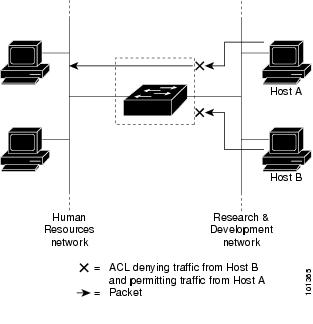
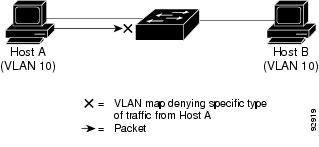
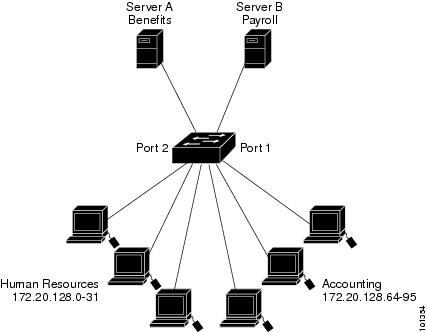
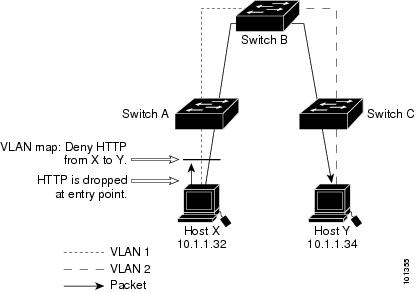
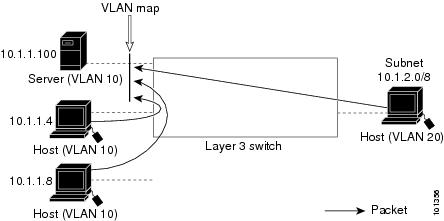
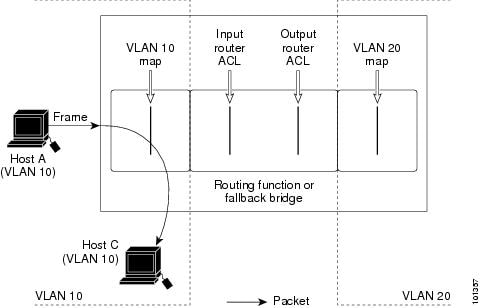
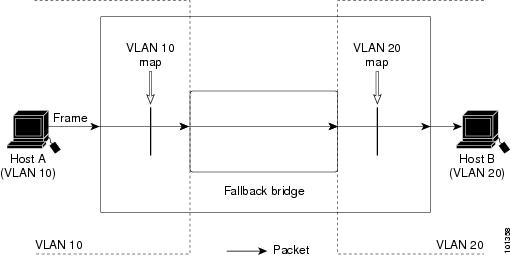
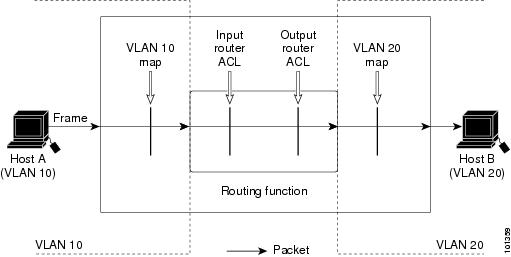
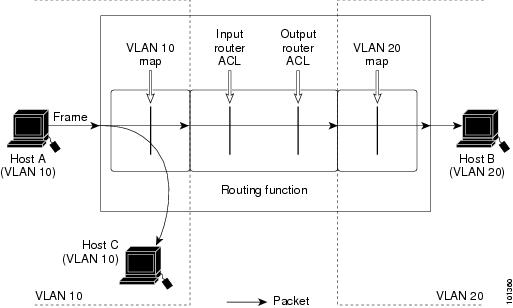
 Feedback
Feedback