In an Instant Access
system, the EtherChannel Load Deferral feature allows ports to be bundled into
port channels, but prevents the assignment of group mask values to these ports.
This prevents the traffic from being forwarded to new instant access stack
members and reduce data loss following a stateful swtichover (SSO).
Cisco Catalyst Instant
Access creates a single network touch point and a single point of configuration
across distribution and access layer switches. Instant Access enables the
merging of physical distribution and access layer switches into a single
logical entity with a single point of configuration, management, and
troubleshooting. The following illustration represents a sample network where
an Instant Access system interacts with a switch (Catalyst 2960-X Series
Switches) that is connected via a port channel to stacked clients (Member 1 and
Member 2).
When the EtherChannel
Load Deferral feature is configured and a new Instant Access client stack
member comes up, ports of this newly-joined stack member is bundled into the
port channel. In the transition period, the data path is not fully established
on the distribution switch (Catalyst 6000 Series Switches), and traffic
originating from the access layer switch (Catalyst 2960-X Series Switches)
reaches the non-established ports and the traffic gets lost.
When load share
deferral is enabled on a port channel, the assignment of a member port’s load
share is delayed for a period that is configured globally by the
port-channel
load-defer command. During the deferral period,
the load share of a deferred member port is set to 0. In this state, the
deferred port is capable of receiving data and control traffic, and of sending
control traffic, but the port is prevented from sending data traffic to the
virtual switching system (VSS). Upon expiration of the global deferral timer,
the deferred member port exits the deferral state and the port assumes its
normal configured load share.
Load share deferral is
applied only if at least one member port of the port channel is currently
active with a nonzero load share. If a port enabled for load share deferral is
the first member bringing up the EtherChannel, the deferral feature does not
apply and the port will forward traffic immediately.
This feature is
enabled on a per port-channel basis; however, the load deferral timer is
configured globally and not per port-channel. As a result, when a new port is
bundled, the timer starts only if it is not already running. If some other
ports are already deferred then the new port will be deferred only for the
remaining amount of time.
The load deferral is
stopped as soon as a member in one of the deferred port channels is unbundled.
As a result, all the ports that were deferred is assigned a group-mask in the
event of an unbundling during the deferral period.

Note |
When you try to enable this feature on a stack member switch, the
following message is displayed:
Load share deferral is supported only on stand-alone stack.
|
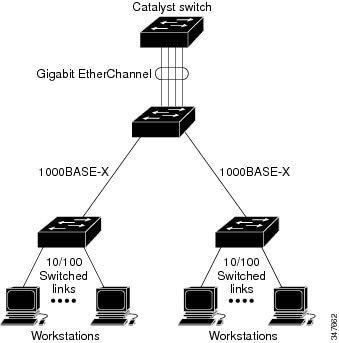
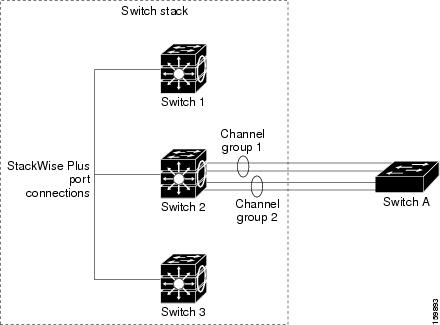
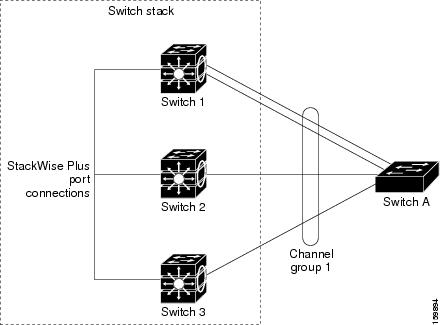
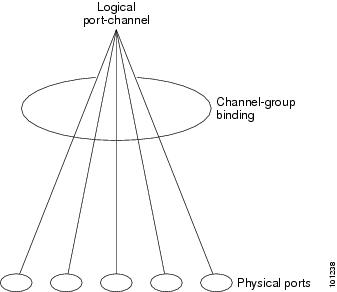


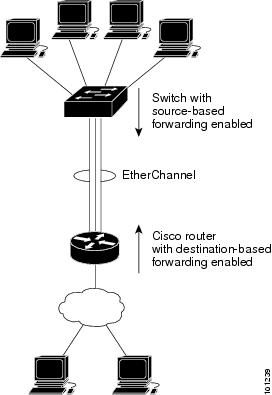
 Feedback
Feedback