Feature History for IP SLAs - TCP Connect Operation
This table provides release and platform support information for the features explained in this module.
These features are available in all the releases subsequent to the one they were introduced in, unless noted otherwise.
|
Release |
Feature Name and Description |
Supported Platform |
|---|---|---|
| Cisco IOS XE 17.18.1 |
IP SLAs - TCP Connect Operation: This operation measures the response time needed to establish a TCP connection between a Cisco device and a target device across an IP network. |
Cisco C9350 Series Smart Switches Cisco C9610 Series Smart Switches |
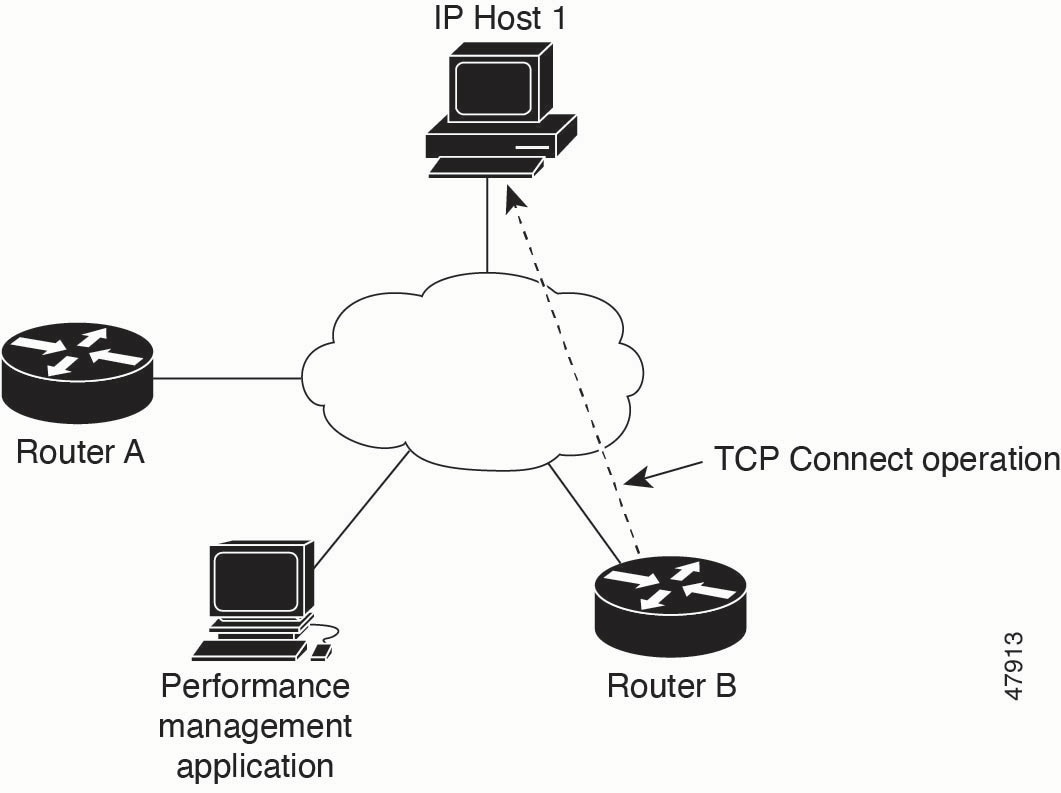
 Feedback
Feedback