- New and Changed Information
- Index
- Preface
- Overview
- Configuring AAA
- Configuring RADIUS
- Configuring TACACS+
- Configuring SSH and Telnet
- Configuring PKI
- Configuring User Accounts and RBAC
- Configuring 802.1X
- Configuring NAC
- Configuring Cisco TrustSec
- Configuring IP ACLs
- Configuring MAC ACLs
- Configuring VLAN ACLs
- Configuring Port Security
- Configuring DHCP Snooping
- Configuring Dynamic ARP Inspection
- Configuring Source Guard
- Configuring Keychain Management
- Configuring Traffic Storm Control
- Configuring Unicast RPF
- Configuring Control Plane Policing
- Configuring Rate Limits
Cisco Nexus 7000 Series NX-OS Security Configuration Guide, Release 4.1
Bias-Free Language
The documentation set for this product strives to use bias-free language. For the purposes of this documentation set, bias-free is defined as language that does not imply discrimination based on age, disability, gender, racial identity, ethnic identity, sexual orientation, socioeconomic status, and intersectionality. Exceptions may be present in the documentation due to language that is hardcoded in the user interfaces of the product software, language used based on RFP documentation, or language that is used by a referenced third-party product. Learn more about how Cisco is using Inclusive Language.
- Updated:
- December 19, 2008
Chapter: Configuring Cisco TrustSec
- Information About Cisco TrustSec
- Licensing Requirements for Cisco TrustSec
- Prerequisites for Cisco TrustSec
- Guidelines and Limitations
- Configuring Cisco TrustSec
- Enabling the Cisco TrustSec Feature
- Configuring Cisco TrustSec Device Credentials
- Configuring AAA for Cisco TrustSec
- Configuring Cisco TrustSec Authentication, Authorization, SAP, and Data Path Security
- Cisco TrustSec Configuration Process for Cisco TrustSec Authentication and Authorization
- Enabling Cisco TrustSec Authentication
- Configuring Data-Path Replay Protection for Cisco TrustSec on Interfaces
- Configuring SAP Operation Modes for Cisco TrustSec on Interfaces
- Configuring SGT Propagation for Cisco TrustSec on Interfaces
- Regenerating SAP Keys on an Interface
- Configuring Cisco TrustSec Authentication in Manual Mode
- Configuring SGACL Policies
- SGACL Policy Configuration Process
- Enabling SGACL Policy Enforcement on VLANs
- Enabling SGACL Policy Enforcement on VRFs
- Manually Configuring Cisco TrustSec SGTs
- Manually Configuring IPv4-Address-to-SGACL SGT Mapping
- Manually Configuring SGACL Policies
- Displaying the Downloaded SGACL Policies
- Refreshing the Downloaded SGACL Policies
- Clearing Cisco TrustSec SGACL Policies
- Manually Configuring SXP
- Enabling Cisco TrustSec
- Configuring AAA for Cisco TrustSec on a Seed Cisco NX-OS Device
- Enabling Cisco TrustSec Authentication on an Interface
- Configuring Cisco TrustSec Authentication in Manual Mode
- Configuring Cisco TrustSec Role-Based Policy Enforcement for the default VRF
- Configuring Cisco TrustSec Role-Based Policy Enforcement for a Nondefault VRF
- Configuring Cisco TrustSec Role-Based Policy Enforcement for a VLAN
- Configuring IPv4 Address to SGACL SGT Mapping for the Default VRF
- Configuring IPv4 Address to SGACL SGT Mapping for a Nondefault VRF
- Configuring IPv4 Address to SGACL SGT Mapping for a VLAN
- Manually Configuring Cisco TrustSec SGACLs
- Manually Configuring SXP Peer Connections
Configuring Cisco TrustSec
This chapter describes how to configure Cisco TrustSec on Cisco NX-OS devices.
This chapter includes the following sections:
•![]() Information About Cisco TrustSec
Information About Cisco TrustSec
•![]() Licensing Requirements for Cisco TrustSec
Licensing Requirements for Cisco TrustSec
•![]() Prerequisites for Cisco TrustSec
Prerequisites for Cisco TrustSec
•![]() Verifying Cisco TrustSec Configuration
Verifying Cisco TrustSec Configuration
•![]() Example Cisco TrustSec Configurations
Example Cisco TrustSec Configurations
•![]() Feature History for Cisco TrustSec
Feature History for Cisco TrustSec
Information About Cisco TrustSec
This section includes the following topics:
•![]() Authorization and Policy Acquisition
Authorization and Policy Acquisition
Cisco TrustSec Architecture
The Cisco TrustSec security architecture builds secure networks by establishing clouds of trusted network devices. Each device in the cloud is authenticated by its neighbors. Communication on the links between devices in the cloud is secured with a combination of encryption, message integrity checks, and data-path replay protection mechanisms. Cisco TrustSec also uses the device and user identification information acquired during authentication for classifying, or coloring, the packets as they enter the network. This packet classification is maintained by tagging packets on ingress to the Cisco TrustSec network so that they can be properly identified for the purpose of applying security and other policy criteria along the data path. The tag, also called the security group tag (SGT), allows the network to enforce the access control policy by enabling the endpoint device to act upon the SGT to filter traffic.

Note ![]() Ingress refers to entering the first Cisco TrustSec-capable device encountered by a packet on its path to the destination and egress refers to leaving the last Cisco TrustSec-capable device on the path.
Ingress refers to entering the first Cisco TrustSec-capable device encountered by a packet on its path to the destination and egress refers to leaving the last Cisco TrustSec-capable device on the path.
Figure 10-1 shows an example of a Cisco TrustSec cloud. In this example, several networking devices and an endpoint device are inside the Cisco TrustSec cloud. One endpoint device and one networking device are outside the cloud because they are not Cisco TrustSec-capable devices or they have been refused access.
Figure 10-1 Cisco TrustSec Network Cloud Example

The Cisco TrustSec architecture consists of the following major components:
•![]() Authentication—Verifies the identity of each device before allowing them to join the Cisco TrustSec network.
Authentication—Verifies the identity of each device before allowing them to join the Cisco TrustSec network.
•![]() Authorization—Decides the level of access to the Cisco TrustSec network resources for a device based on the authenticated identity of the device.
Authorization—Decides the level of access to the Cisco TrustSec network resources for a device based on the authenticated identity of the device.
•![]() Access Control—Applies access policies on per-packet basis using the source tags on each packet.
Access Control—Applies access policies on per-packet basis using the source tags on each packet.
•![]() Secure communication—Provides encryption, integrity, and data-path replay protection for the packets that flow over each link in the Cisco TrustSec network.
Secure communication—Provides encryption, integrity, and data-path replay protection for the packets that flow over each link in the Cisco TrustSec network.
A Cisco TrustSec network has the following three entities:
•![]() Supplicants—Devices that attempt to join a Cisco TrustSec network.
Supplicants—Devices that attempt to join a Cisco TrustSec network.
•![]() Authenticators (AT)—Devices that are already part of a Cisco TrustSec network.
Authenticators (AT)—Devices that are already part of a Cisco TrustSec network.
•![]() Authorization server—Servers that may provide authentication information, authorization information, or both.
Authorization server—Servers that may provide authentication information, authorization information, or both.
When the link between the supplicant and the AT first comes up, the following sequence of events may occur:
1. ![]() Authentication (802.1X)—The authentication server performs the authentication of the supplicant or the authentication completes trivially if you configure the devices to unconditionally authenticate each other.
Authentication (802.1X)—The authentication server performs the authentication of the supplicant or the authentication completes trivially if you configure the devices to unconditionally authenticate each other.
2. ![]() Authorization—Each side of the link obtains policies, such as SGT and ACLs, that to apply to the link. A supplicant may need to use the AT as a relay if it has no other Layer 3 route to the authentication server.
Authorization—Each side of the link obtains policies, such as SGT and ACLs, that to apply to the link. A supplicant may need to use the AT as a relay if it has no other Layer 3 route to the authentication server.
3. ![]() Security Association Protocol (SAP) negotiation—The EAPOL-Key exchange occurs between the supplicant and the AT to negotiate a cipher suite, exchange security parameter indexes (SPIs), and manage keys. Successful completion of all three tasks results in the establishment of a security association (SA).
Security Association Protocol (SAP) negotiation—The EAPOL-Key exchange occurs between the supplicant and the AT to negotiate a cipher suite, exchange security parameter indexes (SPIs), and manage keys. Successful completion of all three tasks results in the establishment of a security association (SA).
Ports stay in unauthorized state (blocking state) until the SAP negotiation completes (see Figure 10-2).
Figure 10-2 SAP Negotiation
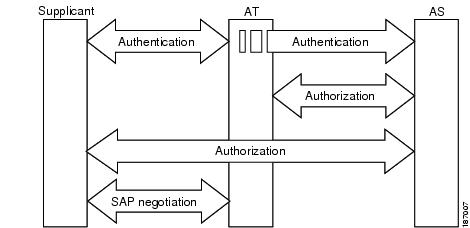
SAP negotiation can use any of the following modes of operation:
•![]() Galois/Counter Mode (GCM) encryption
Galois/Counter Mode (GCM) encryption
•![]() GCM authentication (GMAC)
GCM authentication (GMAC)
•![]() No encapsulation (clear text)
No encapsulation (clear text)
•![]() Encapsulation with no encryption or authentication
Encapsulation with no encryption or authentication
Based on the IEEE 802.1AE standard, Cisco TrustSec uses ESP-128 GCM and GMAC.
Authentication
Cisco TrustSec authenticates a device before allowing it to join the network. Cisco TrustSec uses 802.1X authentication with Extensible Authentication Protocol Flexible Authentication via Secure Tunnel (EAP-FAST) as the Extensible Authentication Protocol (EAP) method to perform the authentication.
This section includes the following topics:
•![]() Cisco TrustSec and Authentication
Cisco TrustSec and Authentication
Cisco TrustSec and Authentication
Cisco TrustSec uses EAP-FAST for authentication. EAP-FAST conversations allow for other EAP method exchanges inside the EAP-FAST tunnel using chains. This allows administrators to use traditional user authentication methods, such as Microsoft Challenge Handshake Authentication Protocol Version 2 (MSCHAPv2), while still having security provided by the EAP-FAST tunnel. Figure 10-3 shows the EAP-FAST tunnel and inner methods as used in Cisco TrustSec.
Figure 10-3 Cisco TrustSec Authentication
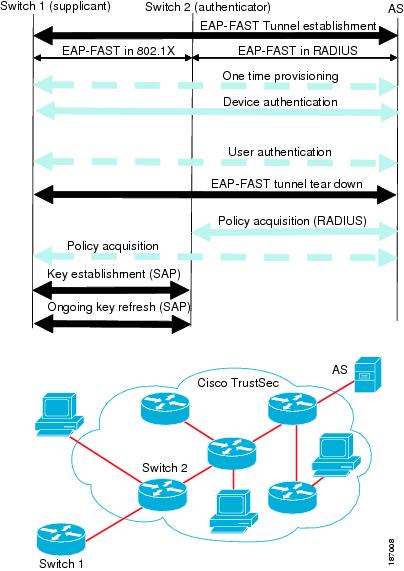
This section includes the following topics:
•![]() Cisco TrustSec Enhancements to EAP-FAST
Cisco TrustSec Enhancements to EAP-FAST
•![]() Cisco TrustSec Authentication Summary
Cisco TrustSec Authentication Summary
Cisco TrustSec Enhancements to EAP-FAST
The implementation of EAP-FAST for Cisco TrustSec has the following enhancements:
•![]() Authenticate the authenticator—Securely determines the identity of the AT by requiring the AT to use its protected access credential (PAC) to derive the shared secret between itself and the authentication server. This feature also prevents you from configuring RADIUS shared secrets on the authentication server for every possible IP address that can be used by the AT.
Authenticate the authenticator—Securely determines the identity of the AT by requiring the AT to use its protected access credential (PAC) to derive the shared secret between itself and the authentication server. This feature also prevents you from configuring RADIUS shared secrets on the authentication server for every possible IP address that can be used by the AT.
•![]() Notify each peer of the identity of its neighbor—By the end of the authentication exchange, the authentication server has identified both the supplicant and the AT. The authentication server conveys the identity of the AT, and whether the AT is Cisco TrustSec-capable, to the supplicant by using additional type-length-value parameters (TLVs) in the protected EAP-FAST termination. The authentication server also conveys the identity of the supplicant and whether the supplicant is Cisco TrustSec-capable, to the AT by using RADIUS attributes in the Access- Accept message. Because each peer knows the identity of its neighbor, it can send additional RADIUS Access-Requests to the authentication server to acquire the policy to be applied on the link.
Notify each peer of the identity of its neighbor—By the end of the authentication exchange, the authentication server has identified both the supplicant and the AT. The authentication server conveys the identity of the AT, and whether the AT is Cisco TrustSec-capable, to the supplicant by using additional type-length-value parameters (TLVs) in the protected EAP-FAST termination. The authentication server also conveys the identity of the supplicant and whether the supplicant is Cisco TrustSec-capable, to the AT by using RADIUS attributes in the Access- Accept message. Because each peer knows the identity of its neighbor, it can send additional RADIUS Access-Requests to the authentication server to acquire the policy to be applied on the link.
•![]() AT posture evaluation—The AT provides its posture information to the authentication server whenever it starts the authentication exchange with the authentication server on behalf of the supplicant.
AT posture evaluation—The AT provides its posture information to the authentication server whenever it starts the authentication exchange with the authentication server on behalf of the supplicant.
802.1x Role Selection
In 802.1X, the AT must have IP connectivity with the authentication server because it has to relay the authentication exchange between the supplicant and the AT using RADIUS over UDP/IP. When an endpoint device, such as a PC, connects to a network, it is obvious that it should act as a supplicant. However, in the case of a Cisco TrustSec connection between two network devices, the 802.1X role of each network device might not be immediately apparent to the other network device.
Instead of requiring manual configuration of the AT and supplicant roles for the Cisco NX-OS devices, Cisco TrustSec runs a role-selection algorithm to automatically determine which Cisco NX-OS device acts as the AT and which acts as the supplicant. The role-selection algorithm assigns the AT role to the device that has IP reachability to a RADIUS server. Both devices start both the AT and supplicant state machines. When a Cisco NX-OS device detects that its peer has access to a RADIUS server, it terminates its own AT state machine and assumes the role of the supplicant. If both Cisco NX-OS devices have access to a RADIUS server, the algorithm compares the MAC addresses used as the source for sending the EAP over LAN (EAPOL) packets. The Cisco NX-OS device that has the MAC address with the higher value becomes the AT and the other Cisco NX-OS device becomes the supplicant.
Cisco TrustSec Authentication Summary
By the end of the Cisco TrustSec authentication process, the authentication server has performed the following actions:
•![]() Verified the identities of the supplicant and the AT.
Verified the identities of the supplicant and the AT.
•![]() Authenticated the user if the supplicant is an endpoint device.
Authenticated the user if the supplicant is an endpoint device.
At the end of the Cisco TrustSec authentication process, both the AT and the supplicant know following:
•![]() Device ID of the peer
Device ID of the peer
•![]() Cisco TrustSec capability information of the peer
Cisco TrustSec capability information of the peer
•![]() Key used for the SAP
Key used for the SAP
Device Identities
Cisco TrustSec does not use IP addresses or MAC addresses as device identities. Instead, you assign a name (device ID) to each Cisco TrustSec-capable Cisco NX-OS device to identify it uniquely in the Cisco TrustSec network. This device ID used for the following:
•![]() Looking up authorization policy
Looking up authorization policy
•![]() Looking up passwords in the databases during authentication
Looking up passwords in the databases during authentication
Device Credentials
Cisco TrustSec supports password-based credentials. The authentication servers may use self-signed certificates instead. Cisco TrustSec authenticates the supplicants through passwords and uses MSCHAPv2 to provide mutual authentication even if the authentication server certificate is not verifiable.
The authentication server uses these credentials are to mutually authenticate the supplicant during the EAP-FAST phase 0 (provisioning) exchange where a PAC is provisioned in the supplicant. Cisco TrustSec does not perform the EAP-FAST phase 0 exchange again until the PAC expires, and only performs EAP-FAST phase 1 and phase 2 exchanges for future link bringups. The EAP-FAST phase 1 exchange uses the PAC to mutually authenticate the authentication server and the supplicant. Cisco TrustSec uses the device credentials only during the PAC provisioning (or reprovisioning) steps.
The authentication server uses a temporarily configured password to authenticate the supplicant when the supplicant first joins the Cisco TrustSec network. When the supplicant first joins the Cisco TrustSec network, the authentication server authenticates the supplicant using a manufacturing certificate and then generates a strong password and pushes it to the supplicant with the PAC. The authentication server also keeps the new password in its database. The authentication server and the supplicant use this password for mutual authentication in all future EAP-FAST phase 0 exchanges.
User Credentials
Cisco TrustSec does not require a specific type of user credentials for endpoint devices. You can choose any type of authentication method for the user (for example, MSCHAPv2, LEAP, generic token card (GTC), or OTP) and use the corresponding credentials. Cisco TrustSec performs user authentication inside the EAP-FAST tunnel as part of the EAP-FAST phase 2 exchange.
SGACLs and SGTs
In security group access lists (SGACLs), you can control the operations that users can perform based on assigned security groups. The grouping of permissions into a role simplifies the management of the security policy. As you add users to the Cisco NX-OS device, you simply assign one or more security groups and they immediately receive the appropriate permissions. You can modify security groups to introduce new privileges or restrict current permissions.
Cisco TrustSec assigns a unique 16-bit tag, called the security group tag (SGT), to a security group. The number of SGTs in the Cisco NX-OS device is limited to the number of authenticated network entities. The SGT is a single label that indicates the privileges of the source within the entire enterprise. Its scope is global within a Cisco TrustSec network.
The management server derives the SGTs based on the security policy configuration. You do not have to configure them manually.
Once authenticated, Cisco TrustSec tags any packet that originates from a device with the SGT that represents the security group to which the device is assigned. The packet carries this SGT throughout the network within the Cisco TrustSec header. Because this tag represents the group of the source, the tag is referred to as the source SGT. At the egress edge of the network, Cisco TrustSec determines the group that is assigned to the packet destination device and applies the access control policy.
Cisco TrustSec defines access control policies between the security groups. By assigning devices within the network to security groups and applying access control between and within the security groups, Cisco TrustSec essentially achieves access control within the network. Figure 10-4 shows an example of an SGACL policy.
Figure 10-4 SGACL Policy Example
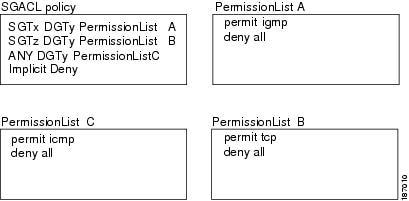
Figure 10-5 shows how the SGT assignment and the SGACL enforcement operate in a Cisco TrustSec network.
Figure 10-5 SGT and SGACL in Cisco TrustSec Network
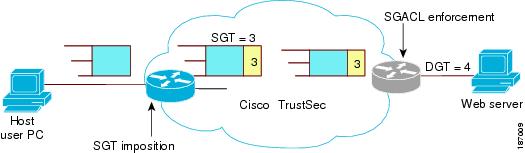
The Cisco NX-OS device defines Cisco TrustSec access control policy for a group of devices as opposed to IP addresses in traditional ACLs. With such a decoupling, the network devices are free to move throughout the network and change IP addresses. Entire network topologies can change. As long as the roles and the permissions remain the same, changes to the network do not change the security policy. This greatly reduces size of ACLs and simplifies their maintenance.
In traditional IP networks, the number of access control entries (ACEs) configured is determined as follows:
# of ACEs = (# of sources specified) X (# of destinations specified) X (# of permissions specified)
In Cisco TrustSec uses the following formula:
# of ACEs = # of permissions specified
This section includes the following topics:
•![]() Determining the Source Security Group
Determining the Source Security Group
•![]() Determining the Destination Security Group
Determining the Destination Security Group
•![]() SXP for SGT Propagation Across Legacy Access Networks
SXP for SGT Propagation Across Legacy Access Networks
Determining the Source Security Group
A network device at the ingress of Cisco TrustSec cloud needs to determine the SGT of the packet entering the Cisco TrustSec cloud so that it can tag the packet with that SGT when it forwards it into the Cisco TrustSec cloud. The egress network device needs to determine SGT of the packet to apply the SGACLs.
The network device can determine the SGT for a packet in one of the following methods:
•![]() Obtain the source SGT during policy acquisition—After Cisco TrustSec authentication phase, network device acquires policy from authentication server. Authentication server indicates whether the peer device is trusted or not. If a peer device is not trusted then the authentication server can also provide an SGT to apply to all packets coming from the peer device.
Obtain the source SGT during policy acquisition—After Cisco TrustSec authentication phase, network device acquires policy from authentication server. Authentication server indicates whether the peer device is trusted or not. If a peer device is not trusted then the authentication server can also provide an SGT to apply to all packets coming from the peer device.
•![]() Obtain the source SGT field from the Cisco TrustSec header—If a packet comes from a trusted peer device, the Cisco TrustSec header carries the correct SGT field. This applies to a network device which is not the first network device in Cisco TrustSec cloud for the packet.
Obtain the source SGT field from the Cisco TrustSec header—If a packet comes from a trusted peer device, the Cisco TrustSec header carries the correct SGT field. This applies to a network device which is not the first network device in Cisco TrustSec cloud for the packet.
•![]() Look up the source SGT based on source IP Address—In some cases, you can manually configure the policy to decide the SGT of a packet based on source IP address. The SGT Exchange Protocol (SXP) can also populate the IP-address-to-SGT mapping table.
Look up the source SGT based on source IP Address—In some cases, you can manually configure the policy to decide the SGT of a packet based on source IP address. The SGT Exchange Protocol (SXP) can also populate the IP-address-to-SGT mapping table.
Determining the Destination Security Group
The egress network device in a Cisco TrustSec cloud determines the destination group for applying the SGACL. In some cases, ingress devices or other non-egress devices might have destination group information available. In those cases SGACLs might be applied in these devices rather than egress devices.
Cisco TrustSec determines the destination group for the packet in following ways:
•![]() Destination SGT of the egress port obtained during policy acquisition
Destination SGT of the egress port obtained during policy acquisition
•![]() Destination SGT lookup based on the destination IP address
Destination SGT lookup based on the destination IP address
SXP for SGT Propagation Across Legacy Access Networks
The Cisco NX-OS device hardware in the access layer supports Cisco TrustSec. Without the Cisco TrustSec hardware, the Cisco TrustSec software cannot tag the packets with SGTs. You can use SXP to propagate the SGTs across network devices that do not have hardware support for Cisco TrustSec.
SXP operates between access layer devices and distribution layer devices. The access layer devices use SXP to pass the IP addresses of the Cisco TrustSec authenticated devices along with their SGTs to the distribution switches. Distribution devices with both Cisco TrustSec-enable software and hardware can use this information to tag packets appropriately and enforce SGACL policies (see Figure 10-6).
Figure 10-6 SXP Protocol to Propagate SGT information
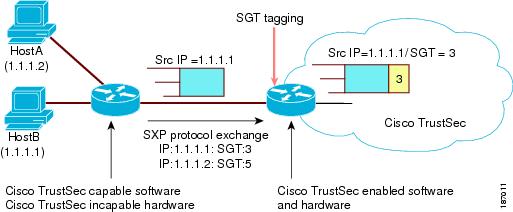
Tagging packets with SGTs requires hardware support. You might have devices in your network that cannot tag packets with SGTs. To allow these devices to send IP address-to-SGT mappings to a device that has Cisco TrustSec-capable hardware, you must manually set up the SXP connections. Manually setting up an SXP connection requires the following:
•![]() ïIf you require SXP data integrity and authentication, you must configure both the same SXP password on both of the peer devices. You can configure the SXP password either explicitly for each peer connection or globally for the device. The SXP password is not required.
ïIf you require SXP data integrity and authentication, you must configure both the same SXP password on both of the peer devices. You can configure the SXP password either explicitly for each peer connection or globally for the device. The SXP password is not required.
•![]() ïYou must configure each peer on the SXP connection as either an SXP speaker or an SXP listener. The speaker device distributes the SXP information to the listener device.
ïYou must configure each peer on the SXP connection as either an SXP speaker or an SXP listener. The speaker device distributes the SXP information to the listener device.
•![]() You can specify a source IP address to use for each peer relationship or you can configure a default source IP address for peer connections where you have not configured a specific source IP address.
You can specify a source IP address to use for each peer relationship or you can configure a default source IP address for peer connections where you have not configured a specific source IP address.
Authorization and Policy Acquisition
After authentication ends, both the supplicant and AT obtain the security policy from the authentication server. The supplicant and AT enforce the policy against each other. Both the supplicant and AT provide the peer device ID that each receives after authentication. If the peer device ID is not available, Cisco TrustSec can use a manually configured peer device ID.
The authentication server returns the following policy attributes:
•![]() Cisco TrustSec trust—Indicates whether the neighbor device is to be trusted for the purpose of putting the SGT in the packets.
Cisco TrustSec trust—Indicates whether the neighbor device is to be trusted for the purpose of putting the SGT in the packets.
•![]() Peer SGT—Indicates the security group that the peer belongs to. If the peer is not trusted, all packets received from the peer are tagged with this SGT. If the device does not know if the SGACLs are associated with the peer's SGT, the device may send a follow-up request to fetch the SGACLs.
Peer SGT—Indicates the security group that the peer belongs to. If the peer is not trusted, all packets received from the peer are tagged with this SGT. If the device does not know if the SGACLs are associated with the peer's SGT, the device may send a follow-up request to fetch the SGACLs.
•![]() Authorization expiry time—Indicates the number of seconds before the policy expires. The Cisco-proprietary attribute-value (AV) pairs indicates the expiration time of an authorization or policy response to a Cisco TrustSec device. A Cisco TrustSec device should refresh its policy and authorization before it times out.
Authorization expiry time—Indicates the number of seconds before the policy expires. The Cisco-proprietary attribute-value (AV) pairs indicates the expiration time of an authorization or policy response to a Cisco TrustSec device. A Cisco TrustSec device should refresh its policy and authorization before it times out.

Tip ![]() Each Cisco TrustSec device should support some minimal default access policy in case it is not able to contact the authentication server to get an appropriate policy for the peer.
Each Cisco TrustSec device should support some minimal default access policy in case it is not able to contact the authentication server to get an appropriate policy for the peer.
Environment Data Download
The Cisco TrustSec environment data is a collection of information or policies that assists a device to function as a Cisco TrustSec node. The device acquires the environment data from the authentication server when the device first joins a Cisco TrustSec cloud, although you might also manually configure some of the data on a device. For example, you must configure the seed Cisco TrustSec device with the authentication server information, which can later be augmented by the server list that the device acquires from the authentication server.
The device must refresh the Cisco TrustSec environment data before it expires.
The device uses RADIUS to acquire the following environment data from the authentication server:
•![]() Server lists—List of servers that the client can use for future RADIUS requests (for both authentication and authorization).
Server lists—List of servers that the client can use for future RADIUS requests (for both authentication and authorization).
•![]() Device SGT—Security group to which the device itself belongs.
Device SGT—Security group to which the device itself belongs.
•![]() Expiry timeout—Interval that controls how often the Cisco TrustSec device should refresh its environment data.
Expiry timeout—Interval that controls how often the Cisco TrustSec device should refresh its environment data.
RADIUS Relay Functionality
The Cisco NX-OS device that plays the role of the Cisco TrustSec AT in the 802.1X authentication process has IP connectivity to the authentication server, which allows it to acquire the policy and authorization from the authentication server by exchanging RADIUS messages over UDP/IP. The supplicant device may not have IP connectivity with the authentication server. In such cases, Cisco TrustSec allows the AT to act as a RADIUS relay for the supplicant.
The supplicant sends a special EAP over LAN (EAPOL) message to the Cisco TrustSec AT that contains the RADIUS server IP address and UDP port and the complete RADIUS request. The Cisco TrustSec AT extracts the RADIUS request from the received EAPOL message and sends it over UDP/IP to the authentication server. When the RADIUS response returns from the authentication server, the Cisco TrustSec AT forwards the message back to the supplicant, encapsulated in an EAPOL frame.
Virtualization Support
Cisco TrustSec configuration and operation are local to the virtual device context (VDC). For more information on VDCs, see the Cisco Nexus 7000 Series NX-OS Virtual Device Context Configuration Guide, Release 4.1.
Licensing Requirements for Cisco TrustSec
The following table shows the licensing requirements for this feature:
Prerequisites for Cisco TrustSec
Cisco TrustSec has the following prerequisites:
•![]() You must install the Advance Service license.
You must install the Advance Service license.
•![]() You must enable the 802.1X feature.
You must enable the 802.1X feature.
Guidelines and Limitations
Cisco TrustSec has the following guidelines and limitations:
•![]() Cisco TrustSec uses RADIUS for authentication.
Cisco TrustSec uses RADIUS for authentication.
•![]() You cannot configure both Cisco TrustSec and 802.1X on an interface; you can configure only one or the other. However, you must enable the 802.1X feature for Cisco TrustSec to use EAP-FAST authentication.
You cannot configure both Cisco TrustSec and 802.1X on an interface; you can configure only one or the other. However, you must enable the 802.1X feature for Cisco TrustSec to use EAP-FAST authentication.
•![]() AAA authentication and authorization for Cisco TrustSec is only supported by the Cisco Secure Access Control Server (ACS).
AAA authentication and authorization for Cisco TrustSec is only supported by the Cisco Secure Access Control Server (ACS).
•![]() Cisco TrustSec supports IPv4 addressing only.
Cisco TrustSec supports IPv4 addressing only.
•![]() SXP cannot use the management (mgmt 0) interface.
SXP cannot use the management (mgmt 0) interface.
•![]() You cannot enable Cisco TrustSec on interfaces in half-duplex mode.
You cannot enable Cisco TrustSec on interfaces in half-duplex mode.
•![]() Do not perform simultaneous in-service software upgrades (ISSUs) on Cisco NX-OS devices you have connected using Cisco TrustSec. Wait until the ISSU for one device completes before you upgrade the other device.
Do not perform simultaneous in-service software upgrades (ISSUs) on Cisco NX-OS devices you have connected using Cisco TrustSec. Wait until the ISSU for one device completes before you upgrade the other device.
Configuring Cisco TrustSec
This section includes the following topics:
•![]() Enabling the Cisco TrustSec Feature
Enabling the Cisco TrustSec Feature
•![]() Configuring Cisco TrustSec Device Credentials
Configuring Cisco TrustSec Device Credentials
•![]() Configuring AAA for Cisco TrustSec
Configuring AAA for Cisco TrustSec
•![]() Configuring Cisco TrustSec Authentication, Authorization, SAP, and Data Path Security
Configuring Cisco TrustSec Authentication, Authorization, SAP, and Data Path Security
•![]() Configuring Cisco TrustSec Authentication in Manual Mode
Configuring Cisco TrustSec Authentication in Manual Mode
Enabling the Cisco TrustSec Feature
You must enable both the 802.1X and Cisco TrustSec features on the Cisco NX-OS device before you can configure Cisco TrustSec.

Note ![]() You cannot disable the 802.1X feature after you enable the Cisco TrustSec feature.
You cannot disable the 802.1X feature after you enable the Cisco TrustSec feature.
BEFORE YOU BEGIN
Ensure that you are in the correct VDC (or use the switchto vdc command).
SUMMARY STEPS
1. ![]() configure terminal
configure terminal
2. ![]() feature dot1x
feature dot1x
3. ![]() feature cts
feature cts
4. ![]() exit
exit
5. ![]() show feature
show feature
6. ![]() copy running-config startup-config
copy running-config startup-config
DETAILED STEPS
Configuring Cisco TrustSec Device Credentials
You must configure unique Cisco TrustSec credentials on each Cisco TrustSec-enabled Cisco NX-OS device in your network. Cisco TrustSec uses the password in the credentials for device authentication.

Note ![]() You must also configure the Cisco TrustSec credentials for the Cisco NX-OS device on the Cisco Secure ACS (see the Configuration Guide for the Cisco Secure ACS).
You must also configure the Cisco TrustSec credentials for the Cisco NX-OS device on the Cisco Secure ACS (see the Configuration Guide for the Cisco Secure ACS).
BEFORE YOU BEGIN
Ensure that you are in the correct VDC (or use the switchto vdc command).
Ensure that you enabled Cisco TrustSec (see the "Enabling the Cisco TrustSec Feature" section).
SUMMARY STEPS
1. ![]() configure terminal
configure terminal
2. ![]() cts device-id name password password
cts device-id name password password
3. ![]() exit
exit
4. ![]() show cts
show cts
5. ![]() copy running-config startup-config
copy running-config startup-config
DETAILED STEPS
Configuring AAA for Cisco TrustSec
You can use Cisco Secure ACS for Cisco TrustSec authentication. You must configure RADIUS server groups and specify the default AAA authentication and authorization methods on one of the Cisco TrustSec-enabled Cisco NX-OS devices in your network cloud. Because Cisco TrustSec supports RADIUS relay, you need to configure AAA only on a seed Cisco NX-OS device that is directly connected to a Cisco Secure ACS. For all the other Cisco TrustSec-enable Cisco NX-OS devices, Cisco TrustSec automatically provides a private AAA server group, aaa-private-sg. The seed Cisco NX-OS devices uses the management VRF to communicate with the Cisco Secure ACS.

Note ![]() Only the Cisco Secure ACS supports Cisco TrustSec.
Only the Cisco Secure ACS supports Cisco TrustSec.
For more information on configuring RADIUS servers, see Chapter 3, "Configuring RADIUS." For information on configuring RADIUS server groups, see Chapter 2, "Configuring AAA."
This section includes the following sections:
•![]() Configuring AAA on the Cisco TrustSec Seed Cisco NX-OS Device
Configuring AAA on the Cisco TrustSec Seed Cisco NX-OS Device
•![]() Configuring AAA on Cisco TrustSec Nonseed Cisco NX-OS Devices
Configuring AAA on Cisco TrustSec Nonseed Cisco NX-OS Devices
Configuring AAA on the Cisco TrustSec Seed Cisco NX-OS Device
This section describes how to configure AAA on the seed Cisco NX-OS device in your Cisco TrustSec network cloud.

Note ![]() When you configure the AAA RADIUS server group for the seed Cisco NX-OS device, you must specify a VRF. If you use the management VRF, no further configuration is necessary for the nonseed devices in the network cloud. If you use a different VRF, you must configure the nonseed devices with that VRF (see the Configuring AAA on Cisco TrustSec Nonseed Cisco NX-OS Devices).
When you configure the AAA RADIUS server group for the seed Cisco NX-OS device, you must specify a VRF. If you use the management VRF, no further configuration is necessary for the nonseed devices in the network cloud. If you use a different VRF, you must configure the nonseed devices with that VRF (see the Configuring AAA on Cisco TrustSec Nonseed Cisco NX-OS Devices).
BEFORE YOU BEGIN
Ensure that you are in the correct VDC (or use the switchto vdc command).
Obtain the IPv4 or IPv6 address or hostname for the Cisco ACS.
Ensure that you enabled Cisco TrustSec (see the "Enabling the Cisco TrustSec Feature" section).
SUMMARY STEPS
1. ![]() configure terminal
configure terminal
2. ![]() radius-server host {ipv4-address | ipv6-address | hostname} password password pac
radius-server host {ipv4-address | ipv6-address | hostname} password password pac
3. ![]() show radius-server
show radius-server
4. ![]() aaa group server radius group-name
aaa group server radius group-name
5. ![]() server {ipv4-address | ipv6-address | hostname}
server {ipv4-address | ipv6-address | hostname}
6. ![]() use-vrf vrf-name
use-vrf vrf-name
7. ![]() exit
exit
8. ![]() aaa authentication dot1x default group group-name
aaa authentication dot1x default group group-name
9. ![]() aaa authorization cts default group group-name
aaa authorization cts default group group-name
10. ![]() exit
exit
11. ![]() show radius-server groups [group-name]
show radius-server groups [group-name]
12. ![]() show aaa authentication
show aaa authentication
13. ![]() show aaa authorization
show aaa authorization
14. ![]() show cts pacs
show cts pacs
15. ![]() copy running-config startup-config
copy running-config startup-config
DETAILED STEPS
|
|
|
|
|---|---|---|
Step 1 |
configure terminal Example: switch# configure terminal switch(config)# |
Enters global configuration mode. |
Step 2 |
radius-server host {ipv4-address | ipv6-address | hostname} password password pac Example: switch(config)# radius-server host 10.10.1.1 password L1a0K2s9 pac |
Configures a RADIUS server host with a password and PAC. |
Step 3 |
show radius-server Example: switch# show radius-server |
(Optional) Displays the RADIUS server configuration. |
Step 4 |
aaa group server radius group-name Example: switch(config)# aaa group server radius Rad1 switch(config-radius)# |
Specifies the RADIUS server group and enters RADIUS server group configuration mode. |
Step 5 |
server {ipv4-address | ipv6-address | hostname} Example: switch(config-radius)# server 10.10.1.1 |
Specifies the RADIUS server host address. |
Step 6 |
use-vrf vrf-name Example: switch(config-radius)# use-vrf management |
Specifies the management VRF for the AAA server group. Note |
Step 7 |
exit Example: switch(config-radius)# exit switch(config)# |
Exits RADIUS server group configuration mode. |
Step 8 |
aaa authentication dot1x default group group-name Example: switch(config)# aaa authentication dot1x default group Rad1 |
Specifies the RADIUS server groups to use for 802.1X authentication. |
Step 9 |
aaa authorization cts default group group-name Example: switch(config)# aaa authentication cts default group Rad1 |
Specifies the RADIUS server groups to use for Cisco TrustSec authorization. |
Step 10 |
exit Example: switch(config)# exit switch# |
Exits configuration mode. |
Step 11 |
show radius-server groups [group-name] Example: switch# show radius-server group rad2 |
(Optional) Displays the RADIUS server group configuration. |
Step 12 |
show aaa authentication Example: switch# show aaa authentication |
(Optional) Displays the AAA authentication configuration. |
Step 13 |
show aaa authorization Example: switch# show aaa authorization |
(Optional) Displays the AAA authorization configuration. |
Step 14 |
show cts pacs Example: switch# show show cts pacs |
(Optional) Displays the Cisco TrustSec PAC information. |
Step 15 |
copy running-config startup-config Example: switch# copy running-config startup-config |
(Optional) Copies the running configuration to the startup configuration. |
Configuring AAA on Cisco TrustSec Nonseed Cisco NX-OS Devices
Cisco TrustSec configures an AAA server group named aaa-private-sg on the nonseed Cisco NX-OS devices in the network cloud. By default, the aaa-private-sg server group uses the management VRF to communicate with the Cisco Secure ACS and no further configuration is required on the nonseed Cisco NX-OS devices. However, if you choose to use a different VRF, you must change the aaa-private-sg on the nonseed Cisco NX-OS device to use the correct VRF.
BEFORE YOU BEGIN
Ensure that you are in the correct VDC (or use the switchto vdc command).
Ensure that you enabled Cisco TrustSec (see the "Enabling the Cisco TrustSec Feature" section).
Ensure that you have configured a seed Cisco NX-OS device in your network (see Configuring AAA on the Cisco TrustSec Seed Cisco NX-OS Device).
SUMMARY STEPS
1. ![]() configure terminal
configure terminal
2. ![]() aaa group server radius aaa-private-sg
aaa group server radius aaa-private-sg
3. ![]() use-vrf vrf-name
use-vrf vrf-name
4. ![]() exit
exit
5. ![]() show radius-server groups [group-name]
show radius-server groups [group-name]
6. ![]() copy running-config startup-config
copy running-config startup-config
DETAILED STEPS
Configuring Cisco TrustSec Authentication, Authorization, SAP, and Data Path Security
This section includes the following topics:
•![]() Enabling Cisco TrustSec Authentication
Enabling Cisco TrustSec Authentication
•![]() Configuring Data-Path Replay Protection for Cisco TrustSec on Interfaces
Configuring Data-Path Replay Protection for Cisco TrustSec on Interfaces
•![]() Configuring SAP Operation Modes for Cisco TrustSec on Interfaces
Configuring SAP Operation Modes for Cisco TrustSec on Interfaces
•![]() Configuring SGT Propagation for Cisco TrustSec on Interfaces
Configuring SGT Propagation for Cisco TrustSec on Interfaces
•![]() Regenerating SAP Keys on an Interface
Regenerating SAP Keys on an Interface
Cisco TrustSec Configuration Process for Cisco TrustSec Authentication and Authorization
Follow these steps to configure Cisco TrustSec authentication and authorization:
Step 1 ![]() Enable the Cisco TrustSec feature (see the "Enabling the Cisco TrustSec Feature" section).
Enable the Cisco TrustSec feature (see the "Enabling the Cisco TrustSec Feature" section).
Step 2 ![]() Enable Cisco TrustSec authentication (see the "Enabling Cisco TrustSec Authentication" section).
Enable Cisco TrustSec authentication (see the "Enabling Cisco TrustSec Authentication" section).
Step 3 ![]() Enable 802.1X authentication for Cisco TrustSec on the interfaces (see the "Enabling Cisco TrustSec Authentication" section).
Enable 802.1X authentication for Cisco TrustSec on the interfaces (see the "Enabling Cisco TrustSec Authentication" section).
Enabling Cisco TrustSec Authentication
You must enable Cisco TrustSec authentication on the interfaces. By default, the data path replay protection feature is enabled and the SAP operating mode is GCM-encrypt.


Note ![]() Enabling 802.1X mode for Cisco TrustSec automatically enables authorization and SAP on the interface.
Enabling 802.1X mode for Cisco TrustSec automatically enables authorization and SAP on the interface.
BEFORE YOU BEGIN
Ensure that you are in the correct VDC (or use the switchto vdc command).
SUMMARY STEPS
1. ![]() configure terminal
configure terminal
2. ![]() interface ethernet slot/port [- port2]
interface ethernet slot/port [- port2]
3. ![]() cts dot1x
cts dot1x
4. ![]() no data-path replay protection
no data-path replay protection
5. ![]() sap modelist {gmc-encrypt | gmac | no-encap | null}
sap modelist {gmc-encrypt | gmac | no-encap | null}
6. ![]() exit
exit
7. ![]() shutdown
shutdown
8. ![]() no shutdown
no shutdown
9. ![]() exit
exit
10. ![]() show cts interface all
show cts interface all
11. ![]() copy running-config startup-config
copy running-config startup-config
DETAILED STEPS
Configuring Data-Path Replay Protection for Cisco TrustSec on Interfaces
By default, the Cisco NX-OS software enables the data-path reply protection feature. You can disable the data-path replay protection feature on the interfaces for Layer 2 Cisco TrustSec if the connecting device does not support SAP.

BEFORE YOU BEGIN
Ensure that you are in the correct VDC (or use the switchto vdc command).
Ensure that you enabled Cisco TrustSec authentication on the interface (see the "Enabling Cisco TrustSec Authentication" section).
SUMMARY STEPS
1. ![]() configure terminal
configure terminal
2. ![]() interface ethernet slot/port [- port2]
interface ethernet slot/port [- port2]
3. ![]() cts dot1x
cts dot1x
4. ![]() no replay-protection
no replay-protection
5. ![]() exit
exit
6. ![]() shutdown
shutdown
7. ![]() no shutdown
no shutdown
8. ![]() exit
exit
9. ![]() show cts interface all
show cts interface all
10. ![]() copy running-config startup-config
copy running-config startup-config
DETAILED STEPS
Configuring SAP Operation Modes for Cisco TrustSec on Interfaces
You can configure the SAP operation mode on the interfaces for Layer 2 Cisco TrustSec. The default SAP operation mode is GCM-encrypt.

BEFORE YOU BEGIN
Ensure that you are in the correct VDC (or use the switchto vdc command).
Ensure that you enabled Cisco TrustSec authentication on the interface (see the "Enabling Cisco TrustSec Authentication" section).
SUMMARY STEPS
1. ![]() configure terminal
configure terminal
2. ![]() interface ethernet slot/port [- port2]
interface ethernet slot/port [- port2]
3. ![]() cts dot1x
cts dot1x
4. ![]() sap modelist gcm-encrypt
sap modelist gcm-encrypt
sap modelist gmac
sap modelist no-encap
sap modelist null
5. ![]() exit
exit
6. ![]() shutdown
shutdown
7. ![]() no shutdown
no shutdown
8. ![]() exit
exit
9. ![]() show cts interface all
show cts interface all
10. ![]() copy running-config startup-config
copy running-config startup-config
DETAILED STEPS
Configuring SGT Propagation for Cisco TrustSec on Interfaces
SGT propagation feature on the Layer 2 interface is enabled by default. You can disable the SGT propagation feature on an interface if the peer device connected to the interface can not handle Cisco TrustSec packets tagged with an SGT.

BEFORE YOU BEGIN
Ensure that you are in the correct VDC (or use the switchto vdc command).
Ensure that you enabled Cisco TrustSec authentication on the interface (see the "Enabling Cisco TrustSec Authentication" section).
SUMMARY STEPS
1. ![]() configure terminal
configure terminal
2. ![]() interface ethernet slot/port [- port2]
interface ethernet slot/port [- port2]
3. ![]() cts dot1x
cts dot1x
4. ![]() no propagate-sgt
no propagate-sgt
5. ![]() exit
exit
6. ![]() shutdown
shutdown
7. ![]() no shutdown
no shutdown
8. ![]() exit
exit
9. ![]() show cts interface all
show cts interface all
10. ![]() copy running-config startup-config
copy running-config startup-config
DETAILED STEPS
Regenerating SAP Keys on an Interface
You can trigger an SAP protocol exchange to generate a new set of keys and protect the data traffic flowing on an interface.
BEFORE YOU BEGIN
Ensure that you are in the correct VDC (or use the switchto vdc command).
Ensure that you enabled Cisco TrustSec (see the "Enabling the Cisco TrustSec Feature" section).
SUMMARY STEPS
1. ![]() cts rekey ethernet slot/port
cts rekey ethernet slot/port
2. ![]() show cts interface all
show cts interface all
DETAILED STEPS
Configuring Cisco TrustSec Authentication in Manual Mode
You can manually configure Cisco TrustSec on an interface if your Cisco NX-OS device does not have access to a Cisco Secure ACS or authentication is not needed because you have the MAC address authentication bypass feature enabled. You must manually configure the interfaces on both ends of the connection.

Note ![]() You cannot enable Cisco TrustSec on interfaces in half-duplex mode. Use the show interface command to determine if an interface is configure for half-duplex mode.
You cannot enable Cisco TrustSec on interfaces in half-duplex mode. Use the show interface command to determine if an interface is configure for half-duplex mode.

BEFORE YOU BEGIN
Ensure that you are in the correct VDC (or use the switchto vdc command).
Ensure that you enabled Cisco TrustSec (see the "Enabling the Cisco TrustSec Feature" section).
SUMMARY STEPS
1. ![]() configure terminal
configure terminal
2. ![]() interface ethernet slot/port
interface ethernet slot/port
3. ![]() cts manual
cts manual
4. ![]() sap pmk {key | use-dot1x} [modelist {gcm-encrypt | gmac | no-encap | null}]
sap pmk {key | use-dot1x} [modelist {gcm-encrypt | gmac | no-encap | null}]
5. ![]() policy dynamic identity peer-name
policy dynamic identity peer-name
policy static sgt tag [trusted]
6. ![]() exit
exit
7. ![]() shutdown
shutdown
8. ![]() no shutdown
no shutdown
9. ![]() exit
exit
10. ![]() show cts interface all
show cts interface all
11. ![]() copy running-config startup-config
copy running-config startup-config
DETAILED STEPS
|
|
|
|
|---|---|---|
Step 1 |
configure terminal Example: switch# configure terminal switch(config)# |
Enters global configuration mode. |
Step 2 |
interface ethernet slot/port Example: switch(config)# interface ethernet 2/2 switch(config-if)# |
Specifies an interface and enters interface configuration mode. |
Step 3 |
cts manual Example: switch(config-if)# cts manual switch(config-if-cts-manual)# |
Enters Cisco TrustSec manual configuration mode. Note |
Step 4 |
sap pmk {key | use-dot1x} [modelist {gcm-encrypt | gmac | no-encap | null}] Example: switch(config-if-cts-manual)# sap pmk fedbaa modelist gmac |
Configures the SAP pairwise master key (PMK) and operation mode. SAP is disabled by default in Cisco TrustSec manual mode. The key argument is a hexadecimal value with an even number of characters and a maximum length of 32 characters. Use the use-dot1x keyword when the peer device does not support Cisco TrustSec 802.1X authentication or authorization but does support SAP data path encryption and authentication. The mode list configures the cipher mode for the data path encryption and authentication as follows: • • • • The default mode is gcm-encrypt. |
Step 5 |
policy dynamic identity peer-name Example: switch(config-if-cts-manual)# policy dynamic identity MyDevice2 |
Configures dynamic authorization policy download. The peer-name argument is the Cisco TrustSec device ID for the peer device. The peer name is case sensitive. Note |
policy static sgt tag [trusted] Example: switch(config-if-cts-manual)# policy static sgt 0x03 |
Configures a static authorization policy. The tag argument is in hexadecimal format and the range is from 0x0 to 0xffff. The trusted keyword indicates that traffic coming on the interface with this SGT should not have its tag overridden. |
|
Step 6 |
exit Example: switch(config-if-cts-manual)# exit switch(config-if)# |
Exits Cisco TrustSec manual configuration mode. |
Step 7 |
shutdown Example: switch(config-if)# shutdown |
Disables the interface. |
Step 8 |
no shutdown Example: switch(config-if)# no shutdown |
Enables the interface and enables Cisco TrustSec authentication on the interface. |
Step 9 |
exit Example: switch(config-if)# exit switch(config)# |
Exits interface configuration mode. |
Step 10 |
show cts interface all Example: switch# show cts interface all |
(Optional) Displays the Cisco TrustSec configuration for the interfaces. |
Step 11 |
copy running-config startup-config Example: switch# copy running-config startup-config |
(Optional) Copies the running configuration to the startup configuration. |
Configuring SGACL Policies
This section includes the following topics:
•![]() SGACL Policy Configuration Process
SGACL Policy Configuration Process
•![]() Enabling SGACL Policy Enforcement on VLANs
Enabling SGACL Policy Enforcement on VLANs
•![]() Enabling SGACL Policy Enforcement on VRFs
Enabling SGACL Policy Enforcement on VRFs
•![]() Manually Configuring IPv4-Address-to-SGACL SGT Mapping
Manually Configuring IPv4-Address-to-SGACL SGT Mapping
•![]() Manually Configuring SGACL Policies
Manually Configuring SGACL Policies
•![]() Displaying the Downloaded SGACL Policies
Displaying the Downloaded SGACL Policies
•![]() Refreshing the Downloaded SGACL Policies
Refreshing the Downloaded SGACL Policies
•![]() Clearing Cisco TrustSec SGACL Policies
Clearing Cisco TrustSec SGACL Policies
SGACL Policy Configuration Process
Follow these steps to configure Cisco TrustSec SGACL policies:
Step 1 ![]() For Layer 2 interfaces, enable SGACL policy enforcement for the VLANs with Cisco TrustSec-enabled interfaces (see the "Enabling SGACL Policy Enforcement on VLANs" section).
For Layer 2 interfaces, enable SGACL policy enforcement for the VLANs with Cisco TrustSec-enabled interfaces (see the "Enabling SGACL Policy Enforcement on VLANs" section).
Step 2 ![]() For Layer 3 interfaces, enable SGACL policy enforcement for the VRFs with Cisco TrustSec-enabled interfaces (see the "Enabling SGACL Policy Enforcement on VRFs" section).
For Layer 3 interfaces, enable SGACL policy enforcement for the VRFs with Cisco TrustSec-enabled interfaces (see the "Enabling SGACL Policy Enforcement on VRFs" section).
Step 3 ![]() If you are not using AAA on a Cisco Secure ACS to download the SGACL policy configuration, manually configure the SGACL mapping and policies (see the "Manually Configuring IPv4-Address-to-SGACL SGT Mapping" section and the "Manually Configuring SGACL Policies" section).
If you are not using AAA on a Cisco Secure ACS to download the SGACL policy configuration, manually configure the SGACL mapping and policies (see the "Manually Configuring IPv4-Address-to-SGACL SGT Mapping" section and the "Manually Configuring SGACL Policies" section).
Enabling SGACL Policy Enforcement on VLANs
If you use SGACLs, you must enable SGACL policy enforcement in the VLANs that have Cisco TrustSec-enabled Layer 2 interfaces.
BEFORE YOU BEGIN
Ensure that you are in the correct VDC (or use the switchto vdc command).
Ensure that you enabled Cisco TrustSec (see the "Enabling the Cisco TrustSec Feature" section).
SUMMARY STEPS
1. ![]() configure terminal
configure terminal
2. ![]() vlan vlan-id
vlan vlan-id
3. ![]() cts role-based enforcement
cts role-based enforcement
4. ![]() exit
exit
5. ![]() show cts role-based enable
show cts role-based enable
6. ![]() copy running-config startup-config
copy running-config startup-config
DETAILED STEPS
Enabling SGACL Policy Enforcement on VRFs
If you use SGACLs, you must enable SGACL policy enforcement in the VRFs that have Cisco TrustSec-enabled Layer 3 interfaces.

Note ![]() You cannot enable SGACL policy enforcement on the management VRF.
You cannot enable SGACL policy enforcement on the management VRF.
BEFORE YOU BEGIN
Ensure that you are in the correct VDC (or use the switchto vdc command).
Ensure that you enabled Cisco TrustSec (see the "Enabling the Cisco TrustSec Feature" section).
Ensure that you enabled dynamic Address Resolution Protocol (ARP) inspection (see Chapter 16, "Configuring Dynamic ARP Inspection") or Dynamic Host Configuration Protocol (DHCP) snooping (see Chapter 15, "Configuring DHCP Snooping").
SUMMARY STEPS
1. ![]() configure terminal
configure terminal
2. ![]() vrf context vrf-name
vrf context vrf-name
3. ![]() cts role-based enforcement
cts role-based enforcement
4. ![]() exit
exit
5. ![]() show cts role-based enable
show cts role-based enable
6. ![]() copy running-config startup-config
copy running-config startup-config
DETAILED STEPS
Manually Configuring Cisco TrustSec SGTs
You can manually configure unique Cisco TrustSec security group tags (SGTs) for the packets subject to SGACL enforcement.

Note ![]() You must also configure the Cisco TrustSec credentials for the Cisco NX-OS device on the Cisco Secure ACS.
You must also configure the Cisco TrustSec credentials for the Cisco NX-OS device on the Cisco Secure ACS.
BEFORE YOU BEGIN
Ensure that you are in the correct VDC (or use the switchto vdc command).
SUMMARY STEPS
1. ![]() configure terminal
configure terminal
2. ![]() cts sgt tag
cts sgt tag
3. ![]() exit
exit
4. ![]() show cts environment-data
show cts environment-data
5. ![]() copy running-config startup-config
copy running-config startup-config
DETAILED STEPS
Manually Configuring IPv4-Address-to-SGACL SGT Mapping
You can manually configure IPv4 address to SGACL SGT mapping on either a VLAN or a VRF if a Cisco Secure ACS is not available to download the SGACL policy configuration. You can use this feature if you do not have Cisco Secure ACS, dynamic ARP inspection, or DHCP snooping available on your Cisco NX-OS device.
BEFORE YOU BEGIN
Ensure that you are in the correct VDC (or use the switchto vdc command).
Ensure that you enabled Cisco TrustSec (see the "Enabling the Cisco TrustSec Feature" section).
Ensure that you enabled SGACL policy enforcement on the VLAN (see the "Enabling SGACL Policy Enforcement on VLANs" section) or VRF (see the "Enabling SGACL Policy Enforcement on VRFs" section).
SUMMARY STEPS
1. ![]() configure terminal
configure terminal
2. ![]() vlan vlan-id
vlan vlan-id
vrf context vrf-name
3. ![]() cts role-based sgt-map ipv4-address tag
cts role-based sgt-map ipv4-address tag
4. ![]() exit
exit
5. ![]() show cts role-based enable
show cts role-based enable
6. ![]() copy running-config startup-config
copy running-config startup-config
DETAILED STEPS
Manually Configuring SGACL Policies
You can manually configure SGACL polices on your Cisco NX-OS device if a Cisco Secure ACS is not available to download the SGACL policy configuration.
BEFORE YOU BEGIN
Ensure that you are in the correct VDC (or use the switchto vdc command).
Ensure that you enabled Cisco TrustSec (see the "Enabling the Cisco TrustSec Feature" section).
Ensure that you enabled SGACL policy enforcement on the VLAN (see the "Enabling SGACL Policy Enforcement on VLANs" section) and VRF (see the "Enabling SGACL Policy Enforcement on VRFs" section).
SUMMARY STEPS
1. ![]() configure terminal
configure terminal
2. ![]() cts role-based access-list list-name
cts role-based access-list list-name
3. ![]() deny all
deny all
deny icmp
deny igmp
deny ip
deny tcp [{dest | src} {{eq | gt | lt | neq} port-number | range port-number1 port-number2}]
deny udp [{dest | src} {{eq | gt | lt | neq} port-number | range port-number1 port-number2}]
4. ![]() permit all
permit all
permit icmp
permit igmp
permit ip
permit tcp [{dest | src} {{eq | gt | lt | neq} port-number | range port-number1 port-number2}]
permit udp [{dest | src} {{eq | gt | lt | neq} port-number | range port-number1 port-number2}]
5. ![]() exit
exit
6. ![]() cts role-based sgt {sgt-value | any | unknown} dgt {dgt-value | any | unknown}
cts role-based sgt {sgt-value | any | unknown} dgt {dgt-value | any | unknown}
access-list list-name
7. ![]() show cts role-based access-list
show cts role-based access-list
8. ![]() copy running-config startup-config
copy running-config startup-config
DETAILED STEPS
Displaying the Downloaded SGACL Policies
After you configure the Cisco TrustSec device credentials and AAA, you can verify the Cisco TrustSec SGACL policies downloaded from the Cisco Secure ACS. The Cisco NX-OS software download the SGACL policies when it learns of a new SGT through authentication and authorization on an interface, from SXP, or from manual IPv4 address to SGACL SGT mapping.
BEFORE YOU BEGIN
Ensure that you are in the correct VDC (or use the switchto vdc command).
Ensure that you enabled Cisco TrustSec (see the "Enabling the Cisco TrustSec Feature" section).
SUMMARY STEPS
1. ![]() show cts role-based access-list
show cts role-based access-list
DETAILED STEPS
Refreshing the Downloaded SGACL Policies
You can refresh the SGACL policies downloaded to the Cisco NX-OS device by the Cisco Secure ACS.
BEFORE YOU BEGIN
Ensure that you are in the correct VDC (or use the switchto vdc command).
Ensure that you enabled Cisco TrustSec (see the "Enabling the Cisco TrustSec Feature" section).
SUMMARY STEPS
1. ![]() cts refresh role-based-policy
cts refresh role-based-policy
2. ![]() show cts role-based policy
show cts role-based policy
DETAILED STEPS
Clearing Cisco TrustSec SGACL Policies
You can clear the Cisco TrustSec SGACL policies.
BEFORE YOU BEGIN
Ensure that you are in the correct VDC (or use the switchto vdc command).
Ensure that you enabled Cisco TrustSec (see the "Enabling the Cisco TrustSec Feature" section).
SUMMARY STEPS
1. ![]() clear cts policy {all | peer device-name | sgt sgt-value}
clear cts policy {all | peer device-name | sgt sgt-value}
2. ![]() show cts role-based policy
show cts role-based policy
DETAILED STEPS
Manually Configuring SXP
You can use the SGT Exchange Protocol (SXP) to propagate the SGTs across network devices that do not have hardware support for Cisco TrustSec. This section describes how to configure Cisco TrustSec SXP on Cisco NX-OS devices in your network.
This section includes the following topics:
•![]() Cisco TrustSec Configuration Process for Cisco TrustSec Authentication and Authorization
Cisco TrustSec Configuration Process for Cisco TrustSec Authentication and Authorization
•![]() Configuring Cisco TrustSec SXP Peer Connections
Configuring Cisco TrustSec SXP Peer Connections
•![]() Configuring the Default SXP Password
Configuring the Default SXP Password
•![]() Configuring the Default SXP Source IP Address
Configuring the Default SXP Source IP Address
•![]() Changing the SXP Reconcile Period
Changing the SXP Reconcile Period
•![]() Changing the SXP Retry Period
Changing the SXP Retry Period
Cisco TrustSec SXP Configuration Process
Follow these steps to manually configure Cisco TrustSec SXP:
Step 1 ![]() Enable the Cisco TrustSec feature (see the "Enabling the Cisco TrustSec Feature" section).
Enable the Cisco TrustSec feature (see the "Enabling the Cisco TrustSec Feature" section).
Step 2 ![]() Enable SGACL policy enforcement on the VRF (see the "Enabling SGACL Policy Enforcement on VRFs" section).
Enable SGACL policy enforcement on the VRF (see the "Enabling SGACL Policy Enforcement on VRFs" section).
Step 3 ![]() Enable Cisco TrustSec SXP (see the "Enabling Cisco TrustSec SXP" section).
Enable Cisco TrustSec SXP (see the "Enabling Cisco TrustSec SXP" section).
Step 4 ![]() Configure SXP peer connections (see the "Configuring Cisco TrustSec SXP Peer Connections" section).
Configure SXP peer connections (see the "Configuring Cisco TrustSec SXP Peer Connections" section).

Note ![]() You cannot use the management (mgmt 0) connection for SXP.
You cannot use the management (mgmt 0) connection for SXP.
Enabling Cisco TrustSec SXP
You must enable Cisco TrustSec SXP before you can configure peer connections.
BEFORE YOU BEGIN
Ensure that you are in the correct VDC (or use the switchto vdc command).
Ensure that you enabled Cisco TrustSec (see the "Enabling the Cisco TrustSec Feature" section).
SUMMARY STEPS
1. ![]() configure terminal
configure terminal
2. ![]() cts sxp enable
cts sxp enable
3. ![]() exit
exit
4. ![]() show cts sxp
show cts sxp
5. ![]() copy running-config startup-config
copy running-config startup-config
DETAILED STEPS
Configuring Cisco TrustSec SXP Peer Connections
You must configure the SXP peer connection on both of the devices. One device is the speaker and the other is the listener. When using password protection, make sure to use the same password on both ends.
In Cisco NX-OS Release 4.1(3) and later releases, you can specify encrypted passwords for SXP peer connections.

Note ![]() If the default SXP source IP address is not configured and you do not specify the SXP source address in the connection, the Cisco NX-OS software derives the SXP source IP address from existing local IP addresses. The SXP source address could be different for each TCP connection initiated from the Cisco NX-OS device.
If the default SXP source IP address is not configured and you do not specify the SXP source address in the connection, the Cisco NX-OS software derives the SXP source IP address from existing local IP addresses. The SXP source address could be different for each TCP connection initiated from the Cisco NX-OS device.
BEFORE YOU BEGIN
Ensure that you are in the correct VDC (or use the switchto vdc command).
Ensure that you enabled Cisco TrustSec (see the "Enabling the Cisco TrustSec Feature" section).
Ensure that you enabled SXP (see the "Enabling Cisco TrustSec SXP" section).
Ensure that you enabled RBACL policy enforcement in the VRF (see the "Enabling SGACL Policy Enforcement on VRFs" section).
SUMMARY STEPS
1. ![]() configure terminal
configure terminal
2. ![]() cts sxp connection peer peer-ipv4-addr [source src-ipv4-addr] password {default | none | required {password | 7 encrypted-password}} mode {speaker | listener} [vrf vrf-name]
cts sxp connection peer peer-ipv4-addr [source src-ipv4-addr] password {default | none | required {password | 7 encrypted-password}} mode {speaker | listener} [vrf vrf-name]
3. ![]() exit
exit
4. ![]() show cts sxp
show cts sxp
5. ![]() copy running-config startup-config
copy running-config startup-config
DETAILED STEPS
Configuring the Default SXP Password
By default, SXP uses no password when setting up connections. You can configure a default SXP password for the Cisco NX-OS device.
In Cisco NX-OS Release 4.1(3) and later releases, you can specify encrypted passwords for SXP default password.
BEFORE YOU BEGIN
Ensure that you are in the correct VDC (or use the switchto vdc command).
Ensure that you enabled Cisco TrustSec (see the "Enabling the Cisco TrustSec Feature" section).
Ensure that you enabled SXP (see the "Enabling Cisco TrustSec SXP" section).
SUMMARY STEPS
1. ![]() configure terminal
configure terminal
2. ![]() cts sxp default password {password | 7 encrypted-password}
cts sxp default password {password | 7 encrypted-password}
3. ![]() exit
exit
4. ![]() show cts sxp
show cts sxp
5. ![]() show running-config cts
show running-config cts
6. ![]() copy running-config startup-config
copy running-config startup-config
DETAILED STEPS
Configuring the Default SXP Source IP Address
The Cisco NX-OS software uses default source IP address in all new TCP connections where a source IP address is not specified. There is no effect on existing TCP connections when you configure the default SXP source IP address.
BEFORE YOU BEGIN
Ensure that you are in the correct VDC (or use the switchto vdc command).
Ensure that you enabled Cisco TrustSec (see the "Enabling the Cisco TrustSec Feature" section).
Ensure that you enabled SXP (see the "Enabling Cisco TrustSec SXP" section).
SUMMARY STEPS
1. ![]() configure terminal
configure terminal
2. ![]() cts sxp default source-ip src-ip-addr
cts sxp default source-ip src-ip-addr
3. ![]() exit
exit
4. ![]() show cts sxp
show cts sxp
5. ![]() copy running-config startup-config
copy running-config startup-config
DETAILED STEPS
Changing the SXP Reconcile Period
After a peer terminates an SXP connection, an internal hold-down timer starts. If the peer reconnects before the internal hold-down timer expires, the SXP reconcile period timer starts. While the SXP reconcile period timer is active, the Cisco NX-OS software retains the SGT mapping entries learned from the previous connection and removes invalid entries. The default value is 120 seconds (2 minutes). Setting the SXP reconcile period to 0 seconds disables the timer and causes all entries from the previous connection to be removed.
BEFORE YOU BEGIN
Ensure that you are in the correct VDC (or use the switchto vdc command).
Ensure that you enabled Cisco TrustSec (see the "Enabling the Cisco TrustSec Feature" section).
Ensure that you enabled SXP (see the "Enabling Cisco TrustSec SXP" section).
SUMMARY STEPS
1. ![]() configure terminal
configure terminal
2. ![]() cts sxp reconcile-period seconds
cts sxp reconcile-period seconds
3. ![]() exit
exit
4. ![]() show cts sxp
show cts sxp
5. ![]() copy running-config startup-config
copy running-config startup-config
DETAILED STEPS
Changing the SXP Retry Period
The SXP retry period determines how often the Cisco NX-OS software retries an SXP connection. When an SXP connection is not successfully set up, the Cisco NX-OS software makes a new attempt to set up the connection after the SXP retry period timer expires. The default value is 60 seconds (1 minute). Setting the SXP retry period to 0 seconds disables the timer and retries are not attempted.
BEFORE YOU BEGIN
Ensure that you are in the correct VDC (or use the switchto vdc command).
Ensure that you enabled Cisco TrustSec (see the "Enabling the Cisco TrustSec Feature" section).
Ensure that you enabled SXP (see the "Enabling Cisco TrustSec SXP" section).
SUMMARY STEPS
1. ![]() configure terminal
configure terminal
2. ![]() cts sxp retry-period seconds
cts sxp retry-period seconds
3. ![]() exit
exit
4. ![]() show cts sxp
show cts sxp
5. ![]() copy running-config startup-config
copy running-config startup-config
DETAILED STEPS
Verifying Cisco TrustSec Configuration
To display Cisco TrustSec configuration information, perform one of the following tasks:
For detailed information about the fields in the output from this command, see the Cisco Nexus 7000 Series NX-OS Security Command Reference, Release 4.1.
Example Cisco TrustSec Configurations
This sections includes the following topics:
•![]() Configuring AAA for Cisco TrustSec on a Seed Cisco NX-OS Device
Configuring AAA for Cisco TrustSec on a Seed Cisco NX-OS Device
•![]() Enabling Cisco TrustSec Authentication on an Interface
Enabling Cisco TrustSec Authentication on an Interface
•![]() Configuring Cisco TrustSec Authentication in Manual Mode
Configuring Cisco TrustSec Authentication in Manual Mode
•![]() Configuring Cisco TrustSec Role-Based Policy Enforcement for the default VRF
Configuring Cisco TrustSec Role-Based Policy Enforcement for the default VRF
•![]() Configuring Cisco TrustSec Role-Based Policy Enforcement for a Nondefault VRF
Configuring Cisco TrustSec Role-Based Policy Enforcement for a Nondefault VRF
•![]() Configuring Cisco TrustSec Role-Based Policy Enforcement for a VLAN
Configuring Cisco TrustSec Role-Based Policy Enforcement for a VLAN
•![]() Configuring IPv4 Address to SGACL SGT Mapping for the Default VRF
Configuring IPv4 Address to SGACL SGT Mapping for the Default VRF
•![]() Configuring IPv4 Address to SGACL SGT Mapping for a Nondefault VRF
Configuring IPv4 Address to SGACL SGT Mapping for a Nondefault VRF
•![]() Configuring IPv4 Address to SGACL SGT Mapping for a VLAN
Configuring IPv4 Address to SGACL SGT Mapping for a VLAN
•![]() Manually Configuring Cisco TrustSec SGACLs
Manually Configuring Cisco TrustSec SGACLs
•![]() Manually Configuring SXP Peer Connections
Manually Configuring SXP Peer Connections
•![]() Manually Configuring SXP Peer Connections
Manually Configuring SXP Peer Connections
Enabling Cisco TrustSec
The following example shows how to enable Cisco TrustSec:
feature dot1x
feature cts
cts device-id device1 password Cisco321
Configuring AAA for Cisco TrustSec on a Seed Cisco NX-OS Device
The following example shows how to configure AAA for Cisco TrustSec on the seed device:
radius-server host 10.10.1.1 key Cisco123 pac
aaa group server radius Rad1
server 10.10.1.1
use-vrf management
aaa authentication dot1x default group Rad1
aaa authorization cts default group Rad1
Enabling Cisco TrustSec Authentication on an Interface
The following example shows how to enable Cisco TrustSec authentication with a clear text password on an interface:
interface ethernet 2/1
cts dot1x
shutdown
no shutdown
The following example shows how to enable Cisco TrustSec authentication with a clear text password on an interface:
interface ethernet 2/1
cts dot1x
shutdown
no shutdown
Configuring Cisco TrustSec Authentication in Manual Mode
The following example shows how to configure Cisco TrustSec authentication in manual mode an interface:
interface ethernet 2/1
cts manual
sap pmk abcdef modelist gmac
policy static sgt 0x20
interface ethernet 2/2
cts manual
policy dynamic identity device2
Configuring Cisco TrustSec Role-Based Policy Enforcement for the default VRF
The following example shows how to enable Cisco TrustSec role-based policy enforcement for the default VRF:
cts role-based enforcement
Configuring Cisco TrustSec Role-Based Policy Enforcement for a Nondefault VRF
The following example shows how to enable Cisco TrustSec role-based policy enforcement for a nondefault VRF:
vrf context test
cts role-based enforcement
Configuring Cisco TrustSec Role-Based Policy Enforcement for a VLAN
The following example shows how to enable Cisco TrustSec role-based policy enforcement for a VLAN:
vlan 10
cts role-based enforcement
Configuring IPv4 Address to SGACL SGT Mapping for the Default VRF
The following example shows how to manually configure IPv4 address to SGACL SGT mapping for Cisco TrustSec role-based policies for the default VRF:
cts role-based sgt-map 10.1.1.1 20
Configuring IPv4 Address to SGACL SGT Mapping for a Nondefault VRF
The following example shows how to manually configure IPv4 address to SGACL SGT mapping for Cisco TrustSec role-based policies for a nondefault VRF:
vrf context test
cts role-based sgt-map 30.1.1.1 30
Configuring IPv4 Address to SGACL SGT Mapping for a VLAN
The following example shows how to manually configure IPv4 address to SGACL SGT mapping for Cisco TrustSec role-based policies for a VLAN:
vlan 10
cts role-based sgt-map 20.1.1.1 20
Manually Configuring Cisco TrustSec SGACLs
The following example shows how to manually configure Cisco TrustSec SGACLs:
cts role-based access-list abcd
permit icmp
cts role-based sgt 10 dgt 20 access-list abcd
Manually Configuring SXP Peer Connections
Figure 10-7 shows an example of SXP peer connections over the default VRF.
Figure 10-7 Example SXP Peer Connections

The following example shows how to configure the SXP peer connections on SwitchA:
feature cts
cts role-based enforcement
cts sxp enable
cts sxp connection peer 10.20.2.2 password required A2BsxpPW mode listener
cts sxp connection peer 10.30.3.3 password required A2CsxpPW mode listener
The following example shows how to configure the SXP peer connection on SwitchB:
feature cts
cts role-based enforcement
cts sxp enable
cts sxp connection peer 10.10.1.1 password required A2BsxpPW mode speaker
The following example shows how to configure the SXP peer connection on SwitchC:
feature cts
cts role-based enforcement
cts sxp enable
cts sxp connection peer 10.10.1.1 password required A2CsxpPW mode speaker
Default Settings
Table 10-1 lists the default settings for Cisco TrustSec parameters.
Additional References
For additional information related to implementing Cisco TrustSec, see the following sections:
Related Documents
|
|
|
|---|---|
Cisco Secure ACS |
Cisco Secure Access Control Server Engine Solution documentation |
Command Reference |
Cisco Nexus 7000 Series NX-OS Security Command Reference, Release 4.1 |
802.1X |
Feature History for Cisco TrustSec
Table 10-2 lists the release history for this feature.
 Feedback
Feedback