Guidelines for Connecting Ports
You can use C Form-factor Pluggable (CFP), Quad Small Form-Factor Pluggable (QSFP+, QSFP28, or QSFP-DD), or Small Form-Factor Pluggable (SFP, SFP+ or SFP28) transceivers or RJ-45 connectors to connect the ports on the line cards to other network devices.
For information about the transceivers currently being used with the switch, use the show inventory all command.
Prevent damage to the fiber-optic cables that can separate from their cables. Keep the transceivers disconnected from their fiber-optic cables when installing the transceiver in the line card. Before removing such a transceiver from the switch, remove the cable from the transceiver.
To maximize the effectiveness and life of your transceivers and optical cables:
-
Wear an ESD-preventative wrist strap that is connected to an earth ground whenever handling transceivers. The switch is typically grounded during installation and provides an ESD port to which you can connect your wrist strap.
-
Do not remove and insert a transceiver more often than is necessary. Repeated removals and insertions can shorten its useful life.
-
Keep the transceivers and fiber-optic cables clean and dust free to maintain high signal accuracy and to prevent damage to the connectors. Contamination causes increased attenuation (loss of light), and should be kept below 0.35 dB.
-
Clean these parts before installation to prevent dust from scratching the fiber-optic cable ends.
-
Clean the connectors regularly; the required frequency of cleaning depends upon the environment. In addition, clean connectors if they are exposed to dust or accidentally touched. Both wet and dry cleaning techniques can be effective; refer to your site's fiber-optic connection cleaning procedures.
-
Do not touch the ends of connectors. Touching the ends can leave fingerprints and cause other contamination.
-
-
Inspect routinely for dust and damage. If you suspect damage, clean and then inspect fiber ends under a microscope to determine if damage has occurred.
-
To minimize the chance of damaging transceivers when installing them, slide them gently into their switch slots. Never force transceivers all the way into the slots. If the transceiver stops part way into the slot, it might be upside down. Remove the transceiver before turning it over and reinstalling it. If positioned correctly, the transceiver slides all the way into the slot and clicks when fully installed.
 Warning |
Statement 1051—Laser Radiation Invisible laser radiation may be emitted from disconnected fibers or connectors. Do not stare into beams or view directly with optical instruments. |
 Warning |
Statement 1055—Class 1/1M Laser Invisible laser radiation is present. Do not expose to users of telescopic optics. This applies to Class 1/1M laser products.  |
 Warning |
Statement 1056—Unterminated Fiber Cable Invisible laser radiation may be emitted from the end of the unterminated fiber cable or connector. Do not view directly with optical instruments. Viewing the laser output with certain optical instruments, for example, eye loupes, magnifiers, and microscopes, within a distance of 100 mm, may pose an eye hazard. |


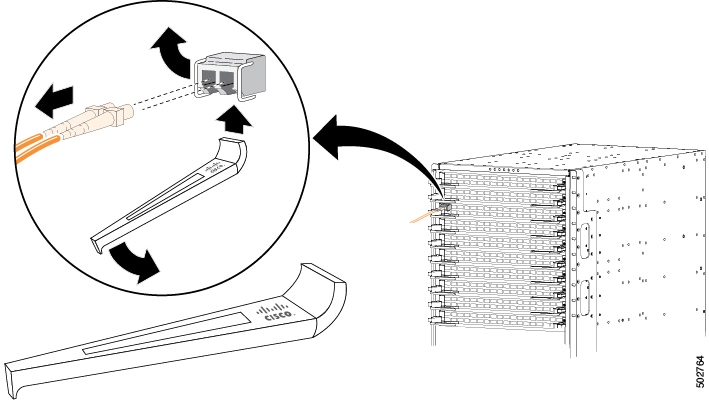
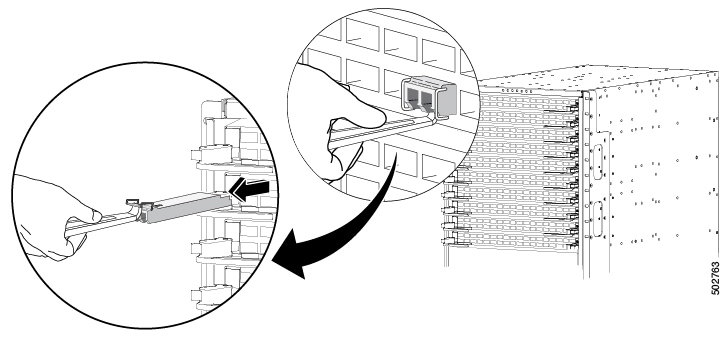
 Feedback
Feedback