Switch Chassis LEDs
The BCN, STS, ENV, Port, and Lane Select LEDs are located on the left side of the front of the switch. The port LEDs appear as triangles pointing up or down to the nearest port. The Power Supply and Fan Module LEDs are located on the rear of the switch.
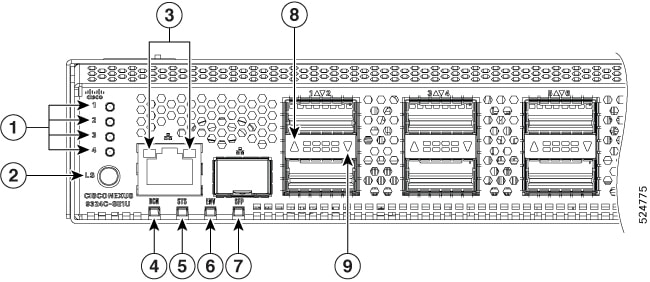
|
1 |
Lane Indicators |
4 |
Beacon |
7 |
SFP Act/Status |
|
2 |
Lane Select Button |
5 |
Status |
8 |
Top QSFP port |
|
3 |
RJ45 Act/Status |
6 |
Environment |
9 |
Bottom QSFP port |
|
LED |
Color |
Status |
|---|---|---|
|
BCN |
Blue |
The operator has activated this LED to identify this switch in the chassis. |
|
Off |
This switch is not being identified. |
|
|
STS |
Green |
The switch is operational. |
|
Flashing amber |
The switch is booting up. |
|
|
Amber |
Temperature exceeds the minor alarm threshold. |
|
|
Red |
Temperature exceeds the major alarm threshold. |
|
|
Off |
The switch is not receiving power. |
|
|
ENV |
Green |
Fans and power supply modules are operational. |
|
Amber |
At least one fan or power supply module is not operating. |
|
|
(port) |
Green |
Port admin state is 'Enabled', SFP is present and the interface is connected (that is, cabled, and the link is up). |
|
Amber |
Port admin state is 'Disabled', or the SFP is absent, or both. |
|
|
Off |
Port admin state is 'Enabled' and SFP is present, but interface is not connected. |
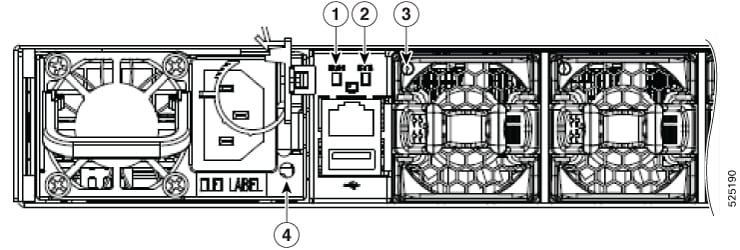
 Feedback
Feedback