Image Files on the Switch
The Cisco Nexus devices have the following images:
-
BIOS and loader images combined in one file
-
Kickstart image
-
System image that includes a BIOS image that can be upgraded
The switch has flash memory that consists of two separate flash parts:
-
A 2 MB flash part holds two BIOS and loader images.
-
A 1 GB flash part holds configuration files, kickstart images, systems images, and other files.
The upgradeable BIOS and the golden BIOS are programmed onto the 2 MB flash part. You cannot upgrade the golden BIOS.
When you download a new pair of kickstart and system images, you also get a new BIOS image because it is included in the system image. You can use the install all command to upgrade the kickstart, system, and upgradeable BIOS images.
Starting the Switch
A Cisco Nexus switch starts its boot process as soon as its power cord is connected to an A/C source. The switch does not have a power switch.
Boot Sequence
When the switch boots, the golden BIOS validates the checksum of the upgradeable BIOS. If the checksum is valid, then control is transferred to the upgradeable BIOS image. The upgradeable BIOS launches the kickstart image, which then launches the system image. If the checksum of the upgradeable BIOS is not valid, then the golden BIOS launches the kickstart image, which then launches the system image.
You can force the switch to bypass the upgradeable BIOS and use the golden BIOS instead. If you press Ctrl-Shift-6 within two seconds of when power is supplied to the switch, the golden BIOS will be used to launch the kickstart image, even if the checksum of the upgradeable BIOS is valid.
 Note |
When you press Ctrl-Shift-6, the console settings must be set to their defaults: 9600 baud, 8 data bits, no parity, and 1 stop bit. |
Before the boot sequence starts, the BIOS performs internal tests on the switch. If the tests fail, then the loader does not gain control. Instead, the BIOS image retains control and prints a message to the console at 9600 baud every 30 seconds that indicates a failure.
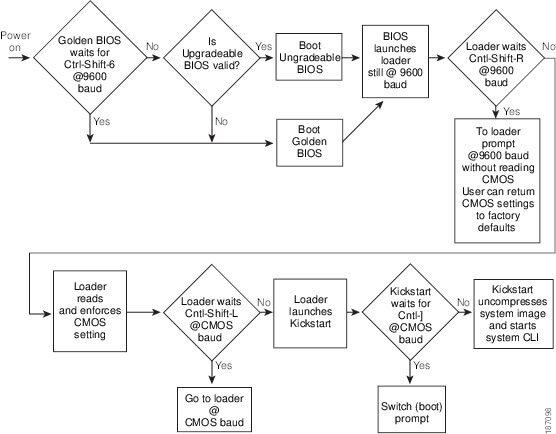
For additional information, see Troubleshooting.
Console Settings
The loader, kickstart, and system images have the following factory default console settings:
-
Speed—9600 baud
-
Databits—8 bits per byte
-
Stopbits—1 bit
-
Parity—none
These settings are stored on the switch, and all three images use the stored console settings.
To change a console setting, use the line console command in configuration mode. The following example configures a line console and sets the options for that terminal line:
switch# configure terminal
switch(config)# line console
switch(config-console)# databits 7
switch(config-console)# exec-timeout 30
switch(config-console)# parity even
switch(config-console)# stopbits 2
You cannot change the BIOS console settings. These are the same as the default console settings.

 Feedback
Feedback