This sections lists the error messages that may come up on the console during the migration along with the recommended action
to be performed.
-
Problem
The kickstart or system image is not present on the bootflash of the active supervisor-3E module. The following syslog message
is displayed:
switch# <Tue Apr 30 10:02:47 2019> Switch %$ VDC-1 %$ %BOOTVAR-2-
SUP3_MIGRATION_IMAGE_DOES_NOT_EXIST: <Kickstart/System> image doesn't exist on
bootflash of the active Supervisor-3. Please clear some space in bootflash, copy
the Supervisor-3 images manually, set the boot variables and save configs before
replacing Standby Supervisor-2
Action to be performed
Clear space on the bootflash and then copy the supervisor-3E module images manually, as shown in Step 1 in the migration procedures
given above. Set the boot variables and save the configuration before replacing the standby Supervisor-2E module. Use the
boot kickstart
<kickstart_image> and the boot system
<system_image> on the active supervisor 3E module when it becomes active after the migration has been completed.
-
Problem
The newly inserted supervisor-3E module cannot take over as the active supervisor. The following syslog message is displayed:
<Tue Apr 30 10:02:47 2019> ERROR!!! Supervisor-3 (N77-SUP3E) cannot take over as
active Supervisor ...
Action to be performed
Wait for the next retry attempt by the switch to bring up the supervisor-3E module.
-
Problem
The migration logging file is already present in the supervisor-2E module. The following syslog message is displayed:
<Tue Apr 30 10:02:47 2019> WARNING!!! Migration logging file already exists in
Supervisor-2 (N77-SUP2E), continuing migration ...
Action to be performed
None. The show logging onboard migration status command is used to monitor the migration progress. There is no impact on the migration process.
-
Problem
Unable to release the configuration lock that was set to prevent any configuration changes before switching over to the supervisor-3E
module. The following syslog message is displayed:
<Tue Apr 30 10:02:47 2019> ERROR!!! Failed to release config lock before switching over to Supervisor-3 (N77-SUP3E), aborting migration …
Action to be performed
Use the migrate sup kickstart <sup3-kickstart-image> system <sup3-system-image> command again.
-
Problem
The switch cannot initiate migration logging due to internal errors. The following syslog message is displayed:
<Tue Apr 30 10:02:47 2019> WARNING!!! Migration logging cannot be done due to Internal Error, continuing migration ...
Action to be performed
None. The show logging onboard migration status command is used to monitor the migration progress. There is no impact on the migration process.
-
Problem
The switch cannot initiate migration logging due to insufficient file permissions. The following syslog message is displayed:
<Tue Apr 30 10:02:47 2019> WARNING!!! Migration logging cannot be done due to
file permission error, continuing migration ...
Action to be performed
None. The show logging onboard migration status command is used to monitor the migration progress. This error message is displayed if the appropriate file permissions have
not been provided.
-
Problem
The active supervisor-2E module is using the redundant secondary EOBC link instead of the primary EOBC link. The following
syslog message is displayed:
<Tue Apr 30 10:02:47 2019> ERROR!!! Active Supervisor-2 (N77-SUP2E) is using
Redundant EOBC link, this indicates some problem with Primary EOBC link,
aborting migration ...
Action to be performed
Replace the active supervisor-2E module with another supervisor-2E module.
-
Problem
Unable to extract the image header from the kickstart or system images. The following syslog messages are displayed:
<Tue Apr 30 10:02:47 2019> ERROR!!! Image header extraction failed for
Kickstart image <kickstart_image> of Supervisor-3 (N77-SUP3E), aborting
migration ...
<Tue Apr 30 10:02:47 2019> ERROR!!! Image header extraction failed for System
image <system_image> of Supervisor-3 (N77-SUP3E), aborting migration ...
Action to be performed
Use the migrate sup kickstart <sup3-kickstart-image> system <sup3-system-image> command again.
-
Problem
Unable to retrieve the kickstart or system image information. The following syslogs are displayed:
<Tue Apr 30 10:02:47 2019> ERROR!!! Failed to get Kickstart image info,
aborting migration ...
<Tue Apr 30 10:02:47 2019> ERROR!!! Failed to get System image info, aborting
migration ...
Action to be performed
Use the migrate sup kickstart <sup3-kickstart-image> system <sup3-system-image> command again.
-
Problem
The kickstart or system images provided are not valid images for the supervisor-3E modules. The following syslog message is
displayed:
<Tue Apr 30 10:02:47 2019> ERROR!!! Kickstart image provided '<kickstart_image>'
is not a valid Supervisor-3 (N77-SUP3E) image, aborting migration ...
<Tue Apr 30 10:02:47 2019> ERROR!!! System image provided '<system_image>' is
not a valid Supervisor-3 (N77-SUP3E) image, aborting migration ...
Action to be performed
Use a valid Supervisor 3E image and use the migrate sup kickstart <sup3-kickstart-image> system <sup3-system-image> command again.
-
Problem
The release versions of the supervisor-3E kickstart and system images provided are not the same as the existing supervisor-2E
kickstart and system images. The following syslog messages are displayed:
<Tue Apr 30 10:02:47 2019> ERROR!!! Running kickstart version :
<running_version>,
version of kickstart image provided : <Supervisor-3_image_version>
<Tue Apr 30 10:02:47 2019> ERROR!!! Version of kickstart image provided
('<sup3_image_version>’) does not match running version, aborting migration
...
<Tue Apr 30 10:02:47 2019> ERROR!!! Running System version:
<running_version>, version of system image provided : <Supervisor-
3_image_version>
<Tue Apr 30 10:02:47 2019> ERROR!!! Version of system image provided
('<sup3_image_version>’) does not match running version, aborting migration
...
Action to be performed
Check the image version. The release versions of the supervisor-3E kickstart and system images provided should be the same
as the existing supervisor-2E kickstart and system images.
-
Problem
Unable to retrieve the chassis information. The following syslog message is displayed:
<Tue Apr 30 10:02:47 2019> ERROR!!! Chassis information retrieve failed,
aborting migration ...
Action to be performed
Use the migrate sup kickstart <sup3-kickstart-image> system <sup3-system-image> command again.
-
Problem
Unable to retrieve the slot number of the supervisor module. The following syslog message is displayed:
<Tue Apr 30 10:02:47 2019> ERROR!!! Supervisor slot information retrieve
failed, aborting migration ...
Action to be performed
Use the migrate sup kickstart <sup3-kickstart-image> system <sup3-system-image> command again.
-
Problem
Unable to retrieve the slot number of the standby supervisor module. The following syslog message is displayed:
<Tue Apr 30 10:02:47 2019> ERROR!!! Standby Supervisor slot information
retrieve failed, aborting migration ...
Action to be performed
Use the migrate sup kickstart <sup3-kickstart-image> system <sup3-system-image> command again.
-
Problem
The Cisco Nexus 7702 switch does not support nondisruptive migration from the supervisor-2E module to a supervisor-3E module.
In case the migrate sup kickstart <sup3-kickstart-image> system <sup3-system-image>
command is used on a Cisco Nexus 7702 switch, the following syslog message is displayed:
<Tue Apr 30 10:02:47 2019> ERROR!!! Migration is not supported in N7702
chassis, aborting migration ...
Action to be performed
None. The migrate sup kickstart <sup3-kickstart-image> system <sup3-system-image> command is not supported on a Cisco Nexus 7702 switch.
-
Problem
In case the migrate sup kickstart <sup3-kickstart-image> system <sup3-system-image>
command cannot read the stored Supervisor 2E image links, the migration process fails. The following syslog messages are
displayed:
<Tue Apr 30 10:02:47 2019> ERROR!!! Kickstart image link for Active
Supervisor-2 (N77-SUP2E) could not be found, aborting migration ...
<Tue Apr 30 10:02:47 2019> Please set the boot parameters using 'boot kickstart
<kickstart_image>' and 'boot system <system_image>'
<Tue Apr 30 10:02:47 2019> ERROR!!! System image link for Active Supervisor-2
(N77- SUP2E) could not be found, aborting migration ...
<Tue Apr 30 10:02:47 2019> Please set the boot parameters using 'boot kickstart
<kickstart_image>' and 'boot system <system_image>'
Action to be performed
Set the supervisor 2E image links using the boot kickstart <kickstart_image> command and the boot system
<system_image> command before re-inserting the standby supervisor 2E module.
-
Problem
The supervisor-3E module is already present in the standby slot before initiating the migration procedure. The following syslog
message is displayed:
<Tue Apr 30 10:02:47 2019> ERROR!!! Supervisor-3 is already inserted in standby
slot <slot_number> before starting migration. Please remove Standby supervisor
and start single Supervisor migration, aborting migration ...
Action to be performed
Remove the standby supervisor-3E module and start the migration process again.
-
Problem
Unable to retrieve VDC information. The following syslog message is displayed:
<Tue Apr 30 10:02:47 2019> ERROR!!! Failed to retrieve vdc information,
aborting migration ...
Action to be performed
Restart the migration procedure.
-
Problem
The standby supervisor-2E module is not in the HA-standby state. The following syslog message is displayed:
<Tue Apr 30 10:02:47 2019> ERROR!!! Standby Supervisor-2 (N77-SUP2E) is not yet
in ha-standby state, aborting migration ...
<Tue Apr 30 10:02:47 2019> Please wait for Standby supervisor in slot
<slot_number> to become ha-standby or physically remove standby and start
migration
Action to be performed
Wait till the standby supervisor 2E module comes up in the HA-standby state or remove the standby supervisor 2E module and
perform single supervisor migration.
-
Problem
Problem In case of dual supervisor migration, the standby supervisor-2E module is powered down by using the out-of-service
<slot-number> command. If the standby supervisor-2E module does not power down after using this command, the following syslog message is
displayed:
<Tue Apr 30 10:02:47 2019> ERROR!!! Failed to power down Standby Supervisor-2
in slot <slot_number>, aborting migration ...
Action to be performed
Use the migrate sup kickstart <sup3-kickstart-image> system <sup3-system-image> command again.
-
Problem
Unable to lock the configuration. The following syslog message is displayed:
<Tue Apr 30 10:02:47 2019> ERROR!!! Failed to lock config, aborting migration
...
Action to be performed
Use the migrate sup kickstart <sup3-kickstart-image> system <sup3-system-image> command again.
-
Problem
In case auto-boot is not disabled before the insertion of the supervisor-3E module, the following syslog message is displayed:
<Tue Apr 30 10:02:47 2019> ERROR!!! Standby Supervisor config failed,
aborting migration ...
Action to be performed
Use the migrate sup kickstart <sup3-kickstart-image> system <sup3-system-image> command again.
-
Problem
After powering down the supervisor-2E module, the switch will check for the presence of a module in the slot from which the
supervisor-2E module was removed. This check happens every 30 minutes after the supervisor-2E module has been removed. In
case this check to detect the presence of the supervisor module fails, the following syslog message is displayed:
<Tue Apr 30 10:02:47 2019> ERROR!!! Module information retrieve failed
Action to be performed
None. There is no impact on the migration process.
-
Problem
A supervisor-2E module in inserted instead of a supervisor-3E module. The following syslog message is displayed:
<Tue Apr 30 10:02:47 2019> ERROR!!! Supervisor-2 (N77-SUP2E) is inserted in slot
<slot_number> instead of Supervisor-3 (N77-SUP3E), aborting migration ...
Action to be performed
Ensure that the newly inserted supervisor module is the supervisor-3E module.
-
Problem
In case the supervisor-3E module is not inserted into the standby slot within 30 minutes after the supervisor 2E module has
been powered down, the following syslog message is displayed:
<Tue Apr 30 10:02:47 2019> ERROR!!! Timeout waiting for Supervisor-3 (N77-SUP3E)
to be inserted in slot <slot_number>, aborting migration ...
Action to be performed
Use the migrate sup kickstart <sup3-kickstart-image> system <sup3-system-image> command again and ensure that the supervisor 3E module is inserted into the standby slot within 30 minutes after the supervisor
2E module has been powered down.
-
Problem
Unable to create image links for the supervisor-3E module images. The following syslog message is displayed:
<Tue Apr 30 10:02:47 2019> ERROR!!! Supervisor-3 (N77-SUP3E) image links could
not be created for Standby Supervisor-3 bootup, aborting migration ...
Action to be performed
Use the migrate sup kickstart <sup3-kickstart-image> system <sup3-system-image> command again.
-
Problem
After the supervisor-3E module is detected, the arbiter links of the F4-series I/O modules are changed to 12G as the supervisor-3E
module supports a speed of 12G compared to 4G in the supervisor-2E module. This change has to be done for all F4-series I/O
modules present in the switch. In case of failure in changing to the 12G link for any F4- series I/O module, 3 retry attempts
are initiated. After all the attempts to change the arbiter links fail, ensure that the standby supervisor arbiter link for
all F4-series I/O modules are set to 4G. In case the standby supervisor arbiter link for all F4-series I/O modules are not
set to 4G, the standby supervisor-2E module will not come up if a supervisor-2E module is inserted instead of the supervisor-3E
module after migration failure.
The following syslog messages are displayed in case of failure in changing the standby supervisor arbiter links for the F4-series
I/O modules:
<Tue Apr 30 10:02:47 2019> ERROR!!! Failed to change Standby Supervisor
arbiter link for F4 linecard in slot <F4_linecard_slot>
<Tue Apr 30 10:02:47 2019> ERROR!!! Failed to change Standby Supervisor
arbiter link for F4 linecard in slot <F4_linecard_slot> even after 3
retries, aborting migration ...
Action to be performed
Please contact TAC for assistance.
-
Problem
Unable to reload the supervisor-3E module after the supervisor-3E module is detected in the switch. The following syslog message
is displayed:
<Tue Apr 30 10:02:47 2019> ERROR!!! Failed to reload Standby Supervisor-3
(N77-SUP3E), aborting migration ...
Action to be performed
Use the migrate sup kickstart <sup3-kickstart-image> system <sup3-system-image> command again.
-
Problem
The supervisor-3E module is stuck in loader prompt due to a boot failure. The following syslog message is displayed:
<Tue Apr 30 10:02:47 2019> ERROR!!! Standby Supervisor-3 (N77-SUP3E) is stuck
in loader prompt due to boot-up failure ...
Action to be performed
None. A retry attempt to bring up the supervisor-3E module is initiated by the switch every 15 minutes.
-
Problem
The supervisor-3E module is unable to come online. The following syslog message is displayed:
<Tue Apr 30 10:02:47 2019> ERROR!!! Standby Supervisor-3 (N77-SUP3E) could not
come online ...
Action to be performed
None. A retry attempt to bring up the supervisor-3E module is initiated by the switch every 15 minutes.
-
Problem
The supervisor module fails to come online. The following syslogs are displayed:
<Tue Apr 30 10:02:47 2019> ERROR!!! Timeout waiting for Supervisor-3 (N77-SUP2E)
to come online, aborting migration ...
<Tue Apr 30 10:02:47 2019> Powering down Supervisor-3 (N77-SUP3E) in slot
<slot_number>
Action to be performed
Use the migrate sup kickstart <sup3-kickstart-image> system <sup3-system-image> command again and ensure that the supervisor-3E module is inserted in the standby slot within 30 minutes after the supervisor-2E
module is powered down.
-
Problem
The supervisor-2E image links are not restored on the active supervisor-2E module before the switchover to supervisor-3E is
initiated. The following syslogs are displayed before saving configuration:
<Tue Apr 30 10:02:47 2019> WARNING!!! Error resetting original Supervisor-2
(N77- SUP2E) image links, continuing migration ...
<Tue Apr 30 10:02:47 2019> WARNING!!! Please set the boot variables manually
before inserting back Supervisor-2 (N77-SUP2E) in standby slot <slot_number>,
continuing migration ...
Action to be performed
Use the migrate sup kickstart <sup3-kickstart-image> system <sup3-system-image> command again.
-
Problem
The copy r s vdc-all command fails on the active supervisor-2E module before the switchover to the supervisor-3E module is initiated. The following
syslog is displayed:
<Tue Apr 30 10:02:47 2019> ERROR!!! Failed to save configuration,
aborting migration …
Action to be performed
Use the migrate sup kickstart <sup3-kickstart-image> system <sup3-system-image> command again.
-
Problem
The switchover fails on the active supervisor-2E module before the switchover to the supervisor-3E module is initiated. The
following syslog is displayed:
<Tue Apr 30 10:02:47 2019> ERROR !! Switchover failed, aborting
migration …
Action to be performed
Use the migrate sup kickstart <sup3-kickstart-image> system <sup3-system-image> command again.
-
Problem
In case the supervisor-3E module is not inserted within 30 minutes after using the migrate sup kickstart <sup3-kickstart-image> system <sup3-system-image> command, the switch will try to power up the powered-down supervisor-2E module in the standby slot on reaching the timeout
of 30 minutes. If the standby supervisor-2E module fails to power up, the following syslog message is displayed before aborting
migration:
<Tue Apr 30 10:02:47 2019> ERROR !!! Failed to power up Standby Supervisor-2,
Please power up manually using "no poweroff module <slot_num>" from config mode
Action to be performed
Use the no poweroff module
<slot-number> command on the active supervisor 2E module to bring up the powered down standby supervisor 2E module in case the supervisor
3E module has not been inserted within 30 minutes after using the migrate sup kickstart <sup3-kickstart-image> system <sup3-system-image> command again.
-
Problem
Once the supervisor-3E module is active after migration has been completed successfully, both the arbiter links of the F4-
series I/O modules will be changed to 12G. After migration, in case the other link to the powered down supervisor-2E module
is not automatically changed to 12G due to an error, the following syslog message is displayed:
Switch %$ VDC-1 %$ %BOOTVAR-2-F4_LC_ARB_LINK_SET_FAIL: ERROR!!! Failed to change
Standby Supervisor arbiter link for F4 linecard in slot <F4_linecard_slot>. Please run
'migrate clean' once migration process gets completed, but before replacing
Supervisor-2 (N77-SUP2E) in standby slot.
Action to be performed
After migration has been completed, use the migrate clean command before replacing the supervisor-2E module in the standby slot.
-
Problem
Setting of the boot variable parameters fails after migration when the supervisor-3E module becomes active. The following
syslog is displayed:
Switch# <Tue Apr 30 10:02:47 2019> Switch %$ VDC-1 %$ %BOOTVAR-2-
SUP3_MIGRATION_CONFIG_ERROR: Setting boot parameters failed for Supervisor-3 (N77-
SUP3E). Please set boot variables manually using 'boot kickstart <kickstart_image>'
and 'boot system <system_image>' and save configs before replacing Standby
Supervisor-2 (N77-SUP2E)
Action to be performed
Use the boot kickstart
<kickstart_image> and the boot system
<system_image> on the active supervisor 3E module when it becomes active after the migration has been completed.

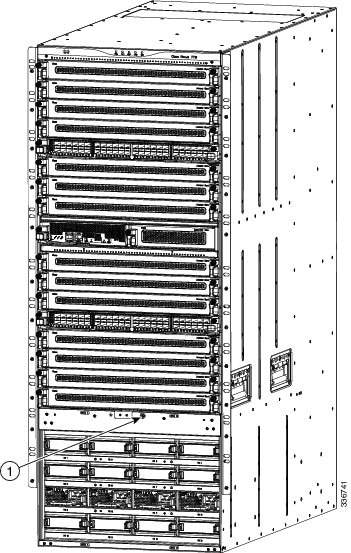

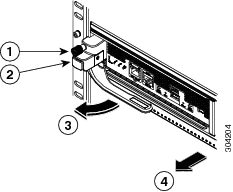
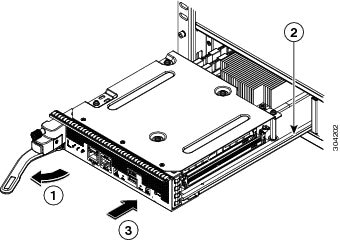
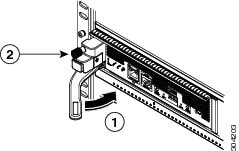
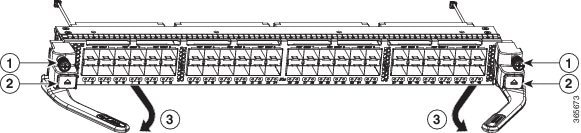
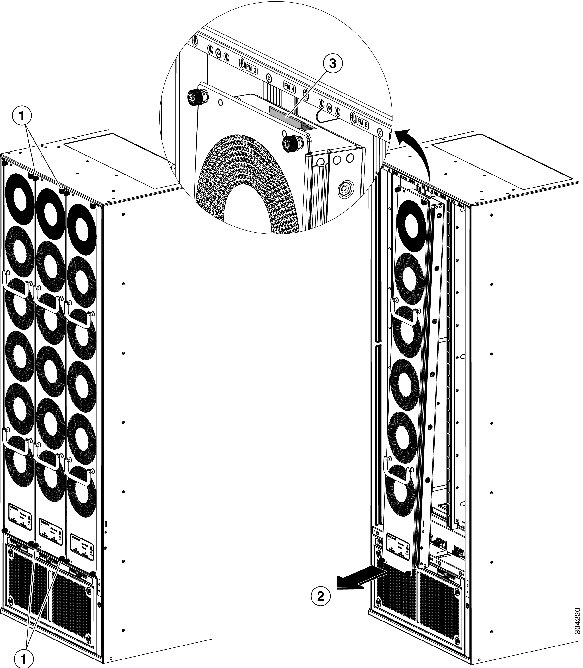
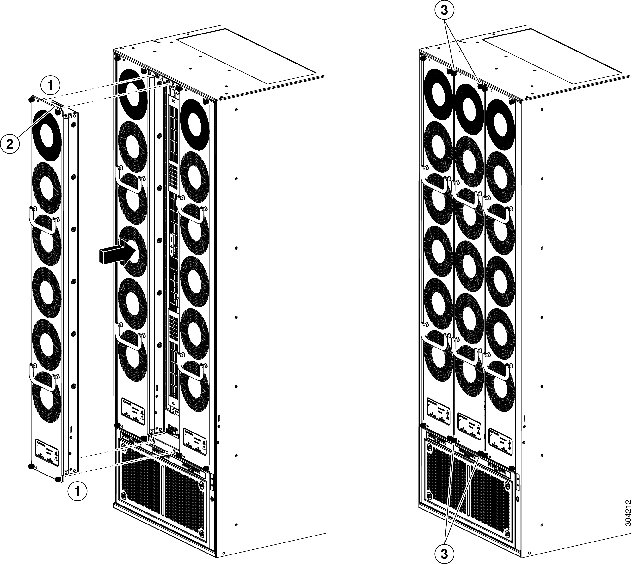
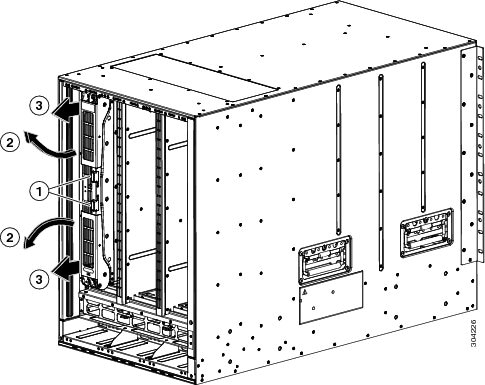

 Feedback
Feedback