- Preparing for Installation
Switch Installation
This section describes how to install your switch, verify boot fast, and connect the switch to other devices. It also includes information specifically for installations in hazardous environments.
Read these topics, and perform the procedures in this order:
■![]() Installing or Removing the Flash Memory Card
Installing or Removing the Flash Memory Card
■![]() Connecting the Protective Ground and DC Power
Connecting the Protective Ground and DC Power
Preparing for Installation
This section provides information about these topics:
■![]() Additional Information for Installation in a Hazardous Environment
Additional Information for Installation in a Hazardous Environment
Warnings
These warnings are translated into several languages in the Regulatory Compliance and Safety Information for this switch.
Warning: Before working on equipment that is connected to power lines, remove jewelry (including rings, necklaces, and watches). Metal objects will heat up when connected to power and ground and can cause serious burns or weld the metal object to the terminals. Statement 43
Warning: Do not work on the system or connect or disconnect cables during periods of lightning activity. Statement 1001
Warning: Before performing any of the following procedures, ensure that power is removed from the DC circuit. Statement 1003
Warning: Read the installation instructions before you connect the system to its power source. Statement 1004
Warning: This unit is intended for installation in restricted access areas. A restricted access area can be accessed only through the use of a special tool, lock and key, or other means of security. Statement 1017
Warning: This equipment must be grounded. Never defeat the ground conductor or operate the equipment in the absence of a suitably installed ground conductor. Contact the appropriate electrical inspection authority or an electrician if you are uncertain that suitable grounding is available. Statement 1024
Warning: This unit might have more than one power supply connection. All connections must be removed to de-energize the unit. Statement 1028
Warning: Only trained and qualified personnel should be allowed to install, replace, or service this equipment. Statement 1030
Warning: Ultimate disposal of this product should be handled according to all national laws and regulations. Statement 1040
Warning: For connections outside the building where the equipment is installed, the following ports must be connected through an approved network termination unit with integral circuit protection.
10/100/1000 Ethernet Statement 1044
Warning: To prevent the system from overheating, do not operate it in an area that exceeds the maximum recommended ambient temperature of:
140°F (60°C) Statement 1047
Warning: Installation of the equipment must comply with local and national electrical codes. Statement 1074
Caution: Airflow around the switch must be unrestricted. To prevent the switch from overheating, there must be the following minimum clearances:
– Top and bottom: 2.0 inches (50.8 mm)
– Sides: 2.0 inches (50.8 mm)
– Front: 2.0 inches (50.8 mm)
Additional Information for Installation in a Hazardous Environment
■![]() Hazardous Area Installation Warnings
Hazardous Area Installation Warnings
■![]() North American Hazardous Location Approval
North American Hazardous Location Approval
■![]() EMC Environmental Conditions for Products Installed in the European Union
EMC Environmental Conditions for Products Installed in the European Union
Hazardous Area Installation Warnings
Warning: Exposure to some chemicals could degrade the sealing properties of materials used in the sealed relay device. Statement 381
Warning: Failure to securely tighten the captive screws can result in an electrical arc if the connector is accidentally removed. Statement 397
Warning: When you connect or disconnect the power and/or alarm connector with power applied, an electrical arc can occur. This could cause an explosion in hazardous area installations. Be sure that all power is removed from the switch and any other circuits. Be sure that power cannot be accidentally turned on or verify that the area is nonhazardous before proceeding. Statement 1058
Warning: In switch installations in a hazardous location, the DC power source could be located away from the vicinity of the switch. Before performing any of the following procedures, locate the DC circuit to ensure that the power is removed and cannot be turned on accidentally, or verify that the area is nonhazardous before proceeding. Statement 1059
Warning: This equipment is supplied as “open type” equipment. It must be mounted within an enclosure that is suitably designed for those specific environmental conditions that will be present and appropriately designed to prevent personal injury resulting from accessibility to live parts. The interior of the enclosure must be accessible only by the use of a tool.
The enclosure must meet IP 54 or NEMA type 4 minimum enclosure rating standards. Statement 1063
Warning: Use twisted-pair supply wires suitable for 86°F (30°C) above surrounding ambient temperature outside the enclosure. Statement 1067
Warning: This equipment is intended for use in a Pollution Degree 2 industrial environment, in overvoltage Category II applications (as defined in IEC publication 60664-1), and at altitudes up to 2000 meters without derating. Statement 1068
Warning: Do not connect or disconnect cables to the ports while power is applied to the switch or any device on the network because an electrical arc can occur. This could cause an explosion in hazardous location installations. Be sure that power is removed from the switch and cannot be accidentally be turned on, or verify that the area is nonhazardous before proceeding. Statement 1070
Warning: If you connect or disconnect the console cable with power applied to the switch or any device on the network, an electrical arc can occur. This could cause an explosion in hazardous location installations. Be sure that power is removed or the area is nonhazardous before proceeding. Statement 1080
Warning: Explosion Hazard—Do not connect or disconnect wiring while the field-side power is on; an electrical arc can occur. This could cause an explosion in hazardous location installations. Be sure that power is removed or that the area is nonhazardous before proceeding. Statement 1081
Warning: Explosion Hazard—The area must be known to be nonhazardous before installing, servicing, or replacing the unit. Statement 1082
Warning: Explosion Hazard—Substitution of components may impair suitability for Class I, Division 2/Zone 2. Statement 1083
Warning: Do not insert and remove SFP modules while power is on; an electrical arc can occur. This could cause an explosion in hazardous location installations. Be sure that power is removed or the area is nonhazardous before proceeding. Statement 1087
Caution: This equipment is only suitable for use in Class I, Division 2, Groups A, B, C, D, or nonhazardous locations.
North American Hazardous Location Approval
The following information applies when operating this equipment in hazardous locations:
EMC Environmental Conditions for Products Installed in the European Union
This section applies to products to be installed in the European Union.
The equipment is intended to operate under the following environmental conditions with respect to EMC:
■![]() A separate defined location under the user’s control.
A separate defined location under the user’s control.
■![]() Earthing and bonding shall meet the requirements of ETS 300 253 or ITU-T K.27.
Earthing and bonding shall meet the requirements of ETS 300 253 or ITU-T K.27.
■![]() AC-power distribution shall be one of the following types, where applicable: TN-S and TN-C as defined in IEC 60364-3.
AC-power distribution shall be one of the following types, where applicable: TN-S and TN-C as defined in IEC 60364-3.
In addition, if equipment is operated in a domestic environment, interference could occur.
Installation Guidelines
When determining where to place the switch, observe these guidelines.
Environment and Enclosure Guidelines
Review these environmental and enclosure guidelines before installation:
■![]() This equipment is intended for use in a Pollution Degree 2 industrial environment, in overvoltage Category II applications (as defined in IEC publication 60664-1), at altitudes up to 6562 feet (2 km) without derating.
This equipment is intended for use in a Pollution Degree 2 industrial environment, in overvoltage Category II applications (as defined in IEC publication 60664-1), at altitudes up to 6562 feet (2 km) without derating.
■![]() This equipment is considered Group 1, Class A industrial equipment, according to IEC/CISPR Publication 11. Without appropriate precautions, there may be potential difficulties ensuring electromagnetic compatibility in other environments due to conducted as well as radiated disturbance.
This equipment is considered Group 1, Class A industrial equipment, according to IEC/CISPR Publication 11. Without appropriate precautions, there may be potential difficulties ensuring electromagnetic compatibility in other environments due to conducted as well as radiated disturbance.
■![]() This equipment is supplied as open-type equipment. It must be mounted within an enclosure that is suitably designed for those specific environmental conditions that will be present and appropriately designed to prevent personal injury resulting from accessibility to live parts. The enclosure must have suitable flame-retardant properties to prevent or minimize the spread of flame, complying with a flame-spread rating of 5VA, V2, V1, V0 (or equivalent) if nonmetallic. The interior of the enclosure must be accessible only by the use of a tool. Subsequent sections of this publication might contain additional information regarding specific enclosure-type ratings that are required to comply with certain product safety certifications.
This equipment is supplied as open-type equipment. It must be mounted within an enclosure that is suitably designed for those specific environmental conditions that will be present and appropriately designed to prevent personal injury resulting from accessibility to live parts. The enclosure must have suitable flame-retardant properties to prevent or minimize the spread of flame, complying with a flame-spread rating of 5VA, V2, V1, V0 (or equivalent) if nonmetallic. The interior of the enclosure must be accessible only by the use of a tool. Subsequent sections of this publication might contain additional information regarding specific enclosure-type ratings that are required to comply with certain product safety certifications.
General Guidelines
Before installation, observe these general guidelines:
Caution: Proper ESD protection is required whenever you handle Cisco equipment. Installation and maintenance personnel should be properly grounded by using ground straps to eliminate the risk of ESD damage to the switch.
Do not touch connectors or pins on component boards. Do not touch circuit components inside the switch. When not in use, store the equipment in appropriate static-safe packaging.
■![]() If you are responsible for the application of safety-related programmable electronic systems (PES), you need to be aware of the safety requirements in the application of the system and be trained in using the system.
If you are responsible for the application of safety-related programmable electronic systems (PES), you need to be aware of the safety requirements in the application of the system and be trained in using the system.
■![]() This product is grounded through the DIN rail to chassis ground. Use zinc-plated yellow-chromate steel DIN rail to assure proper grounding. The use of other DIN rail materials (such as aluminum, plastic, and so on) that can corrode, oxidize, or are poor conductors can result in improper or intermittent grounding. Secure the DIN rail to the mounting surface approximately every 7.8 inches (200 mm), and use end-anchors appropriately.
This product is grounded through the DIN rail to chassis ground. Use zinc-plated yellow-chromate steel DIN rail to assure proper grounding. The use of other DIN rail materials (such as aluminum, plastic, and so on) that can corrode, oxidize, or are poor conductors can result in improper or intermittent grounding. Secure the DIN rail to the mounting surface approximately every 7.8 inches (200 mm), and use end-anchors appropriately.
When determining where to place the switch, observe these guidelines:
■![]() Before installing the switch, first verify that the switch is operational by powering it on and observing boot fast. Follow the procedures in the Verifying Switch Operation.
Before installing the switch, first verify that the switch is operational by powering it on and observing boot fast. Follow the procedures in the Verifying Switch Operation.
■![]() For 10/100 ports and 10/100/1000 ports, the cable length from a switch to an attached device cannot exceed 328 feet (100 meters).
For 10/100 ports and 10/100/1000 ports, the cable length from a switch to an attached device cannot exceed 328 feet (100 meters).
■![]() For 100BASE-FX fiber-optic ports, the cable length from a switch to an attached device cannot exceed 6562 feet (2 km).
For 100BASE-FX fiber-optic ports, the cable length from a switch to an attached device cannot exceed 6562 feet (2 km).
■![]() Operating environment is within the ranges listed in Technical Specifications
Operating environment is within the ranges listed in Technical Specifications
■![]() Clearance to front and rear panels meets these conditions:
Clearance to front and rear panels meets these conditions:
–![]() Front-panel LEDs can be easily read.
Front-panel LEDs can be easily read.
–![]() Access to ports is sufficient for unrestricted cabling.
Access to ports is sufficient for unrestricted cabling.
–![]() Front-panel direct current (DC) power connectors and the alarm connector are within reach of the connection to the DC power source.
Front-panel direct current (DC) power connectors and the alarm connector are within reach of the connection to the DC power source.
■![]() Airflow around the switch must be unrestricted. To prevent the switch from overheating, there must be the following minimum clearances:
Airflow around the switch must be unrestricted. To prevent the switch from overheating, there must be the following minimum clearances:
–![]() Top and bottom: 2.0 inches (50.8 mm)
Top and bottom: 2.0 inches (50.8 mm)
–![]() Exposed side (not connected to the module): 2.0 inches (50.8 mm)
Exposed side (not connected to the module): 2.0 inches (50.8 mm)
Contact your Cisco TAC if tighter spacings are required.
■![]() Temperature surrounding the unit does not exceed 140°F (60°C).
Temperature surrounding the unit does not exceed 140°F (60°C).
When the switch is installed in an industrial enclosure, the temperature within the enclosure is greater than normal room temperature outside the enclosure.
The temperature inside the enclosure cannot exceed 140°F (60°C), which is the maximum ambient enclosure temperature of the switch.
■![]() Cabling is away from sources of electrical noise, such as radios, power lines, and fluorescent lighting fixtures.
Cabling is away from sources of electrical noise, such as radios, power lines, and fluorescent lighting fixtures.
Installing or Removing the Flash Memory Card
The switches store Cisco IOS software images and switch configurations on a removable flash memory card, which is an SD memory type card. You can replace the switch without reconfiguring it. The SD memory card is orderable. You can order it (SD-IE-1GB=) when you order the switch or by calling Cisco TAC.
Warning: Do not insert or remove the flash card while power is on; an electrical arc can occur. This could cause an explosion in hazardous location installations. Be sure that power is removed or the area is nonhazardous before proceeding. Statement 379
Verify that the card is in place behind the hinged cover on the front of the switch.
To install or replace the flash memory card:
1.![]() On the front of the switch, locate the door that protects the flash memory card slot. Loosen the captive screw at the top of the door using a Phillips screwdriver to open the door. See Figure 14.
On the front of the switch, locate the door that protects the flash memory card slot. Loosen the captive screw at the top of the door using a Phillips screwdriver to open the door. See Figure 14.
Figure 14 Installing the Flash Memory Card in the Switch
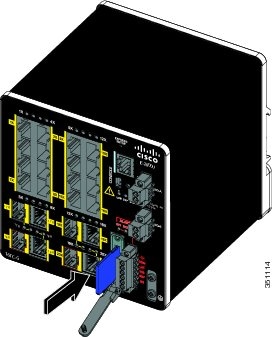
Figure 15 Removing the Flash Memory Card from the Switch
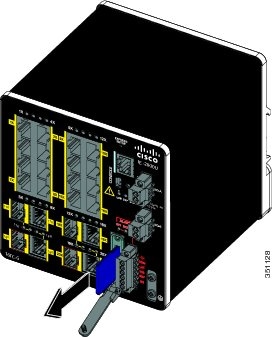
2.![]() Install or remove the card:
Install or remove the card:
–![]() To install a card, slide it into the slot, and press it in until it clicks in place. The card is keyed so that you cannot insert it the wrong way.
To install a card, slide it into the slot, and press it in until it clicks in place. The card is keyed so that you cannot insert it the wrong way.
–![]() To remove the card, push it in until it releases for it to pop out. Place it in an antistatic bag to protect it from static discharge.
To remove the card, push it in until it releases for it to pop out. Place it in an antistatic bag to protect it from static discharge.
3.![]() After the card is installed, close the guard door and fasten the captive screw using a Phillips screwdriver to keep the door in place.
After the card is installed, close the guard door and fasten the captive screw using a Phillips screwdriver to keep the door in place.
Verifying Switch Operation
Before installing the switch in its final location, power on the switch, and verify that the switch powers up in boot fast mode. The boot fast sequence allows the switch to boot up in less than 60 seconds.
Installing the Switch
This section describes how to install the switch:
■![]() Installing the Switch on a DIN Rail
Installing the Switch on a DIN Rail
■![]() Removing the Switch from a DIN Rail
Removing the Switch from a DIN Rail
Warning: This equipment is supplied as “open type” equipment. It must be mounted within an enclosure that is suitably designed for those specific environmental conditions that will be present and appropriately designed to prevent personal injury resulting from accessibility to live parts. The interior of the enclosure must be accessible only by the use of a tool. The enclosure must meet IP 54 or NEMA type 4 minimum enclosure rating standards. Statement 1063
Caution: To prevent the switch from overheating, ensure these minimum clearances:
■![]() Top and bottom: 2.0 inches (50.8 mm)
Top and bottom: 2.0 inches (50.8 mm)
■![]() Exposed side (not connected to the module): 2.0 inches (50.8 mm)
Exposed side (not connected to the module): 2.0 inches (50.8 mm)
Contact your Cisco TAC if tighter spacings are required.
Installing the Switch on a DIN Rail
The switch ships with a spring-loaded latch on the rear panel for a mounting on a DIN rail.
To attach the switch to a DIN rail:
1.![]() Position the rear panel of the switch directly in front of the DIN rail, making sure that the DIN rail fits in the space between the two hooks near the top of the switch and the spring-loaded latch near the bottom.
Position the rear panel of the switch directly in front of the DIN rail, making sure that the DIN rail fits in the space between the two hooks near the top of the switch and the spring-loaded latch near the bottom.
2.![]() Hold the bottom of the switch away from the DIN rail, and place the two hooks on the back of the switch over the top of the DIN rail. See Figure 16.
Hold the bottom of the switch away from the DIN rail, and place the two hooks on the back of the switch over the top of the DIN rail. See Figure 16.
Caution: Do not stack any equipment on the switch.
Figure 16 Position the Hooks Over the DIN Rail
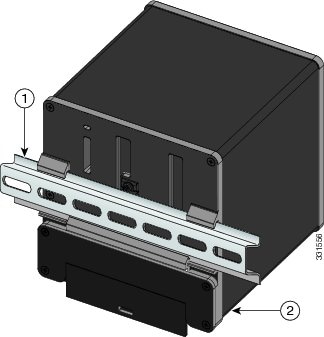
|
|
|
3.![]() Push the switch toward the DIN rail to cause the spring-loaded latch at the bottom rear of the switch to move down, and snap into place.
Push the switch toward the DIN rail to cause the spring-loaded latch at the bottom rear of the switch to move down, and snap into place.
After the switch is mounted on the DIN rail, connect the power and alarm wires, as described in the Connecting Alarm Circuits.
For configuration instructions about the CLI setup program, see Configuring the Switch with the CLI-Based Setup Program
Note: For instructions on how to remove the switch from a DIN rail, see the Removing the Switch from a DIN Rail.
Removing the Switch from a DIN Rail
To remove the switch from a DIN rail:
1.![]() Ensure that power is removed from the switch, and disconnect all cables and connectors from the front panel of the switch.
Ensure that power is removed from the switch, and disconnect all cables and connectors from the front panel of the switch.
2.![]() Insert a tool such as a flathead screwdriver in the slot at the bottom of the spring-loaded latch and use it to release the latch from the DIN rail. See Figure 17.
Insert a tool such as a flathead screwdriver in the slot at the bottom of the spring-loaded latch and use it to release the latch from the DIN rail. See Figure 17.
3.![]() Pull the bottom of the switch away from the DIN rail, and lift the hooks off the top of the DIN rail. See Figure 17.
Pull the bottom of the switch away from the DIN rail, and lift the hooks off the top of the DIN rail. See Figure 17.
Figure 17 Releasing the Spring-Loaded Latch from the DIN Rail

|
|
Connecting the Protective Ground and DC Power
These sections describe the steps required to connect a protective ground and DC power to the switch:
■![]() Installing the DC Power Supply Module (Optional)
Installing the DC Power Supply Module (Optional)
■![]() Attaching the Power Connectors to the Switch
Attaching the Power Connectors to the Switch
Obtain these necessary tools and equipment:
■![]() Ratcheting torque flathead screwdriver that exerts up to 15 in-lb (1.69 N-m) of pressure.
Ratcheting torque flathead screwdriver that exerts up to 15 in-lb (1.69 N-m) of pressure.
■![]() For the protective ground connector, obtain a single or pair of stud size 6 ring terminals (such as Hollingsworth part number R3456B or equivalent).
For the protective ground connector, obtain a single or pair of stud size 6 ring terminals (such as Hollingsworth part number R3456B or equivalent).
■![]() Crimping tool (such as Thomas & Bett part number WT2000, ERG-2001, or equivalent).
Crimping tool (such as Thomas & Bett part number WT2000, ERG-2001, or equivalent).
■![]() 10- to 12-AWG size copper ground wire (such as Belden part number 9912 or equivalent).
10- to 12-AWG size copper ground wire (such as Belden part number 9912 or equivalent).
■![]() For DC power connections, use 16- to 18-AWG, UL- and CSA-rated, twisted-pair copper appliance wire.
For DC power connections, use 16- to 18-AWG, UL- and CSA-rated, twisted-pair copper appliance wire.
■![]() Wire-stripping tools for stripping 10- to 18-AWG size wire.
Wire-stripping tools for stripping 10- to 18-AWG size wire.
■![]() A number-2 Phillips screwdriver.
A number-2 Phillips screwdriver.
Grounding the Switch
Follow any grounding requirements at your site.
Warning: This equipment must be grounded. Never defeat the ground conductor or operate the equipment in the absence of a suitably installed ground conductor. Contact the appropriate electrical inspection authority or an electrician if you are uncertain that suitable grounding is available. Statement 1024
Warning: This equipment is intended to be grounded to comply with emission and immunity requirements. Ensure that the switch functional ground lug is connected to earth ground during normal use. Statement 1064
Caution: To make sure that the equipment is reliably connected to earth ground, follow the grounding procedure instructions, and use a UL-listed ring terminal lug suitable for number 10-to-12 AWG wire, such as Hollingsworth part number R3456B or equivalent).
Caution: Use at least a 4 mm2 conductor to connect to the external grounding screw.
The ground lug is not supplied with the switch. You can use one of the these options:
To ground the switch to earth ground by using the ground screw:
1.![]() Use a standard Phillips screwdriver or a ratcheting torque screwdriver with a Phillips head to remove the ground screw from the front panel of the switch. Store the ground screw for later use.
Use a standard Phillips screwdriver or a ratcheting torque screwdriver with a Phillips head to remove the ground screw from the front panel of the switch. Store the ground screw for later use.
2.![]() Use the manufacturer’s guidelines to determine the wire length to be stripped.
Use the manufacturer’s guidelines to determine the wire length to be stripped.
3.![]() Insert the ground wire into the ring terminal lug, and using a crimping tool, crimp the terminal to the wire. See Figure 18. If two ring terminals are being used, repeat this action for a second ring terminal.
Insert the ground wire into the ring terminal lug, and using a crimping tool, crimp the terminal to the wire. See Figure 18. If two ring terminals are being used, repeat this action for a second ring terminal.
Figure 18 Crimping the Ring Terminal
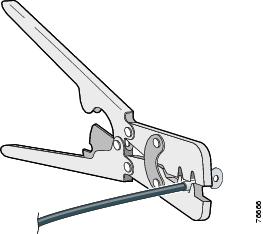
4.![]() Slide the ground screw through the terminal.
Slide the ground screw through the terminal.
5.![]() Insert the ground screw into the functional ground screw opening on the front panel.
Insert the ground screw into the functional ground screw opening on the front panel.
6.![]() Use a ratcheting torque screwdriver to tighten the ground screws and ring terminal to the switch front panel to 3.5 in-lb (0.4 N-m). See Figure 19 or Figure 20.
Use a ratcheting torque screwdriver to tighten the ground screws and ring terminal to the switch front panel to 3.5 in-lb (0.4 N-m). See Figure 19 or Figure 20.
Note: Do not exceed 3.5 in-lb (0.4 N-m) torque.
Figure 19 Torquing Ground-Lug Screws (Single Ring Terminal)
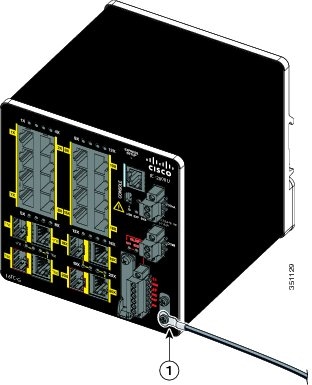
|
|
Figure 20 Torquing Ground-Lug Screws (Two Single Ring Terminals)
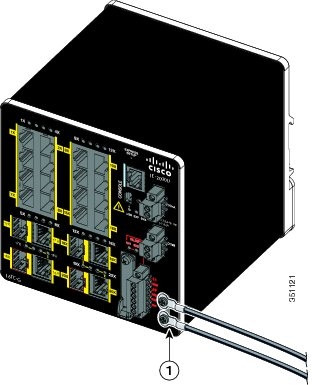
|
|
7.![]() Attach the other end of the ground wire to a grounded bare metal surface, such as a ground bus, a grounded DIN rail, or a grounded bare rack.
Attach the other end of the ground wire to a grounded bare metal surface, such as a ground bus, a grounded DIN rail, or a grounded bare rack.
Selecting a DC Power Source
Site Source DC
Site source DC can be used to power the switch. You must have a qualified electrician select, prepare, and install the appropriate power cord to the DC source. For more information on the power requirements of the IE 2000U switch, see Table 16 of the Technical Specifications chapter.
To wire a site source DC, proceed to the Wiring the DC Power Source.
DC Power Supply Module
A 50-W DC- or AC-input power supply module (PWR-IE50W-AC=) can be used to power the IE 2000U switch. The input terminal block connector of the power supply can accept either a DC or AC source.
Table 10 describes the supported DC power supply module.
|
|
|
|
|
|
|---|---|---|---|---|
Note: You can order the IE 2000U DC power supply module from your Cisco sales representative:
- PWR-IE50W-AC=
Installing the DC Power Supply Module (Optional)
This section describes how to install the DC power supply module:
■![]() Installing the DC Power Supply Module on a DIN Rail
Installing the DC Power Supply Module on a DIN Rail
■![]() Connecting the AC Power Cord to the DC Power Supply Module
Connecting the AC Power Cord to the DC Power Supply Module
Warning: This equipment is supplied as “open type” equipment. It must be mounted within an enclosure that is suitably designed for those specific environmental conditions that will be present and appropriately designed to prevent personal injury resulting from accessibility to live parts. The interior of the enclosure must be accessible only by the use of a tool. The enclosure must meet IP 54 or NEMA type 4 minimum enclosure rating standards. Statement 1063
Caution: To prevent the switch assembly from overheating, there must be a minimum of 3 inches (76.19 mm) between any other device and the top, bottom, or sides of the switch assembly.
Installing the DC Power Supply Module on a DIN Rail
To mount the DC-input power supply on a DIN rail:
1.![]() Remove the power supply from the shipping packaging.
Remove the power supply from the shipping packaging.
2.![]() Position the rear panel of the power supply directly in front of the DIN rail, making sure that the DIN rail fits in the space between the two hooks near the top of the power supply and the spring-loaded latch near the bottom of the power supply chassis.
Position the rear panel of the power supply directly in front of the DIN rail, making sure that the DIN rail fits in the space between the two hooks near the top of the power supply and the spring-loaded latch near the bottom of the power supply chassis.
3.![]() Hold the bottom of the power supply chassis away from the DIN rail, and place the two hooks on the back of the power supply over the top of the DIN rail (see Figure 21).
Hold the bottom of the power supply chassis away from the DIN rail, and place the two hooks on the back of the power supply over the top of the DIN rail (see Figure 21).
Figure 21 Installing the Power Supply Module on a DIN rail
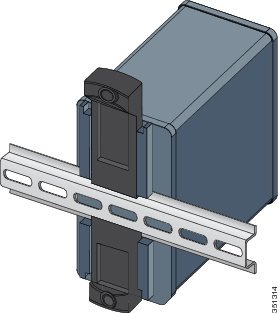
4.![]() Pivot the power supply toward the DIN rail so that the spring-loaded latch snaps into place on the underside of the DIN rail.
Pivot the power supply toward the DIN rail so that the spring-loaded latch snaps into place on the underside of the DIN rail.
Connecting the AC Power Cord to the DC Power Supply Module
This procedure is provided for a qualified electrician to follow when installing an AC power cord to the AC-input connections of the DC power supply module. DC also can be used and both the AC-input and DC-input connections are shown in Figure 23.
Caution: AC power sources must be on dedicated AC branch circuits. Each branch circuit must be protected by a dedicated two-pole circuit breaker.
Caution: Do not insert the power cord plug into the AC outlet until you have completed wiring the line, neutral, and ground connections.
To connect the AC power cord wires to the power supply terminal block:
1.![]() Remove the plastic cover from the input power terminals and set it aside.
Remove the plastic cover from the input power terminals and set it aside.
Figure 22 AC Power Input Terminal Block
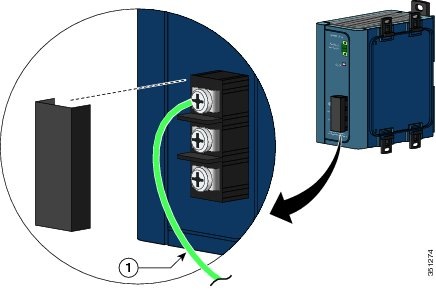
|
|
2.![]() Loosen the three Phillips-head terminal screws on the terminal block.
Loosen the three Phillips-head terminal screws on the terminal block.
3.![]() Insert the exposed ground wire lead into the power supply ground wire connection on the terminal block.
Insert the exposed ground wire lead into the power supply ground wire connection on the terminal block.
Ensure that only wire with insulation extends from the connector.
4.![]() Tighten the ground wire terminal block screw.
Tighten the ground wire terminal block screw.
Note: Do not exceed 2.2 in-lb (0.25 Nm) torque.
5.![]() Insert the line and neutral wire leads into the terminal block line and neutral connections.
Insert the line and neutral wire leads into the terminal block line and neutral connections.
Ensure that you cannot see any wire lead, and that only wire with insulation extends from the connectors.
Figure 23 Connecting AC Power to the Power Converter
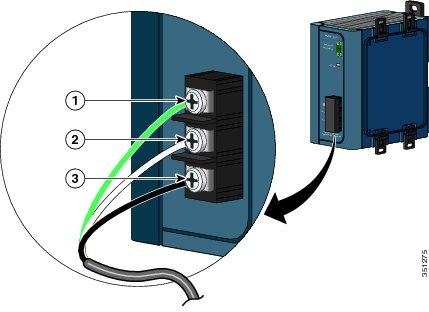
|
|
|
||
|
|
|
6.![]() Tighten the line and neutral terminal block screws.
Tighten the line and neutral terminal block screws.
Note: Do not exceed 2.2 in-lb (0.25 Nm) torque.
7.![]() Replace the plastic cover over the terminal block.
Replace the plastic cover over the terminal block.
8.![]() Connect the plug end of the AC power cord into the source AC outlet.
Connect the plug end of the AC power cord into the source AC outlet.
Wiring the DC Power Source
Read these warnings before wiring the DC power source:
Caution: This product is intended to be supplied by a Class 2 power source marked with Class 2 and rated from 12, 24, or 48 VDC, 2.5 A.
Warning: A readily accessible two-poled disconnect device must be incorporated in the fixed wiring. Statement 1022
Warning: This product relies on the building’s installation for short-circuit (overcurrent) protection. Ensure that the protective device is rated not greater than: 3A. Statement 1005
Warning: Installation of the equipment must comply with local and national electrical codes. Statement 1074
Warning: Before performing any of the following procedures, ensure that power is removed from the DC circuit. Statement 1003
Warning: Only trained and qualified personnel should be allowed to install, replace, or service this equipment. Statement 1030
Caution: You must connect the switch only to a DC-input power source that has an input supply voltage of 12, 24, or 48 VDC. If the supply voltage is not in this range, the switch might not operate properly or might be damaged.
Caution: For wire connections to the power and alarm connectors, you must use UL- and CSA-rated, style 1007 or 1569 twisted-pair copper appliance wiring material (AWM) wire.
To wire the switch to a DC-input power source:
1.![]() Locate the two power connectors on the switch front panel labeled DC-A and DC-B. (See Figure 24.)
Locate the two power connectors on the switch front panel labeled DC-A and DC-B. (See Figure 24.)
Note: On the PoE-capable models of the switch, there is a third DC-input power connector on the switch front panel labeled PoE. For more information about the PoE power connector, see the Connecting Power to the Switch PoE DC-Input (Optional).

2.![]() Identify the connector positive and return DC power connections.
Identify the connector positive and return DC power connections.
The labels for power connectors DC-A and DC-B are on the switch panel as displayed in Table 11.
|
|
|
|---|---|
You can view the switch panel labels in Figure 1, Figure 2, or Figure 3.
3.![]() Measure two strands of twisted-pair copper wire (16 to 18 AWG) long enough to connect to the DC power source.
Measure two strands of twisted-pair copper wire (16 to 18 AWG) long enough to connect to the DC power source.
4.![]() Using a 16- to 18-AWG size wire-stripping tool, strip each of the two twisted-pair wires coming from each DC-input power source to 0.25 inch (6.3 mm) ± 0.02 inch (0.5 mm).
Using a 16- to 18-AWG size wire-stripping tool, strip each of the two twisted-pair wires coming from each DC-input power source to 0.25 inch (6.3 mm) ± 0.02 inch (0.5 mm).
Note: Do not strip more than 0.27 inch (6.8 mm) of insulation from the wire. Stripping more than the recommended amount of wire can leave exposed wire from the power connector after installation.
Figure 25 Stripping the Power Connection Wire
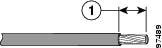
|
|
5.![]() Remove the two captive screws that attach the power connector to the switch, and remove the power connector.
Remove the two captive screws that attach the power connector to the switch, and remove the power connector.
Remove both connectors if you are connecting to two power sources. See Figure 26.
Figure 26 Removing the Power Connectors from the Switch
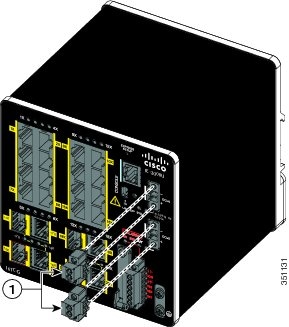
|
|
6.![]() On the power connector, insert the exposed part of the positive wire into the connection labeled “+” and the exposed part of the return wire into the connection labeled “–”. See Figure 27.
On the power connector, insert the exposed part of the positive wire into the connection labeled “+” and the exposed part of the return wire into the connection labeled “–”. See Figure 27.
Ensure that you cannot see any wire lead. Only wire with insulation should extend from the connector.
Warning: An exposed wire lead from a DC-input power source can conduct harmful levels of electricity. Be sure that no exposed portion of the DC-input power source wire extends from the connector(s) or terminal block(s). Statement 122
Figure 27 Inserting Wires in the Power Connector
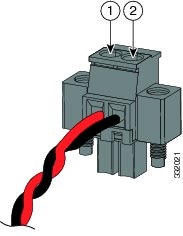
|
|
|
7.![]() Use a ratcheting torque flathead screwdriver to torque the power connector captive screws (above the installed wire leads) to 2 in-lb (0.23 N-m) torque. See Figure 28.
Use a ratcheting torque flathead screwdriver to torque the power connector captive screws (above the installed wire leads) to 2 in-lb (0.23 N-m) torque. See Figure 28.
Note: Do not over-torque the captive screws on the power connector. Do not exceed 2 in-lb (0.23 N-m) torque.
Figure 28 Torquing the Power Connector Captive Screws
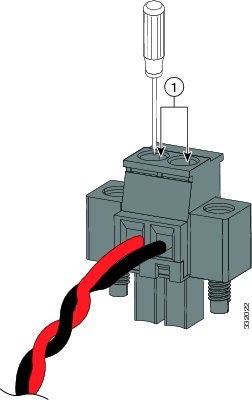
|
|
8.![]() Connect the other end of the positive wire to the positive terminal on the DC power source, and connect the other end of the return wire to the return terminal on the DC power source.
Connect the other end of the positive wire to the positive terminal on the DC power source, and connect the other end of the return wire to the return terminal on the DC power source.
When you are testing the switch, one power connection is sufficient. If you are installing the switch and are using a second power source, repeat the above steps using the second power connector.
Figure 29 shows the completed DC-input wiring on a power connector for a primary power source and an optional secondary power source.
Figure 29 Completed DC Power Connections on the Power Connectors
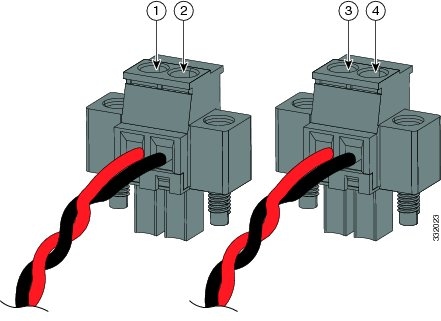
|
|
|
||
|
|
|
For a –48 VDC power source, this table describes the wiring connections for Figure 29.
|
|
|
||
|
|
|
Attaching the Power Connectors to the Switch
To attach the power connectors to the front panel of the switch:
1.![]() Insert one power connector into the DC-A receptacle on the switch front panel, and the other into the DC-B receptacle. See Figure 30.
Insert one power connector into the DC-A receptacle on the switch front panel, and the other into the DC-B receptacle. See Figure 30.
Warning: Failure to securely tighten the captive screws can result in an electrical arc if the connector is accidentally removed. Statement 397
Warning: When you connect or disconnect the power and/or alarm connector with power applied, an electrical arc can occur. This could cause an explosion in hazardous area installations. Be sure that all power is removed from the switch and any other circuits. Be sure that power cannot be accidentally turned on or verify that the area is nonhazardous before proceeding. Statement 1058
Figure 30 Attaching the Power Connectors to the Switch
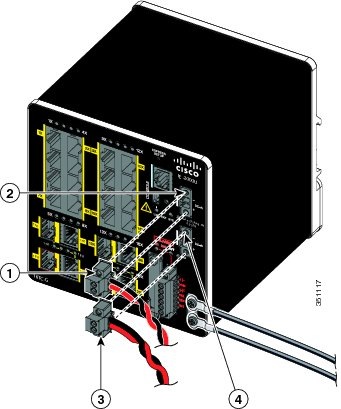
|
|
|
||
|
|
|
Figure 31 Connecting the Power Connectors to the Switch
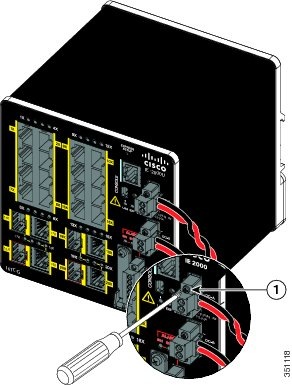
|
|
2.![]() Use a ratcheting torque flathead screwdriver to tighten the captive screws on the sides of the power connectors.
Use a ratcheting torque flathead screwdriver to tighten the captive screws on the sides of the power connectors.
When you are testing the switch, one power source is sufficient. If you are installing the switch and are using a second power source, repeat this procedure for the second power connector (DC-B), which installs just below the primary power connector (DC-A). Figure 32 shows a 50 W AC-input DC power supply module wired as the primary power source.
When you are installing the switch, secure the wires coming from the power connector so that they cannot be disturbed by casual contact. For example, use tie wraps to secure the wires to the rack.
Figure 32 Wired DC Power Supply Module
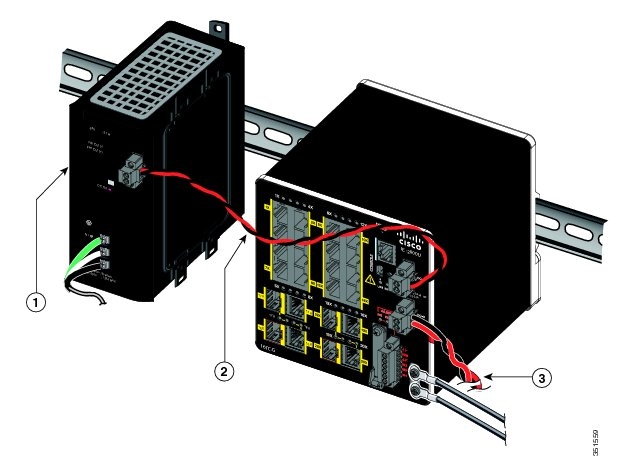
|
|
|
||
|
|
|
Connecting Power to the Switch PoE DC-Input (Optional)
This procedure is applicable only to the IE 2000U switch models that are PoE-capable. If you have a PoE-capable IE 2000U switch and do not plan on using PoE, you do not need to attach power to the PoE DC-input connector; the switch can operate without the connection being made.
The DC-input accepts 48 V DC or 54 V DC at 2.5A. For more information about the PoE power requirements of the IE 2000U switch, see Table 16.
There are two PoE power source options:
Caution: For a site source DC, you must have a qualified electrician select, prepare, and install the appropriate power cord to the DC source.
For a PoE power supply module source, you can select a 65 W DC-input, 65 W DC- or AC-input, 170 W DC-input, or 170 W DC- or AC-input PoE power supply module to power the PoE circuit. Table 12 describes the PoE supported power supply modules.
|
|
|
|
|
|
|---|---|---|---|---|
Note: If you use site source DC to power the PoE ports, you can operate all four ports either as PoE or as PoE+. Make sure that the site power has 2.5A at 54 VDC to power four PoE+ port. When using PWR-IE170W modules, PoE port can power either 4 PoE or PoE+ ports. When using PWR-IE65W modules, PoE port can power 4 PoE or two PoE+ ports.
To install the PoE power supply module, complete the steps in the Installing the DC Power Supply Module on a DIN Rail.
Note: You can order these IE 2000U PoE power supply modules from your Cisco sales representative:
■![]() PWR-IE65W-PC-DC=, PoE 65-W DC-input power supply module
PWR-IE65W-PC-DC=, PoE 65-W DC-input power supply module
■![]() PWR-IE65W-PC-AC=, PoE 65-W DC- or AC-input power supply module
PWR-IE65W-PC-AC=, PoE 65-W DC- or AC-input power supply module
■![]() PWR-IE170W-PC-DC=, PoE 170-W DC-input power supply module
PWR-IE170W-PC-DC=, PoE 170-W DC-input power supply module
■![]() PWR-IE170W-PC-AC=, PoE 170-W DC- or AC-input power supply module
PWR-IE170W-PC-AC=, PoE 170-W DC- or AC-input power supply module
Note: The input rating is 48/54VDC 2.5A.
Caution: To prevent the switch from overheating, ensure these minimum clearances:
■![]() Top and bottom: 2.0 inches (50.8 mm)
Top and bottom: 2.0 inches (50.8 mm)
■![]() Exposed side (not connected to the module): 2.0 inches (50.8 mm)
Exposed side (not connected to the module): 2.0 inches (50.8 mm)
Contact your Cisco TAC if tighter spacings are required.
To attach source DC to the PoE DC-input connector:
1.![]() Verify that power is off to the DC circuit that you are going to attach to the switch PoE DC-input connector.
Verify that power is off to the DC circuit that you are going to attach to the switch PoE DC-input connector.
This can be either of the two power supplies (AC-input or DC-input) or site source DC.
As an added precaution, place the appropriate safety flag and lockout devices at the source power circuit breaker, or place a piece of adhesive tape over the circuit breaker handle to prevent accidental power restoration while you are working on the circuit.
2.![]() Locate the PoE DC-input power connector, which is labeled PoE, on the switch front panel.
Locate the PoE DC-input power connector, which is labeled PoE, on the switch front panel.
3.![]() Loosen the power connector’s two screws and remove the plug portion of the connector from the switch.
Loosen the power connector’s two screws and remove the plug portion of the connector from the switch.
4.![]() Measure two strands of twisted-pair copper wire (16- to18-AWG size stranded copper wire that is an appropriate type, wire size, and color-code for your country) long enough to connect the switch to the DC power source.
Measure two strands of twisted-pair copper wire (16- to18-AWG size stranded copper wire that is an appropriate type, wire size, and color-code for your country) long enough to connect the switch to the DC power source.
5.![]() Using a wire-stripping tool, strip each of the two twisted-pair wires coming from each DC-input power source to 0.25 inch (6.3 mm) ± 0.02 inch (0.5 mm).
Using a wire-stripping tool, strip each of the two twisted-pair wires coming from each DC-input power source to 0.25 inch (6.3 mm) ± 0.02 inch (0.5 mm).
Note: Do not strip more than 0.27 inch (6.8 mm) of insulation from the wire. Stripping more than the recommended amount of wire can leave exposed wire from the power connector after installation.
6.![]() Loosen the two captive screws on the PoE power plug and insert the exposed part of the positive wire into the connection labeled “+” and the exposed part of the return wire into the connection labeled “–”. See Figure 33 below.
Loosen the two captive screws on the PoE power plug and insert the exposed part of the positive wire into the connection labeled “+” and the exposed part of the return wire into the connection labeled “–”. See Figure 33 below.
Ensure that you cannot see any wire lead. Ensure that only wire with insulation extends from the connector.
Warning: An exposed wire lead from a DC-input power source can conduct harmful levels of electricity. Be sure that no exposed portion of the DC-input power source wire extends from the connector(s) or terminal block(s). Statement 122
Figure 33 Inserting Wires into the PoE Power Connector
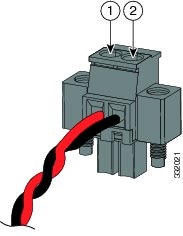
|
|
|
7.![]() Use a ratcheting torque flathead screwdriver to tighten the power connector captive screws (above the installed wire leads) to 2 in-lb (0.23 N-m) torque, as shown in Figure 34.
Use a ratcheting torque flathead screwdriver to tighten the power connector captive screws (above the installed wire leads) to 2 in-lb (0.23 N-m) torque, as shown in Figure 34.
Note: Do not over-torque the captive screws of the PoE power connector. Do not exceed 2 in-lb (0.23 N-m) torque.
Figure 34 Securing the Power Connector Captive Screws
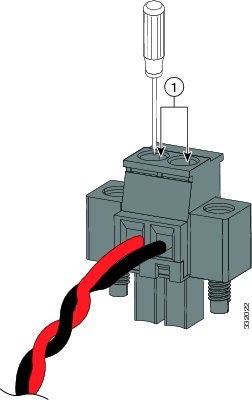
|
|
8.![]() Connect the other end of the positive wire to the positive terminal on the DC power source, and connect the other end of the return wire to the return terminal on the DC power source.
Connect the other end of the positive wire to the positive terminal on the DC power source, and connect the other end of the return wire to the return terminal on the DC power source.
9.![]() Insert the wired power plug into the switch PoE power connector and tighten the two screws to secure the plug.
Insert the wired power plug into the switch PoE power connector and tighten the two screws to secure the plug.
Figure 35 shows a PoE-capable switch with a PoE power supply module connected to the PoE DC-input connector. A DC power supply module is connected to the primary power connector (DC-A) also.
Figure 35 PoE-capable Switch with PoE Power Supply Module Connected
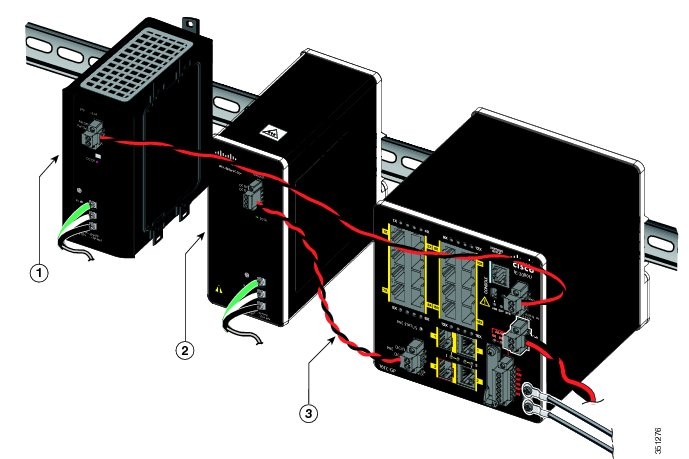
|
|
|
|
|
|
|
|
Running Boot Fast
When the switch powers on, it automatically initiates a boot fast sequence. The boot fast sequence allows the switch to boot up in less than 60 seconds. To test the switch, follow the steps in these sections:
Powering On the Switch
To apply power to a switch that is directly connected to a DC power source, locate the circuit breaker on the panel board that services the DC circuit, and switch the circuit breaker to the ON position.
Verifying Boot Fast
When you power on the switch, it automatically begins a boot fast sequence. The System LED blinks green as the Cisco IOS software image loads. If the boot fast sequence fails, the System LED turns red.
Note: Boot fast failures are usually fatal. Call Cisco TAC immediately if your switch does not complete boot fast successfully.
Note: You can disable boot fast and run POST by using the Cisco IOS CLI. See the Cisco Connected Grid Switches System Management Software Configuration Guide and the Cisco IOS Master Command List, All Releases for more information.
Disconnecting Power
To disconnect power after successfully running boot fast:
Connecting Alarm Circuits
After the switch is installed and DC power is wired, you are ready to connect the alarm connections.
Wiring the External Alarms
The switch has two alarm input and one alarm output relay circuits for external alarms. The alarm input circuits are designed to sense if the alarm input is open or closed relative to the alarm input reference pin. Each alarm input can be configured as an open or closed contact. The alarm output relay circuit has a normally open and a normally closed contact.
Alarm signals are connected to the switch through the six-pin alarm connector. Three connections are dedicated to the two alarm input circuits: alarm input 1, alarm input 2, and a reference ground. An alarm input and the reference ground wiring connection are required to complete a single alarm input circuit. The three remaining connections are for the alarm output circuit: a normally open output, a normally closed output, and a common signal. An alarm output and the common wiring connection are required to complete a single alarm output circuit.
The labels for the alarm connector are on the switch panel and are displayed in Table 13.
|
|
|
|---|---|
Warning: Explosion Hazard—Do not connect or disconnect wiring while the field-side power is on; an electrical arc can occur. This could cause an explosion in hazardous location installations. Be sure that power is removed or that the area is nonhazardous before proceeding. Statement 1081
Caution: The input voltage source of the alarm output relay circuit must be an isolated source and limited to less than or equal to 24 VDC, 1.0 A or 48 VDC, 0.5 A.
Note: Wire connections to the alarm connector must be 16- to 20-AWG, UL- and CSA-rated, style 1007 or 1569 twisted-pair copper appliance wiring material (AWM) wire.
To wire the switch to an external alarm device:
1.![]() Remove the captive screws that hold the alarm connector on the switch, and remove the connector from the switch chassis. See Figure 36.
Remove the captive screws that hold the alarm connector on the switch, and remove the connector from the switch chassis. See Figure 36.
Figure 36 Removing the Alarm Connector
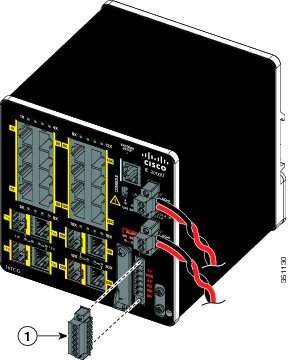
|
|
2.![]() Measure two strands of twisted-pair wire (16-to-20 AWG) long enough to connect to the external alarm device.
Measure two strands of twisted-pair wire (16-to-20 AWG) long enough to connect to the external alarm device.
Choose between setting up an external alarm input or output circuit.
3.![]() Use a wire stripper to remove the casing from both ends of each wire to 0.25 inch (6.3 mm) ± 0.02 inch (0.5 mm).
Use a wire stripper to remove the casing from both ends of each wire to 0.25 inch (6.3 mm) ± 0.02 inch (0.5 mm).
Note: Do not strip more than 0.27 inch (6.8 mm) of insulation from the wires. Stripping more than the recommended amount of wire can leave exposed wire from the alarm connector after installation.
4.![]() Insert the exposed wires for the external alarm device into the connections based on an alarm input or output circuit setup (see Table 13).
Insert the exposed wires for the external alarm device into the connections based on an alarm input or output circuit setup (see Table 13).
For example, to wire an alarm input circuit, complete the IN1 and REF connections (see Figure 37).
Figure 37 Inserting Wires into the Alarm Connector (Alarm Input Circuit)
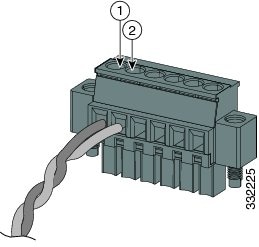
|
|
5.![]() Use a ratcheting torque flathead screwdriver to tighten the alarm connector captive screw (above the installed wire leads) to 2 in-lb (0.23 N-m) torque. See Figure 38 for details.
Use a ratcheting torque flathead screwdriver to tighten the alarm connector captive screw (above the installed wire leads) to 2 in-lb (0.23 N-m) torque. See Figure 38 for details.
Note: Do not over-torque the captive screws of the alarm connectors. Do not exceed 2 in-lb (0.23 N-m) torque.
Figure 38 Torquing the Alarm Connector Captive Screws
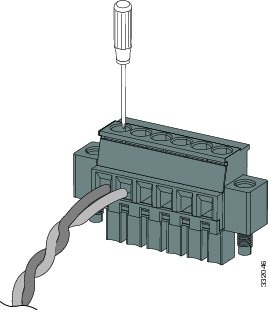
6.![]() Repeat the above steps to insert the input and output wires of one additional external alarm device into the alarm connector.
Repeat the above steps to insert the input and output wires of one additional external alarm device into the alarm connector.
Figure 39 shows the completed wiring for two external alarm devices. The first alarm device circuit is wired as an alarm input circuit; the IN1 and REF connections complete the circuit. The second alarm device circuit is wired as an alarm output circuit that works on a normally open contact basis; the NO and COM connections complete the circuit.
Figure 39 Alarm Connector Wired for Two External Alarm Devices
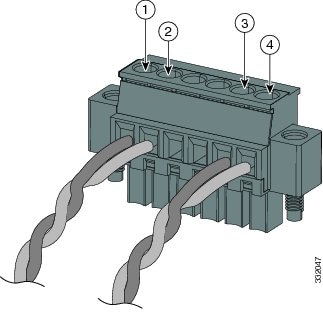
|
|
|
||
|
|
|
Attaching the Alarm Connector to the Switch
Warning: Failure to securely tighten the captive screws can result in an electrical arc if the connector is accidentally removed. Statement 397
Warning: When you connect or disconnect the power and/or alarm connector with power applied, an electrical arc can occur. This could cause an explosion in hazardous area installations. Be sure that all power is removed from the switch and any other circuits. Be sure that power cannot be accidentally turned on or verify that the area is nonhazardous before proceeding. Statement 1058
To attach the alarm connector to the front panel of the switch:
1.![]() Insert the alarm connector into the receptacle on the switch front panel. See Figure 40.
Insert the alarm connector into the receptacle on the switch front panel. See Figure 40.
Figure 40 Connecting the Alarm Connector to the Switch
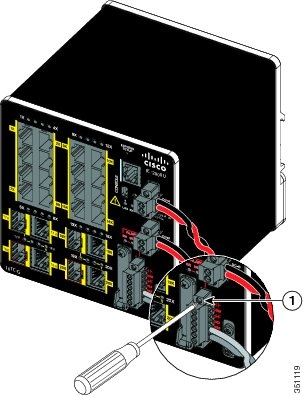
|
|
2.![]() Use a ratcheting torque flathead screwdriver to tighten the alarm connector captive screw (above the installed wire leads) to 2 in-lb (0.23 N-m) torque. See Figure 38 for details.
Use a ratcheting torque flathead screwdriver to tighten the alarm connector captive screw (above the installed wire leads) to 2 in-lb (0.23 N-m) torque. See Figure 38 for details.
Note: Do not over-torque the captive screws of the alarm connectors. Do not exceed 2 in-lb (0.23 N-m) torque.
Connecting Destination Ports
These sections provide more information about connecting to the destination ports:
■![]() Connecting to 10/100 and 10/100/1000 Ports
Connecting to 10/100 and 10/100/1000 Ports
■![]() Installing and Removing SFP Modules
Installing and Removing SFP Modules
■![]() Connecting to a Dual-Purpose Port
Connecting to a Dual-Purpose Port
Connecting to 10/100 and 10/100/1000 Ports
The switch 10/100/1000 ports automatically configure themselves to operate at the speed of attached devices. If the attached ports do not support autonegotiation, you can explicitly set the speed and duplex parameters. Connecting devices that do not autonegotiate or that have their speed and duplex parameters manually set can reduce performance or result in no linkage.
To maximize performance, choose one of these methods for configuring the Ethernet ports:
■![]() Let the ports autonegotiate both speed and duplex.
Let the ports autonegotiate both speed and duplex.
■![]() Set the port speed and duplex parameters on both ends of the connection.
Set the port speed and duplex parameters on both ends of the connection.
The PoE-capable IE 2000U-16TC-GP model provides up to four ports of either PoE (15.4 W per port; IEEE 802.3af) or PoE+ (30 W per port; IEEE 802.3at). In order to utilize the PoE capability, you must attach a site source DC or power supply module to the PoE power connector on the switch faceplate. For more information about the PoE power connector, see Connecting Power to the Switch PoE DC-Input (Optional).
Warning: Do not connect or disconnect cables to the ports while power is applied to the switch or any device on the network because an electrical arc can occur. This could cause an explosion in hazardous location installations. Be sure that power is removed from the switch and cannot be accidentally be turned on, or verify that the area is nonhazardous before proceeding. Statement 1070
Caution: To prevent electrostatic-discharge (ESD) damage, follow your normal board and component handling procedures.
To connect to 10BASE-T, 100BASE-TX or 1000BASE-T devices:
1.![]() When connecting to workstations, servers, and routers, connect a straight-through cable to an RJ-45 connector on the front panel. See Figure 41.
When connecting to workstations, servers, and routers, connect a straight-through cable to an RJ-45 connector on the front panel. See Figure 41.
When connecting to 1000BASE-T-compatible devices, use a twisted four-pair, Category 5 or higher grade cable.
The auto-MDIX feature is enabled by default. For configuration information for this feature, see the Cisco Connected Grid Switches Interfaces Software Configuration Guide or go to the Cisco IOS 15.2M&T command references, at:
http://www.cisco.com/en/US/products/ps11746/prod_command_reference_list.html
Figure 41 Connecting to an Ethernet Port
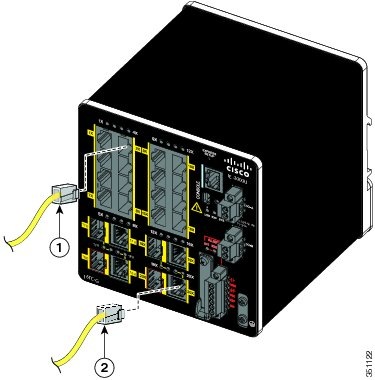
|
|
|
|
|
2.![]() Connect the other end of the cable to an RJ-45 connector on the other device.
Connect the other end of the cable to an RJ-45 connector on the other device.
The port LED turns on when both the switch and the connected device establish a link.
The port LED is amber while Spanning Tree Protocol (STP) discovers the topology and searches for loops. This can take up to 30 seconds, and then the port LED turns green.
If the port LED does not turn on:
–![]() Check that the device at the other end is turned on.
Check that the device at the other end is turned on.
–![]() Check the cable and adapter. There might be a cable problem or a problem with the adapter installed on the attached device. See Troubleshooting for solutions to cabling problems.
Check the cable and adapter. There might be a cable problem or a problem with the adapter installed on the attached device. See Troubleshooting for solutions to cabling problems.
3.![]() Reconfigure and reboot the connected device if necessary.
Reconfigure and reboot the connected device if necessary.
Installing and Removing SFP Modules
These sections describe how to install and remove SFP modules. SFP modules are inserted into SFP module slots on the front of the switch. These field-replaceable modules provide the optical interfaces, send (TX) and receive (RX).
You can use any combination of rugged SFP modules. See the Release Notes for the Cisco IE 2000U Switches at www.cisco.com/go/ie2000u-docs for the list of supported modules. Each SFP module must be of the same type as the SFP module on the other end of the cable, and the cable must not exceed the stipulated cable length for reliable communications. See Table 19 for cable stipulations for SFP module connections.
Caution: When you use commercial SFP modules such as CWDM and 1000BX-U/D, reduce the maximum operating temperature by 59°F (15°C). The minimum operating temperature is 32°F (0°C).
Warning: Do not insert and remove SFP modules while power is on; an electrical arc can occur. This could cause an explosion in hazardous location installations. Be sure that power is removed or the area is nonhazardous before proceeding. Statement 1087
Installing SFP Modules into SFP Module Slots
Figure 42 shows an SFP module that has a bale-clasp latch.
Caution: Do not install or remove the SFP module with fiber-optic cables attached to it because of the potential damage to the cables, the cable connector, or the optical interfaces in the SFP module. Disconnect all cables before removing or installing an SFP module. Removing and installing an SFP module can shorten its useful life. Do not remove and insert SFP modules more often than is absolutely necessary.
Figure 42 SFP Module with a Bale-Clasp Latch

Installing Fiber-Optic SFP Modules
To insert a fiber-optic SFP module into the SFP module slot:
1.![]() Attach an ESD-preventive wrist strap to your wrist and to a grounded bare metal surface.
Attach an ESD-preventive wrist strap to your wrist and to a grounded bare metal surface.
2.![]() Find the send (TX) and receive (RX) markings that identify the correct side of the SFP module.
Find the send (TX) and receive (RX) markings that identify the correct side of the SFP module.
On some SFP modules, the send and receive (TX and RX) markings might be replaced by arrows that show the direction of the connection, either send or receive (TX or RX).
3.![]() Align the SFP module sideways in front of the slot opening.
Align the SFP module sideways in front of the slot opening.
4.![]() Insert the SFP module into the slot until you feel the connector on the module snap into place in the rear of the slot (Figure 43).
Insert the SFP module into the slot until you feel the connector on the module snap into place in the rear of the slot (Figure 43).
Figure 43 Installing an SFP Module into an SFP Module Slot

5.![]() Remove the dust plugs from the SFP module optical ports and store them for later use.
Remove the dust plugs from the SFP module optical ports and store them for later use.
Caution: Do not remove the dust plugs from the SFP module port or the rubber caps from the fiber-optic cable until you are ready to connect the cable. The plugs and caps protect the SFP module ports and cables from contamination and ambient light.
Installing 1000BASE-T SFP Modules
The 1000BASE-T (copper) SFP transceiver, see Figure 44, has a bale-clasp locking mechanism that secures the transceiver in the module socket. An RJ-45 connector provides the transceiver's interface point to the network.
Figure 44 1000BASE-T SFP Transceiver
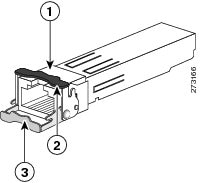
| Bale-clasp latching mechanism in the open (unlocked) position. |
|||
| Bale-clasp latching mechanism in the closed (locked) position. |
Caution: To comply with GR-1089 intrabuilding lightning immunity requirements, you must use grounded, shielded, twisted-pair, CAT5 cabling.
Note: When connecting to a 1000BASE-T-compatible server, workstation, or router, use four twisted-pair, straight-through CAT5 cabling for the SFP transceiver port. When connecting to a 1000BASE-T-compatible switch or repeater, use four twisted-pair, crossover CAT5 cabling.
To install a 1000BASE-T SFP transceiver:
1.![]() Attach an ESD-preventive wrist strap to your wrist and to the ESD ground connector on the chassis or to a properly grounded bare metal surface.
Attach an ESD-preventive wrist strap to your wrist and to the ESD ground connector on the chassis or to a properly grounded bare metal surface.
Caution: To avoid ESD damage, handle the SFP by its sides; do not touch the connector pins.
2.![]() Remove the new 1000BASE-T SFP module from its protective packaging.
Remove the new 1000BASE-T SFP module from its protective packaging.
3.![]() Check the markings on the SFP transceiver to verify that you have the correct model for your network.
Check the markings on the SFP transceiver to verify that you have the correct model for your network.
4.![]() Position the SFP transceiver in front of the port socket opening.
Position the SFP transceiver in front of the port socket opening.
Note: Different Cisco devices have different SFP transceiver socket configurations. Your Cisco device might require that the SFP transceiver be installed with the bale-clasp either in a latch-up or a latch-down orientation. Figure 45, left view, shows the SFP installed in a latch-up orientation where the bale-clasp latching mechanism pivots up to the closed (locked) position. Figure 45, right view shows the SFP installed in a latch-down orientation where the bale-clasp latching mechanism pivots down to the closed (locked) position. Verify that you have the SFP transceiver oriented correctly when you position it in front of the port socket.
Figure 45 SFP Transceiver Socket Orientation
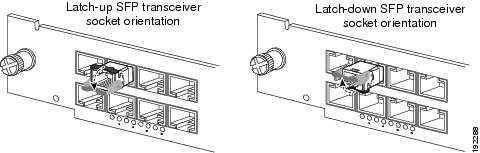
5.![]() With the bale-clasp closed (locked), slide the SFP transceiver into the socket until you feel it snap in place in the socket.
With the bale-clasp closed (locked), slide the SFP transceiver into the socket until you feel it snap in place in the socket.
You may hear an audible click as the SFP transceiver latch engages in the socket (Figure 43).
6.![]() Connect the network interface cable RJ-45 plug to the SFP RJ-45 connector.
Connect the network interface cable RJ-45 plug to the SFP RJ-45 connector.
7.![]() Observe the port status LED:
Observe the port status LED:
–![]() Green indicates that the SFP transceiver and the target device established a link.
Green indicates that the SFP transceiver and the target device established a link.
–![]() Amber indicates that the port is discovering the network topology and searching for loops. This process takes about 30 seconds, and then the LED turns green.
Amber indicates that the port is discovering the network topology and searching for loops. This process takes about 30 seconds, and then the LED turns green.
–![]() Off indicates that the target device might not be turned on, there might be a cable problem, or there might be a problem with the adapter installed in the target device. Refer to Troubleshooting for solutions to cabling problems.
Off indicates that the target device might not be turned on, there might be a cable problem, or there might be a problem with the adapter installed in the target device. Refer to Troubleshooting for solutions to cabling problems.
Removing SFP Modules from SFP Module Slots
To remove an SFP module from a module receptacle:
1.![]() Attach an ESD-preventive wrist strap to your wrist and to a grounded bare metal surface.
Attach an ESD-preventive wrist strap to your wrist and to a grounded bare metal surface.
2.![]() Disconnect the LC from the SFP module.
Disconnect the LC from the SFP module.
3.![]() Insert a dust plug into the optical ports of the SFP module to keep the optical interfaces clean.
Insert a dust plug into the optical ports of the SFP module to keep the optical interfaces clean.
4.![]() Unlock and remove the SFP module.
Unlock and remove the SFP module.
If the module has a bale-clasp latch, pull the bale out and down to eject the module. If the bale-clasp latch is obstructed and you cannot use your index finger to open it, use a small, flat-blade screwdriver or other long, narrow instrument to open the bale-clasp latch. See Figure 46.
Figure 46 Opening a Bale-Clasp Latch on an SFP Module Using a Flat-Blade Screwdriver
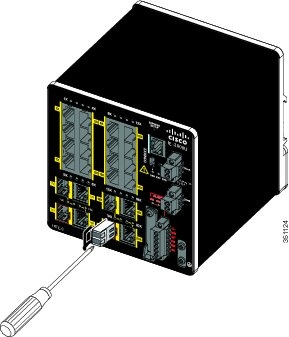
|
|
5.![]() Grasp the SFP module between your thumb and index finger, and carefully remove it from the module slot.
Grasp the SFP module between your thumb and index finger, and carefully remove it from the module slot.
6.![]() Place the removed SFP module in an antistatic bag or other protective environment.
Place the removed SFP module in an antistatic bag or other protective environment.
Connecting to SFP Modules
This section describes how to connect to a fiber-optic SFP port. To connect to an RJ-45 Gigabit Ethernet port instead of a fiber-optic port, see the Connecting to a Dual-Purpose Port.
For instructions on how to install or remove an SFP module, see the Installing and Removing SFP Modules.
Warning: Class 1 laser product. Statement 1008
Warning: Do not connect or disconnect cables to the ports while power is applied to the switch or any device on the network because an electrical arc can occur. This could cause an explosion in hazardous location installations. Be sure that power is removed from the switch and cannot be accidentally be turned on, or verify that the area is nonhazardous before proceeding. Statement 1070
Caution: Do not remove the rubber plugs from the SFP module port or the rubber caps from the fiber-optic cable until you are ready to connect the cable. The plugs and caps protect the SFP module ports and cables from contamination and ambient light.
Before connecting to the SFP module, be sure that you understand the port and cabling guidelines in the Preparing for Installation. See Cable and Connectors for information about the LC on the SFP module.
To connect a fiber-optic cable to an SFP module:
1.![]() Remove the rubber plugs from the module port and fiber-optic cable, and store them for future use.
Remove the rubber plugs from the module port and fiber-optic cable, and store them for future use.
2.![]() Insert one end of the fiber-optic cable into the SFP module port. See Figure 47.
Insert one end of the fiber-optic cable into the SFP module port. See Figure 47.
Figure 47 Connecting to a Fiber-Optic SFP Module Port
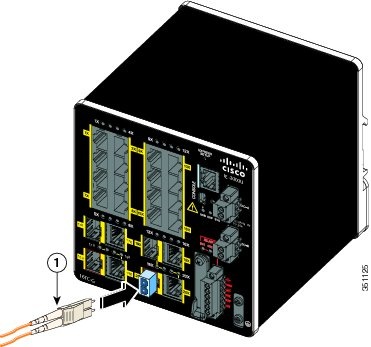
|
|
3.![]() Insert the other cable end into a fiber-optic receptacle on a target device.
Insert the other cable end into a fiber-optic receptacle on a target device.
4.![]() Observe the port status LED:
Observe the port status LED:
–![]() Green indicates that the switch and the target device established a link.
Green indicates that the switch and the target device established a link.
–![]() Amber indicates that the STP is discovering the network topology and is searching for loops. This process takes about 30 seconds, and then the port LED turns green.
Amber indicates that the STP is discovering the network topology and is searching for loops. This process takes about 30 seconds, and then the port LED turns green.
–![]() Off indicates that the target device might not be turned on, there might be a cable problem, or there might be a problem with the adapter installed in the target device. See Troubleshooting for solutions to cabling problems.
Off indicates that the target device might not be turned on, there might be a cable problem, or there might be a problem with the adapter installed in the target device. See Troubleshooting for solutions to cabling problems.
5.![]() If necessary, reconfigure and restart the switch or the target device.
If necessary, reconfigure and restart the switch or the target device.
Connecting to a Dual-Purpose Port
The dual-purpose port is a single port with two interfaces, one for an RJ-45 cable and another for an SFP module. Only one interface can be active at a time. If both interfaces are connected, the SFP module has priority. For more information about dual-purpose ports, see the Power Connectors.
Warning: Class 1 laser product. Statement 1008
Caution: Do not remove the rubber plugs from the SFP module port or the rubber caps from the fiber-optic cable until you are ready to connect the cable. The plugs and caps protect the SFP module ports and cables from contamination and ambient light. Before connecting to the SFP module, be sure that you understand the port and cabling guidelines in the Preparing for Installation. See Cable and Connectors for information about the LC on the SFP module.
To connect to a dual-purpose port:
1.![]() Connect an RJ-45 connector to the 10/100/1000 port, or install an SFP module into the SFP module slot, and connect a cable to the SFP module port. See Figure 48.
Connect an RJ-45 connector to the 10/100/1000 port, or install an SFP module into the SFP module slot, and connect a cable to the SFP module port. See Figure 48.
For more information about RJ-45 connections, SFP modules, and optical connections, see the Connecting to 10/100 and 10/100/1000 Ports, the Installing and Removing SFP Modules, and the Connecting to SFP Modules.
Figure 48 Connecting to a Dual-Purpose Port
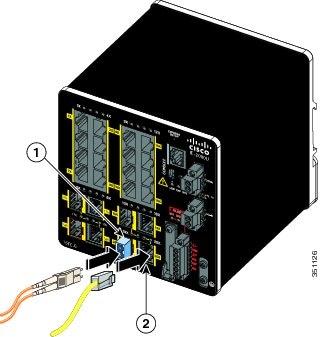
|
|
|
2.![]() Connect the other end of the cable to the other device.
Connect the other end of the cable to the other device.
By default, the switch detects whether an RJ-45 connector or SFP module is connected to a dual-purpose port and configures the port accordingly. You can change this setting and configure the port to recognize only an RJ-45 connector or only an SFP module by using the media typ e interface configuration command. For more information, see the Cisco IOS 15.2M&T command references, at:
http://www.cisco.com/en/US/products/ps11746/prod_command_reference_list.html
Where to Go Next
If the default configuration is satisfactory, the switch does not need further configuration. You can use any of these management options to change the default configuration:
■![]() Start Cisco Configuration Professional, which is a PC-based application that provides device management for switches and routers. It simplifies configuration of features through easy-to-use wizards.
Start Cisco Configuration Professional, which is a PC-based application that provides device management for switches and routers. It simplifies configuration of features through easy-to-use wizards.
■![]() Use the CLI to configure the switch as an individual switch from the console. See the Cisco IOS Master Command List, All Releases on Cisco.com for information about using the CLI at:
Use the CLI to configure the switch as an individual switch from the console. See the Cisco IOS Master Command List, All Releases on Cisco.com for information about using the CLI at:
http://www.cisco.com/en/US/products/ps11746/products_product_indices_list.html
■![]() Start an SNMP application such as the CiscoView application.
Start an SNMP application such as the CiscoView application.
 Feedback
Feedback