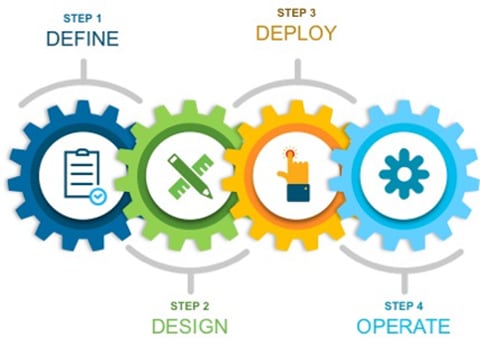Secure Guest Access for Cisco IOS-XE SD-WAN Devices Deployment Guide
Available Languages
Bias-Free Language
The documentation set for this product strives to use bias-free language. For the purposes of this documentation set, bias-free is defined as language that does not imply discrimination based on age, disability, gender, racial identity, ethnic identity, sexual orientation, socioeconomic status, and intersectionality. Exceptions may be present in the documentation due to language that is hardcoded in the user interfaces of the product software, language used based on RFP documentation, or language that is used by a referenced third-party product. Learn more about how Cisco is using Inclusive Language.
- US/Canada 800-553-2447
- Worldwide Support Phone Numbers
- All Tools
 Feedback
Feedback
This document provides the design and deployment of the Cisco SD-WAN security policy specific to secure guest access within remote sites running IOS-XE SD-WAN WAN Edge platforms. The security features leveraged within this guide include Enterprise Firewall with Application Awareness and URL Filtering (URLF).
The guide explains at length the platforms deployed, highlights the best practices and assists with the successful configuration and deployment of security features. However, the document is not meant to exhaustively cover all options.
This document assumes that the controllers are already deployed and integrated into vManage NMS, the WAN Edge devices are deployed and the SD-WAN overlay network is successfully established. Refer to the Cisco SD-WAN Design Guide for background information and the Cisco SDWAN Deployment Guide for information on deploying device templates to establish a Cisco SD-WAN overlay network. For the design and deployment of local Internet exit on remote site WAN Edge devices refer Cisco SD-WAN Direct Internet Access Design and Deployment Guide. For details regarding the required licenses to deploy the Cisco SD-WAN security feature set, refer to Cisco DNA Software for SD-WAN and Routing.
This document contains four major sections:
● The Define section defines the shortcomings of a secure traditional WAN architecture, and then explains the benefits of deploying SD-WAN security policy on remote sites.
● The Design section includes the use case covered in the guide, along with the design components and considerations for the security features associated with the use case.
● The Deploy section discusses the automated deployment of the Cisco SD-WAN security features specific to the secure guest access use case using the vManage security policy dashboard. The section also includes the prerequisites to deploy this security solution.
● The Operate section explains some of the monitoring and troubleshooting methods used when Cisco SD-WAN security features, Enterprise Firewall with Application Awareness and URL Filtering (URLF), is configured.
Refer to Appendix B for the hardware models and software versions used in this deployment guide, Appendix C for the feature and device templates, along with the CLI-equivalent configuration for one of the WAN Edge devices configured.
The audience for this document includes network design engineers, network operations personnel, and security operations personnel who wish to implement the Cisco SD-WAN security infrastructure to establish secure guest access within SD-WAN enabled remote sites.
In traditional wide-area networking, Internet traffic from a branch or remote site is sent to a central location such as a data center or regional hub site. This allows for the traffic returning from the Internet to be scrubbed by a data center security stack before being sent back to the branch. This is traditionally done due to the prohibitive cost of deploying a security stack in every branch or remote site location. However, routing guest user traffic from remote site to data center poses extreme security risk for the entire organization. The solution is to enable local Internet exit for guest traffic at the remote site by deploying and maintaining Cisco SD-WAN within your WAN infrastructure. This allows you to manage your Cisco SD-WAN WAN network centrally via Cisco vManage GUI and leverage the security capabilities embedded natively in the Cisco SD-WAN single-pane of management.
Benefits of Enabling Local Internet Exit within the Remote Site
Some of the benefits of enabling local Internet breakout within the remote-site include,
● Improved Internet experience by eliminating latency in backhauling traffic to a central site.
● Enhanced crypto throughput and better application performance for corporate applications due to reduced load on IPsec encrypted WAN links.
● Reduced bandwidth consumption at the central site, which thereby also reduces WAN costs.
● Controlled access to the Internet per VPN basis, by leveraging segmentation to allow for separation of employee and guest traffic.
Within an Internet exit enabled branch or remote-site, users and branch network can be secured by implementing Cisco SD-WAN security features within the remote-site devices via vManage GUI. The security capabilities available within the security policy dashboard on vManage include Enterprise Firewall with Application Awareness (Application Firewall), Intrusion Prevention System (IPS), URL Filtering (URLF), Advanced Malware Protection (AMP), and DNS/Web-layer Security. Based on common customer deployment scenarios, predefined workflows are added into vManage to facilitate ease of deployment for the following use cases, such as:
● Compliance Use Case: This use case caters to any organization that services customers, accepts credit card payment to be PCI compliant. In addition to the data being encrypted and sent over an IPsec tunnel, all packets are subjected to a stateful firewall and an IPS solution.
Security features leveraged in this use case include Enterprise Firewall with Application Awareness and Intrusion Prevention System (IPS).
● Guest Access Use Case: This use case caters to companies wherein guests bring in BYOD devices and connect to an open or password protected Internet connection. To avoid any litigation, companies are liable to inspect and provide a good content filtering solution.
Security features leveraged in this use case include Enterprise Firewall with Application Awareness and URL Filtering (URLF).
● Direct Cloud Access (DCA): This use case caters to customers who need to route some SaaS application traffic for optimal performance via local Internet exit and the rest of the Internet traffic via the HQ. The cloud traffic is inspected for malware.
Security features leveraged in this use case include Enterprise Firewall with Application Awareness, Intrusion Prevention System (IPS), Advanced Malware Protection (AMP) and DNS/Web-layer Security.
● Direct Internet Access (DIA): This use case caters to organizations wherein all Internet traffic from a remote site exit via the local branch Internet exit and is inspected for malware, along with content filtering etc.
Security features leveraged in this use case include Enterprise Firewall with Application Awareness, Intrusion Prevention System (IPS), URL Filtering (URLF), Advanced Malware Protection (AMP) and DNS/Web-layer Security.
In addition, you can also build your own custom policy by combining a custom variety of security features.
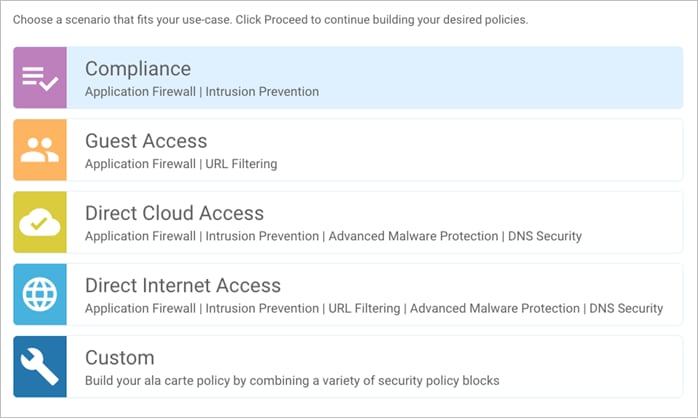
Within this solution, the security features available within the guest access use cases is explained.
Benefits of Deploying SD-WAN Security
Some of the benefits of deploying Cisco SD-WAN security policy within the remote site include:
● Simple and automated security solution: The intent-based workflow is designed for ease of configuration and deployment of the SD-WAN security solution. The workflow allows you to fill out the template to include all of the security capabilities and deploy it to multiple WAN Edge devices at the same time.
● Incur no additional cost, as deploying the Cisco SD-WAN security solution eliminates the need to deploy any addition equipment within your SD-WAN network to enable security features.
● Centralized management: Deploy, troubleshoot and monitor the SD-WAN overlay solution with security capabilities across the WAN Edge devices centrally via the Cisco vManage GUI.
● Comprehensive SD-WAN security: With security capabilities enabled on your WAN Edge device, you can secure the remote site with:
◦ Enterprise firewall with application awareness restricts access to certain Internet destinations based on IP address/ port/ application family and more for remote employees and guests, with improved application experience.
◦ URL Filtering (URLF) enforces acceptable user control to block or allow web traffic based on 82+ different categories and web reputation scores, with the added option to blacklist/whitelist web traffic.
Design – Cisco SD-WAN Secure Guest Access
Out of the four intent-based use cases available within the vManage security policy, the use case discussed in this guide is secure guest access
Use Case - Secure Guest Access
Within the guest access use case, the primary requirement is to allow guest users to access Internet directly from the remote site, to offload Internet traffic from premium WAN connections and to improve application experience.
The second requirement is to secure the guest Internet traffic and branch network, by enabling advanced security features such as Enterprise Firewall with Application Awareness to inspect and limit traffic, and URL Filtering (URLF) for content filtering either directly on the WAN Edge router, or by routing Internet traffic through a cloud security provider.
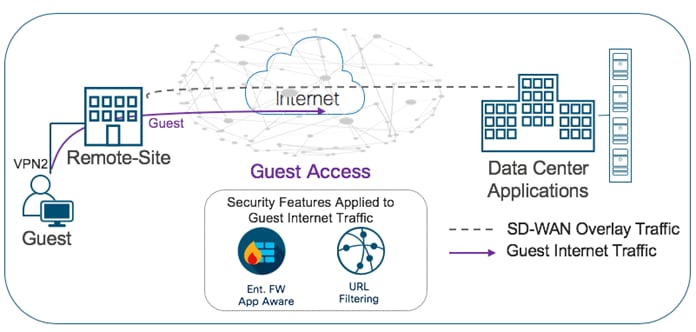
The Cisco SD-WAN features leveraged within this use case include:
● Secure Segmentation via VPN/Zone to segment guest traffic into zones and VPN/ VRF.
● NAT DIA route for local Internet exit of segmented guest Internet traffic. Optionally, you can also use centralized data policy to redirect some or all guest Internet traffic.
● Enterprise Firewall with Application Awareness and URL Filtering to maintain a secure guest access network.
Table 1. Cisco SD-WAN Features to Enable Secure Guest Access
| Security Pillar |
SD-WAN Security Feature |
| Segmentation |
VPN and Zone |
| Local Internet Exit |
Centralized Data Policy/ NAT DIA Route |
| Perimeter Control |
Enterprise Firewall with Application Awareness |
| Liability Protection |
URL Filtering |
Direct Internet Access Design and Deployment: For the design considerations and configuration of segmentation (VPN), centralized data policy and NAT DIA route on remote-site WAN Edge devices refer to the Cisco SD-WAN: Enabling Direct Internet Access design and deployment guide.
Security Policy Design: For the design components, workings and considerations of Cisco SD-WAN security features such as, Enterprise Firewall with Application Awareness (Application Firewall) and URL-Filtering, refer to the Security Policy Design Guide for Cisco IOS-XE SD-WAN Devices.
Prerequisites - Cisco SD-WAN Secure Guest Access
This section covers the prerequisites specific to secure guest access.
Process 1: Successful Deployment of Controllers and WAN Edge Devices
Step 1. Make sure the controllers and WAN Edge devices are successfully deployed and operational.
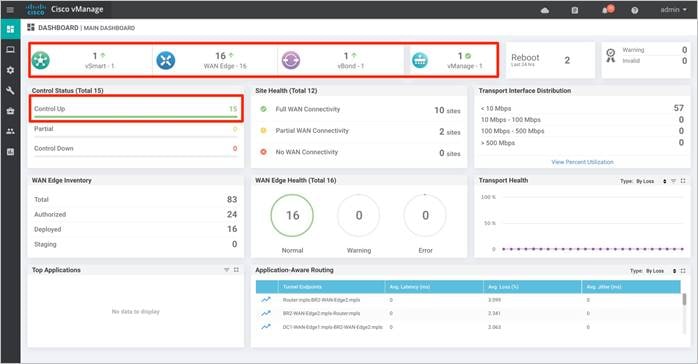
| Technical Tip |
| Make sure to choose platforms that support the SD-WAN security features running the minimum required IOS-XE SD-WAN code with supported memory. For details refer to the design guide - Security Policy for Cisco IOS-XE SD-WAN Devices. |
Process 2: Enable Local Internet Exit for Guest Traffic using NAT DIA Route
Step 1. Make sure to the enable NAT feature on the Internet transport VPN 0 Interface. The NAT feature translates the user IP address to the Internet facing interface’s IP address.
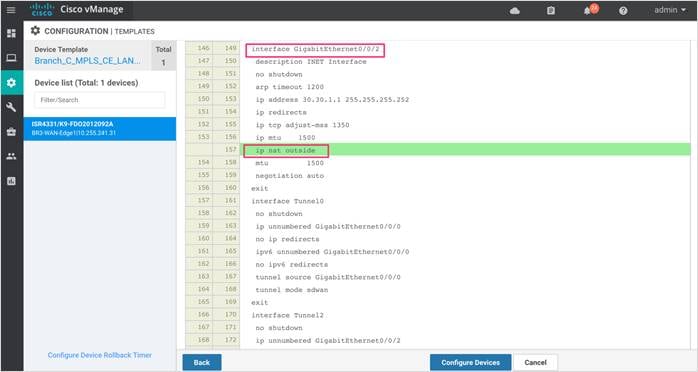
Step 2. Next, configure NAT VPN route. Following is the VPN feature template to redirect guest access traffic from service VPN 2 to transport VPN 0.
| Section |
Parameter |
Type |
Variable/Value |
| Basic Configuration |
VPN |
Global |
2 |
| Name |
Global |
Service Guest VPN |
|
| IPv4 Route |
Prefix |
Device Specific |
vpn1_br_static_nat_route_prefix|maskbits** |
| Gateway |
Radio Button |
VPN |
|
| Enable VPN |
Global |
On |
**vpn1_br_static_nat_route_prefix|maskbits = 0.0.0.0/0
Based on this configuration, when a packet hits an interface within Service VPN, VPN 2 (Guest VPN/VRF), it will be forwarded to the NAT enabled interface in transport VPN 0.
| Technical Tip |
| If you have a routing protocol configured between the service side NAT and the LAN (core/distribution) device, redistribute the NAT DIA route into the routing protocol. For instance, if you have configured OSPF configured, make sure to redistribute NAT route within the OSPF feature template. |
Note, you can also configure local Internet breakout using centralized data policy. For detailed step-by-step configuration of NAT DIA route or centralized data policy, refer to Cisco SD-WAN: Enabling Direct Internet Access.
Process 3: Upload Software Virtual Image to Enable Snort
If you plan to deploy security features such as Intrusion Prevention/ Detection System (IPS/IDS), Advanced Malware Protection (AMP) or URL Filtering within the remote-site WAN Edge device, then begin by downloading the UTD Engine TAR file from the Cisco website to enable these features. Make sure to upload the downloaded TAR file to your vManage software repository prior to building the security policy.
Once the configured security policy is deployed in a WAN Edge router, then the TAR file is automatically downloaded from the vManage repository into the WAN Edge device to enable the required virtual services (IPS/ AMP/ URL Filtering).
Step 1. Upload the correct Cisco security virtual image (UTD Engine TAR File) to vManage. To make sure a compatible image is downloaded from the Cisco website, login to vManage GUI and navigate to Monitor > Network.
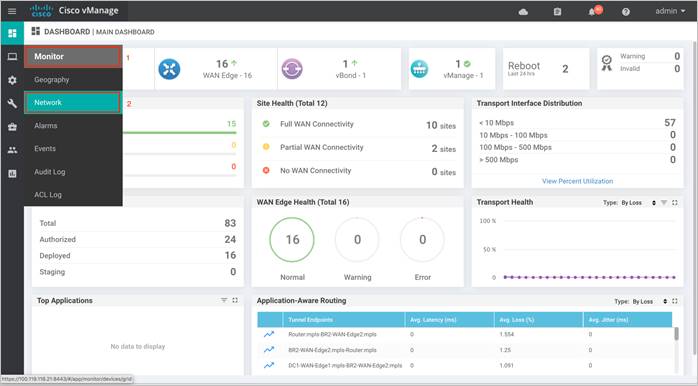
Step 2. Each router image supports a specific range of versions for a hosted application. You can find the range of supported versions (and the recommended version) for a device within its Device Options page. Click on the specific WAN Edge device to which the virtual image will be added.
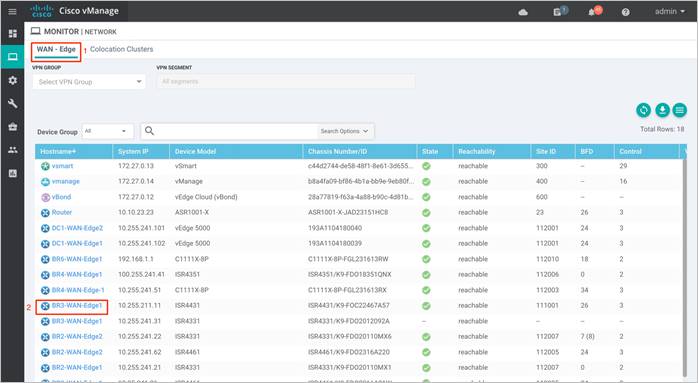
Step 3. Within Network, click on Real Time.
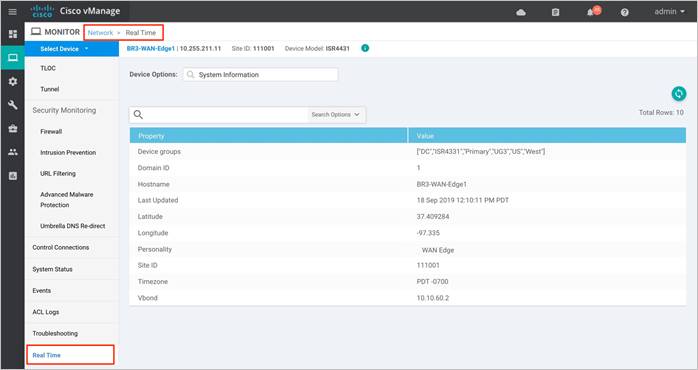
Step 4. Within the Device Options, enter Security App Version Status. Within the Recommended Version, you will find the recommended UTD Image that must be downloaded for that specific device.
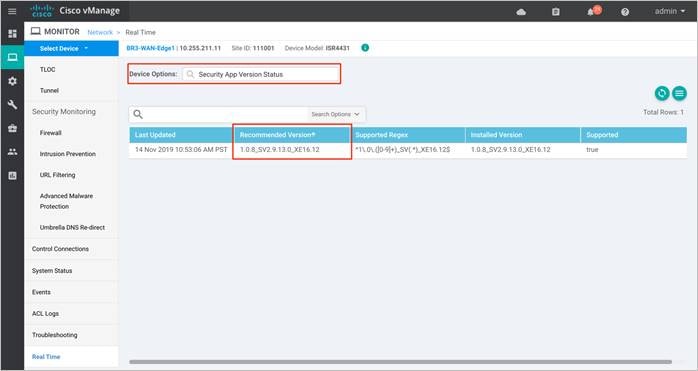
Note: The third column displays the Supported Regex pattern. The supported regex is the range of compatible virtual image versions for the router image.
Step 5. From the Software Download page, locate the image “UTD Engine for IOS XE SD-WAN”. Click the download icon on the right-hand side of the window to download the UTD image file.
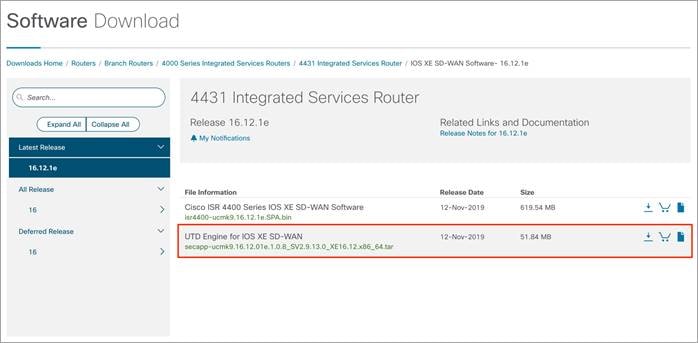
Step 6. Within the vManage dashboard, select Maintenance > Software Repository.
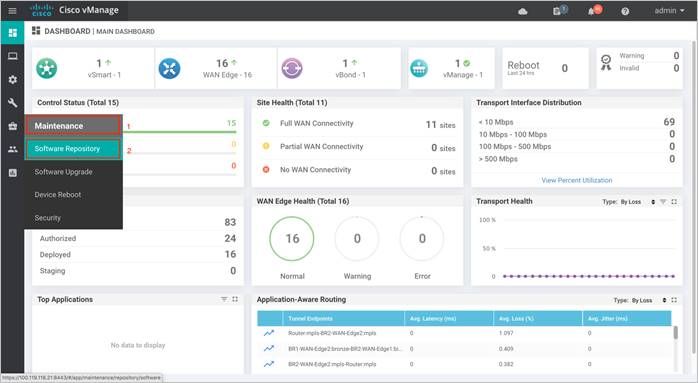
Step 7. To upload the UTD file to the vManage Software Repository, click on Upload Virtual Image tab and select vManage.
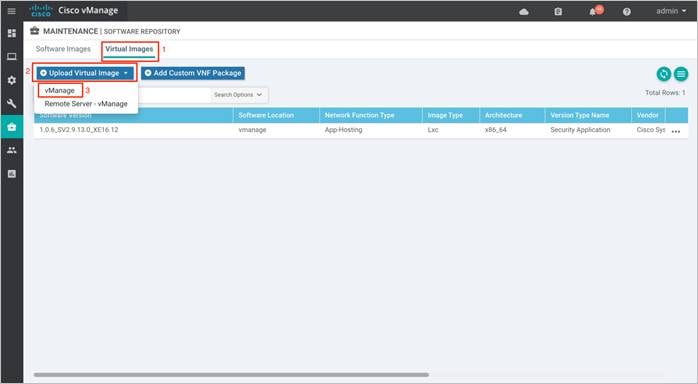
Step 8. Next, click on Browse to upload the downloaded UTD image. The image will appear on the right, and Click on Upload to add the image into the Software Repository. In case you already have the same image uploaded a notification of possible overwrite will populate.
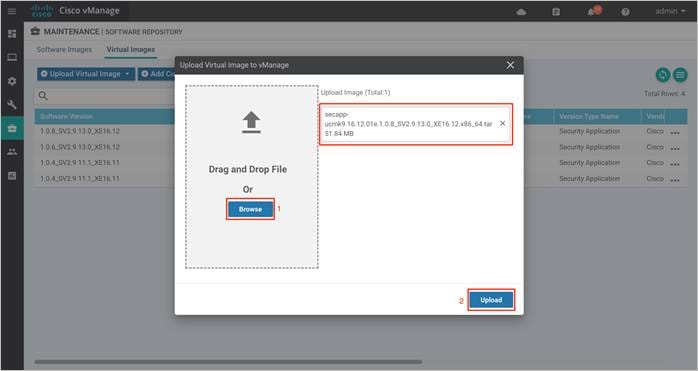
When the security policy is activated, the UTD image is automatically downloaded from the vManage virtual images software repository into the device’s flash drive over a control plane connection.
| Technical Tip |
| To delete the software image from your vManage software repository, select the software image, click on the three dots - More actions icon and click Delete. Also, note the UTD image can be upgraded via vManage to a later code as long as the latest code is uploaded to the Software Repository. |
Process 4: (Optional) Create a Security App Hosting Profile Template
As explained in the design section on attaching a configured URL Filtering security policy within the device template, a sub-template titled Container Profile must be added. The container profile template allows you to enable/disable NAT for your virtual services (URL Filtering) and allocate resources for the virtual services.
The container profile template contains:
● Resource Profile that is set to Default, which allocates one core. For higher throughput, you may set the resource profile to High, which allocates two cores.
● NAT functionality can be enabled if virtual services must go out to the Internet for manual signature updates or if there is a need to send syslog’s to an external syslog server that is not necessarily in the Data Center.
Note: If you do not wish to alter the values, skip building the template and use the default Security App Hosting Profile template wherein NAT is by default turned ON and the Resource Profile is set to Default.
To create a new template, proceed to the steps below,
Step 1. Navigate to Configuration > Templates.
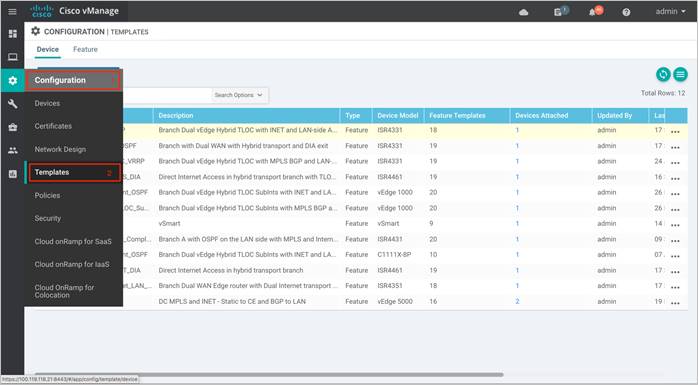
Step 2. Select Feature and click on Add Template to create a new feature template.
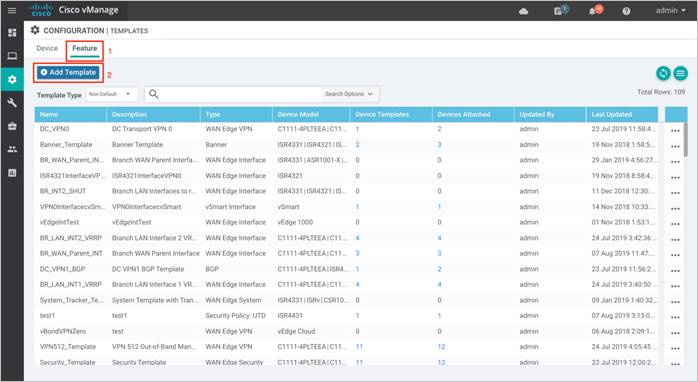
Step 3. Within Feature Template, select a device(s) or enter the device in the search bar.
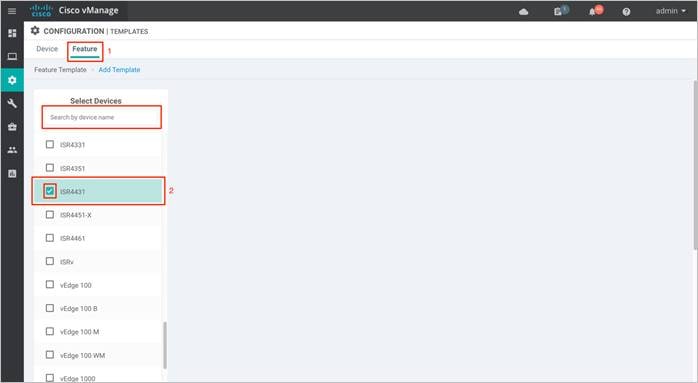
Step 4. Next, select Security App Hosting to create the template.
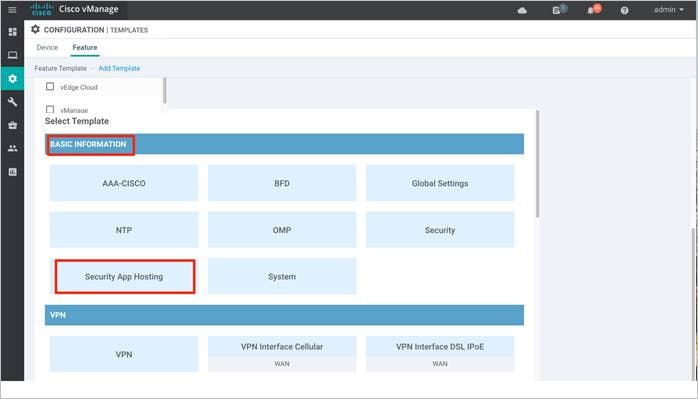
Step 5. Within the Feature Template, enter a name for the template along with the description.
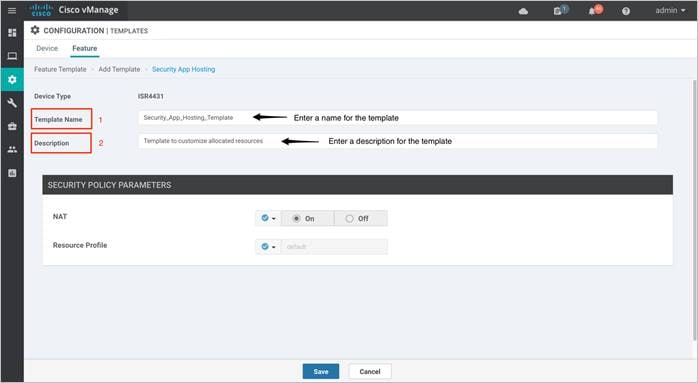
Step 6. Customize the security policy parameters if required. Enable or disable NAT feature, based on your use case. For higher throughput or if more packets need to be inspected, set the Resource Profile to High. Please refer to the Security Policy for Cisco IOS-XE SD-WAN Devices Design Guide, before making changes to the template. Finally, Save the template.
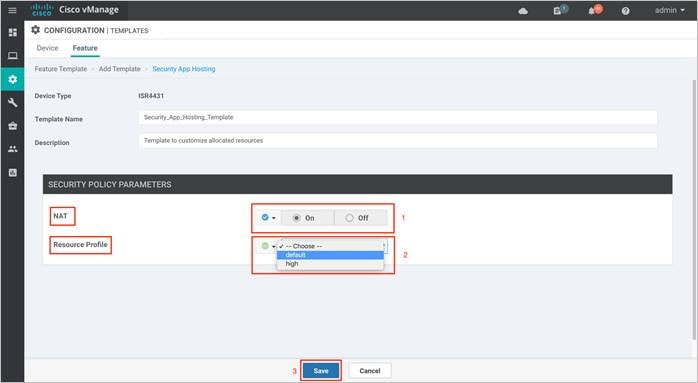
Process 5: (Optional) Define Lists for the Security Policy
You can choose to either configure firewall zones, data prefixes, domain, URL blacklists/whitelists and application families prior to building the security policy or at the time when the policy is built.
Step 1. Navigate to Configuration > Security.
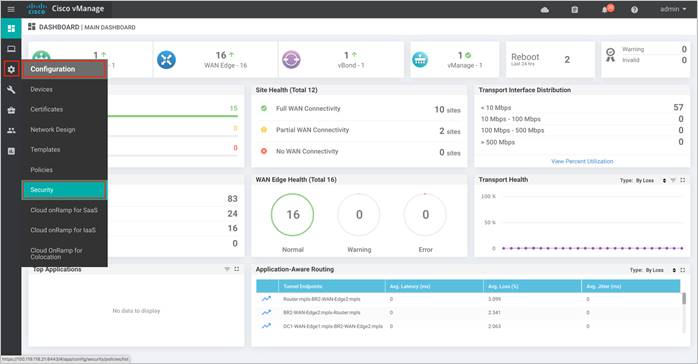
Step 2. Click Custom Options. A drop down of security options will appear. Click Lists.
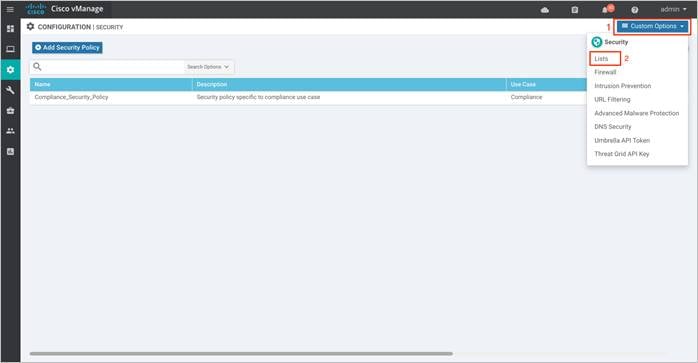
Step 3. Here, you can preconfigure lists such as Application Lists, Data Prefixes, Signatures and Zones which are later used as a part of the security policy. URLs can also be configured here, if configuring URL filtering.
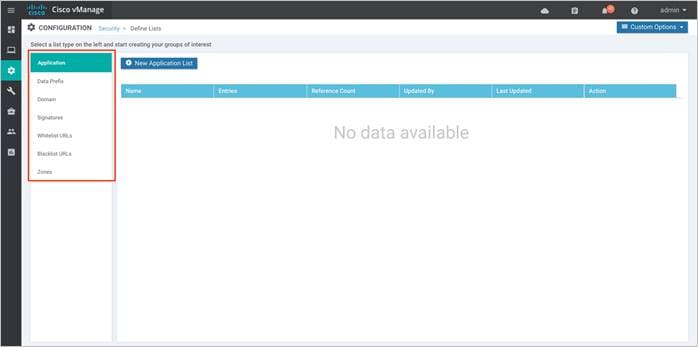
| Technical Tip |
| Applications matched within a firewall policy is always dropped, regardless of what the action condition states. |
Procedure 1. (Optional) Configure lists for Enterprise Firewall with Application Awareness
Step 1. To configure a data prefix list, select Data Prefix and then click on New Data Prefix List.
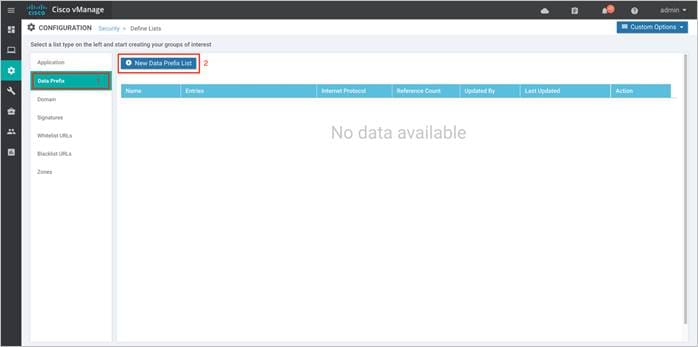
Step 2. Enter a name under Data Prefix List Name, along with the data prefix under Add Data Prefix. Enter prefix details and click Add.

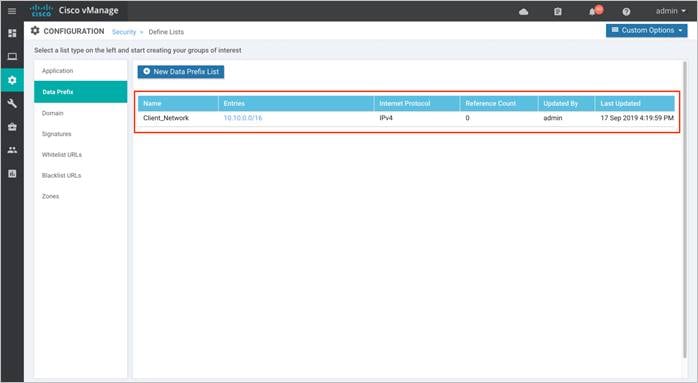
The lists configured under Data Prefix include,
Table 2. Data Prefix List
| Data Prefix |
Associated Prefix |
| Client_Network |
10.10.0.0/16 |
Step 3. Similarly, configure a zone. Select Zones and then click on New Zone List. Enter a name within Zone List Name and add VPN’s within Add VPN. Finally, click Add.
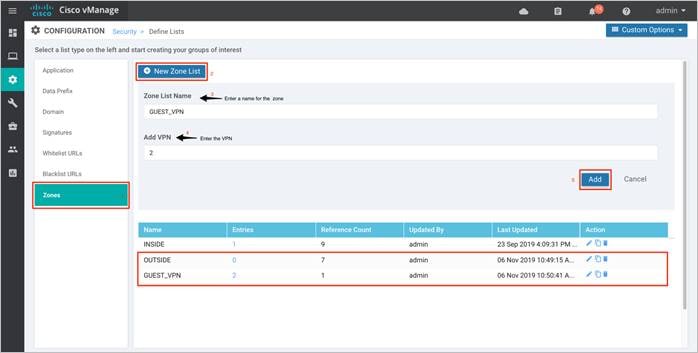
The list of zones configured for guest access use case.
Table 3. Zone List
| Data Prefix |
Associated Prefix |
| GUEST_VPN |
2 |
| OUTSIDE |
0 |
Procedure 2. (Optional) Configure URL Blacklists/ Whitelists for URL Filtering
Similarly, blacklist or whitelist websites to be used later in the URL security policy.
Step 1. Select Blacklist/ Whitelist URLs and then click on New Blacklist/ Whitelist URL List. Enter a name within Blacklist/ Whitelist URL List Name and add the domain or URL within Add Blacklist/ Whitelist URL. Finally, click Add.
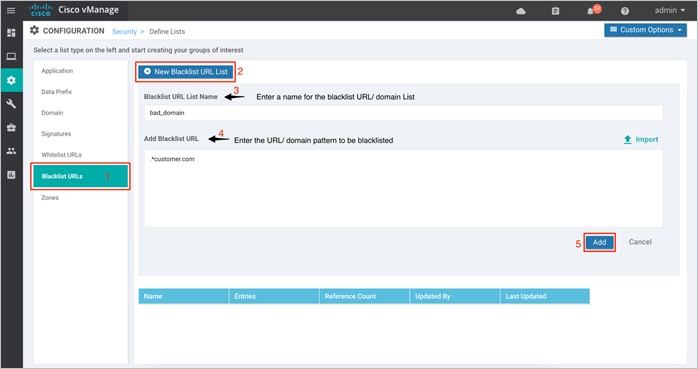
| Technical Tip |
| Some of the possible combinations to whitelist or blacklist domain/URL is .*customer.com, .*.customer.com. |
Deploy - Cisco SD-WAN Secure Guest Access
This section covers the steps to deploy Cisco SD-WAN security features specific to the guest access use case. The features discussed include Enterprise Firewall with Application Awareness (Application Firewall) and URL Filtering.
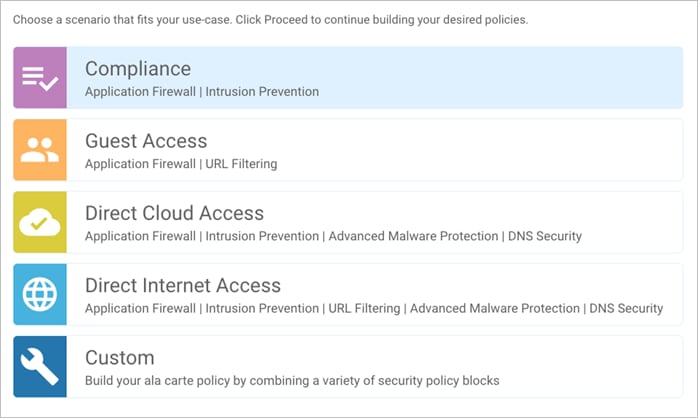
● Make sure the prerequisites explained previously are added.
● Create the security policy containing Enterprise Firewall with Application Awareness (Application Firewall), and URL Filtering (URLF).
● Attach the security policy to the Device Template.
● Attach the Security App Hosting (Container Profile) feature template to the device template.
Process 1: Create Security Policy
Configure security parameters such as Enterprise Firewall with Application Awareness and URL Filtering.
Step 1. In Cisco vManage NMS, navigate to Configuration > Security in the left side panel.
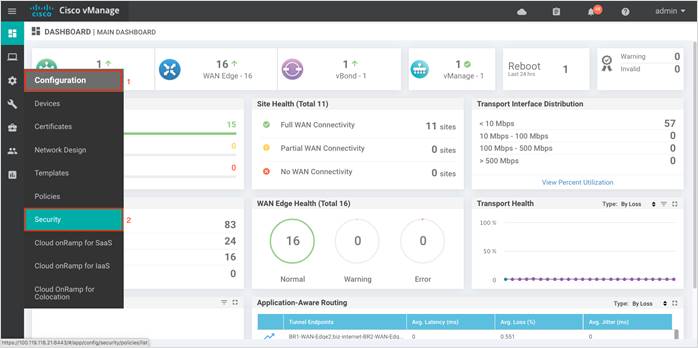
Step 2. Click Add Security Policy to create a new security policy.
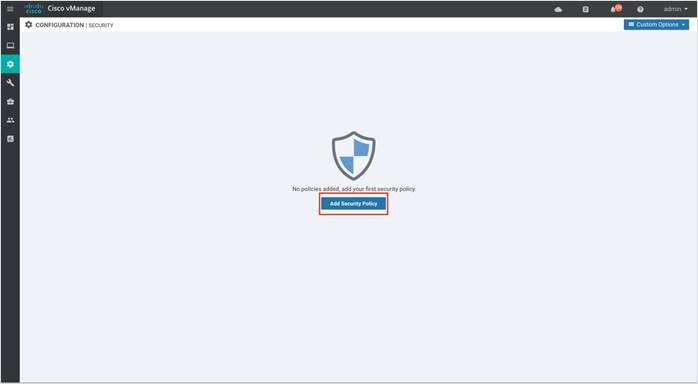
Step 3. The security policy wizard displays a list of intent-based use cases. From the given list, choose Guest Access and click Proceed.
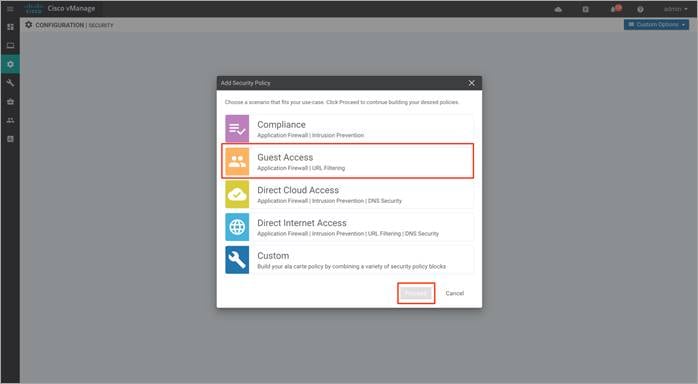
Procedure 1. Configure Enterprise Firewall with Application Awareness
Step 1. Click Add Firewall Policy, create a new firewall policy by selecting Create New and click Next. However, if you have preconfigured a firewall policy, simply click on Copy from Existing.
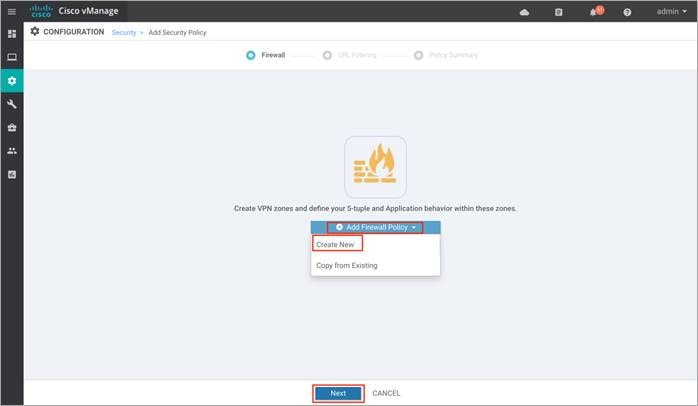
Step 2. Click on Apply Zone-Pairs to create your zone-pairs.
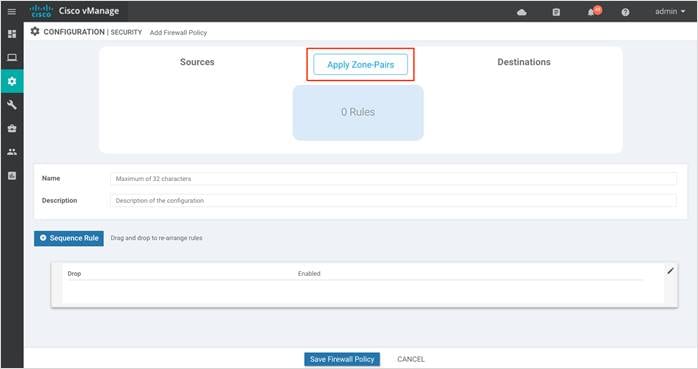
Step 3. Add the created zones to Source Zone and Destination Zone, and click Save.
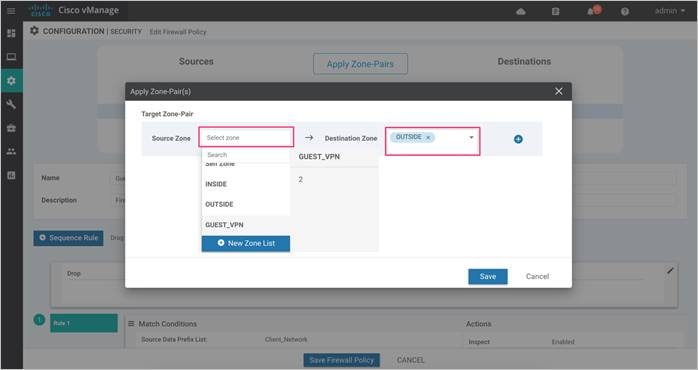
Step 4. After the zone pair is created, click Save.
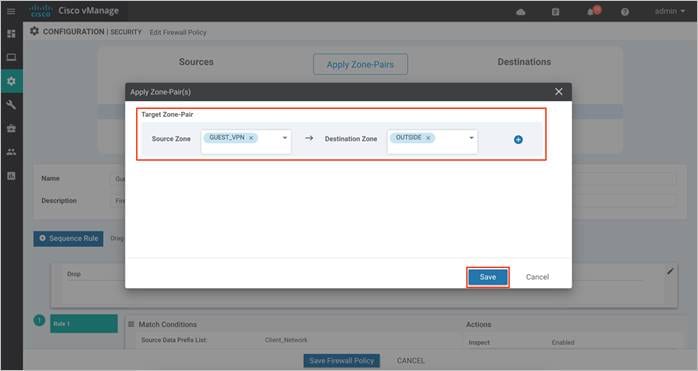
Note: If you wish to create a new zone, click on the New Zone List, and to add additional zone-pair click on the (+) sign. To remove a zone pair, click on (–) sign. Here’s an example to understand it better,
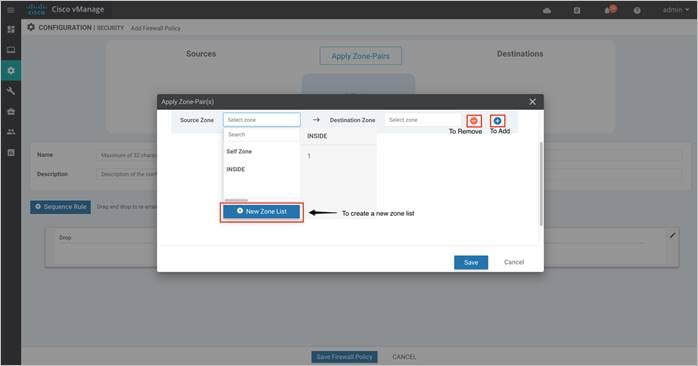
| Technical Tip |
| Starting from Cisco SD-WAN Release 19.2 and IOS XE Release 16.12, the Self Zone option is added in the Source Zone field. Self-zone is a self-defined zone that protects the packet going to or coming from the device. A zone pair that includes the self zone, along with the associated policy, applies to traffic directed to the device or traffic generated by the device. |
Step 5. Enter a Name and Description in the field for the firewall policy, next click on Sequence Rule to add policy rules.
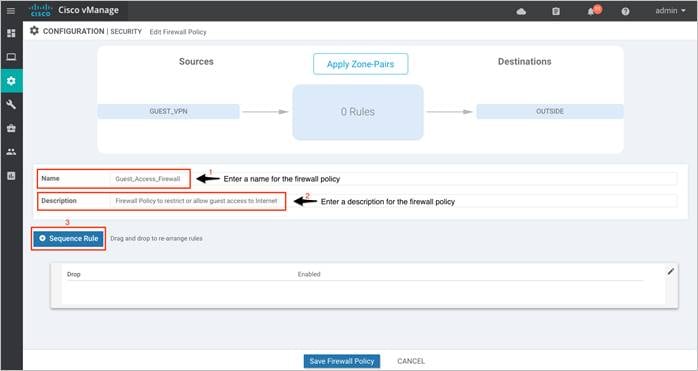
Step 6. The Match tab is selected by default. Click a match condition: Source Data Prefix, Source Port, Destination Data Prefix, Destination Port, Protocol, Application/Application Family List. You can select and configure more than one match condition in a sequence.
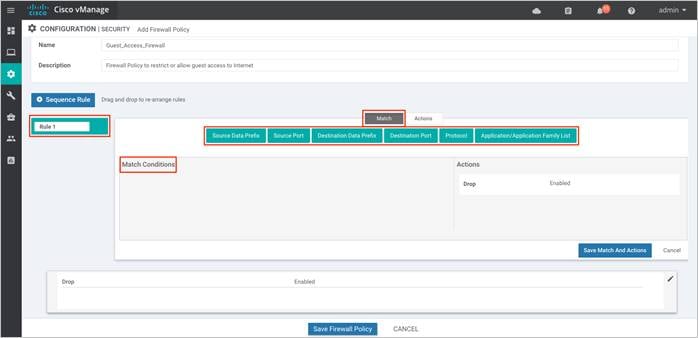
Here’s an example of sequence rule within the Enterprise Firewall with Application Awareness policy deployed.
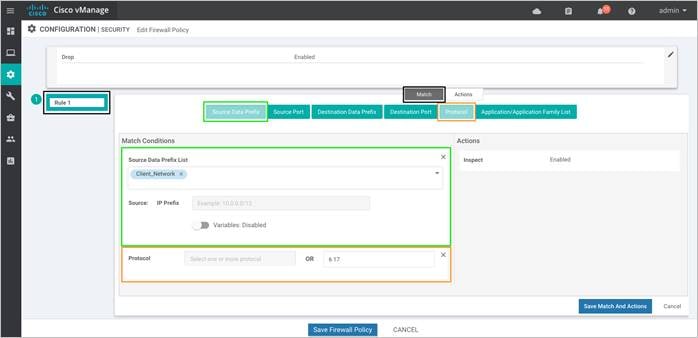
Step 7. Next, click on Actions tab and enter the actions to take if the traffic matches. We have enabled Inspect.
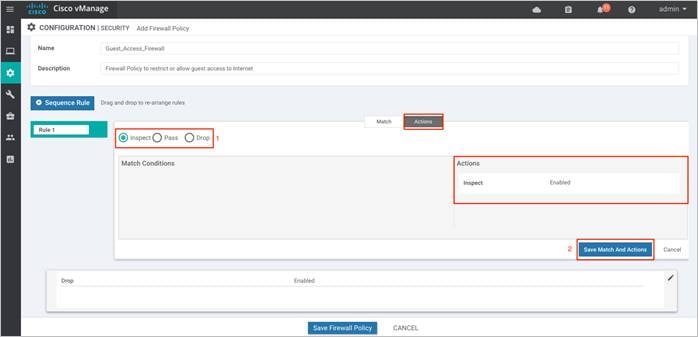
Note, in this deployment, the following sequence rules were added.
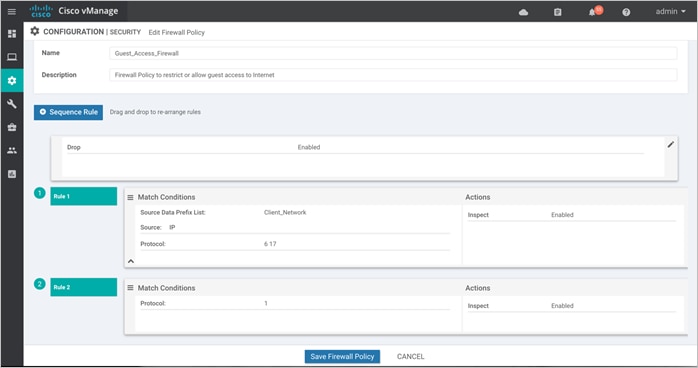
Step 8. (Optional) If a packet matches none parameters in any of the policy sequences, you define a default action to be taken on the packet. So, once you have the sequence rules configured, continue to edit the default action to either Drop or Pass and click Save Match And Actions to save the changes made. Finally, save the configured firewall policy.
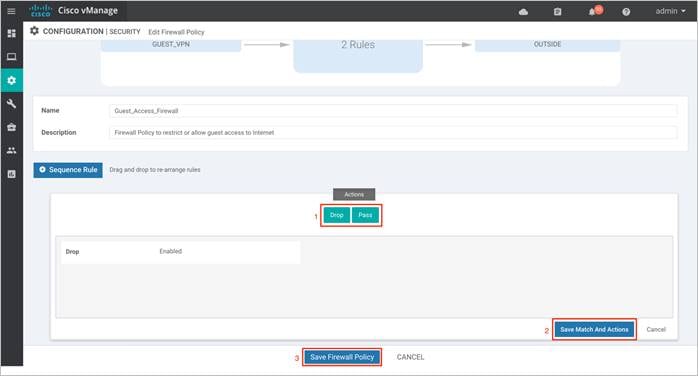
Step 9. Click Next to select the URL Filtering Policy tab.
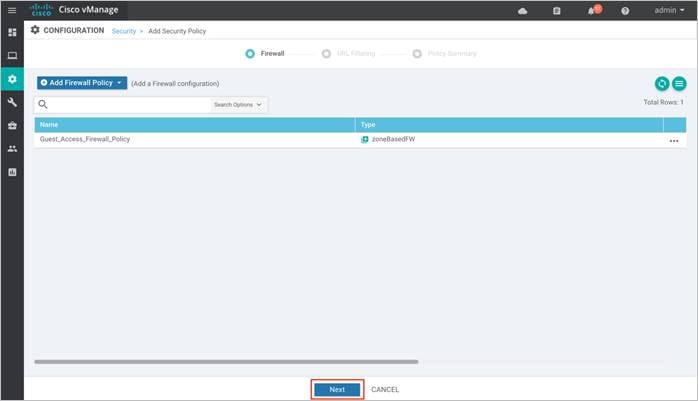
Procedure 2. Configure URL Filtering Policy
Step 1. Click Add URL Filtering Policy to allow or drop pre-defined web categories or custom created URL lists and click Next.
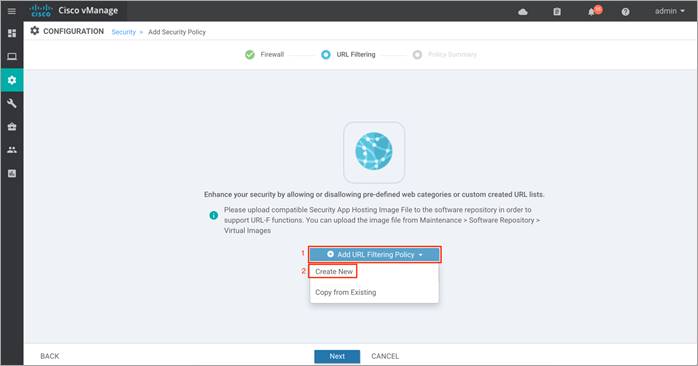
Note: If you wish to export an existing policy, simply click on Copy from Existing, fill in the policy details and then click Next.
Step 2. Enter a policy name in the Policy Name field.
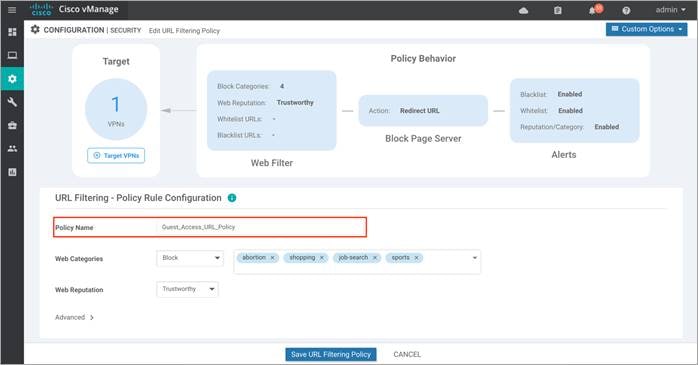
Step 3. Choose one of the following options from the Web Categories drop-down:
Block: To block websites that match the selected categories.
Allow: To allow websites that match the selected categories.
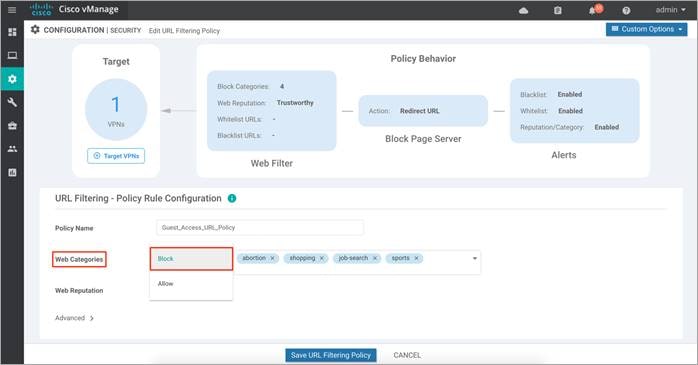
Step 4. Select one or more categories to block or allow from the Web Categories list. To understand the list of categories, refer to Categories Data Sheet.
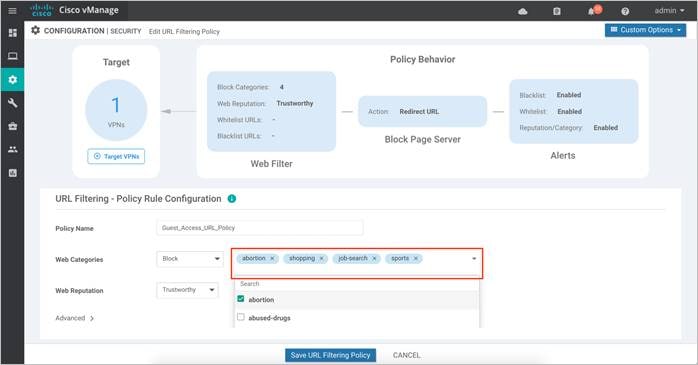
Step 5. Select a Web Reputation from the drop-down. The options are:
● Reputation score of 01-20 is categorized as High Risk.
● Reputation score of 21-40 is categorized as Suspicious.
● Reputation score of 41-60 is categorized as Moderate Risk.
● Reputation score of 61-80 is categorized as Low Risk.
● Reputation score of 81-100 is categorized as Trustworthy.
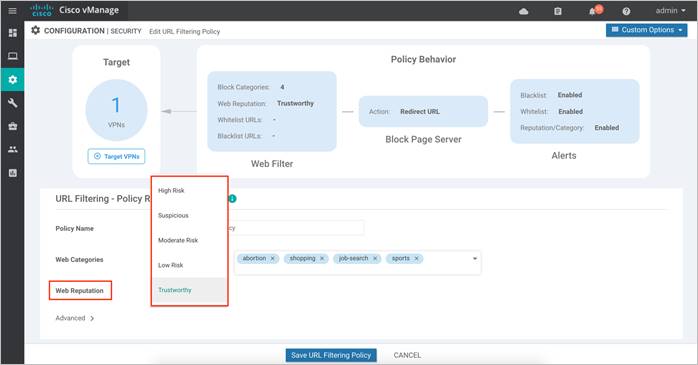
Step 6. (Optional) To whitelist or blacklist specific URLs or domains, click on the Advanced tab and within Whitelist/ Blacklist URL lists add in preconfigured URL lists or create new ones as needed.
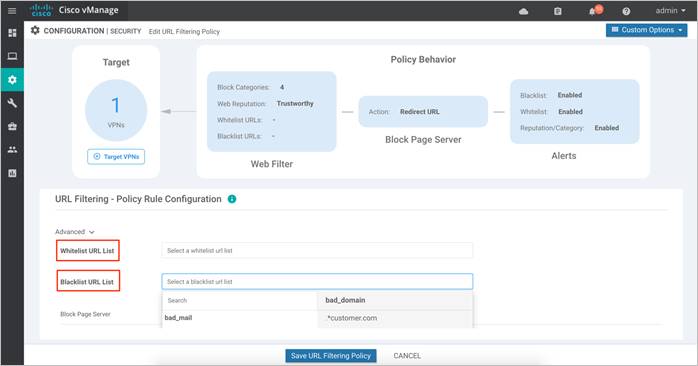
Note: If you did not preconfigure URL Blacklists/ Whitelists you can create new URL lists, by following the steps below:
Click on +New Whitelist URL List or +New Blacklist URL List at the bottom of the drop-down and enter a list name consisting of up to 32 characters (letters, numbers, hyphens and underscores only), followed by entering the actual URL or domain in the following tab.
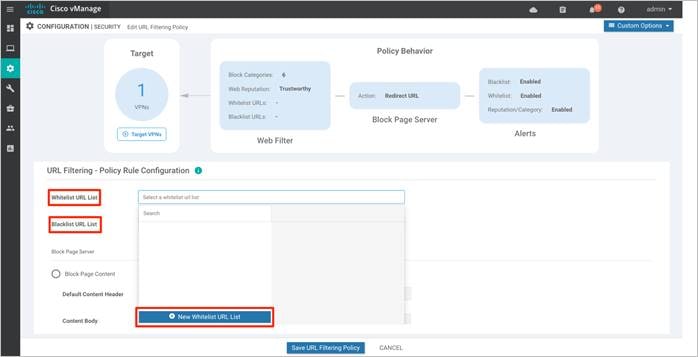
Step 7. (Optional) In the Block Page Server pane, choose an option to designate what happens when a user visits a URL that is blocked.
● Block Page Content: Choose this option to display a message that access to the page has been denied.
● Redirect URL: Choose the option to display another page.
If you choose Block Page Content, users see the content header “Access to the requested page has been denied” in the Content Body field, enter text to display under this content header. The default content body text is “Please contact your Network Administrator” If you choose the option Redirect URL, enter a URL to which users are redirected.
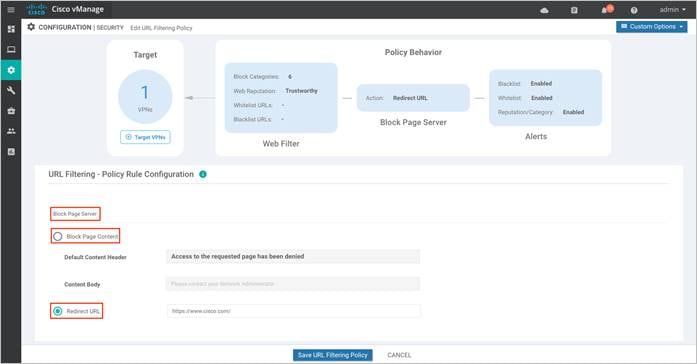
Step 8. (Optional) In the Alerts and Logs pane, select one of the following types of Alerts,
● Blacklist: Exports an alert as a syslog message if a user tries to access a URL that is configured in the Blacklist URL List.
● Whitelist: Exports an alert as a syslog message if a user tries to access a URL that is configured in the Whitelist URL List.
● Reputation/Category: Exports an alert as a syslog message if a user tries to access a URL that has a reputation that is configured in the Web Reputation field or that matches a blocked or allowed web category.
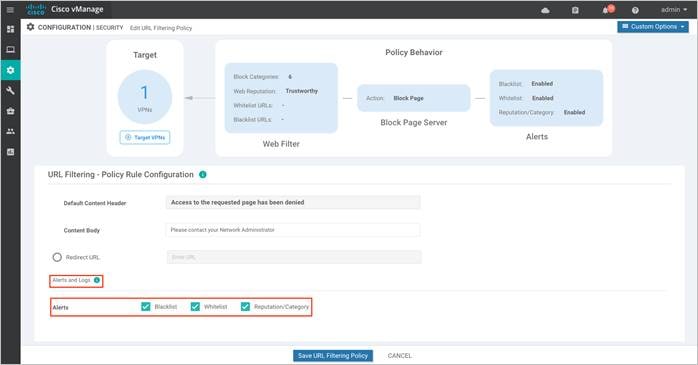
Step 9. Click Save URL filtering Policy to add a URL filtering policy.
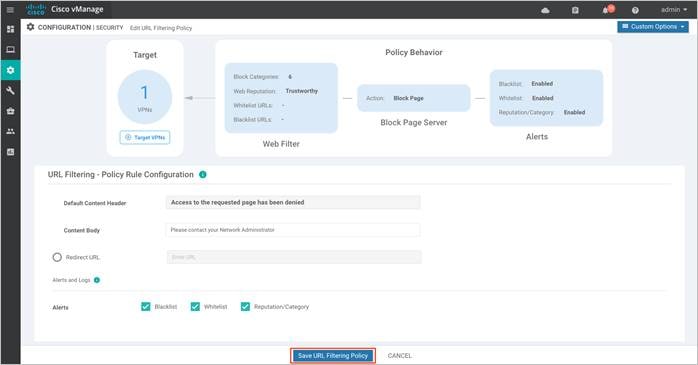
Step 10. Next, enter the VPNs affected by the policy. Within Target VPNs wizard, click on Target VPNs
and enter the VPN number next to VPNs label.
If you wish to add more VPNs, separate each VPN with a comma. Finally, click on Save Changes and Save URL Filtering Policy.
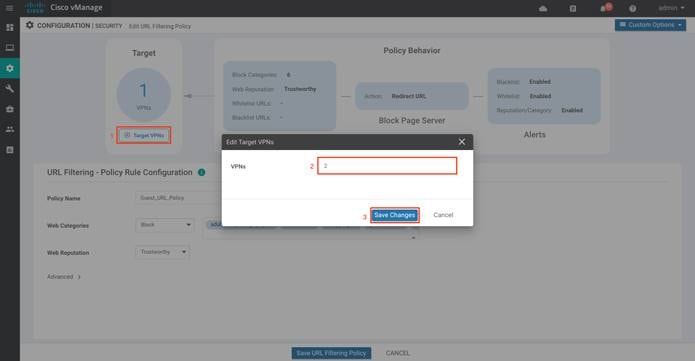
Step 11. Click Next to configure the master security policy.
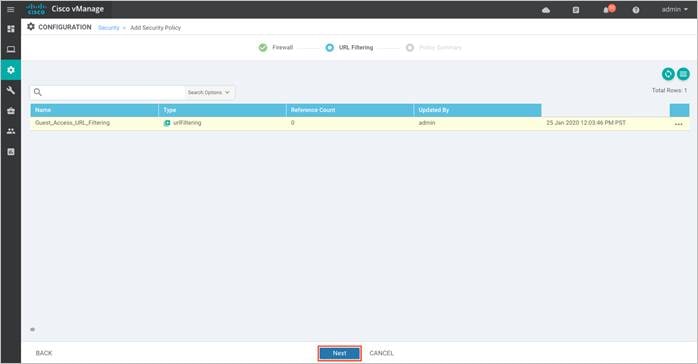
Procedure 3. Configure Policy Summary
Step 1. Within Policy Summary, provide a name and description for your security master policy.
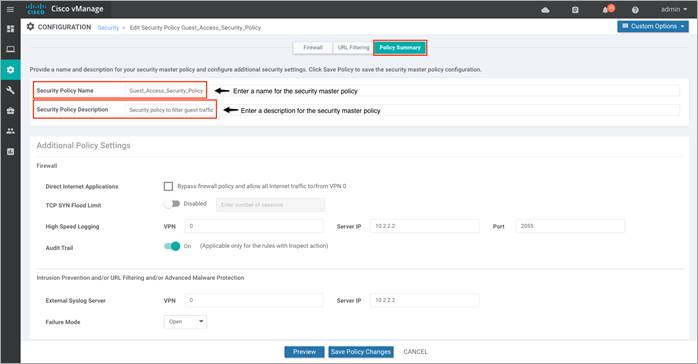
Step 2. To log firewall packets that flow through routing devices (similar to the NetFlow Version 9 records) to an external collector enable High Speed Logging and enable Audit Trail to record the start, stop, and duration of a connection or session, and the source and destination IP addresses.
Within High Speed Logging, next to VPN tab enter the VPN label and against Server IP enter the IP Address of your server. Note, this feature is supported on WAN Edge devices running code 16.12 or a later code.
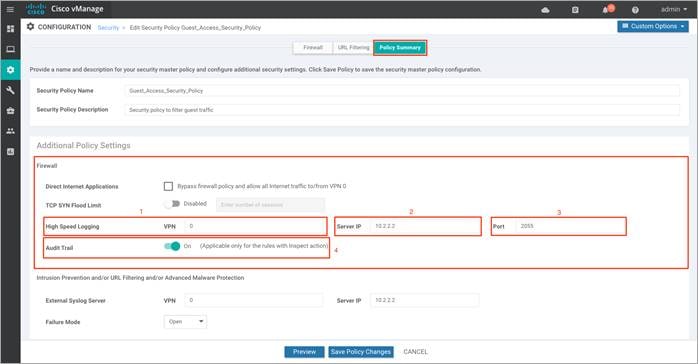
Step 3. Under the Intrusion Prevention/ URL Filtering/ Advanced Malware Protection section, you can fill in details to send URL syslogs to your External Syslog Server. Here, the External Syslog Server is set within VPN 0, hence the VPN label in VPN tab is 0, followed by Server IP address next to Server IP.
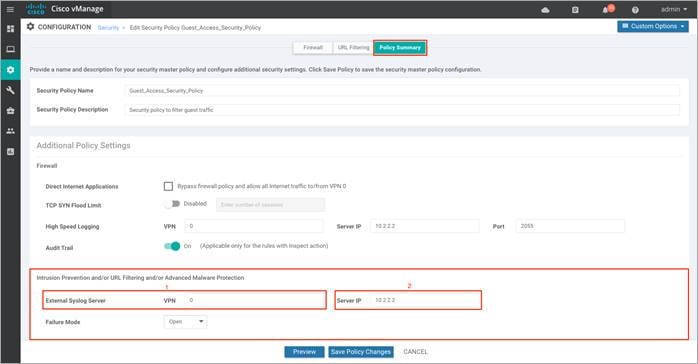
Step 4. Set the Failure Mode to either Open or Close.
Note: If the Snort engine fails for any reason, and the device is set in fail-open mode, then the traffic bypasses all security features. In fail-close mode, traffic is dropped when an engine failure is detected.
Enable fail-close, if security is the concern and select the option fail-open, only if connectivity is the concern. Select one among the two based on the design. For more details, refer to the Security Policy Design Guide for Cisco IOS-XE SD-WAN Devices.
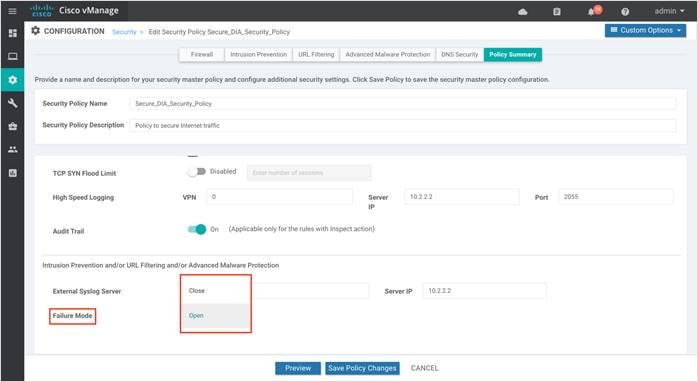
Step 5. Click on Preview to view the CLI equivalent for the policy to be deployed.
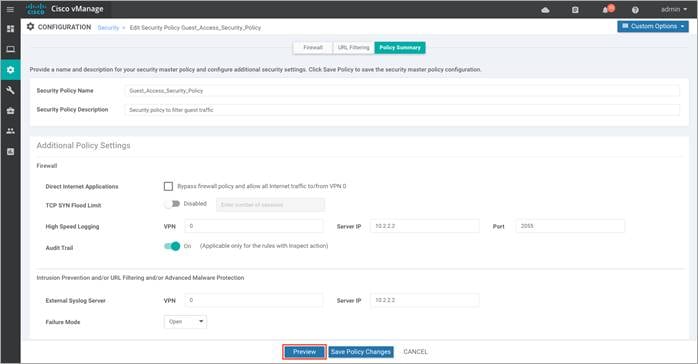
Step 6. Finally, click Save Policy Changes.

Process 3: Attach the Security Policy to the Device Template.
To apply the configured security policy to a remote-site WAN Edge device, follow the steps listed below.
Step 1. Navigate to Configuration > Templates.
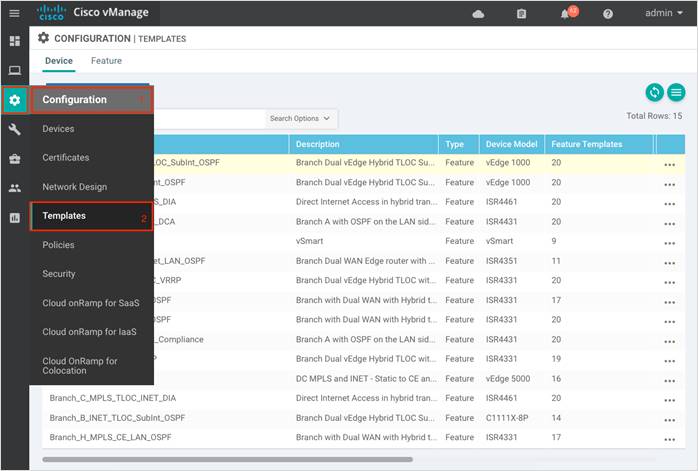
Step 2. To attach the security policy to a Device Template, click on the three dots found on the right side of the template and select Edit from the drop-down options.
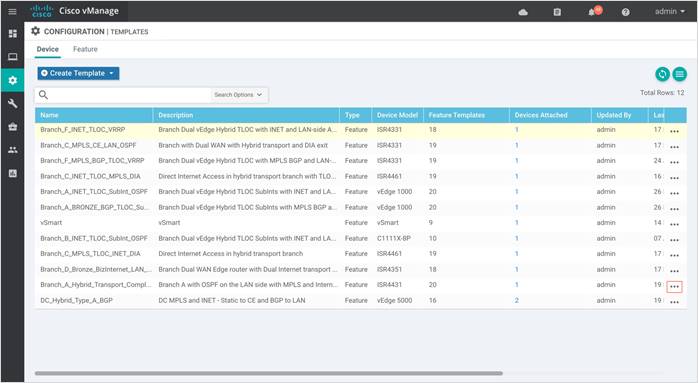
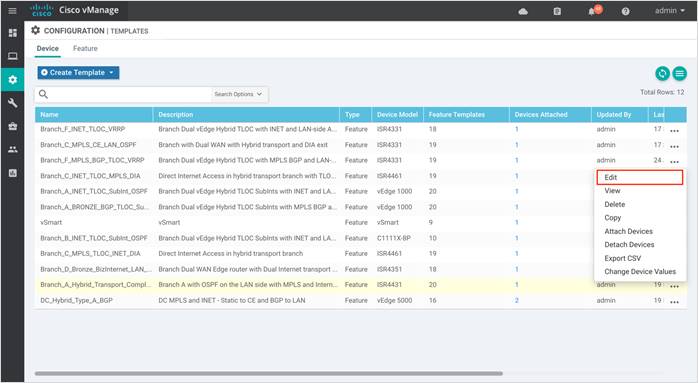
Step 3. Within the Device Template, navigate to Additional Templates and attach the Security Policy (Guest_Access_Security_Policy), along with the Container Profile* (Security_App_Hosting).
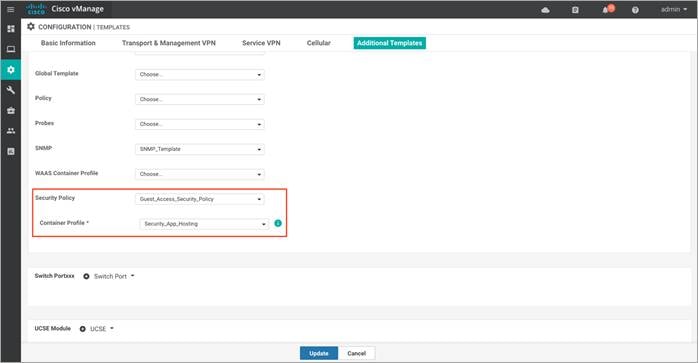
Step 4. Click Update to update the device template.
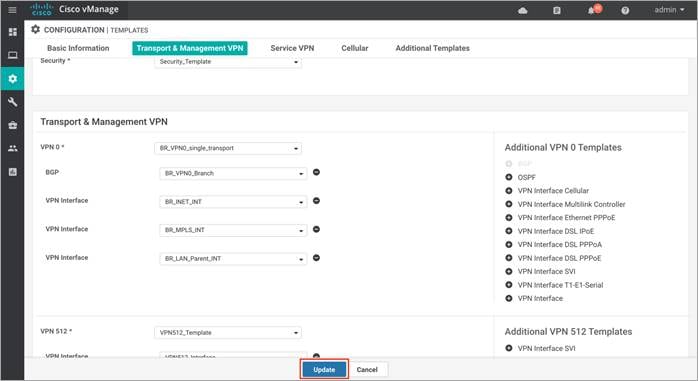
Step 5. Make sure NAT is already configured on the WAN Internet transport Interface. To do so click on the three dots and select Edit.
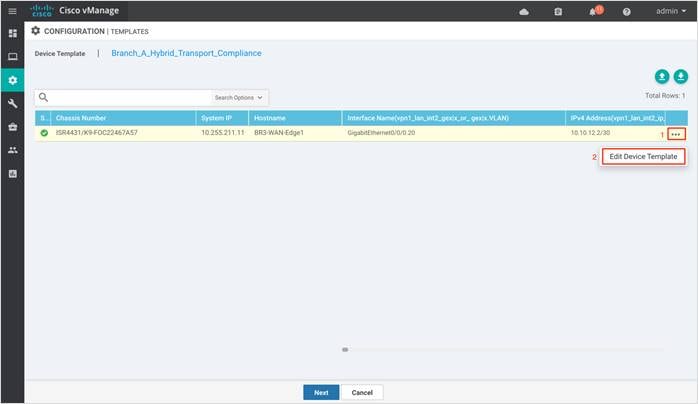
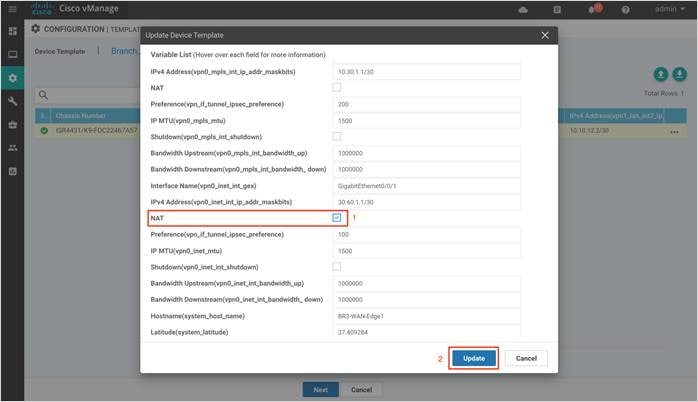
Note: If NAT feature is not currently configured as a variable in your interface feature template, you will need to modify the WAN Interface Feature Template to enable NAT. You can do this before or after deploying the security policy.
Step 6. Once, the changes are made click Next.
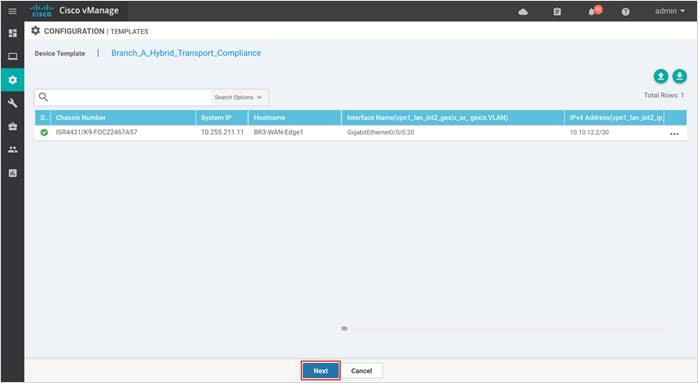
Step 7. Finally, select the WAN Edge device from the Device list on the right panel to preview the configuration and then click, Configure Devices to configure the device with the security policy along with the container profile.
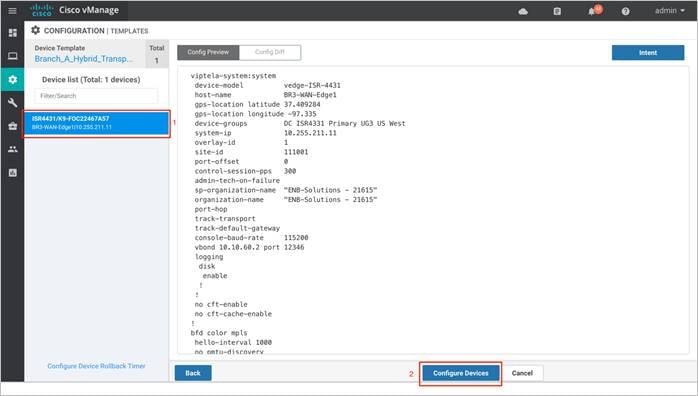
Step 8. The Task View screen will display the results. Look for the status of the template to verify if the template was successfully attached to the device.
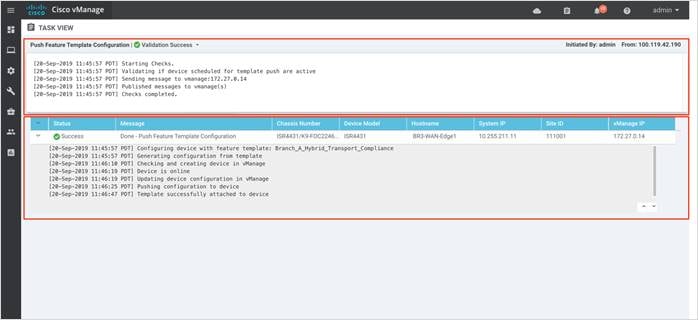
Operate - Cisco SD-WAN Secure Guest Access
Using the vManage GUI, you can monitor, troubleshoot and manage the Cisco SD-WAN security features deployed. The 3 main ways to troubleshoot the security features is via,
vManage Main Dashboard: The vManage main dashboard displays the graphical view of all the packets inspected, dropped by the firewall and URL categories allowed, and dropped.
vManage Monitor Dashboard: The vManage monitor dashboard displays the graphical and real time statistics of the traffic inspected by the security features configured.
vManage SSH Server Dashboard: The vManage SSH server dashboard provides the option to manage the WAN Edge device via CLI.
Note: You can also configure a syslog server and scan through the logs gathered within the server to monitor your WAN Edge device.
Process 1: Monitor the Enterprise Firewall with Application Awareness Feature via vManage NMS
Monitor, manage and troubleshoot the Enterprise Firewall with Application Awareness feature via vManage NMS.
Procedure 1. Monitor the Firewall Feature via vManage Main Dashboard
Using the vManage NMS dashboard, you can view the firewall statistics via dashboard.
Step 1. Navigate to Dashboard > Security.
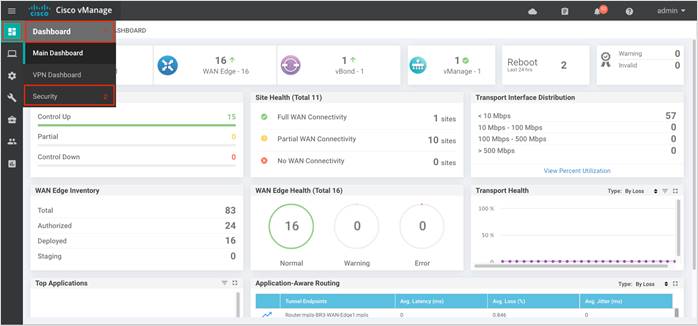
Step 2. The following screenshot of the security dashboard shows Firewall Enforcement activity and Top Signature Hits data.
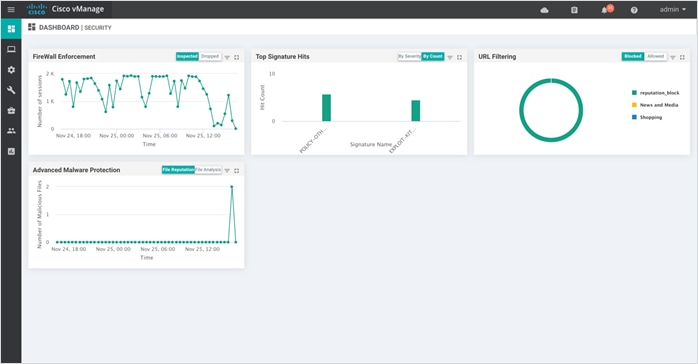
Step 3. To take a closer look into the Firewall Enforcement graph, click on the square box [] on the top right.
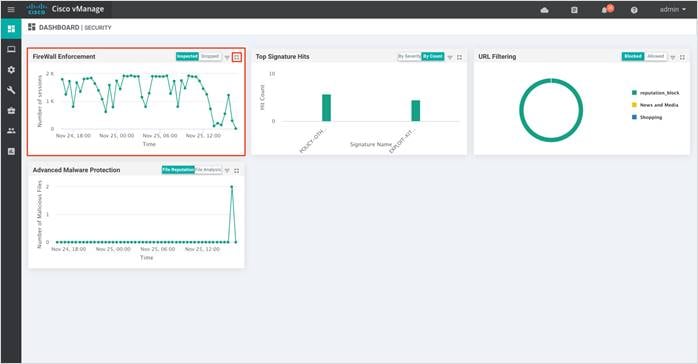
Step 4. Drilling down into the graph provides more information. Toggle between inspected and dropped packets and click on 1h, 3h, 6h, 12h, 24h (default) or 7 days to view the hourly, daily or weekly firewall statistics.
Chart displays the graphical representation of the firewall statistics for both traffic inspected and traffic dropped.
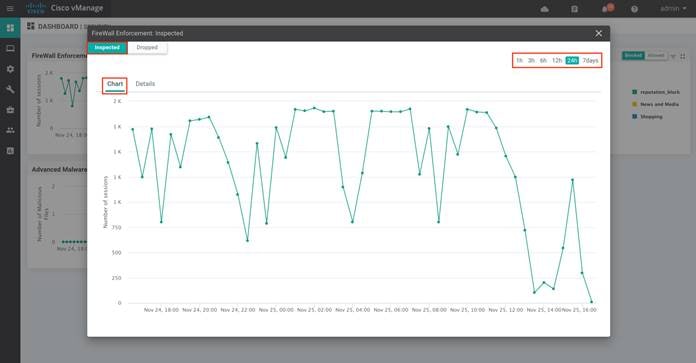
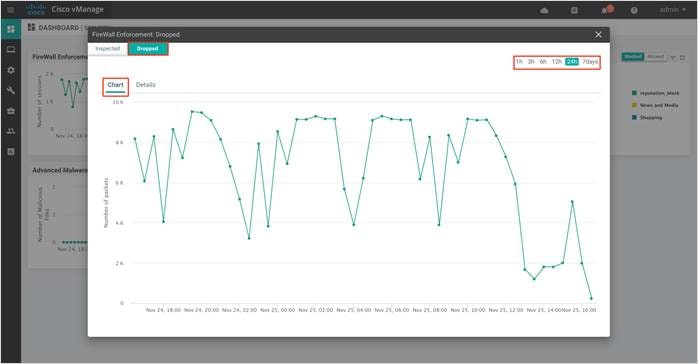
Details displays the Firewall Inspected/Dropped Count.
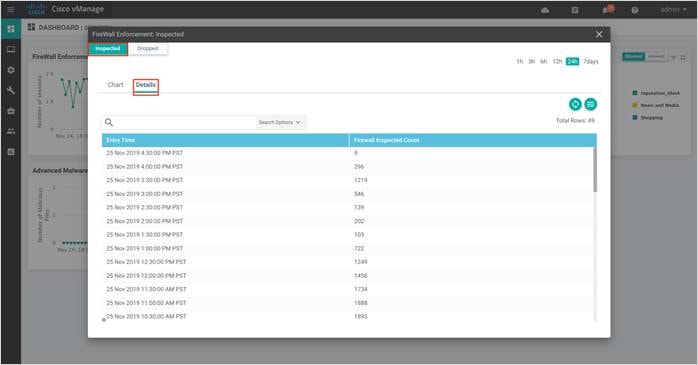
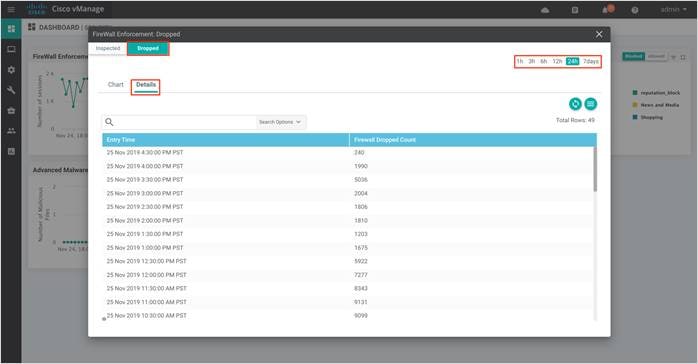
| Technical Tip |
| To view the details such as IP address of the packet inspected or dropped, click on the peaks of the graphical representation. |
Procedure 2. Monitor the Firewall Feature via vManage Monitor Dashboard
Using the vManage NMS dashboard, you can view the Enterprise Firewall with Application Awareness statistics via the monitor dashboard.
Step 1. Navigate to Network within Monitor available on the left pane and click on the WAN Edge device you wish to monitor.
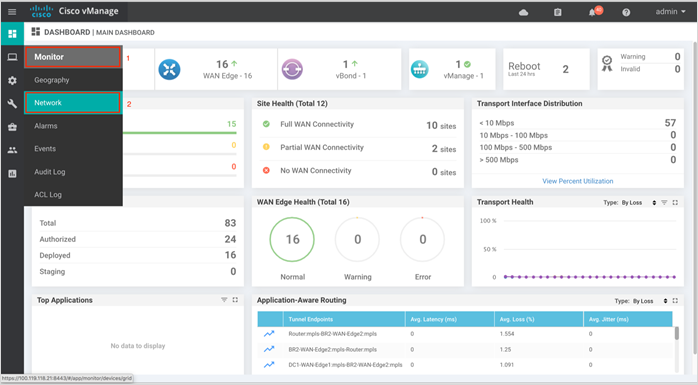
Step 2. Click on a specific WAN Edge device to monitor the firewall policy.
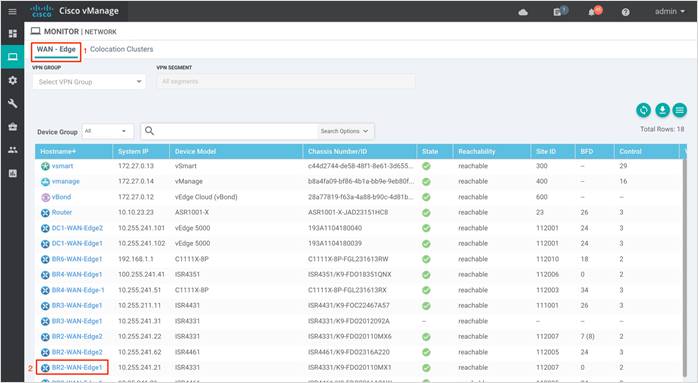
Step 3. Click on Firewall Policy tab under Security Monitoring from the left pane. Within the dashboard, you can view statistics for all the firewall policies created.
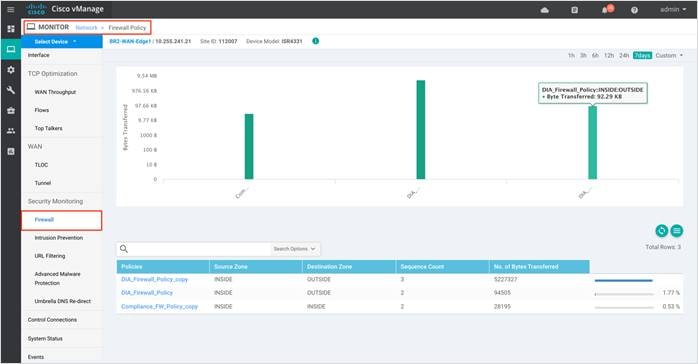
Step 4. As explained previously, the statistics within the Network > Firewall dashboard can be viewed either hourly, daily, weekly or for a customized period. To customize the time period, select Custom and then the click on the calendar icon, to input the Start date and time followed by the End Date and time. Finally, click Done.
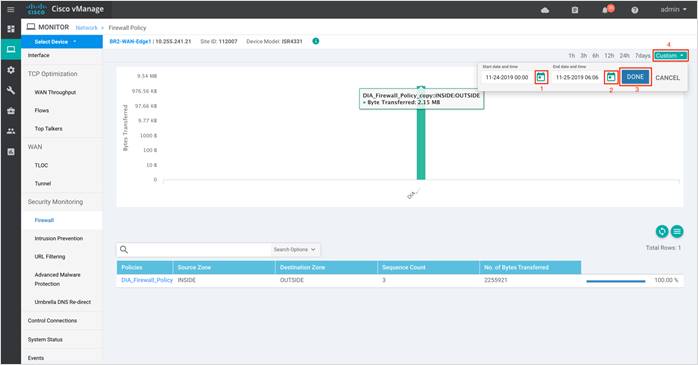
Step 5. Click on Real Time from the left pane of the monitor dashboard. Within Network > Real time, a pop-up screen will appear with Device Options. Click on the search tab to populate a list of options that can be chosen to monitor, troubleshoot and manage your device.
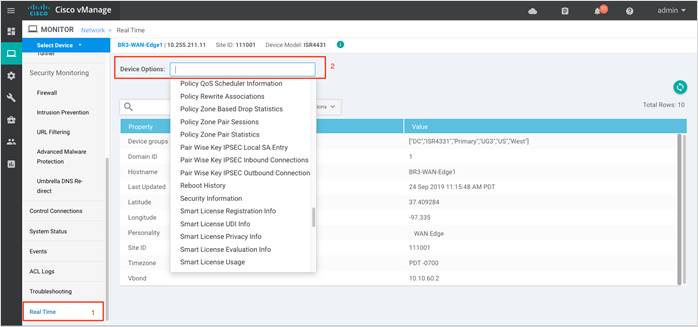
Step 6. To view the drop statistics, click on Policy Zone Based Drop Statistics. This output displays counters that explains reasons for packet drops. In the figure, notice drops due to the action set within the policy.
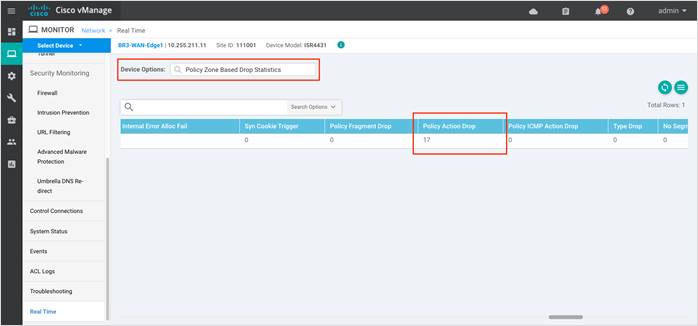
Some of the other examples of packet drops include, TCP Invalid TCP initiator when the first packet from a TCP initiator is not a SYN (Non-initial TCP segment is received without a valid session). For instance, the initial SYN packet has the ACK flag set or Syn flood due to a TCP SYN flood attack.
Refer to the ZBFW troubleshoot Guide to get an understanding on firewall drop reasons and explanations. Although the document caters to IOS-XE WAN Edge devices, the explanation for packet drops may be useful.
Step 7. To view the zone pair session details, click on Policy Zone Pair Sessions.
The output displays the state of the session. It can be open, opening, closing or closed. For each individual session you can also find the session update timestamp, along with the source/ destination IP, source/ destination port and source/ destination VPN for the flow. Scroll further to the right, to find the title of the zone pair for the session, the title of the class-map which will be the same as the title of the main firewall policy, followed by TCP flag, total initiator bytes and responder bytes.
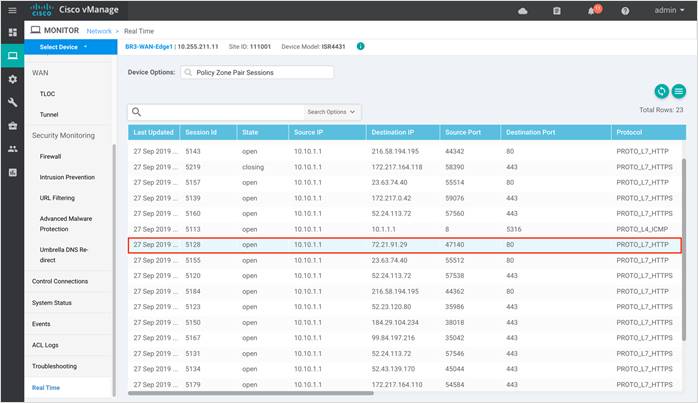
Step 8. To view the zone pair statistics, click on Policy Zone Pair Statistics. Within this output, you can view the byte counters, attempted/ active/ half-open/ terminating sessions per zone-pair along with the policy title, protocol of the packet and the action applied to the packet.
In the figure, notice the action applied for two out of eight is inspect and drop.
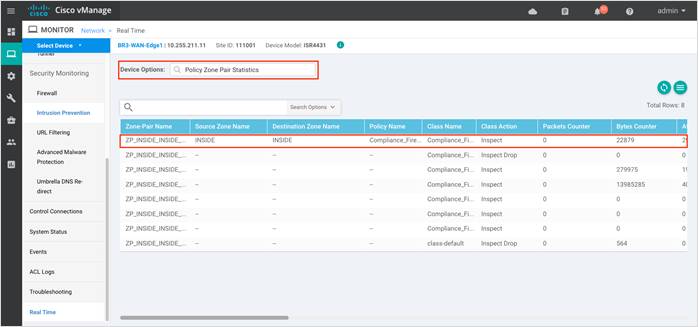
Procedure 3. Monitor the Firewall Feature and Statistics via vManage SSH Server Dashboard
Using the vManage NMS dashboard, you can monitor the traffic flow through the policy via CLI commands.
Step 1. Navigate to Tools > SSH Terminal available on the left pane.
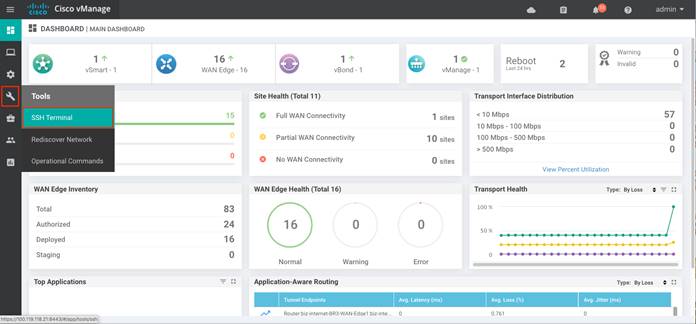
Step 2. Select the device from the list devices, and login.
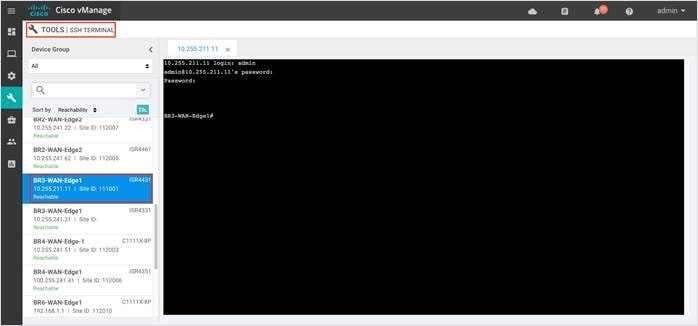
Step 3. To view the existing firewall sessions, enter the CLI command – Show sdwan zonebfwdp sessions.
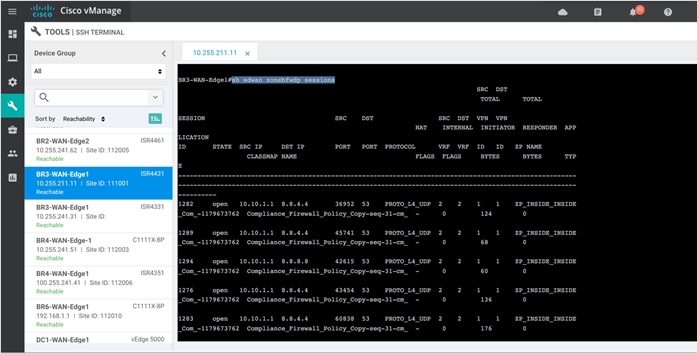
Step 4. To view the firewall drop counters, enter the CLI command - Show platform hardware qfp active feature firewall drop.
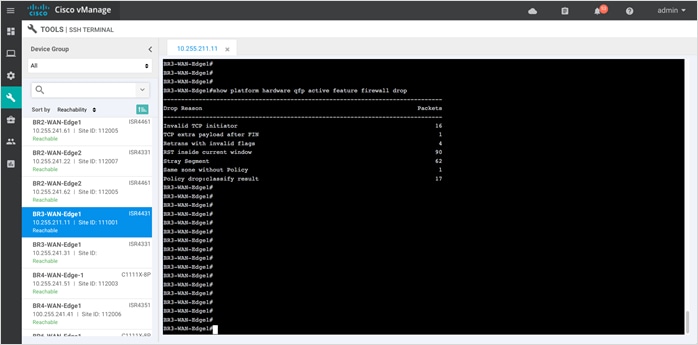
| Technical Tip |
| Clear the drop counters before troubleshooting firewall packet drop. To do so, use the command Show platform hardware qfp active feature firewall drop clear. |
Step 5. To view the overall firewall, drop statistics, enter the CLI command - Show sdwan zbfw drop-statistics.
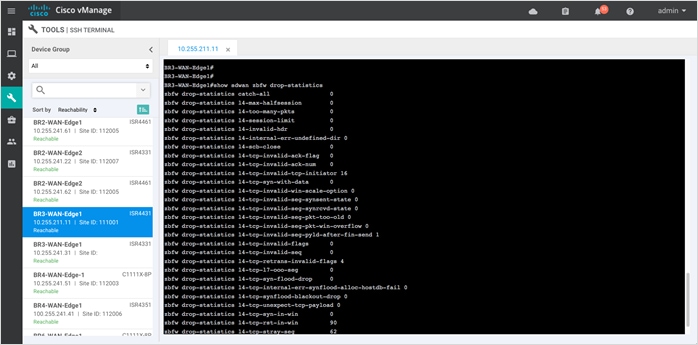
Step 6. To view the zone-pair statistics, enter the CLI command - Show sdwan zbfw zonepair-statistics.
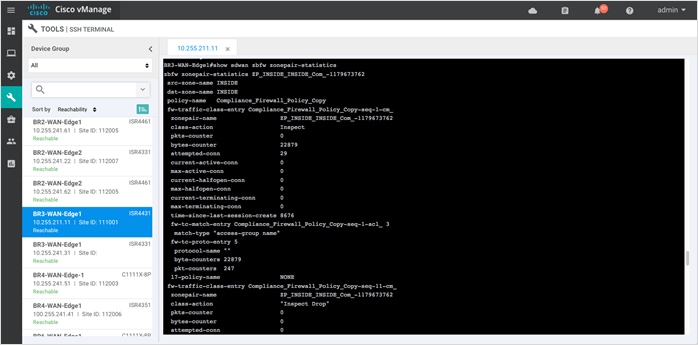
Outside the listed CLI commands, some of the other useful CLI commands include show log and show zone security to view error logs and zone pairs.
Process 4: Monitor URL Filtering Feature via vManage NMS
Using the vManage NMS dashboard, you can monitor the URL Filtering feature via vManage NMS.
Procedure 1. Monitor URL Filtering Signature Violations via vManage Main Dashboard
Using vManage NMS, you can monitor the URL Filtering feature for a WAN Edge device by web categories using the following steps.
Step 1. Navigate to Dashboard > Security.
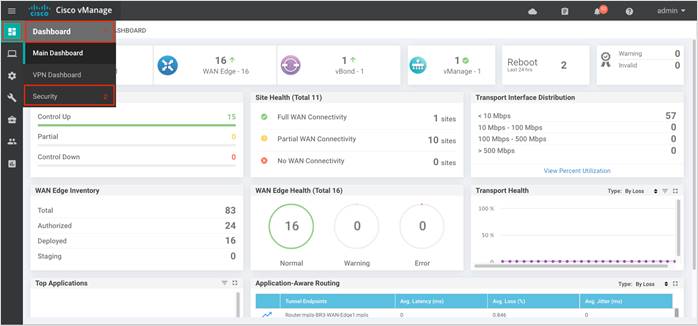
Step 2. The following screenshot displays the overall security dashboard.
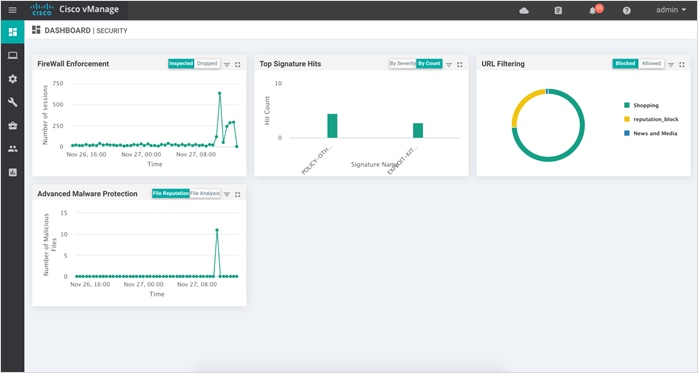
Step 3. To take a closer look into the Web Categories within URL Filtering, click on the square box [] on the top right.
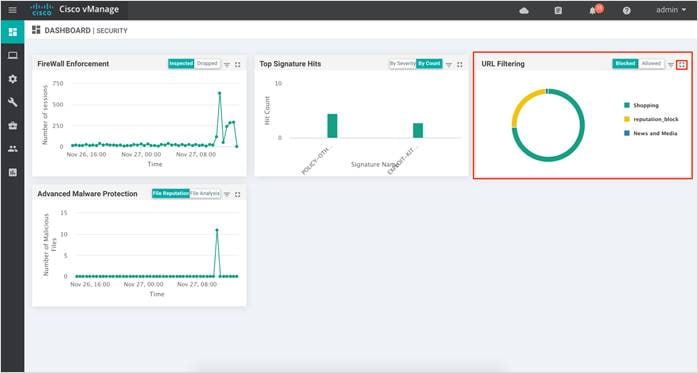
Drill down into the URL Filtering graph for more information on the categories blocked and allowed for 1h, 3h, 6h, 12h, 24h (default) or 7 days.
Some of the categories blocked are displayed below,
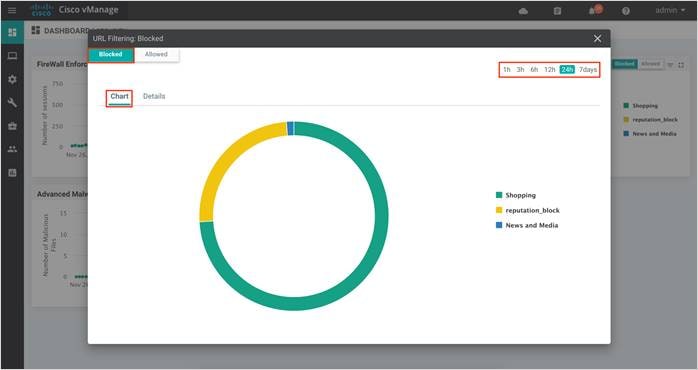
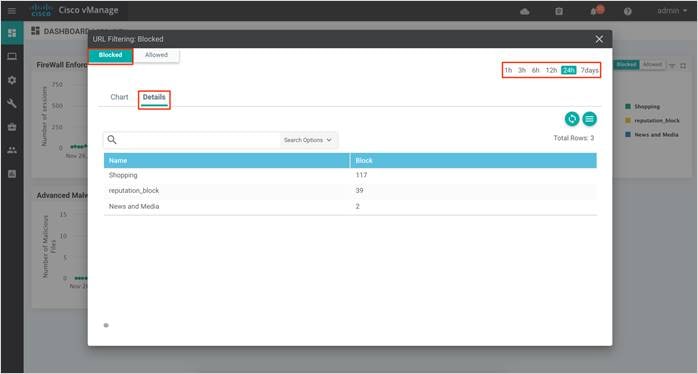
Procedure 2. Monitor URL Filtering Feature via vManage Monitor Dashboard
Using the vManage NMS dashboard, you can view the URL Filtering feature via the monitor dashboard contained within vManage.
Step 1. Navigate to Network within Monitor available on the left pane and click on the WAN Edge device you wish to monitor.
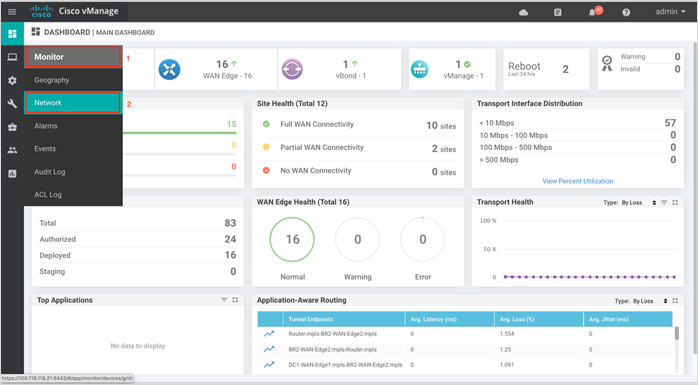
Step 2. Click on a specific WAN Edge device to monitor the URL Filtering policy.
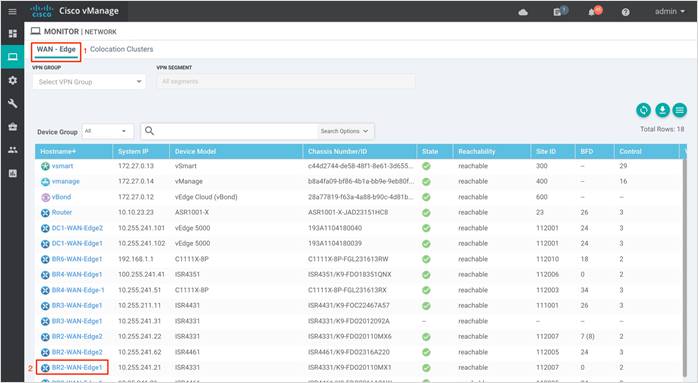
Step 3. In the left panel, under Security Monitoring, select URL Filtering tab. Click on the Blocked tab.
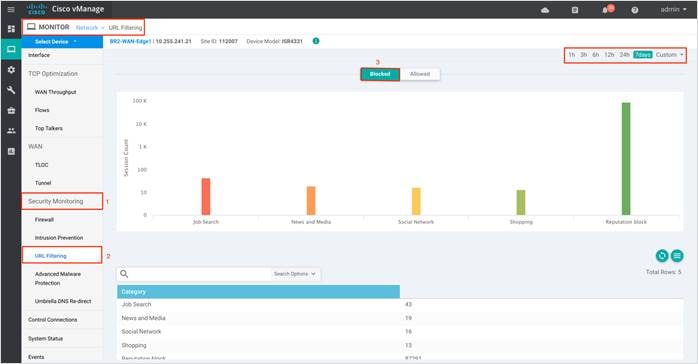
Note: The session count for the blocked URL appears by clicking on the graph.
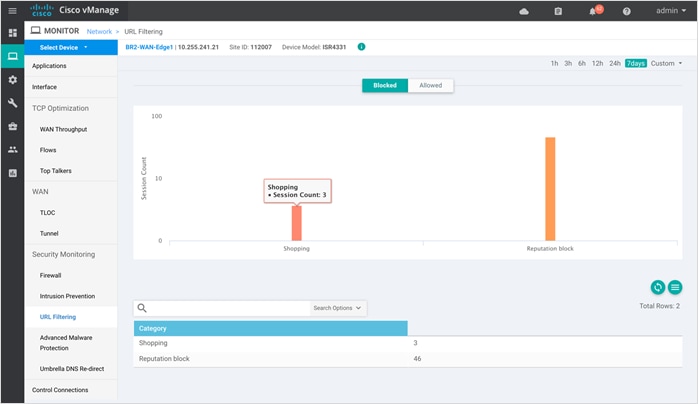
Step 4. Click on Allowed tab to view the session count on allowed URLs.
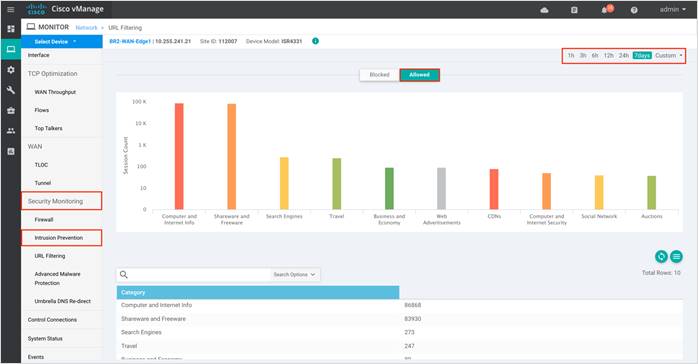
| Technical Tip |
| To customize the time period, select Custom and click on the calendar icon to enter the Start date and time followed by End Date and time. Finally, click Done. |
Step 5. Next, click on Real Time from the left pane. Within Network > Real time and a screen will appear with Device Options. Click on the search tab to populate a list of options that can be chosen to monitor, troubleshoot and manage your device.
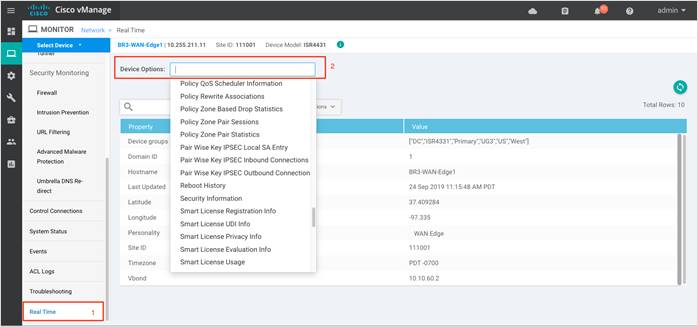
Step 6. To view the status of URL Filtering update, click on Security App URLF Update Status.
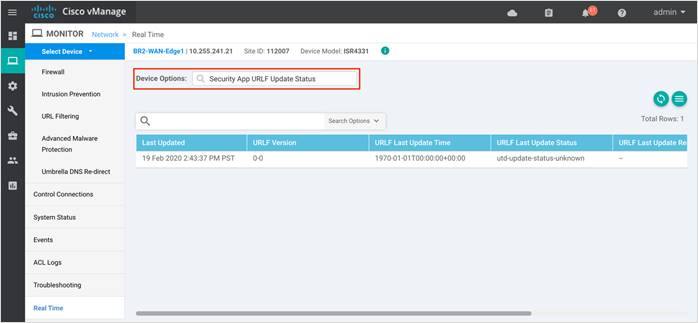
Procedure 3. Monitor URL Filtering Feature and Statistics via vManage SSH Server Dashboard
Using the vManage NMS dashboard, you can monitor the URL Filtering feature via CLI commands.
Step 1. Navigate to Tools > SSH Terminal available on the left pane.
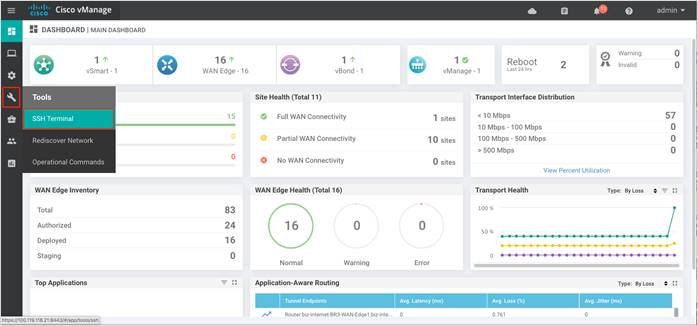
Step 2. Select the device from the list devices, and login.
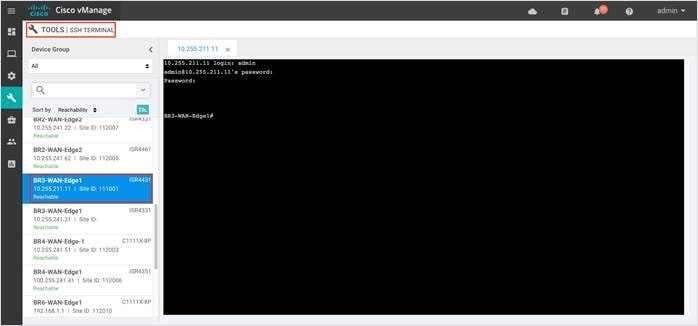
Step 3. Enter the following CLI command to view the container log file. Note, the log file is always copied into flash memory which contains error messages and other logs that may help decode the reason for failure.
● app-hosting move appid utd log to bootflash:
● more /compressed <Filename.bin.gz>
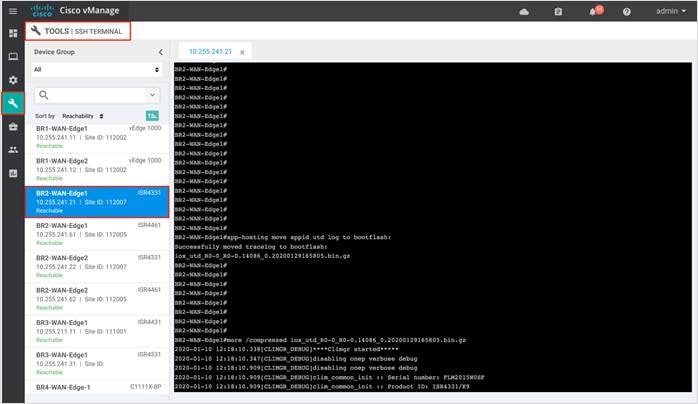
| Technical Tip |
| The provisioned containers use OpenDNS server 208.67.222.222 and 208.67.220.220. |
Step 4. To view the session events that are dropped based on category reputation or those which are either blacklisted/whitelisted, enter the CLI command - Show utd engine standard logging events. However, note that the Alerts tab within the URL Filtering policy must be enabled to see relevant logs under this show command.

Step 5. To view the UTM preprocessor statistics that includes URL requests sent, received and more, enter the CLI command - Show utd engine standard statistics internal. To view just the UTM preprocessor statistics enter CLI command - show utd engine standard statistics url-filtering.
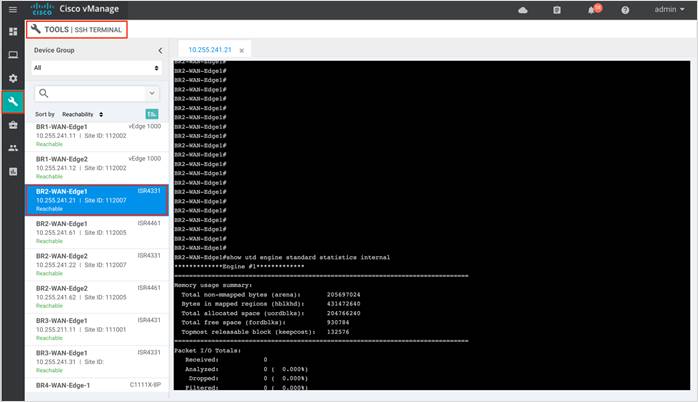
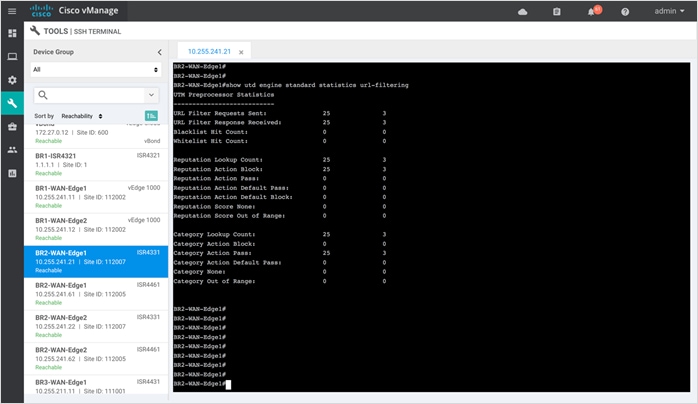
Some additional commands include, show utd engine standard config and show utd engine standard global.
Process 5: Monitor URL Filtering via Syslog Server
Log into the syslog server and view the error logs. In the logs, you can view the host IP, VRF ID, destination IP, along with details such as the reputation score of the website dropped based on the category.
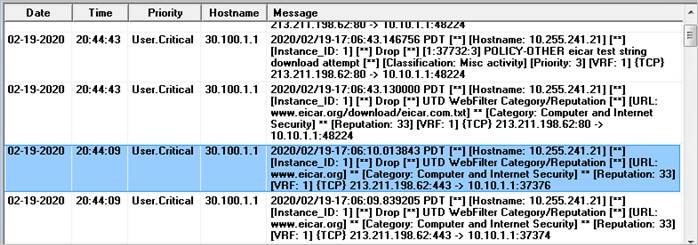
This guide is new and is not updated from a previous version.
Appendix B: Hardware and Software Used for Validation
This guide was validated using the following hardware and software.
Table 4. System Feature Template Settings
| Functional Area |
Product |
Software Version |
| Cloud |
Cisco vManage NMS |
19.2.099 |
| Cloud |
Cisco vBond Controller |
19.2.099 |
| Cloud |
Cisco vSmart Controller |
19.2.099 |
| Data center |
Cisco vEdge 5000 Series Routers |
19.2.099 |
| Branch office |
Cisco ISR 4431 |
16.12.1e |
| Branch office |
Cisco ISR 4331 |
16.12.1e |
| Branch office |
Cisco ISR c1111x-8P |
16.12.1e |
Appendix C: Cisco WAN Edge Configuration Summary (Templates)
This section includes the security policy feature template, along with an example device template and CLI configuration specific to the Cisco WAN Edge router ISR4331, deployed within this deployment guide. To deploy other feature/device templates to establish SD-WAN overlay network, please refer to the SD-WAN End-to-End Deployment Guide.
Within this section, the configured lists, the main security policy template and its container template is listed.
Security Policy feature template
Devices: All devices except vManage and vSmart
Template: Basic Information/Security
Template Name: Guest_Access_Security_Policy
Description: Security Policy Template
The following lists are configured for the security policy,
Table 5. Zone Settings
| Section |
List Type |
Value |
| List
|
Zones
|
Guest_VPN = VPN 2 |
| OUTSIDE = VPN 0 |
||
| Data Prefix |
Client_Network = 10.10.0.0/16 |
The configured lists are used in the security policy,
Table 6. Security Policy Template Settings
| Policy sub-section |
Section |
Condition/Parameter |
Type |
Value |
| Enterprise Firewall with Application Awareness
|
Target Zone-Pair |
Source Zone |
Drop-down |
Guest_VPN |
|
|
Destination Zone |
Drop-down |
OUTSIDE |
|
| Name |
|
Entry tab |
Guest Access_Firewall_Policy |
|
| Description |
|
Entry tab |
Firewall policy to protect guest users |
|
| Match (Rule 1) |
Source Data Prefix List |
Variable |
Client_Network |
|
| Protocol |
Drop-down |
6 17 |
||
| Actions (Rule 1) |
Inspect |
Radio Button |
Enable |
|
| Match (Rule 2) |
Protocol |
Drop-down |
1 |
|
| Actions (Rule 2) |
Inspect |
Radio Button |
Enabled |
|
|
|
|
Select |
Log |
|
| URL Filtering |
Target |
VPNs |
Entry tab |
2 |
| Policy Name |
|
Entry tab |
Guest Access_URL_Filtering_Policy |
|
| Policy Description |
|
Entry tab |
URL Filtering policy to filter guest Internet traffic |
|
| Web Categories |
|
Drop down |
Block |
|
| Web Categories |
|
Drop down |
Abortion, Job search, Shopping |
|
| Web Reputation |
|
Drop down |
Low Risk |
|
| Advanced |
||||
| Whitelist URL List |
Good_URL |
Drop down |
.*abcxyz.com |
|
| Blacklist URL List |
Bad_URL |
Drop down |
.*customer.com |
|
| Block Page Server |
Block Page Content |
Radio Button |
Error message |
|
| Alerts |
|
Radio Button |
Blacklist, Whitelist, Reputation/ Category |
|
| Policy Summary |
Security Policy Name |
|
Entry tab |
Guest_Access_Security_Policy |
| Security Policy Description |
|
Entry tab |
Security Policy Specific to Guest Access Use Case |
|
| Additional Policy Settings (Firewall) |
High Speed Logging – VPN |
Entry tab |
0 |
|
| High Speed Logging – Server IP |
Entry tab |
10.2.2.2 |
||
| High Speed Logging – Port |
Default |
2055 |
||
| Additional Policy Settings (IPS/ AMP/ URL)
|
Audit Trail |
slide |
On |
|
| External Syslog Server – VPN |
Entry tab |
0 |
||
| External syslog Server – Server IP |
|
10.2.2.2 |
||
| Failure Mode |
Drop-down |
Open |
||
Container Profile feature template
Devices: All devices except vManage and vSmart
Template: Basic Information/Security
Template Name: Security_App_Hosting
Description: Security Template
| Section |
Value |
| NAT |
On |
| Resource Profile |
Default/ High (tested both) |
This section lists the device template deployed, along with CLI configuration on ISR4331 router.
Template Name: Branch_B_Hybrid_Transport_Single_LAN_Int
Description: Branch B with OSPF on the LAN side single port with MPLS and Internet transport
Table 7. Branch 112002 Device Template: Branch_A_INET_TLOC_SubInt_OSPF
| Template Type |
Template Sub-Type |
Template Name |
| System |
|
System_Template |
| Logging |
Logging_Template |
|
| NTP |
NTP_Template |
|
| BFD |
|
BFD_Template |
| OMP |
|
OMP_Template |
| Security |
|
Security_Template |
| VPN0 |
|
BR_VPN0_Single_Transport |
| BGP |
BR_VPN0_BGP |
|
| VPN Interface |
BR_INET_INT |
|
| BR_MPLS_INT |
||
| VPN512 |
|
VPN512_Template |
| VPN Interface |
VPN512_Interface |
|
| VPN1 |
|
BR_VPN1_BASE |
| OSPF |
BR_VPN1_OSPF |
|
| VPN Interface |
BR_LAN_VPN1_INT1 |
|
| Security Policy |
|
Guest_Access_Security_Policy |
| Container Profile |
Security_App_Hosting |
The following section lists out an example branch configuration.
policy
url-filtering Guest_Access_URL_Policy
web-category-action block
web-categories abortion shopping job-search sports
block-threshold low-risk
white-list test4
black-list bad_domain
block text "<![CDATA[<h3>Access to the requested page has been denied</h3><p>Please contact your Network Administrator</p>]]>"
logging host 10.2.2.2 vpn 0
alert categories-reputation blacklist whitelist
target-vpns 2
!
zone-based-policy Guest_Access_Firewall
sequence 1
match
source-data-prefix-list Client_Network
protocol 6 17
!
action inspect
!
!
sequence 11
match
protocol 1
!
action inspect
!
!
default-action drop
!
zone GUEST_VPN
vpn 2
!
zone OUTSIDE
vpn 0
!
zone-pair ZP_GUEST_VPN_OUTSIDE__2128202431
source-zone GUEST_VPN
destination-zone OUTSIDE
zone-policy Guest_Access_Firewall
!
high-speed-logging
server-ip 10.2.2.2
port 2055
vrf 0
!
lists
data-prefix-list Client_Network
ip-prefix 10.10.0.0/16
!
url-black-list bad_url
pattern .*customer.com
!
url-white-list good_url
pattern .*.abcxyz.com
!
!
zone-to-nozone-internet deny
failure-mode open
audit-trail on
!
Branch 122003: BR2-WAN-Edge1: Branch_B_Hybrid_Transport_Single_LAN_Int
viptela-system:system
device-model vedge-ISR-4331
host-name BR2-WAN-Edge1
gps-location latitude 33.4484
gps-location longitude -112.074
device-groups BRANCH Primary UG5 US West v1000
system-ip 10.255.241.21
overlay-id 1
site-id 112007
port-offset 1
control-session-pps 300
admin-tech-on-failure
sp-organization-name "ENB-Solutions - 21615"
organization-name "ENB-Solutions - 21615"
port-hop
track-transport
track-default-gateway
console-baud-rate 115200
vbond 10.10.60.2 port 12346
logging
disk
enable
!
!
!
bfd color mpls
hello-interval 1000
no pmtu-discovery
multiplier 7
!
bfd color biz-internet
hello-interval 1000
no pmtu-discovery
multiplier 7
!
bfd app-route multiplier 6
bfd app-route poll-interval 120000
omp
no shutdown
graceful-restart
!
security
ipsec
rekey 86400
replay-window 4096
authentication-type sha1-hmac ah-sha1-hmac
!
!
no service pad
no service tcp-small-servers
no service udp-small-servers
hostname BR2-WAN-Edge1
username admin privilege 15 secret 9 $9$3VEF3VAI3lMM3E$awMmxogwHvRdxoHA5u1utUOAmKPBUvUbkD4PnwNWmWk
vrf definition 1
description Service VPN
rd 1:1
address-family ipv4
exit-address-family
!
address-family ipv6
exit-address-family
!
!
vrf definition 65529
rd 65529:1
address-family ipv4
exit-address-family
!
!
vrf definition Mgmt-intf
description Management VPN
rd 1:512
address-family ipv4
exit-address-family
!
address-family ipv6
exit-address-family
!
!
no ip finger
no ip rcmd rcp-enable
no ip rcmd rsh-enable
no ip dhcp use class
ip name-server 8.8.4.4 8.8.8.8
ip route 0.0.0.0 0.0.0.0 30.100.1.2 1
ip access-list extended Guest_Access_Firewall-seq-1-acl_
11 permit object-group Guest_Access_Firewall-seq-1-service-og_ object-group Client_Network any
!
ip access-list extended Guest_Access_Firewall-seq-11-acl_
11 permit object-group Guest_Access_Firewall-seq-11-service-og_ any any
!
ip access-list extended utd-nat-acl
10 permit ip any any
!
no ip http ctc authentication
no ip igmp ssm-map query dns
ip nat inside source list nat-dia-vpn-hop-access-list interface GigabitEthernet0/0/1 overload
ip nat inside source list utd-nat-acl interface GigabitEthernet0/0/1 overload
ip nat translation tcp-timeout 3600
ip nat translation udp-timeout 60
ip nat route vrf 65529 0.0.0.0 0.0.0.0 global
class-map type inspect match-all Guest_Access_Firewall-seq-1-cm_
match access-group name Guest_Access_Firewall-seq-1-acl_
!
class-map type inspect match-all Guest_Access_Firewall-seq-11-cm_
match access-group name Guest_Access_Firewall-seq-11-acl_
!
policy-map type inspect Guest_Access_Firewall
class Guest_Access_Firewall-seq-1-cm_
inspect audit-trail-pmap_
!
class Guest_Access_Firewall-seq-11-cm_
inspect audit-trail-pmap_
!
class class-default
drop
!
!
interface GigabitEthernet0
description Management Interface
no shutdown
arp timeout 1200
vrf forwarding Mgmt-intf
ip address 100.119.118.8 255.255.255.0
ip redirects
ip mtu 1500
mtu 1500
negotiation auto
exit
interface GigabitEthernet0/0/0
description Service side Interface
no shutdown
arp timeout 1200
vrf forwarding 1
ip address 10.20.16.2 255.255.255.0
ip redirects
ip mtu 1500
ip ospf 1 area 0
ip ospf authentication message-digest
ip ospf network point-to-point
ip ospf cost 1
ip ospf dead-interval 40
ip ospf hello-interval 10
ip ospf message-digest-key 22 md5 0 c1sco123
ip ospf priority 1
ip ospf retransmit-interval 5
mtu 1500
negotiation auto
exit
interface GigabitEthernet0/0/1
description INET Interface
no shutdown
arp timeout 1200
ip address 30.100.1.1 255.255.255.252
ip redirects
ip tcp adjust-mss 1350
ip mtu 1496
ip nat outside
mtu 1500
negotiation auto
exit
interface GigabitEthernet0/0/2
description MPLS Interface
no shutdown
arp timeout 1200
ip address 20.20.1.1 255.255.255.252
ip redirects
ip tcp adjust-mss 1350
ip mtu 1500
mtu 1500
negotiation auto
exit
interface Tunnel1
no shutdown
ip unnumbered GigabitEthernet0/0/1
no ip redirects
ipv6 unnumbered GigabitEthernet0/0/1
no ipv6 redirects
tunnel source GigabitEthernet0/0/1
tunnel mode sdwan
exit
interface Tunnel2
no shutdown
ip unnumbered GigabitEthernet0/0/2
no ip redirects
ipv6 unnumbered GigabitEthernet0/0/2
no ipv6 redirects
tunnel source GigabitEthernet0/0/2
tunnel mode sdwan
exit
interface VirtualPortGroup0
no shutdown
vrf forwarding 65529
ip address 192.168.1.1 255.255.255.252
exit
interface VirtualPortGroup1
no shutdown
ip address 192.0.2.1 255.255.255.252
exit
object-group network Client_Network
10.10.0.0 255.255.0.0
!
object-group service Guest_Access_Firewall-seq-1-service-og_
tcp
udp
!
object-group service Guest_Access_Firewall-seq-11-service-og_
icmp
!
clock summer-time PDT recurring
clock timezone PDT -8 0
logging persistent size 104857600 filesize 10485760
logging buffered 512000
no logging rate-limit
logging persistent
aaa authentication login default local
aaa authorization exec default local
aaa session-id common
parameter-map type inspect audit-trail-pmap_
audit-trail on
!
parameter-map type inspect-global
alert on
log dropped-packets
log flow-export v9 udp destination 10.2.2.2 2055 vrf 0
multi-tenancy
vpn zone security
!
parameter-map type regex bad_url-bl_
pattern .*customer.com
!
parameter-map type regex good_url-wl_
pattern .*.abcxyz.com
!
zone security GUEST_VPN
vpn 2
!
zone security OUTSIDE
vpn 0
!
zone-pair security ZP_GUEST_VPN_OUTSIDE__2128202431 source GUEST_VPN destination OUTSIDE
service-policy type inspect Guest_Access_Firewall
!
no crypto ikev2 diagnose error
no crypto isakmp diagnose error
router bgp 65201
bgp log-neighbor-changes
distance bgp 20 200 20
maximum-paths eibgp 2
neighbor 20.20.1.2 remote-as 70
neighbor 20.20.1.2 description MPLS Service Provider
neighbor 20.20.1.2 ebgp-multihop 1
neighbor 20.20.1.2 maximum-prefix 2147483647 100
neighbor 20.20.1.2 password 0 c1sco123
neighbor 20.20.1.2 send-community both
neighbor 20.20.1.2 timers 3 9
address-family ipv4 unicast
network 20.20.1.0 mask 255.255.255.252
exit-address-family
!
timers bgp 60 180
!
router ospf 1 vrf 1
area 0 range 10.20.16.0 255.255.255.0 advertise
auto-cost reference-bandwidth 100000
timers throttle spf 200 1000 10000
router-id 10.20.16.16
compatible rfc1583
default-information originate
distance ospf external 110
distance ospf inter-area 110
distance ospf intra-area 110
redistribute omp subnets
!
line con 0
login authentication default
speed 115200
stopbits 1
!
iox
app-hosting appid utd
app-resource package-profile cloud-medium
app-vnic gateway0 virtualportgroup 0 guest-interface 0
guest-ipaddress 192.168.1.2 netmask 255.255.255.252
!
app-vnic gateway1 virtualportgroup 1 guest-interface 1
guest-ipaddress 192.0.2.2 netmask 255.255.255.252
!
start
!
utd multi-tenancy
utd engine standard multi-tenancy
web-filter block page profile block-Guest_Access_URL_Policy
text <\![CDATA[<h3>Access to the requested page has been denied</h3><p>Please contact your Network Administrator</p>]]>
!
web-filter url profile Guest_Access_URL_Policy
alert blacklist categories-reputation whitelist
blacklist
parameter-map regex bad_domain-bl_
!
categories block
abortion
job-search
shopping
sports
!
block page-profile block-Guest_Access_URL_Policy
log level error
reputation
block-threshold low-risk
!
whitelist
parameter-map regex test4-wl_
!
!
utd global
logging host 10.2.2.2
!
!
sdwan
interface GigabitEthernet0/0/1
tunnel-interface
encapsulation ipsec preference 100 weight 1
no border
color biz-internet
no last-resort-circuit
no low-bandwidth-link
control-connections
no vbond-as-stun-server
vmanage-connection-preference 5
port-hop
carrier default
nat-refresh-interval 5
hello-interval 1000
hello-tolerance 12
allow-service all
allow-service bgp
no allow-service dhcp
allow-service dns
allow-service icmp
no allow-service sshd
no allow-service netconf
allow-service ntp
no allow-service ospf
no allow-service stun
no allow-service snmp
exit
exit
interface GigabitEthernet0/0/2
tunnel-interface
encapsulation ipsec preference 0 weight 1
no border
color mpls restrict
no last-resort-circuit
no low-bandwidth-link
control-connections
no vbond-as-stun-server
vmanage-connection-preference 5
port-hop
carrier default
nat-refresh-interval 5
hello-interval 1000
hello-tolerance 12
allow-service all
allow-service bgp
no allow-service dhcp
allow-service dns
allow-service icmp
no allow-service sshd
no allow-service netconf
allow-service ntp
no allow-service ospf
no allow-service stun
no allow-service snmp
exit
exit
interface VirtualPortGroup0
access-list vpg-log-server-acl in
exit
omp
no shutdown
send-path-limit 16
ecmp-limit 16
graceful-restart
no as-dot-notation
timers
holdtime 60
advertisement-interval 1
graceful-restart-timer 43200
eor-timer 300
exit
address-family ipv4 vrf 1
advertise ospf external
advertise connected
advertise static
!
!
!
policy
no app-visibility
no flow-visibility
no implicit-acl-logging
log-frequency 1000
lists
data-prefix-list Client_Network
ip-prefix 10.10.0.0/16
!
!
access-list vpg-log-server-acl
sequence 5
match
destination-ip 10.2.2.2/32
protocol 17
!
action accept
count cipslog-vpn-0
set
local-vpn 0
!
!
!
default-action accept
!
!
!
!
URLF URL Filtering
VPN Virtual Private Network
NAT Network Address Translation
LAN Local Area Network
WAN Wide Area Network
DNS Domain Name Server
For comments and suggestions about this guide and related guides, join the discussion on Cisco Community at https://cs.co/en-cvds.
 Feedback
Feedback