Overview of Data Migration from On-Premises Cluster to SaaS Deployment
When migrating data from an on-premises cluster to a SaaS deployment in Secure Workload, use APIs to automate the migration process; however, you will require manual configurations for certificates and keys for Orchestrators, Connectors, Virtual Appliances and User Accounts. While migrating user accounts, users must reset their passwords on the new Cisco Secure Workload instance.
 Note |
Configuration data, flow data, audit logs, conversations, and ADM history are not a part of this migration. |
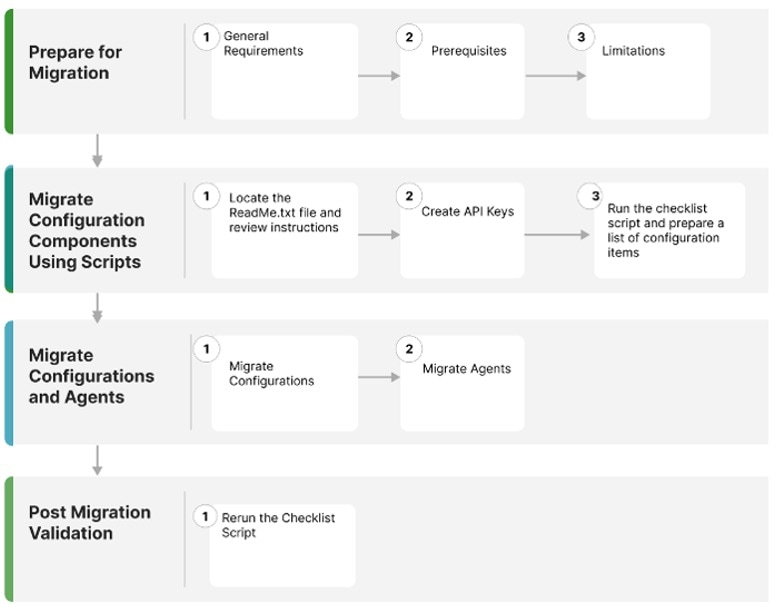
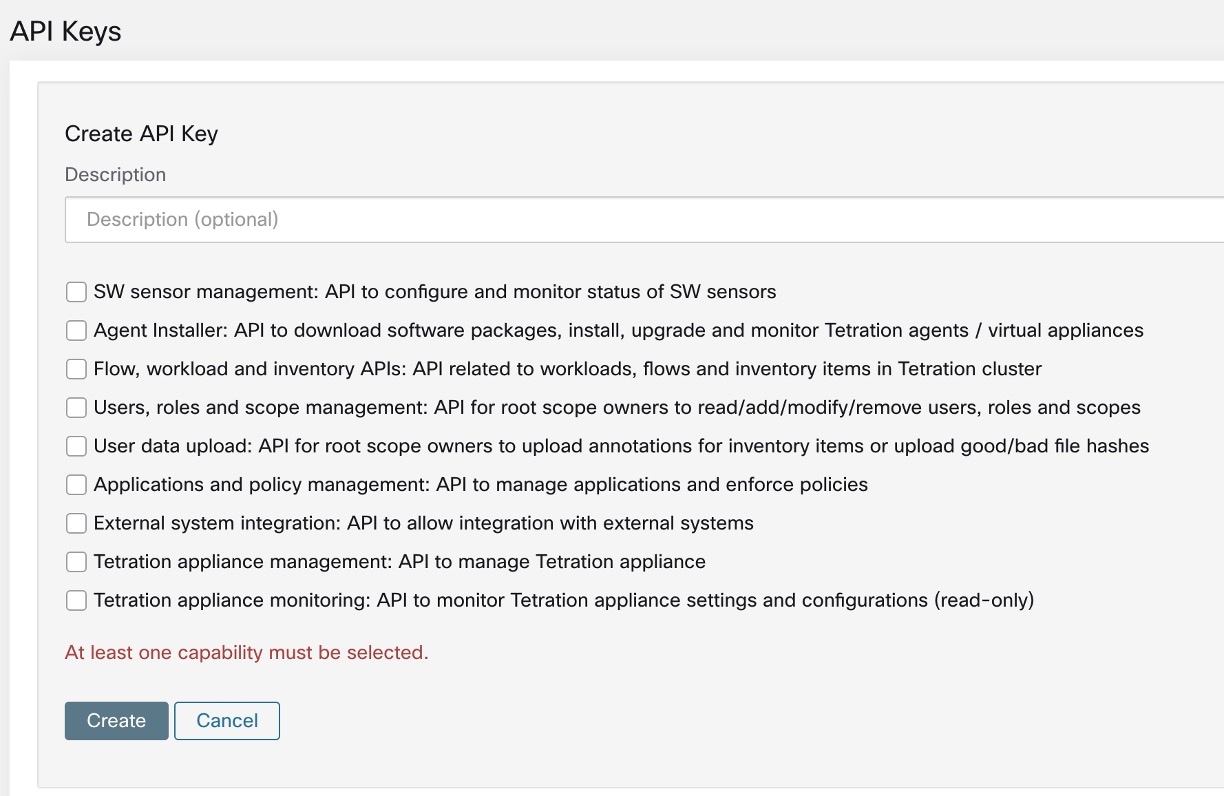
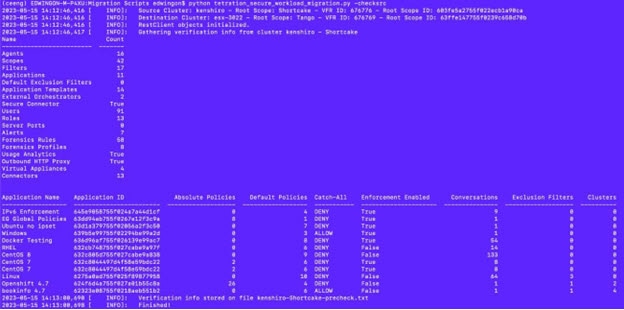

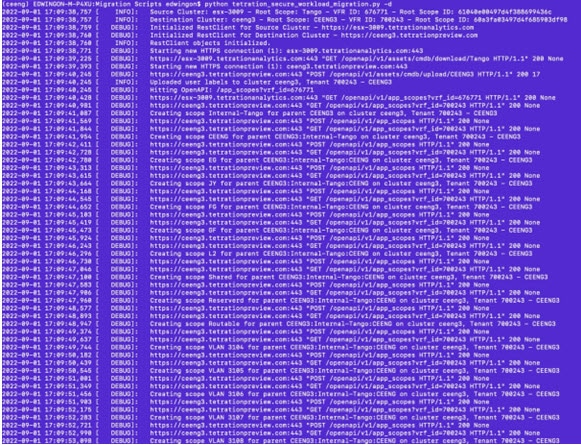
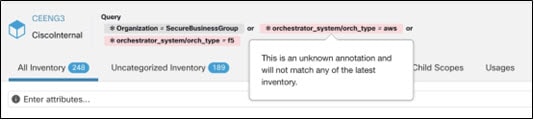
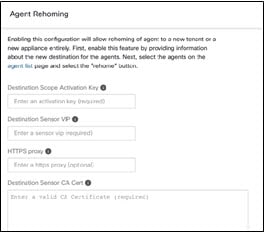
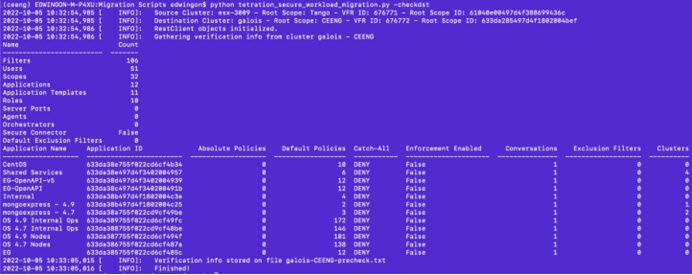
 Feedback
Feedback