Installation Warnings and Guidelines
 Warning |
IMPORTANT SAFETY INSTRUCTIONS This warning symbol means danger. You are in a situation that could cause bodily injury. Before you work on any equipment, be aware of the hazards involved with electrical circuitry and be familiar with standard practices for preventing accidents. Use the statement number provided at the end of each warning to locate its translation in the translated safety warnings that accompanied this device. Statement 1071 |
 Warning |
To prevent the system from overheating, do not operate it in an area that exceeds the maximum recommended ambient temperature of: 35° C (95° F). Statement 1047 |
 Warning |
The plug-socket combination must be accessible at all times, because it serves as the main disconnecting device. Statement 1019 |
 Warning |
This product relies on the building’s installation for short-circuit (overcurrent) protection. Ensure that the protective device is rated not greater than: 250 V, 15 A. Statement 1005 |
 Warning |
Installation of the equipment must comply with local and national electrical codes. Statement 1074 |
 Warning |
This unit is intended for installation in restricted access areas. A restricted access area can be accessed only through the use of a special tool, lock, and key, or other means of security. Statement 1017 |
 Caution |
Rack the appliance using rail kits to ensure proper airflow. Physically placing the units on top of one another or stacking them without the use of rail kits, blocks the air vents on top of the servers, which could result in overheating, higher fan speeds, and higher power consumption. We recommend that you mount your servers on rail kits while installing on the rack because these rails provide the minimal spacing required between the servers. No additional spacing between the servers is required when you mount the units using rail kits. |
Follow these guidelines while installing the appliance:
-
Ensure that there is adequate space around the appliance to allow for easy access and adequate airflow.
-
Ensure that the air-conditioning meets the thermal requirements listed in Environmental Specifications.
-
Ensure that the cabinet or rack meets the requirements listed in Rack Requirements.
-
Ensure that the site power meets the power requirements listed in Power Specifications. You can use an uninterruptible power supply (UPS) to protect against power failures.
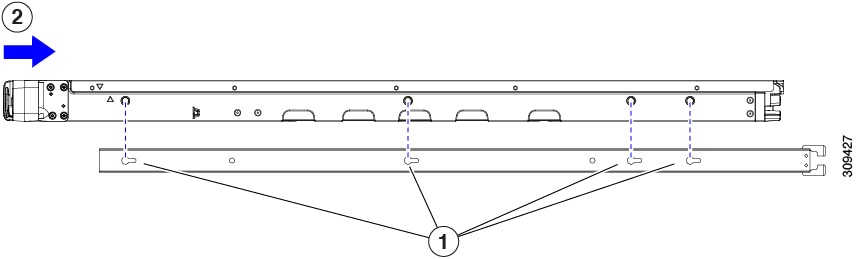
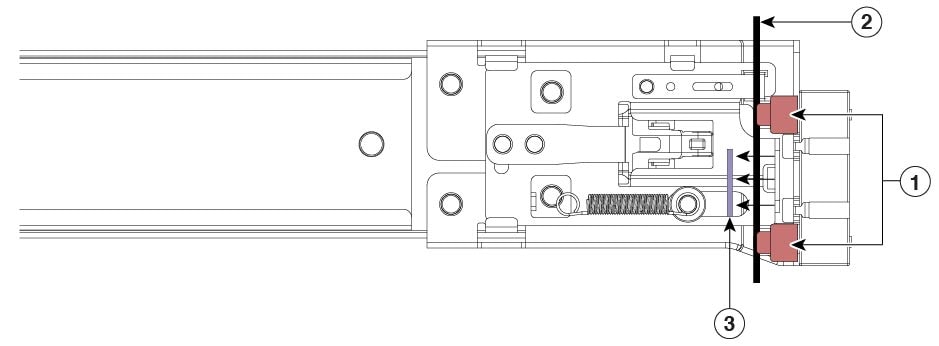
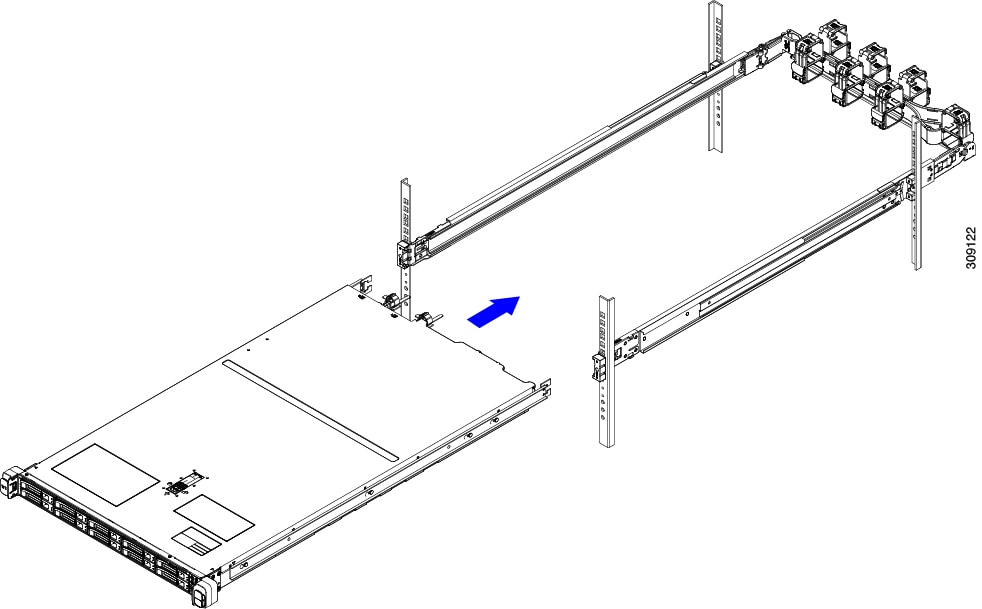


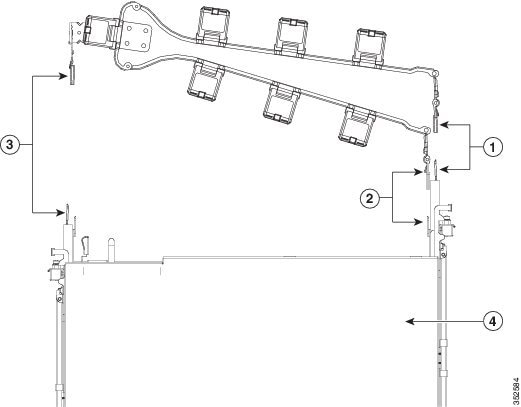
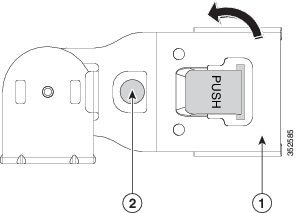
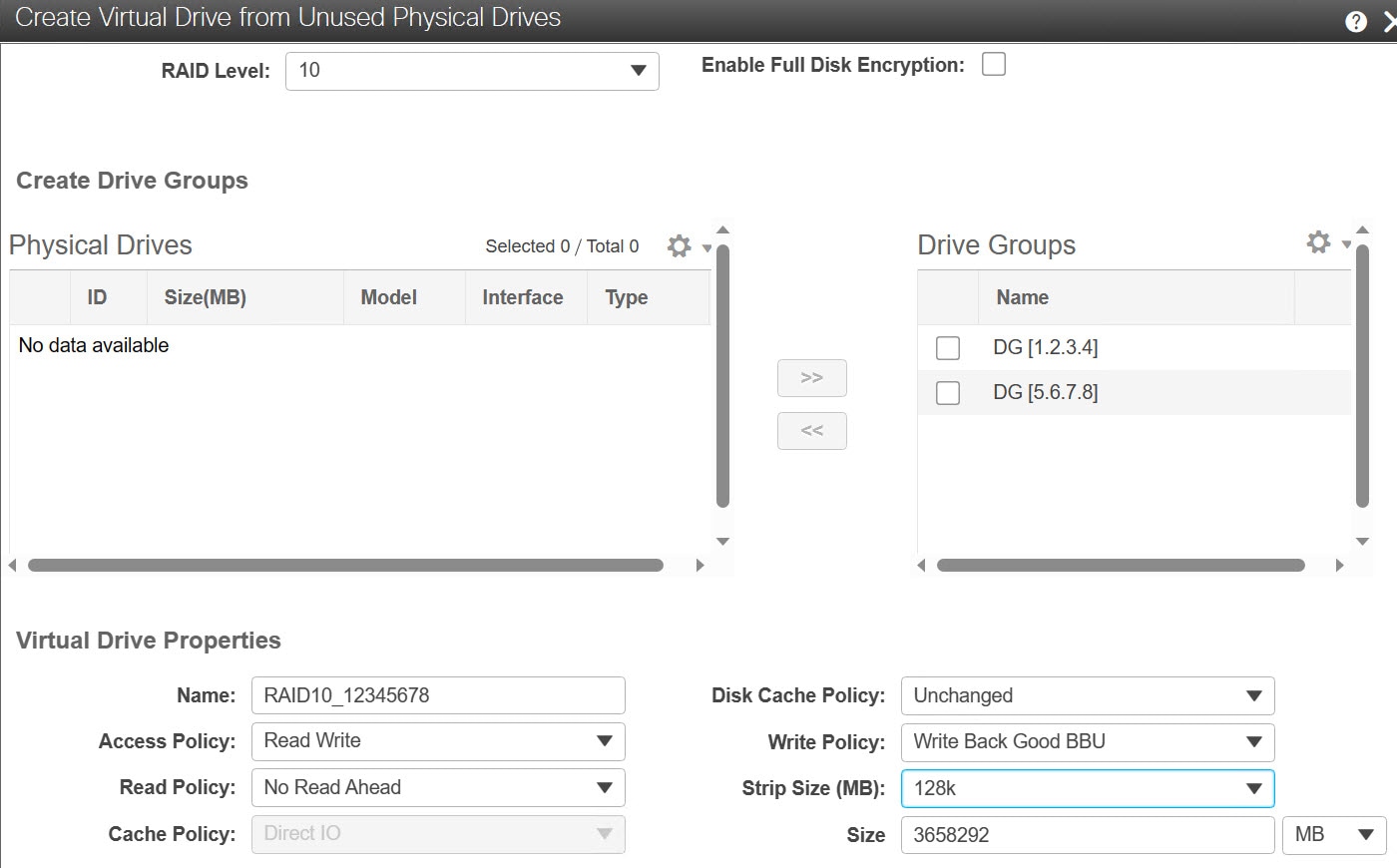
 Feedback
Feedback