Network Analysis and Intrusion Policy Basics
Network analysis and intrusion policies work together as part of the Firepower System’s intrusion detection and prevention feature.
-
The term intrusion detection generally refers to the process of passively monitoring and analyzing network traffic for potential intrusions and storing attack data for security analysis. This is sometimes referred to as "IDS."
-
The term intrusion prevention includes the concept of intrusion detection, but adds the ability to block or alter malicious traffic as it travels across your network. This is sometimes referred to as "IPS."
In an intrusion prevention deployment, when the system examines packets:
-
A network analysis policy governs how traffic is decoded and preprocessed so it can be further evaluated, especially for anomalous traffic that might signal an intrusion attempt.
-
An intrusion policy uses intrusion and preprocessor rules (sometimes referred to collectively as intrusion rules) to examine the decoded packets for attacks based on patterns. Intrusion policies are paired with variable sets, which allow you to use named values to accurately reflect your network environment.
Both network analysis and intrusion policies are invoked by a parent access control policy, but at different times. As the system analyzes traffic, the network analysis (decoding and preprocessing) phase occurs before and separately from the intrusion prevention (additional preprocessing and intrusion rules) phase. Together, network analysis and intrusion policies provide broad and deep packet inspection. They can help you detect, alert on, and protect against network traffic that could threaten the availability, integrity, and confidentiality of hosts and their data.
The Firepower System is delivered with several similarly named network analysis and intrusion policies (for example, Balanced Security and Connectivity) that complement and work with each other. By using system-provided policies, you can take advantage of the experience of the Cisco Talos Intelligence Group (Talos). For these policies, Talos sets intrusion and preprocessor rule states, as well as provides the initial configurations for preprocessors and other advanced settings.
You can also create custom network analysis and intrusion policies. You can tune settings in custom policies to inspect traffic in the way that matters most to you so that you can improve both the performance of your managed devices and your ability to respond effectively to the events they generate.
You create, edit, save, and manage network analysis and intrusion policies using similar policy editors in the web interface. When you are editing either type of policy, a navigation panel appears on the left side of the web interface; the right side displays various configuration pages.
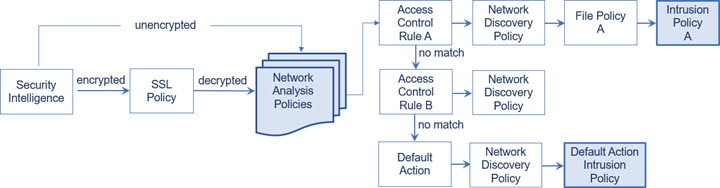



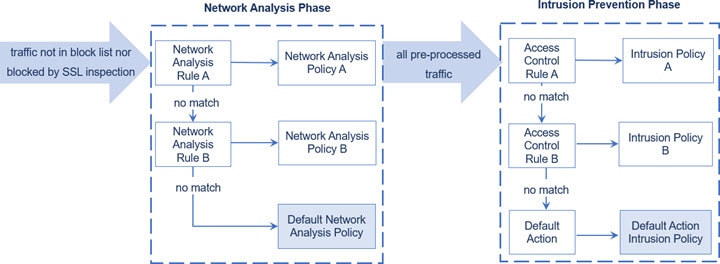
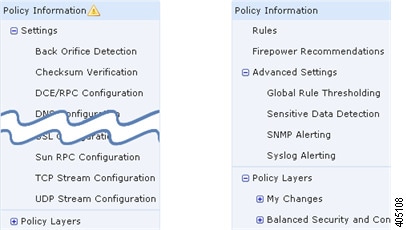
 Feedback
Feedback