- Getting Started With Firepower
-
- An Overview of Intrusion Detection and Prevention
- Layers in Intrusion and Network Analysis Policies
- Getting Started with Intrusion Policies
- Tuning Intrusion Policies Using Rules
- Tailoring Intrusion Protection to Your Network Assets
- Sensitive Data Detection
- Globally Limiting Intrusion Event Logging
- The Intrusion Rules Editor
- Intrusion Prevention Performance Tuning
- Security, Internet Access, and Communication Ports
- Command Line Reference
Access Control Rules: URL Filtering
The following topics describe how to configure URL filtering for your Firepower System:
- URL Filtering and Access Control
- Reputation-Based URL Filtering
- Manual URL Filtering
- Limitations to URL Detection and Blocking
- HTTP Response Pages
URL Filtering and Access Control
URL conditions in access control rules allow you to limit the websites that users on your network can access. This feature is called URL filtering. There are two ways you can use access control to specify URLs you want to block (or, conversely, allow):
-
With any license, you can manually specify individual URLs, groups of URLs, and URL lists and feeds to achieve granular, custom control over web traffic.
-
With a URL Filtering license, you can also control access to websites based on the URL’s general classification, or category, and risk level, or reputation. The system displays this category and reputation data in connection logs, intrusion events, and application details.
 Note | To see URL category and reputation information in events, you must create at least one access control rule with a URL condition. |
You can combine URL conditions with each other and with other types of conditions to create an access control rule. These access control rules can be simple or complex, matching and inspecting traffic using multiple conditions.
When you block a website, you can either allow the user’s browser its default behavior, or you can display a generic system-provided or custom page. You can also give users a chance to bypass a website block by clicking through a warning page.
Filtering HTTPS Traffic
You can configure SSL inspection to decrypt HTTPS traffic, so that access rules evaluate the decrypted session, which improves URL filtering capabilities. For any traffic that you do no decrypt, the access rules evaluate HTTPS sessions with the following limitations.
When evaluating web traffic using access control rules with URL conditions, the system matches HTTPS traffic based on the subject common name in the public key certificate used to encrypt the traffic. The system disregards subdomains within the subject common name, so do not include subdomain information when manually filtering HTTPS URLs. For example, use example.com rather than www.example.com. In contrast, HTTP filtering considers the entire host name, including subdomains.
Also, the system disregards the encryption protocol (HTTP vs HTTPS). This occurs for both manual and reputation-based URL conditions. In other words, access control rules treat traffic to the following websites identically:
To configure an access control rule that matches only HTTP or HTTPS traffic, add an application condition to the rule. For example, you could allow HTTPS access to a site while disallowing HTTP access by constructing two access control rules, each with an application and URL condition.
The first rule allows HTTPS traffic to the website:
- Action: Allow
- Application: HTTPS
- URL: example.com
The second rule blocks HTTP access to the same website:
- Action: Block
- Application: HTTP
- URL: example.com
Reputation-Based URL Filtering
With a URL Filtering license, you can control your users’ access to websites based on the category and reputation of requested URLs:
-
The URL category is a general classification for the URL. For example, ebay.com belongs to the Auctions category, and monster.com belongs to the Job Search category. A URL can belong to more than one category.
-
The URL reputation represents how likely the URL is to be used for purposes that might be against your organization’s security policy. A URL’s risk can range from High Risk (level 1) to Well Known (level 5).
URL categories and reputations allow you to quickly create URL conditions for access control rules. For example, you could create an access control rule that identifies and blocks all High Risk URLs in the Abused Drugs category. If a user attempts to browse to any URL with that category and reputation combination, the session is blocked.
Using category and reputation data also simplifies policy creation and administration. It grants you assurance that the system will control web traffic as expected. Finally, because Cisco’s threat intelligence is continually updated with new URLs, as well as new categories and risks for existing URLs, you can ensure that the system uses up-to-date information to filter requested URLs. Malicious sites that represent security threats such as malware, spam, botnets, and phishing may appear and disappear faster than you can update and deploy new policies.
-
If a rule blocks all gaming sites, as new domains get registered and classified as Gaming, the system can block those sites automatically.
-
If a rule blocks all malware sites, and a blog page gets infected with malware, the system can recategorize the URL from Blog to Malware and block that site.
-
If a rule blocks high-risk social networking sites, and somebody posts a link on their profile page that contains links to malicious payloads, the system can change the reputation of that page from Benign sites to High Risk and block it.
If the system does not know the category or reputation of a URL, browsing to that website does not trigger access control rules with category or reputation-based URL conditions. You cannot assign categories or reputations to URLs manually.
Performing Reputation-Based URL Filtering
|
Smart License |
Classic License |
Supported Devices |
Supported Domains |
Access |
|---|---|---|---|---|
|
URL Filtering |
URL Filtering |
Any |
Any |
Admin/Access Admin/Network Admin |
 Caution | Initially adding a category or reputation URL condition to an access control rule restarts the Snort process and interrupts traffic when you deploy configuration changes. Whether this interruption drops traffic or passes traffic without inspection depends on the model of the managed device and how it handles traffic. |
Example
The following graphic shows the URL condition for an access control rule that blocks: all malware sites, all high-risk sites, and all non-benign social networking sites. It also blocks a single site, example.com, which is represented by a URL object.
The following table summarizes how you build the condition shown above. Note that you cannot qualify a literal URL or URL object with a reputation.
|
social networking sites with a risk greater than benign (levels 1 through 3) |
||
-
Deploy configuration changes; see Deploying Configuration Changes.
Manual URL Filtering
To supplement or selectively override URL filtering by category and reputation, you can control web traffic by manually specifying individual URLs, groups of URLs, or URL lists and feeds. This allows you to achieve granular, custom control over allowed and blocked web traffic. You can perform this type of URL filtering without a special license.
For example, you might block a category that mostly contains sites that are not appropriate for your organization. However, if the category contains a web site that is appropriate, and to which you want to provide access, you can create a manual allow rule for that site and place it before the block rule for the category.
Although manual filtering gives you precise control over allowed and blocked web traffic, you cannot qualify a manually specified URL with a reputation. Additionally, you must make sure that your rules do not have unintended consequences. To determine whether network traffic matches a URL condition, the system performs a simple substring match. If the requested URL matches any part of the string, the URLs are considered to match.
Therefore, when manually filtering specific URLs, carefully consider other traffic that might be affected. For example, if you allow all traffic to example.com, your users could browse to URLs including:
As another example, consider a scenario where you want to explicitly block ign.com (a gaming site). However, substring matching means that blocking ign.com also blocks verisign.com, which might not be your intent.
Performing Manual URL Blocking
|
Smart License |
Classic License |
Supported Devices |
Supported Domains |
Access |
|---|---|---|---|---|
|
Any |
Any |
Any |
Any |
Admin/Access Admin/Network Admin |
| Step 1 | In the access control rule editor, click the URLs tab. | ||
| Step 2 | Click the URLs tab in the Categories and URLs list. | ||
| Step 3 | Find and select the URLs you want to add from the
URLs list:
| ||
| Step 4 | Click
Add to Rule to add the selected items to the
Selected URLs list.
| ||
| Step 5 | Save or continue editing the rule. |
What to Do Next
-
Deploy configuration changes; see Deploying Configuration Changes.
Limitations to URL Detection and Blocking
Speed of URL Identification
The system cannot filter URLs before:
-
a monitored connection is established between a client and server
-
the system identifies the HTTP or HTTPS application in the session
-
the system identifies the requested URL (for encrypted sessions, from either the client hello message or the server certificate)
This identification should occur within 3 to 5 packets, or after
the server certificate exchange in the SSL handshake if the traffic is
encrypted. If one of these first packets matches all other conditions in an
access control rule containing a URL condition but the identification is not
complete, the access control policy allows the packet to pass. This behavior
allows the connection to be established so that URLs can be identified.
For your convenience, affected
rules are marked with an information icon (![]() ).
).
The allowed packets are inspected by the access control policy’s default intrusion policy (not the default action intrusion policy nor the almost-matched rule’s intrusion policy).
After the system completes its identification, the system applies the access control rule action, as well as any associated intrusion and file policy, to the remaining session traffic that matches its URL condition.
Handling Encrypted Web Traffic
When evaluating encrypted web traffic using access control rules with URL conditions, the system:
-
disregards the encryption protocol; an access control rule matches both HTTPS and HTTP traffic if the rule has a URL condition but not an application condition that specifies the protocol
-
matches HTTPS traffic based on the subject common name in the public key certificate used to encrypt the traffic, and disregards subdomains within the subject common name
-
does not display an HTTP response page, even if you configured one
HTTP Response Pages
HTTP response pages do not appear when web traffic is blocked:
Search Query Parameters in URLs
The system does not use search query parameters in the URL to match URL conditions. For example, consider a scenario where you block all shopping traffic. In that case, using a web search to search for amazon.com is not blocked, but browsing to amazon.com is.
HTTP Response Pages
Users see an HTTP response page if you block their session. You can either display a generic system-provided response page, or you can enter custom HTML.
When the system blocks a user’s HTTP web request, what the user sees in a browser depends on how you block the session, using the access control rule’s action. You should select:
-
Block or Block with reset to deny the connection. A blocked session times out; the system resets Block with reset connections. However, for both blocking actions, you can override the default browser or server page with a custom page that explains that the connection was denied. The system calls this custom page an HTTP response page.
-
Interactive Block or Interactive Block with reset if you want to display an interactive HTTP response page that warns users, but also allows them to click a button to continue or refresh the page to load the originally requested site. Users may have to refresh after bypassing the response page to load page elements that did not load.
In each access control policy, you configure the interactive HTTP response page separately from the response page you use to block traffic without interaction, that is, using a Block rule. For example, you could display the system-provided page to users whose sessions are blocked without interaction, but a custom page to users who can click to continue.
Response pages do not appear when web traffic is blocked:
-
by a Security Intelligence blacklist, and the session was originally encrypted; this includes encrypted connections blocked by the SSL inspection feature, as well as decrypted and encrypted traffic that matches a Block or Interactive Block access control rule
-
as a result of a promoted access control rule, after a connection has been established and allowed to flow for a few packets so the system can inspect it for requested URLs and application details
Configuring an HTTP Response Page
|
Smart License |
Classic License |
Supported Devices |
Supported Domains |
Access |
|---|---|---|---|---|
|
Any |
Any |
Any |
Any |
Admin/Access Admin/Network Admin |
When you enter custom text for an HTTP response page, a counter shows how many characters you have used.
Reliable display of HTTP response pages to your users depends on your network configuration, traffic loads, and size of the page. If you build a custom response page, a smaller page is more likely to display successfully.
| Step 1 | In the access control policy editor, click the
HTTP
Responses tab.
If the controls are dimmed, settings are inherited from an ancestor policy, or you do not have permission to modify the configuration. If the configuration is unlocked, uncheck Inherit from base policy to enable editing. |
| Step 2 | For the
Block Response Page and the
Interactive Block Response Page, choose responses
from the drop-down lists. For each page, you have the following choices:
|
| Step 3 | Click Save to save the policy. |
What to Do Next
-
Deploy configuration changes; see Deploying Configuration Changes.
Interactive Block HTTP Response Pages
When you block a user’s HTTP web request using an access control rule, setting the rule action to Interactive Block or Interactive Block with reset gives that user a chance to bypass the block by clicking through a warning HTTP response page. You can display a generic system-provided response page or you can enter custom HTML.
You configure the interactive HTTP response page separately from the response page you configure for Block rules. For example, you could display the system-provided page to users whose sessions are blocked without interaction, but a custom page to users who can click to continue.
By default, the system allows users to bypass blocks for 10 minutes (600 seconds) without displaying the warning page on subsequent visits. You can set the duration to as long as a year, or you can force the user to bypass the block every time. This limit applies to every Interactive Block rule in the policy. You cannot set the limit per rule.
If the user does not bypass the block, matching traffic is denied without further inspection; you can also reset the connection. On the other hand, if a user bypasses the block, the system allows the traffic. Allowing this traffic means that you can continue to inspect unencrypted payloads for intrusions, malware, prohibited files, and discovery data. Note that users may have to refresh after bypassing the block to load page elements that did not load.
Logging options for interactively blocked traffic are identical to those in allowed traffic, but if a user does not bypass the interactive block, the system can log only beginning-of-connection events. When the system initially warns the user, it marks any logged beginning-of-connection event with the Interactive Block or Interactive Block with reset action. If the user bypasses the block, additional connection events logged for the session have an action of Allow.
In the following situations, the response page does not appear and traffic is blocked without interaction, even if the session matches an Interactive Block rule:
-
if the session was or is encrypted; this includes sessions decrypted by the system
-
after a connection has been established and allowed to flow for a few packets so the system can inspect it for requested URLs and application details.
 Tip | To quickly disable interactive blocking for all rules in an access control policy, display neither the system-provided page nor a custom page. This causes the system to block all connections that match an Interactive Block rule without interaction. |
- Configuring Interactive Blocking of Web Traffic
- Setting the User Bypass Timeout for a Blocked Website
Configuring Interactive Blocking of Web Traffic
|
Smart License |
Classic License |
Supported Devices |
Supported Domains |
Access |
|---|---|---|---|---|
|
Any |
Any |
Any |
Any |
Admin/Access Admin/Network Admin |
Optionally, create and use a custom page to display that allows users to bypass a block; see HTTP Response Pages.
| Step 1 | In the access control policy editor, create an access control
rule that matches web traffic with a URL condition.
If a view icon ( |
| Step 2 | Make sure the access control rule action is Interactive Block or Interactive Block with reset. |
| Step 3 | Assume users will bypass the block and choose inspection and logging options for the rule accordingly. |
| Step 4 | Optionally, on the
Advanced tab, set the amount of time that elapses
after a user bypasses a block before the system displays the warning page
again.
If a view icon ( |
| Step 5 | Optionally, on the
HTTP
Responses tab, choose a custom page to allow users to bypass a
block, create and use a custom page.
If the controls are dimmed, settings are inherited from an ancestor policy, or you do not have permission to modify the configuration.If the configuration is unlocked, uncheck Inherit from base policy to enable editing. |
| Step 6 | Click Save to save the policy. |
What to Do Next
-
Deploy configuration changes; see Deploying Configuration Changes.
Setting the User Bypass Timeout for a Blocked Website
|
Smart License |
Classic License |
Supported Devices |
Supported Domains |
Access |
|---|---|---|---|---|
|
Any |
Any |
Any |
Any |
Admin/Access Admin/Network Admin |
| Step 1 | In the access control policy editor, click the Advanced tab. |
| Step 2 | Click the edit icon ( If a view icon ( |
| Step 3 | In the Allow an Interactive Block to bypass blocking for (seconds) field, type the number of seconds that must elapse before the user bypass expires. Specifying zero forces your users to bypass the block every time. |
| Step 4 | Click OK. |
| Step 5 | Click Save to save the policy. |
What to Do Next
-
Deploy configuration changes; see Deploying Configuration Changes.
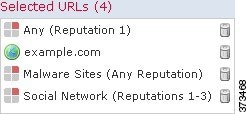
 Feedback
Feedback