Management of the Email Gateway
The following tasks allow you to easily manage the common functions within the email gateway.
Shutting Down or Rebooting the Email Gateway
After you shut down or reboot, you may restart the email gateway later without losing any messages in the delivery queue.
You can use the s hutdown or reboot command in the CLI, or use the web interface:
Procedure
|
Step 1 |
Select System Administration > Shutdown/Suspend. |
|
Step 2 |
In the System Operations section, choose Shutdown or Reboot from the Operation drop-down list. |
|
Step 3 |
Enter a number of seconds to wait to allow open connections to complete before forcing them to close. The default delay is thirty (30) seconds. |
|
Step 4 |
Click Commit. |
Suspending Email Receiving and Delivery
AsyncOS allows you to suspend receiving and delivering of emails. You can suspend:
- Receiving of emails on a particular listener or multiple listeners.
- Delivery of all emails or emails to a particular domain or multiple domains.
Use the suspend command in the CLI, or use the web interface:
Procedure
|
Step 1 |
Select System Administration > Shutdown/Suspend. |
|
Step 2 |
Suspend receiving of emails on a particular listener or multiple listeners. In the Mail Operations section, select the functions and/or listeners to suspend. If the email gateway has multiple listeners, you can suspend email receiving on individual listeners. |
|
Step 3 |
Suspend the delivery of all emails or emails to a particular domain or multiple domains. Depending on your requirements, do one of the following:
|
|
Step 4 |
Enter number of seconds to wait to allow open connections to complete before forcing them to close. If there are no open connections, the system goes offline immediately. The default delay is 30 seconds. |
|
Step 5 |
Click Commit. |
What to do next
When you are ready to resume suspended services, see Resuming Suspended Email Receiving and Delivery.
Resuming Suspended Email Receiving and Delivery
Use the Shutdown/Suspend page or the r esume command to resume the suspended receiving and delivery of emails.
Procedure
|
Step 1 |
Select System Administration > Shutdown/Suspend. |
|
Step 2 |
In the Mail Operations section, select the functions and/or listeners to resume. If the email gateway has multiple listeners, you can resume email receiving on individual listeners. |
|
Step 3 |
Resume the delivery of all emails or emails to a particular domain or multiple domains. In Specify Domain(s)/Subdomain(s) field, click the close icon on the intended entry. |
|
Step 4 |
Click Commit. |
Resetting to Factory Defaults
 Caution |
Do not reset to factory defaults if you are not able to reconnect to the web interface or CLI using the Serial interface or the default settings on the Management port through the default Admin user account. |
When physically transferring the email gateway, you may want to start with factory defaults. Resetting to factory settings is extremely destructive, and it should only be used when you are transferring the unit or as a last resort to solving configuration issues. Resetting to factory defaults disconnects you from the web interface or CLI, disabling services that you used to connect to the email gateway (FTP, SSH, HTTP, HTTPS), and even removing additional user accounts you had created. You can reset to factory default:
- On web interface, click the Reset button in the System Administration > Configuration File page, or click the Reset Configuration button in the System Administration> System Setup Wizard.
- On CLI, use the resetconfig command.
 Note |
The resetconfig command only works when the email gateway is in the offline state. The email gateway returns to the online state after resetting to factory settings. |
Next Steps
- Run the System Setup wizard. For more information, refer to Using the System Setup Wizard
- Turn on mail delivery to resume mail delivery.
Displaying the Version Information for AsyncOS
To determine which version of AsyncOS is currently installed on your email gateway, use the System Overview page from the Monitor menu in the web interface (see System Status), or use the version command in the CLI.
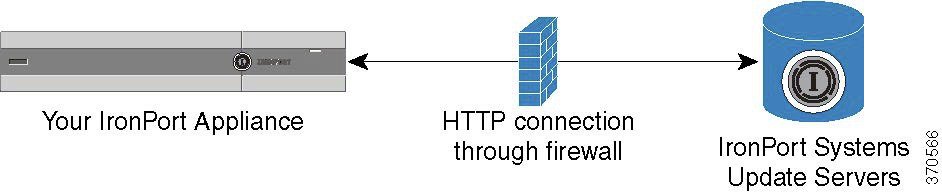
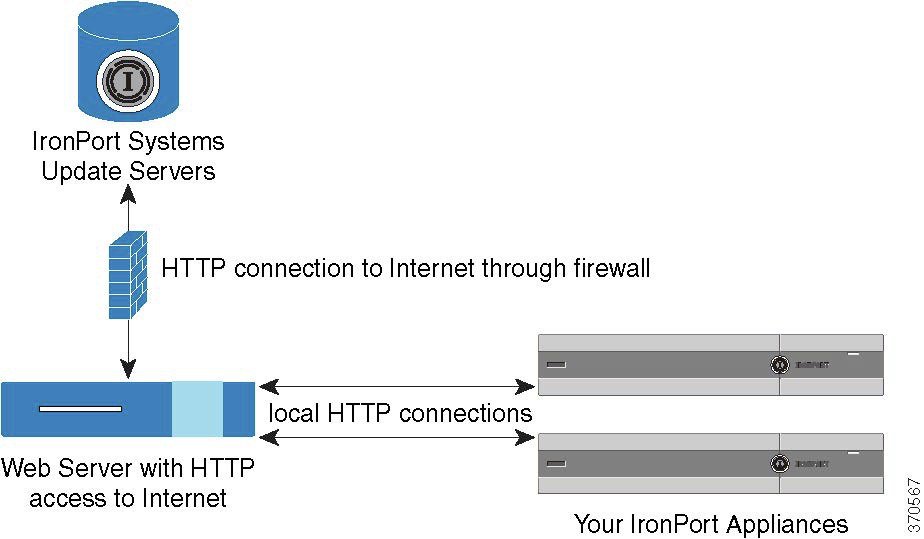
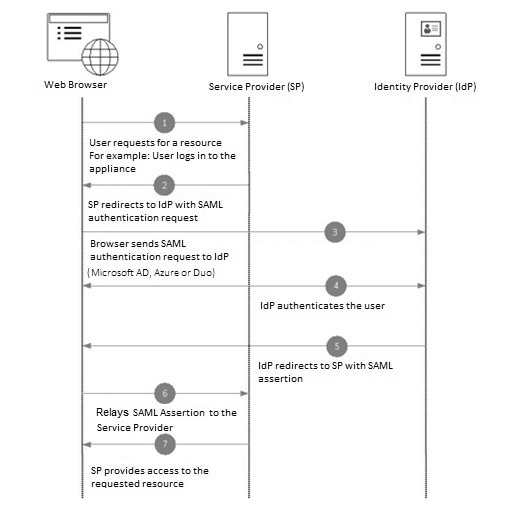
 Feedback
Feedback