IP Interfaces
An IP interface contains the network configuration data needed for an individual connection to the network. You can configure multiple IP interfaces to a physical Ethernet interface. You can assign an Internet Protocol version 4 (IPv4) or version 6 (IPv6) to an IP interface or both.
|
Enabled by default? |
|||
|---|---|---|---|
|
Service |
Default port |
Management interface1 |
New interfaces you create |
|
FTP |
21 |
No |
No |
|
SSH |
22 |
Yes |
No |
|
HTTP |
80 |
Yes |
No |
|
HTTPS |
443 |
Yes |
No |
- If you need to access the appliance via the graphical user interface (GUI), you must enable HTTP and/or HTTPS on an interface.
- If you need to access the appliance for the purposes of uploading or downloading configuration files, you must enable FTP on an interface.
- You can also upload or download files using secure copy ( scp ).
You can configure HTTP or HTTPS access to the spam quarantine via an IP interface.
For email delivery and Virtual Gateways, each IP interface acts as one Virtual Gateway address with a specific IP address and hostname. You can also “join” interfaces into distinct groups (via the CLI), and the system will cycle through these groups when delivering email.
Joining or grouping Virtual Gateways is useful for load-balancing large email campaigns across several interfaces. You can also create VLANs, and configure them just as you would any other interface (via the CLI). For more information, see Advanced Network Configuration
Related Topics
How AsyncOS Selects Default IP Interface
AsyncOS selects the
default IP interface based on the lowest IP address in which the IP interfaces
appear under
Network >
IP
Interfaces
page or in the
ifconfig CLI command. The first IP interface in the list
that resides on the subnet in question is used.
If there are multiple IP addresses configured within the same subnet as the default gateway, the IP address with the lowest number is used. For example, if the following IP addresses are configured within the same subnet,
-
10.10.10.2/24 10.10.10.30/2410.10.10.100/24-
10.10.10.105/24
AsyncOS chooses
10.10.10.2/24 as the default IP interface.

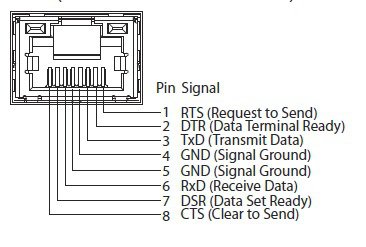
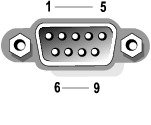
 Feedback
Feedback