Desktop-Mount the Chassis
You can mount the chassis on a desktop by placing it on a desk in a horizontal position. Make sure there are no blockages or obstructions within one inch of the top of the chassis or within .5 inch of the sides and back, so that nothing interferes with cooling. Do not remove the rubber feet included with the chassis. They are also needed for proper cooling.

 Caution |
Do not stack the chassis on top of another chassis. If you stack the units, they overheat, which causes the units to power cycle. |

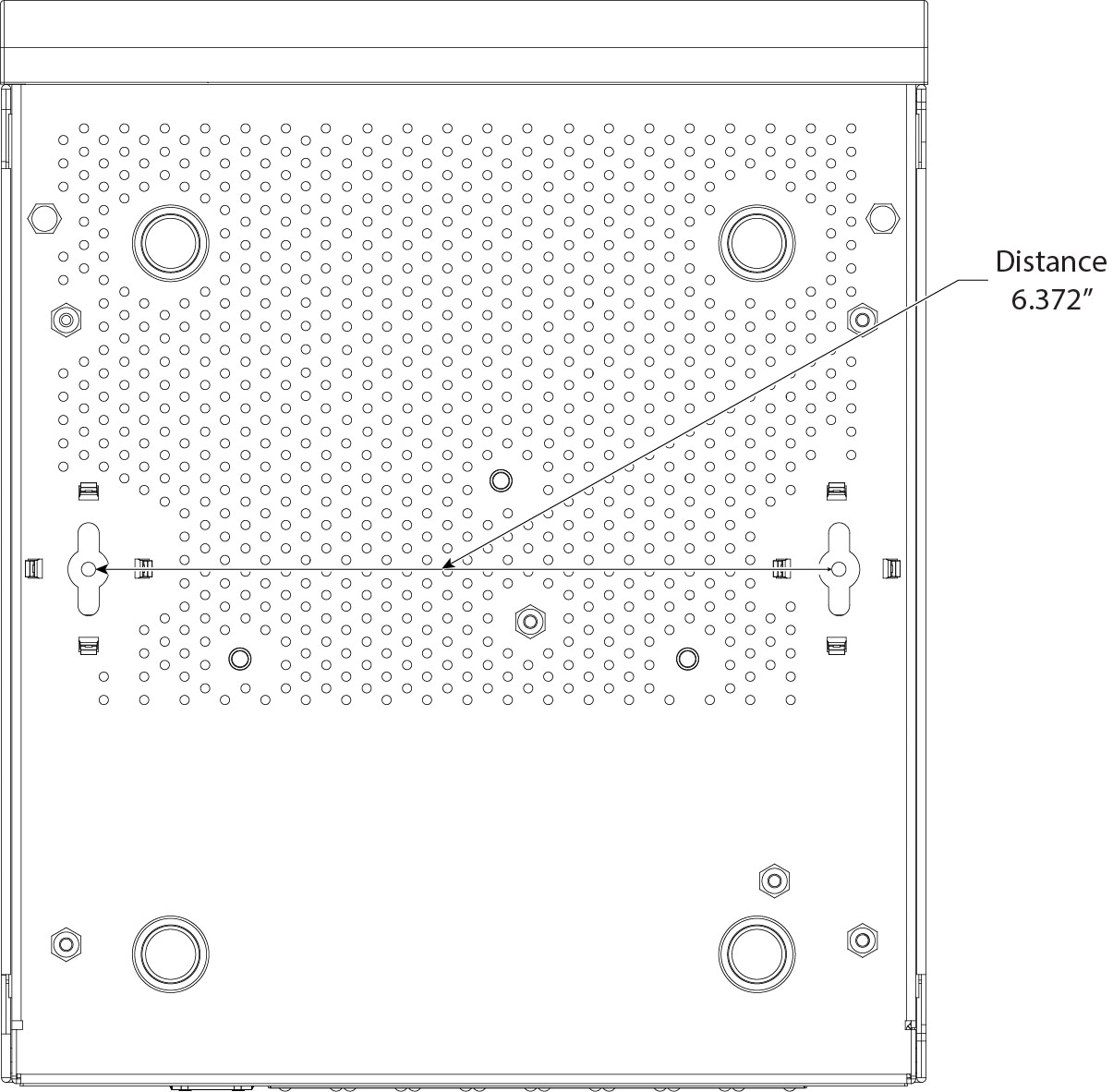
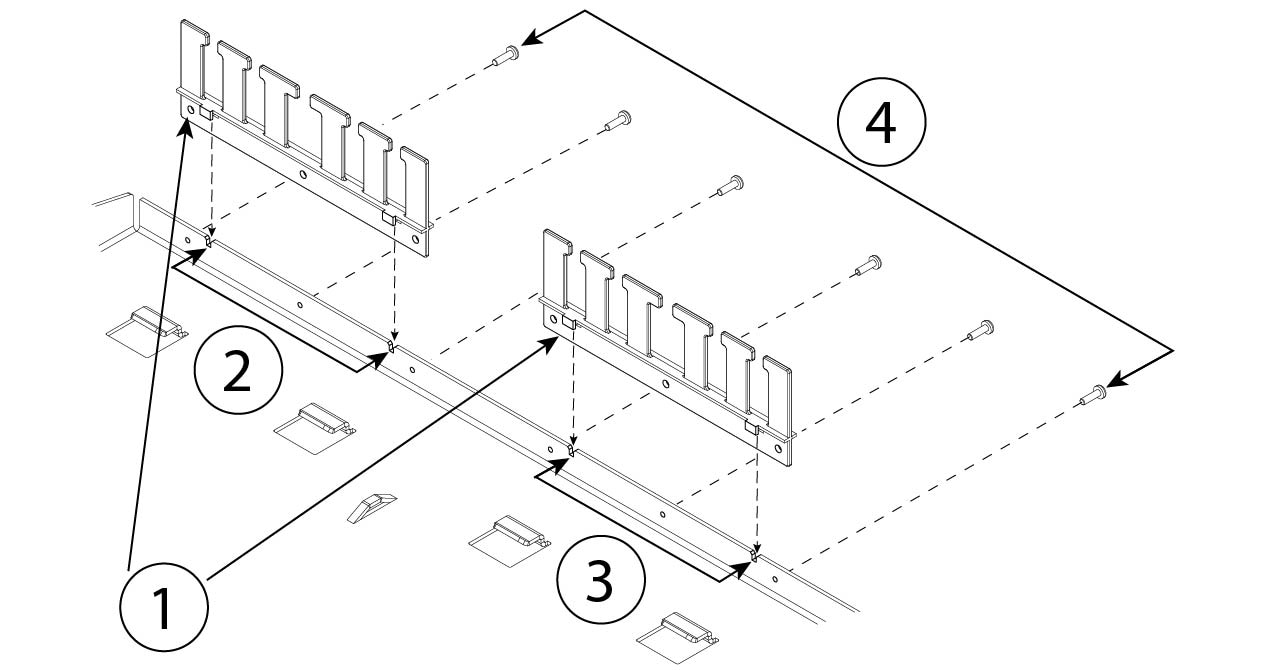
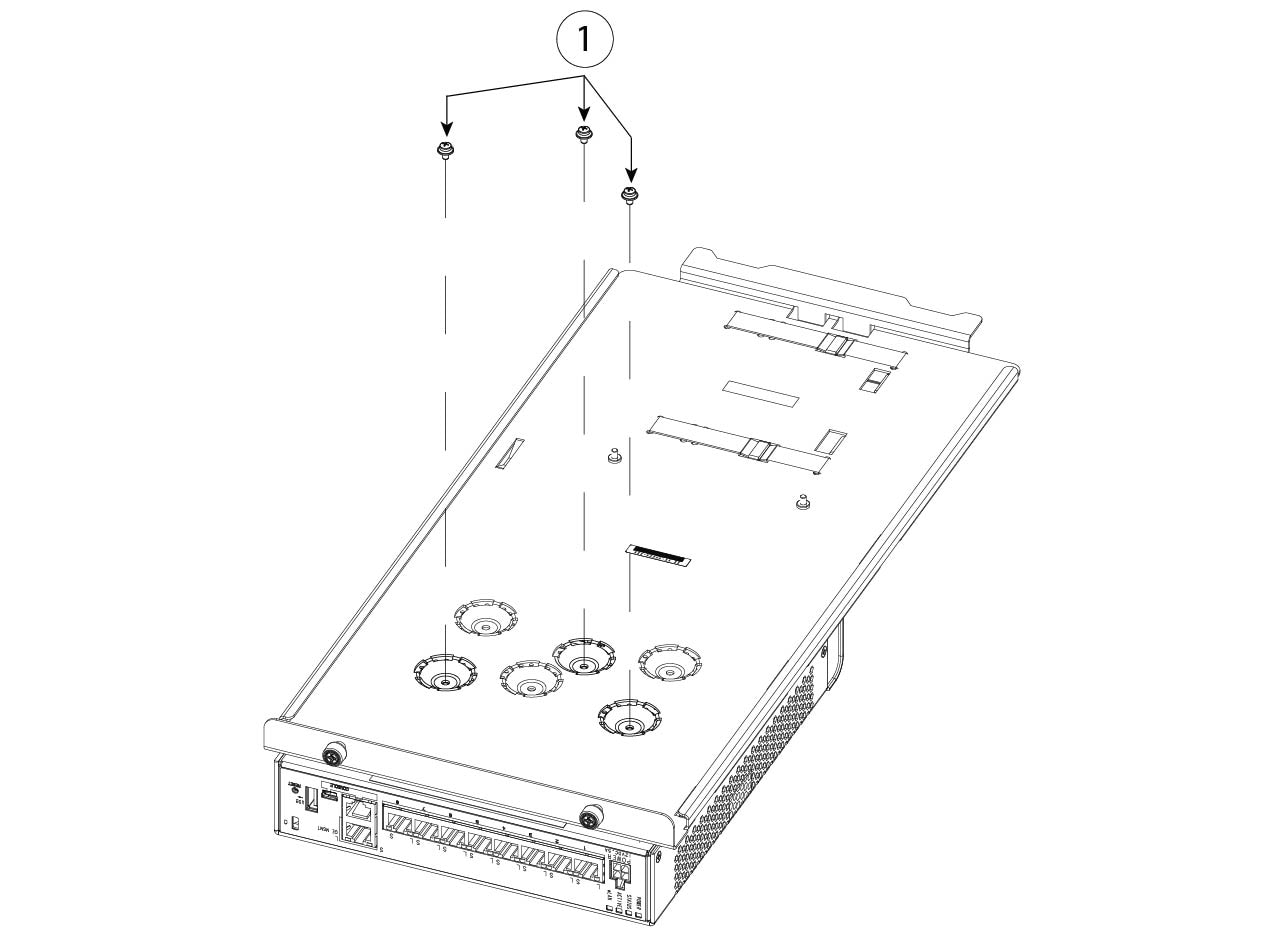
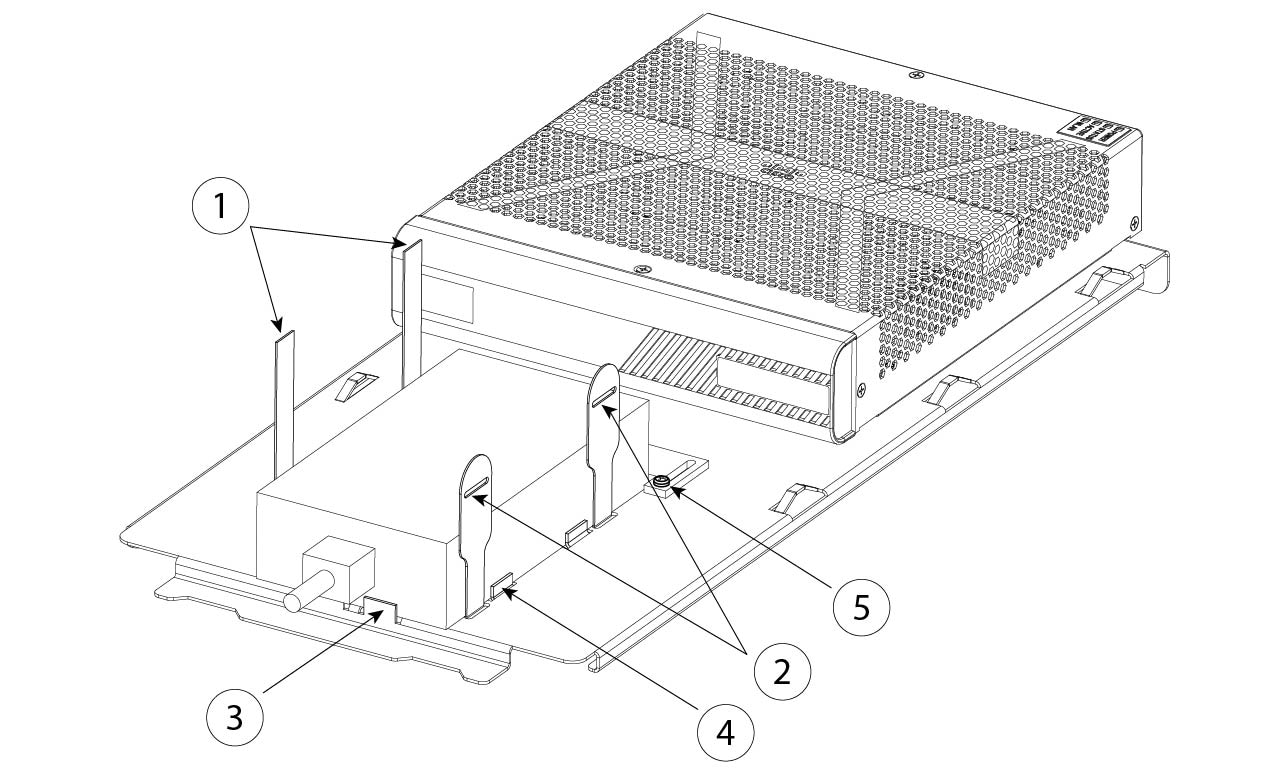
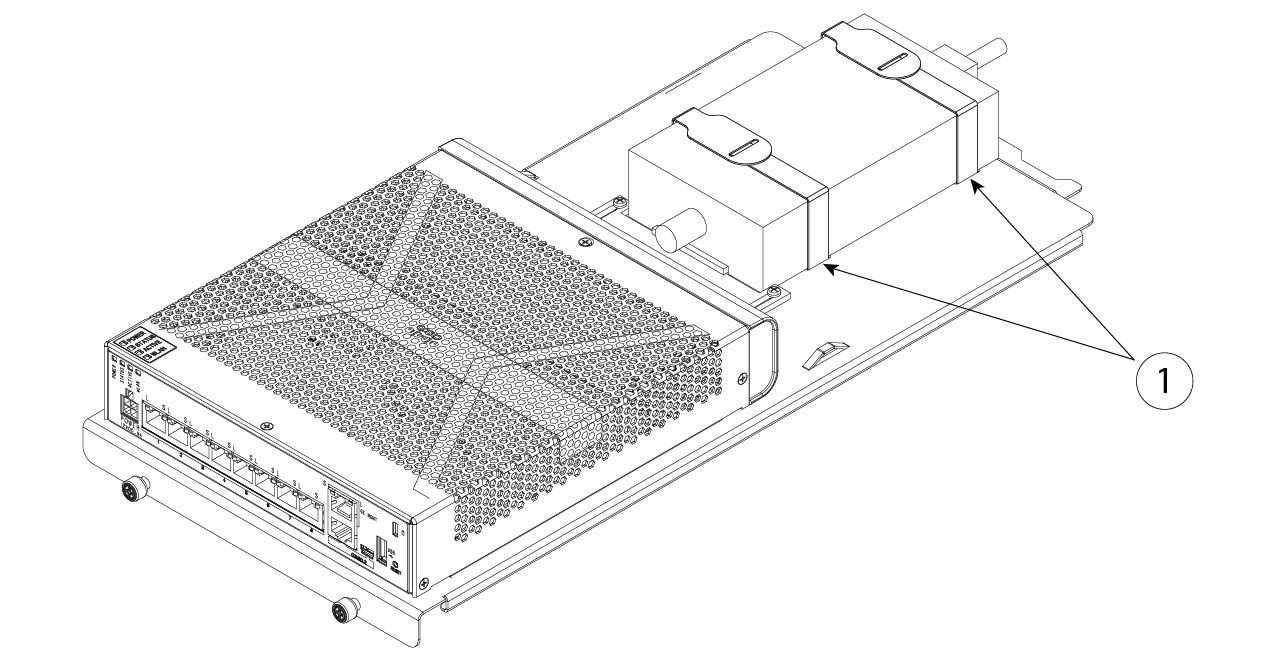
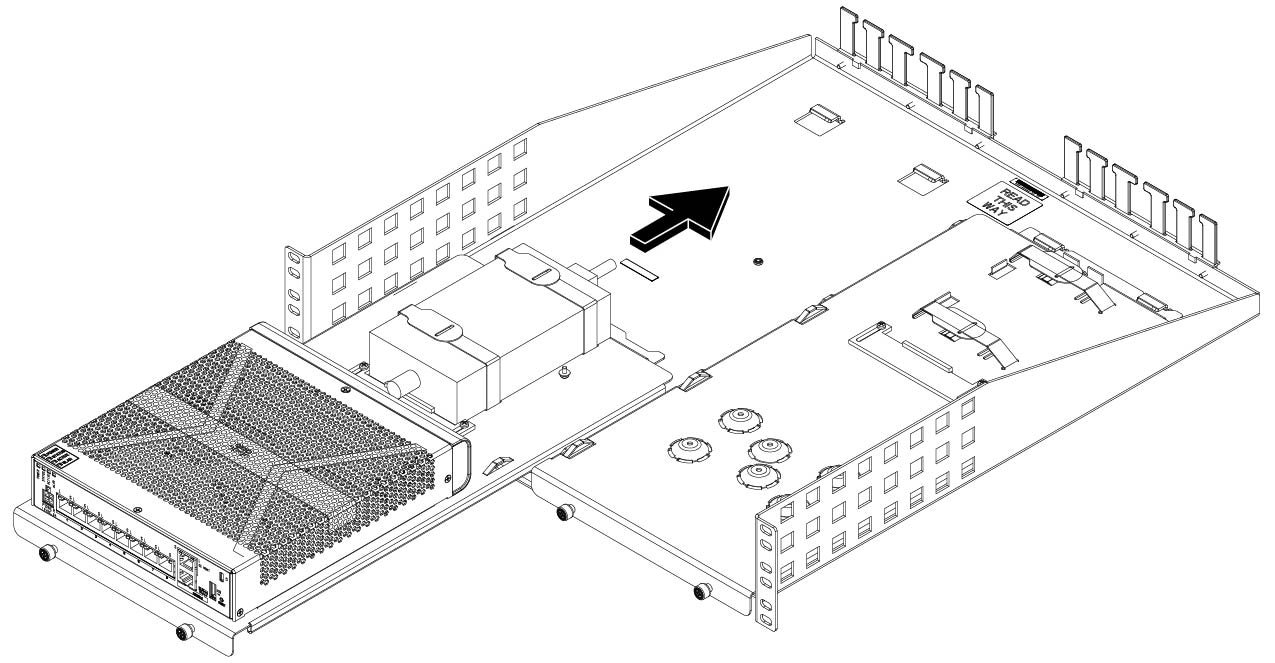
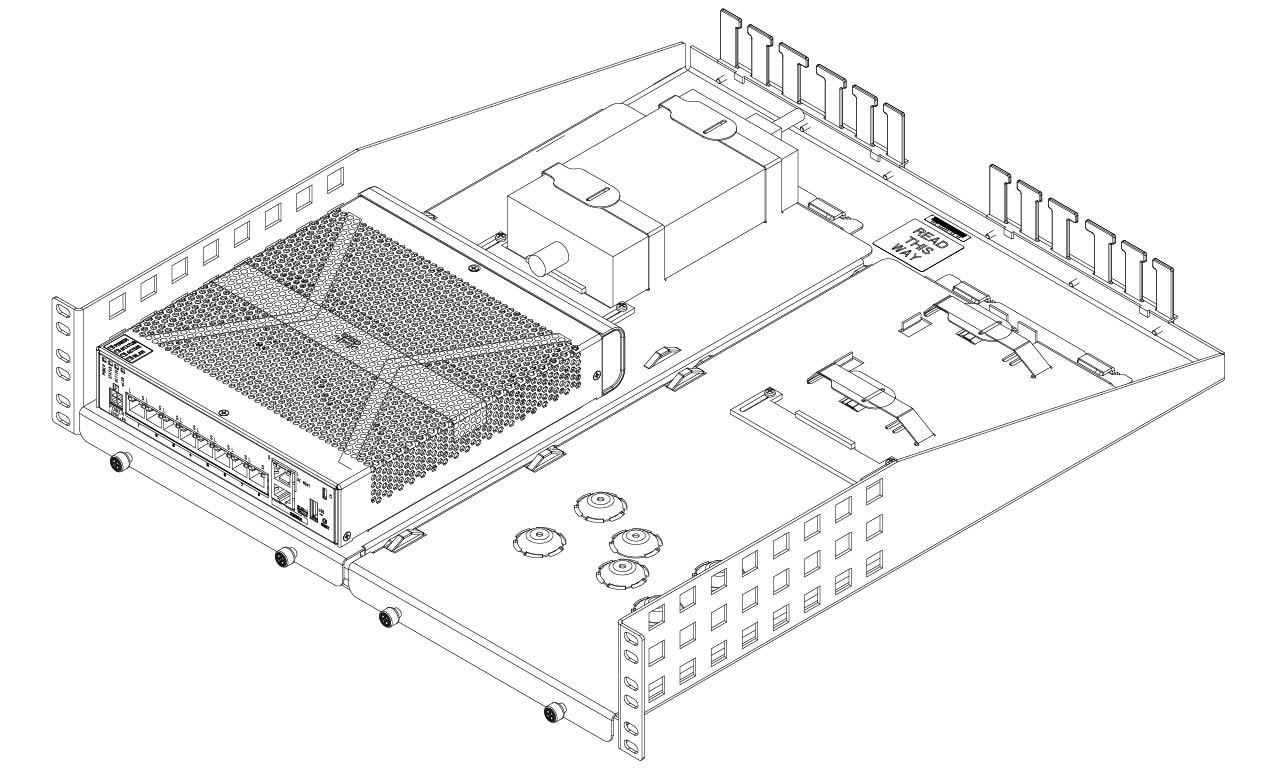
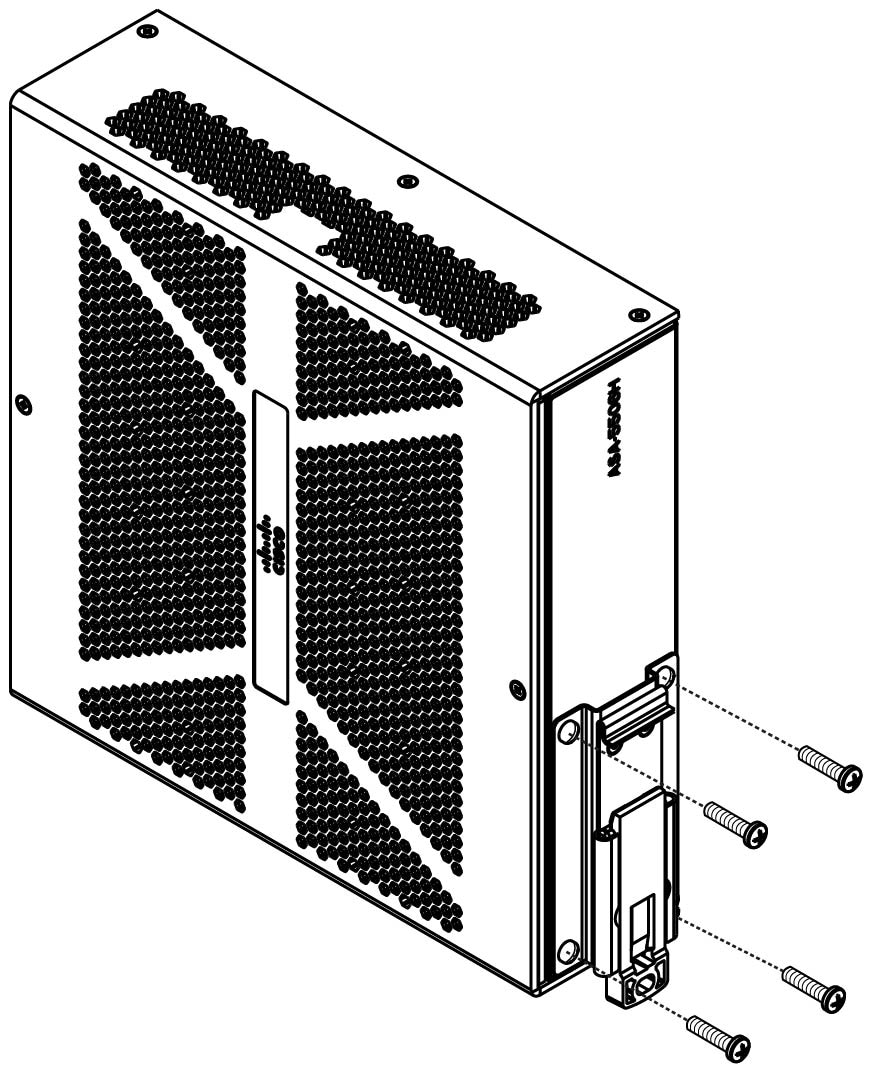
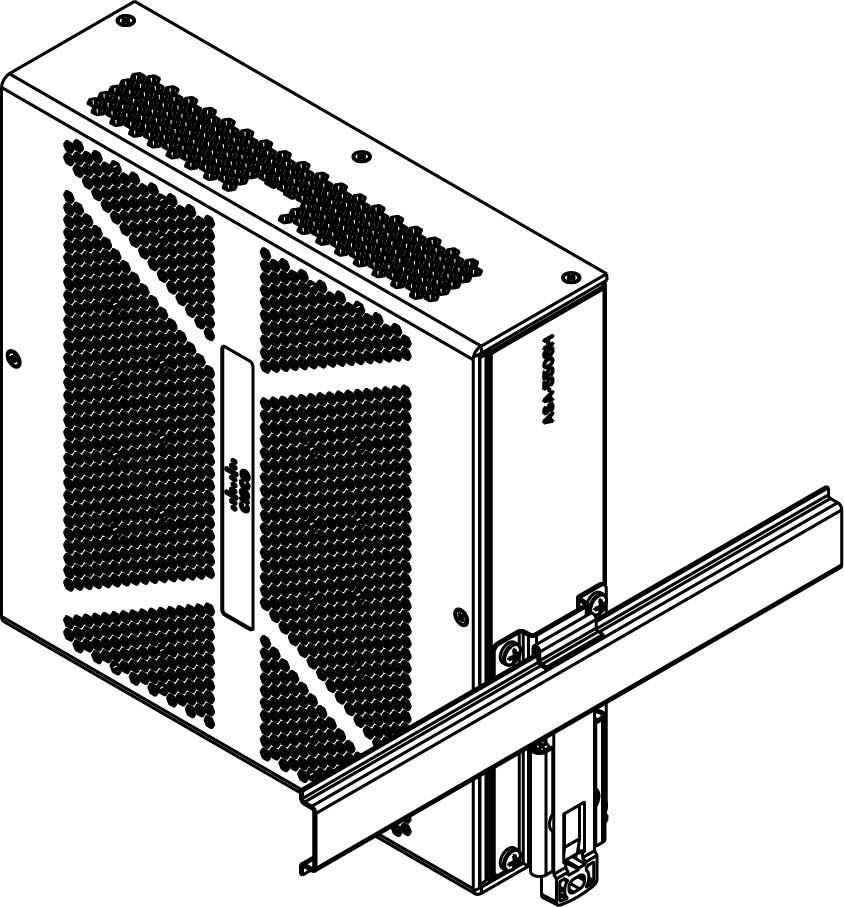
 Feedback
Feedback