Cisco Fourth-Generation LTE Advanced on the Cisco ESR6300 Embedded Series Router
Cisco LTE Pluggable Modules operate over Fourth-Generation Long-Term Evolution (4G LTE) cellular networks and Third-Generation (3G) cellular networks.
Cisco LTE Pluggable Module supports the following 4G/3G modes:
-
4G LTE — 4G LTE mobile specification provides multi-megabit bandwidth, more efficient radio network, latency reduction, and improved mobility. LTE solutions target new cellular networks. These networks initially support up to 100 Mb/s peak rates in the downlink and up to 50 Mb/s peak rates in the uplink. The throughput of these networks is higher than the existing 3G networks
-
3G Evolution High-Speed Packet Access (HSPA/HSPA+) — HSPA is a UMTS-based 3G network. It supports High-Speed Downlink Packet Access (HSDPA) and High-Speed Uplink Packet Access (HSUPA) data for improved download and upload speeds. Evolution High-Speed Packet Access (HSPA+) supports Multiple Input/Multiple Output (MIMO) antenna capability.
-
3G Evolution-Data Optimized (EVDO DOrA) — EVDO is a 3G telecommunications standard for the wireless transmission of data through radio signals, typically for broadband Internet access. DOrA refers to EVDO Rev-A. EVDO uses multiplexing techniques including Code Division Multiple Access (CDMA), as well as Time Division Multiple Access (TDMA), to maximize both individual users' throughput and the overall system throughput.
It is important to understand the architecture of the ESR6300 series and the relationship between Modems, SIMs, Interface and Controller. The following table helps to illustrate these relationships.
|
Controller |
SIM |
Modem SubSlot |
PDN Interface |
Line |
|---|---|---|---|---|
|
0/3/0 |
0|3 |
0/3 |
Cellular 0/3/0 |
N/A |
 Note |
In all instances of command examples through this chapter, the term "slot" refers to the router slot, module slot, and port separated by slashes (0/3/0). |
The following table lists the supported modems and modules for the ESR6300:
|
SKU ID |
Description |
Supported Technology |
|---|---|---|
|
P-LTE-VZ |
U.S. (Verizon) Single Micro SIM |
LTE CAT4: B4, B13 |
|
P-LTE-US |
North America (AT&T) Dual Micro SIM |
LTE CAT4: B2, B4, B5, B12 HSPA+,UMTS: B2, B4, B5 |
|
P-LTE-GB |
Europe Dual Micro SIM |
LTE CAT4: B3, B5, B8, B20, B28 HSPA+: B1, B5, B8 EDGE: 900/1800 |
|
P-LTE-MNA |
North America |
LTE CAT4: B2, B4, B5, B12, B13, B14, B17, B66 3G UMTS DC-HSPA+, HSPA+, HSPA, WCDMA |
|
P-LTEA-LA |
APAC |
LTE Bands: B1, B3, B5, B7, B8, B18, B19, B21, B28, B38, B39, B40, B41 Non-LTE Bands: B87 — WCDMA (Europe, Japan, and China) 2100 band B91 — WCDMA US 850 band B92 — WCDMA Japan 800 band B114 — WCDMA Europe and Japan 900 band B115 — WCDMA Japan 1700 band B125 — WCDMA Japan 850 band |
|
P-LTEA-EA |
USA, Canada, Europe, Latin America |
LTE bands: Bands 1-5, 7, 12, 13, 20, 25, 26, 29, 30 Non-LTE bands: B87 — WCDMA (Europe, Japan, and China) 2100 band B88 — WCDMA US PCS 1900 band B89 — WCDMA (Europe and China) DCS 1800 band B90 — WCDMA US 1700 band B91 — WCDMA US 850 band B114 — WCDMA Europe and Japan 900 band |
|
P-LTEAP18-GL |
United States, Europe, Canada, Japan, Australia, New Zealand and Private LTE or U.S. CBRS |
LTE bands: 1-5, 7, 8, 12-14, 17, 18-20, 25, 26, 28-30, 32, 38-43, 46, 48, 66, and 71. FDD LTE 600 MHz (band 71), 700 MHz (bands 12, 13, 14, 17, 28, and 29), 800 MHz (band 20), 850 MHz (bands 5, 18, 19, and 26), 900 MHz (band 8), 1500 MHz (band 32), 1700 MHz (bands 4 and 66), 1800 MHz (band 3), 1900 MHz (bands 2 and 25), 2100 MHz (band 1), 2300 MHz (band 30), 2600 MHz (band 7). TDD LTE 1900 MHz (band 39), 2300 MHz (band 40), 2500 MHz (band 41), 2600 MHz (band 38), 3500 MHz (bands 42 and 48), 3700 MHz (band 43), 5200 MHz (band 46). |
For information on supported antennas and accessories, see the Cisco Industrial Routers and Industrial Wireless Access Points Antenna Guide https://www.cisco.com/c/en/us/td/docs/routers/connectedgrid/antennas/installing-combined/industrial-routers-and-industrial-wireless-antenna-guide.html.

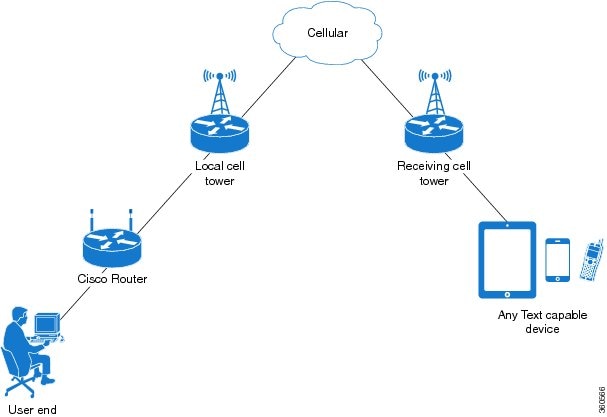
 Feedback
Feedback