Web User Interface Management Overview
You can access your router using a web user interface. The web user interface allows you to monitor router performance using an easy-to-read graphical interface. Most aspects of your router can be monitored using the web user interface which enables you to perform the following functions:
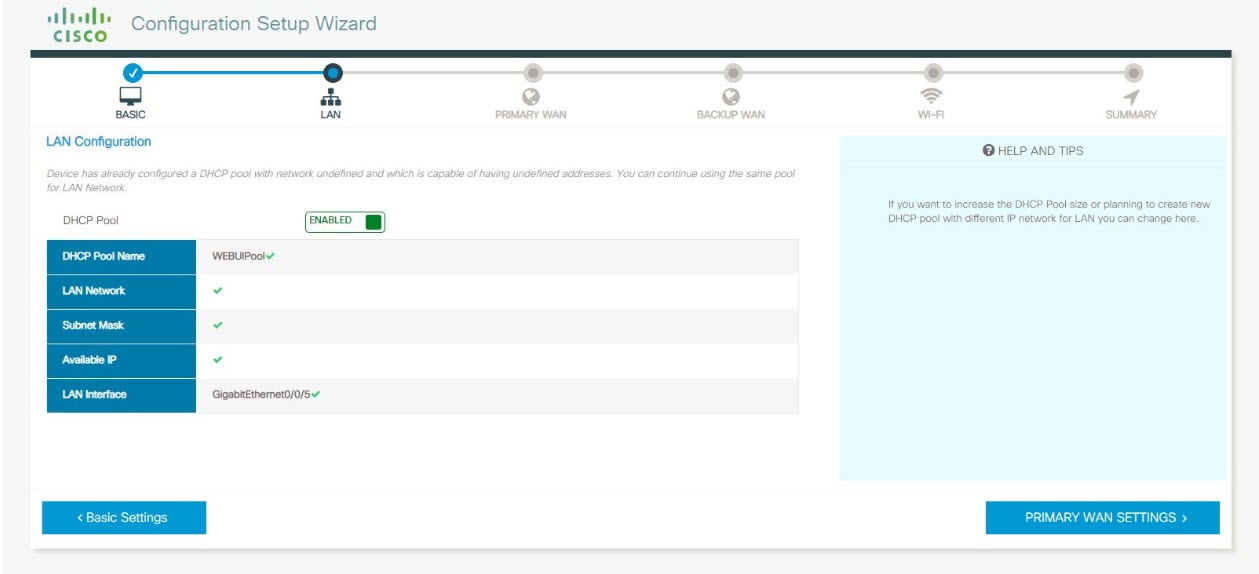
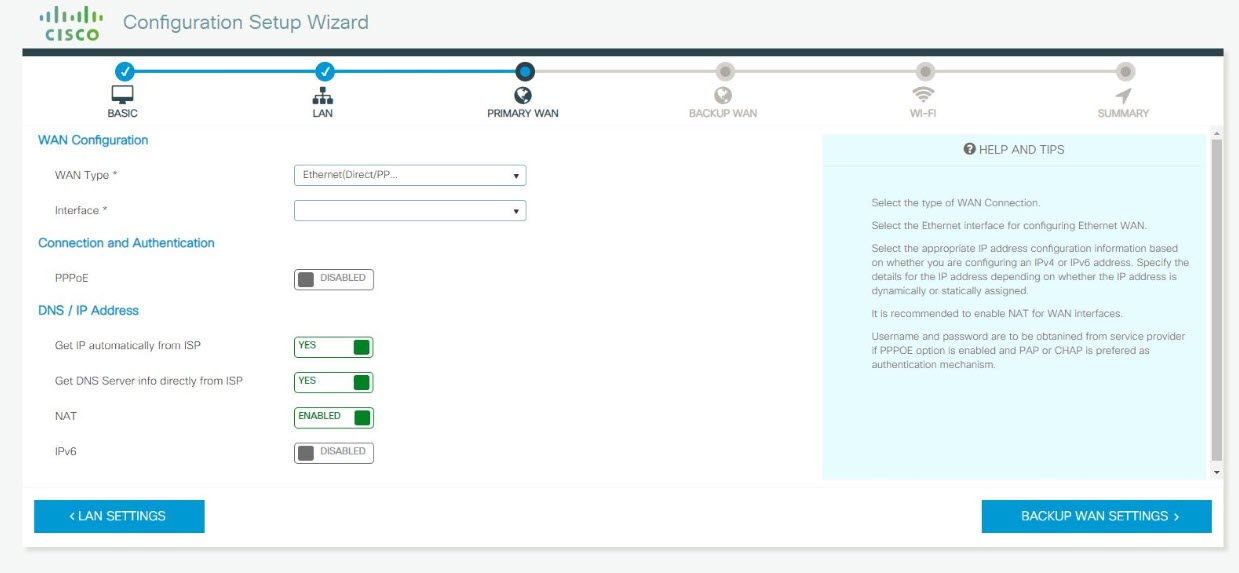
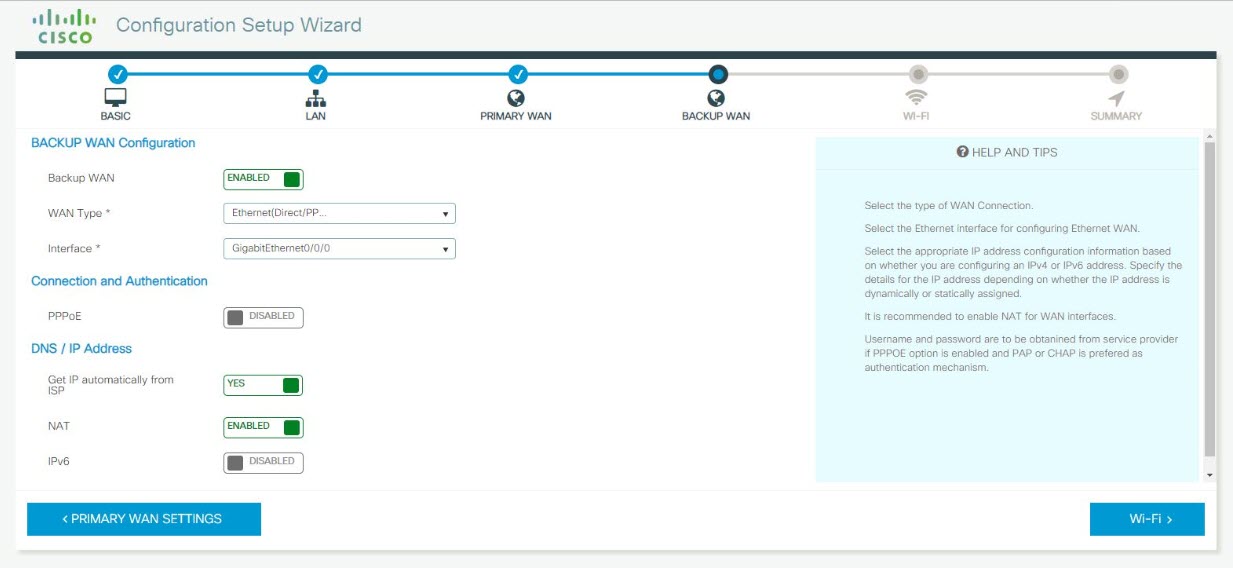

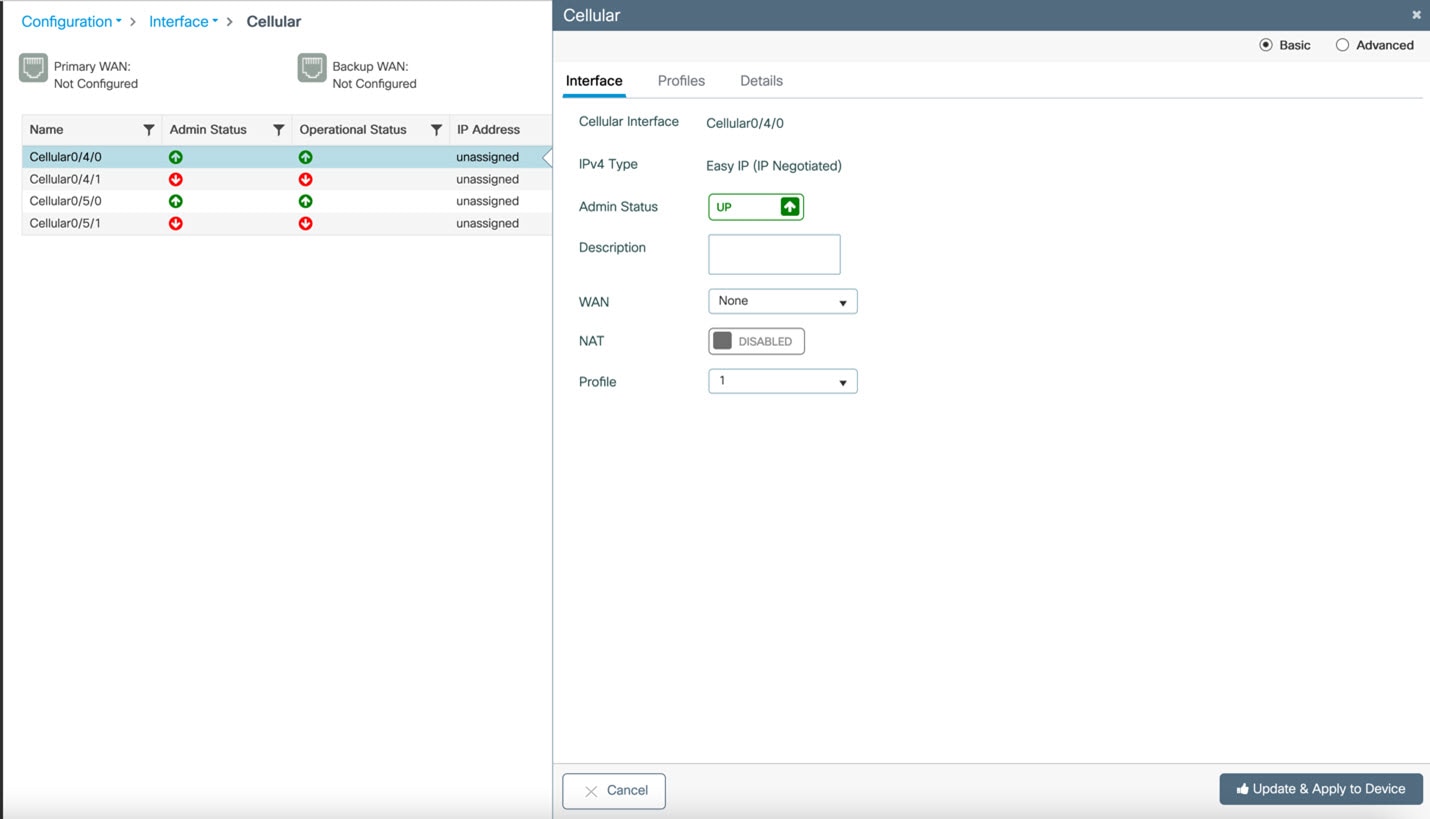
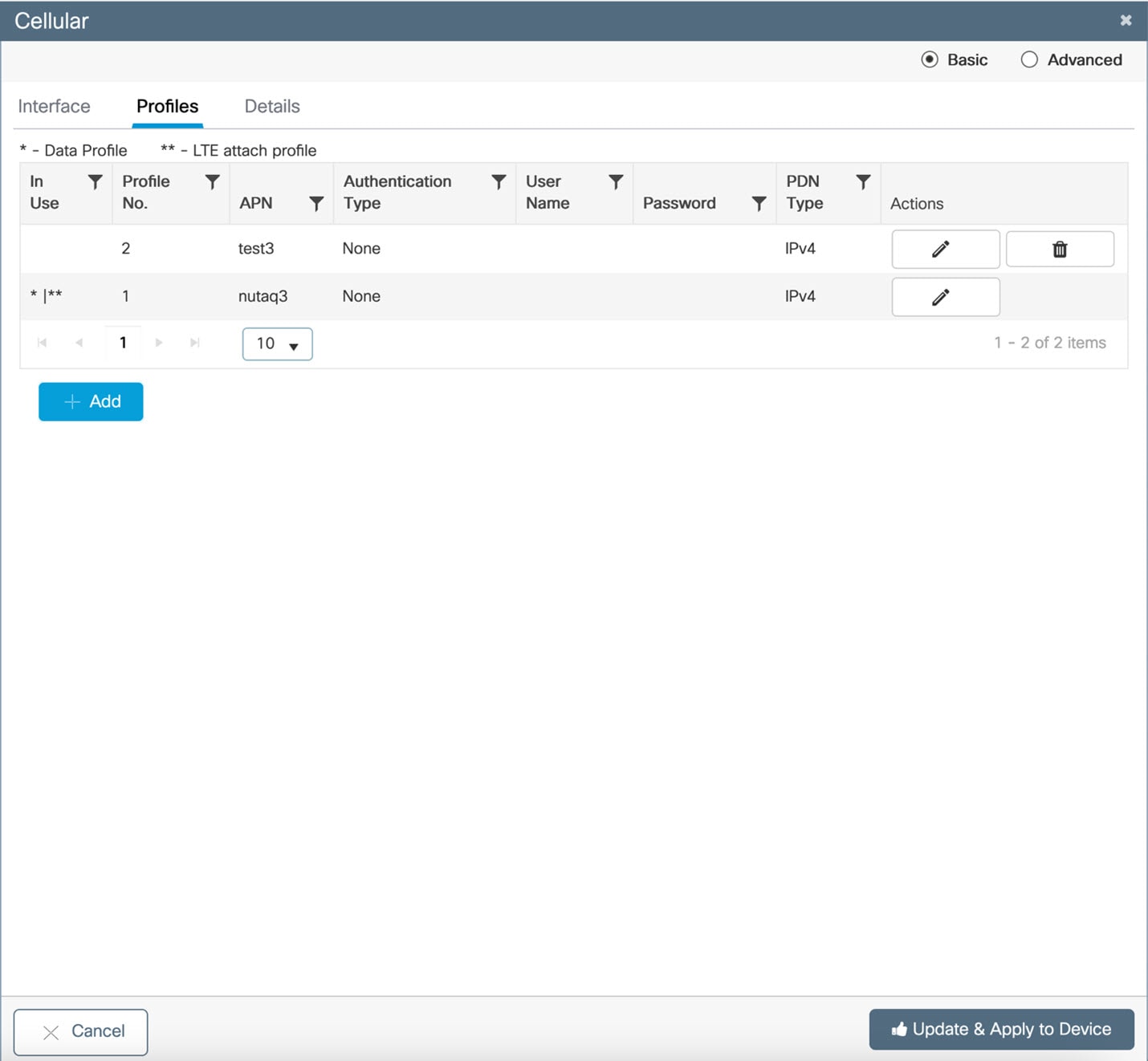
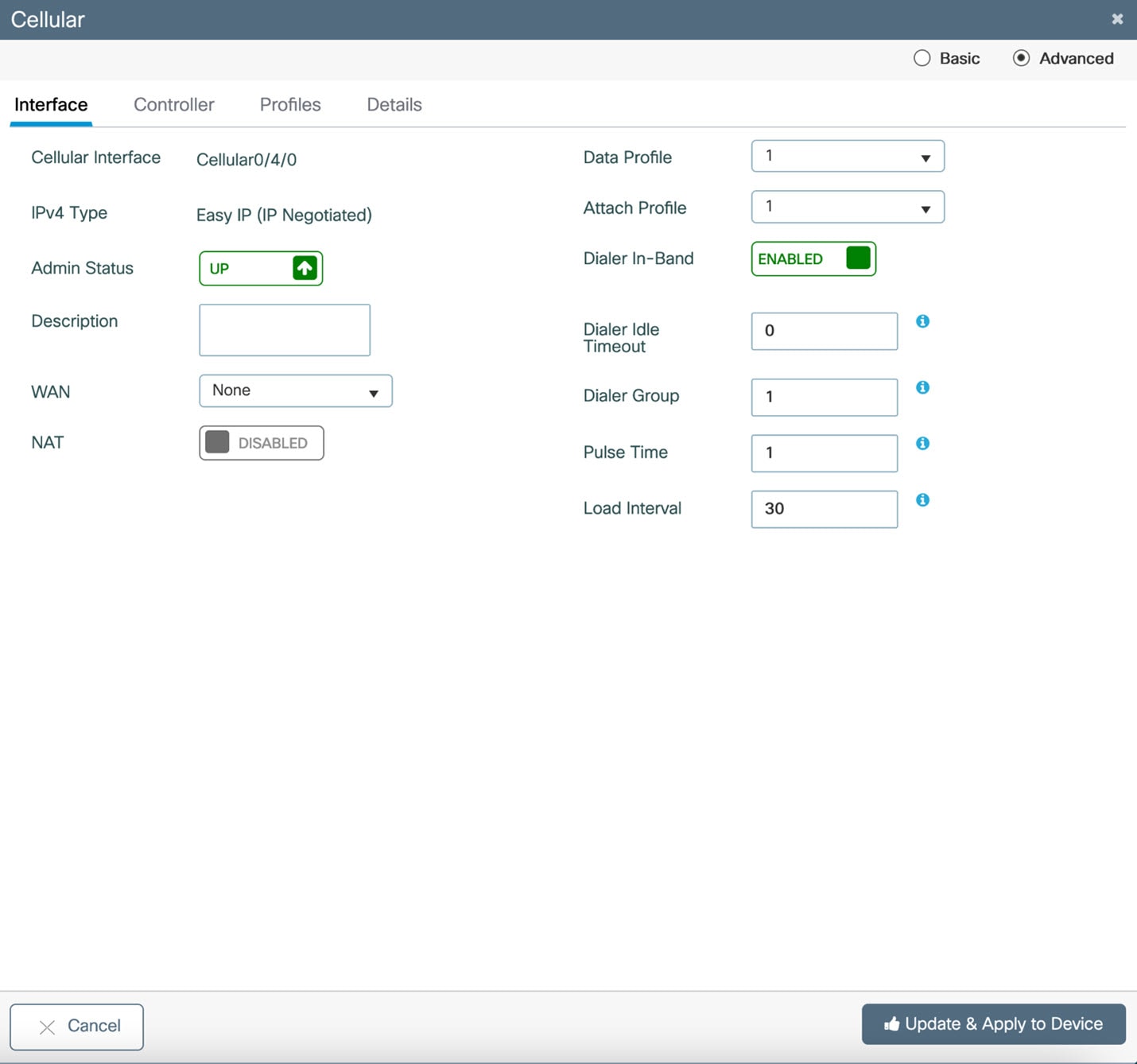
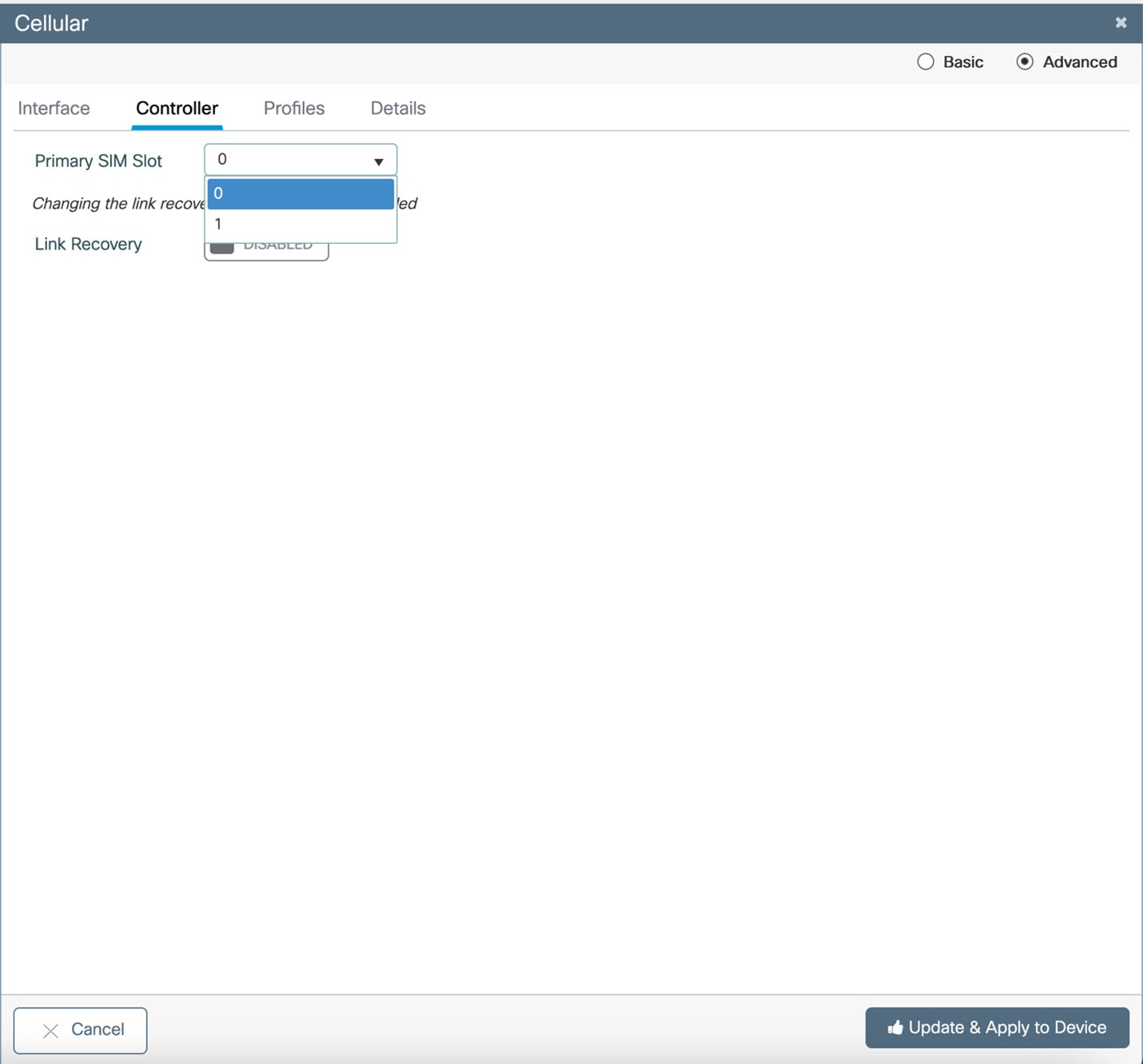
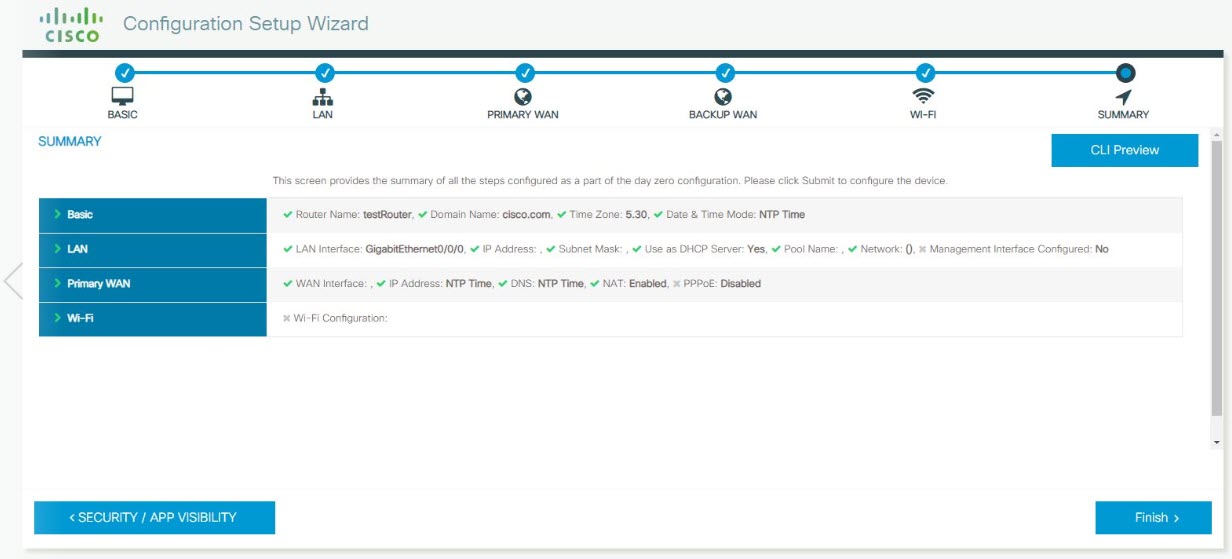
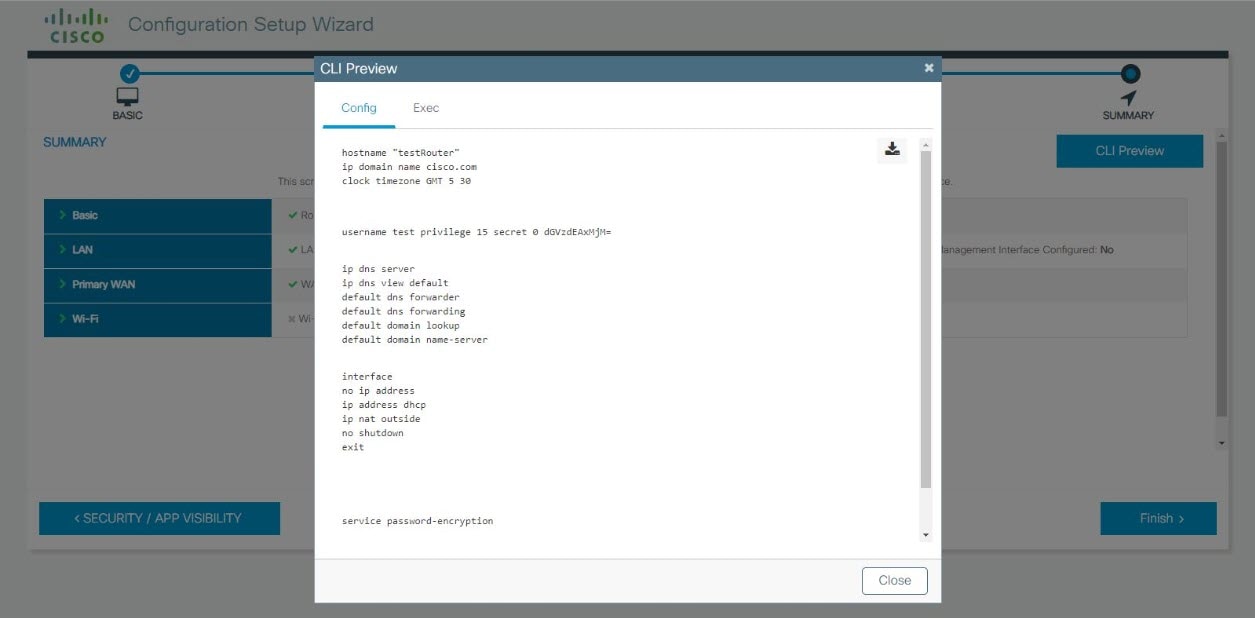
 Feedback
Feedback