Installation Instructions
 Warning |
Statement 1071—Warning Definition IMPORTANT SAFETY INSTRUCTIONS This warning symbol means danger. You are in a situation that could cause bodily injury. Before you work on any equipment, be aware of the hazards involved with electrical circuitry and be familiar with standard practices for preventing accidents. Use the statement number provided at the end of each warning to locate its translation in the translated safety warnings that accompanied this device. SAVE THESE INSTRUCTIONS |
 Note |
Statement 1056—Warning Definition IMPORTANT SAFETY INSTRUCTIONS Invisible laser radiation may be emitted from the fiber cable or connector. Do not view with optical instruments. Viewing the laser output with certain optical instruments (for example, eye loupes, magnifiers, and microscopes) within a distance of 100 mm may pose an eye hazard. |
 Note |
Statement 1255—Warning Definition IMPORTANT SAFETY INSTRUCTIONS Pluggable optical modules comply with IEC 60825-1 Ed. 3 and 21 CFR 1040.10 and 1040.11 with or without exception for conformance with IEC 60825-1 Ed. 3 as described in Laser Notice No. 56, dated May 8, 2019. |
 Warning |
Statement 1004—Installation Instructions Read the installation instructions before using, installing or connecting the system to the power source. |
 Note |
Proceed with the installation if you have already unpacked your chassis and read all the site requirements for your new equipment. |

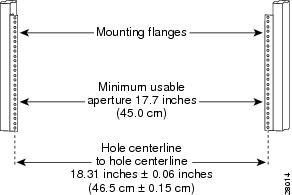

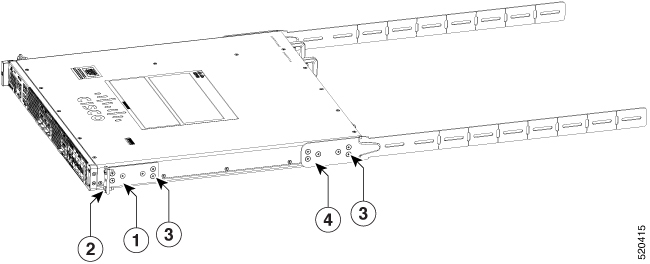

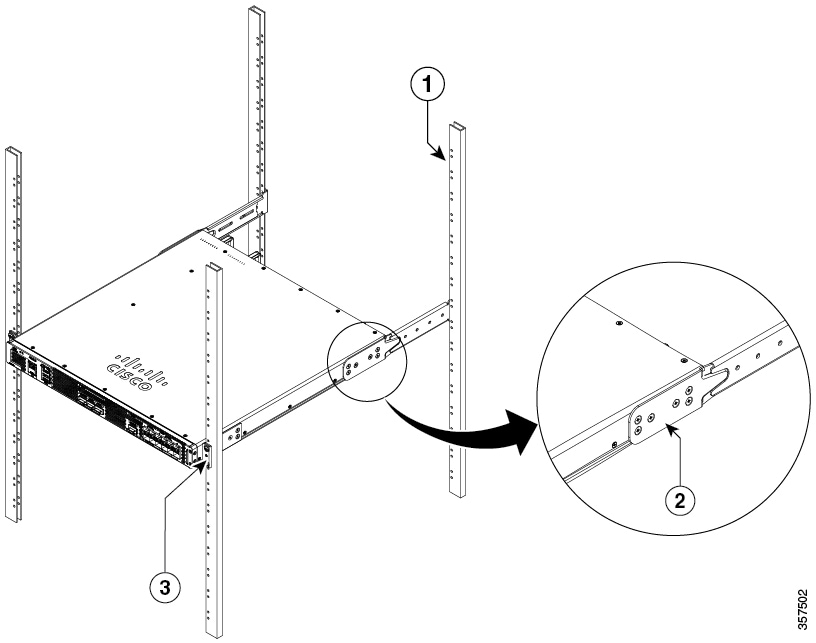


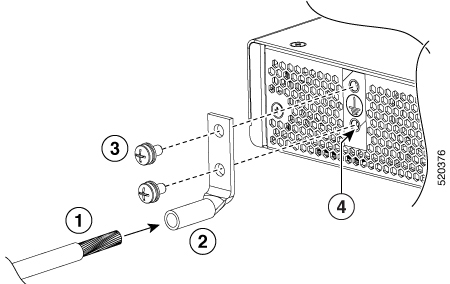
 Feedback
Feedback