Electrostatic Discharge
This section explains best practices to be followed to prevent electrostatic discharge (ESD) damage, which can occur when the equipment is improperly handled.
Before locating and grounding any chassis, you must complete the following prerequisites:
Preparing Your Location
This section illustrates how the building that houses the chassis must be properly grounded to the earth ground.
 Warning |
This product requires short-circuit (overcurrent) protection to be provided as part of the building installation. Install only in accordance with national and local wiring regulations. Statement 1045. |
 Warning |
A readily accessible two-poled disconnect device must be incorporated in the fixed wiring. Statement 1022. |
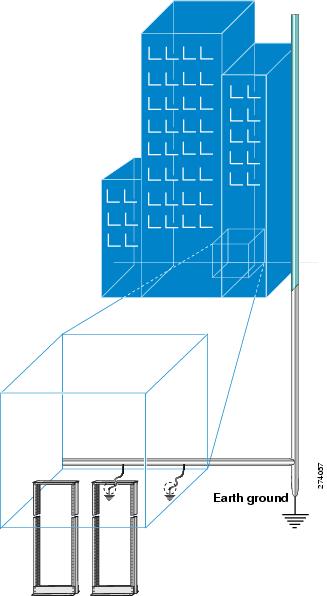
Preparing the Rack Room
This section explains how the rack enclosures must be properly connected to the building earth ground. It also illustrates how to keep the chassis in a sealed antistatic bag until you are ready to install it. (See figure below.)
 DANGER |
Before performing any of the following procedures, ensure that power is removed from the DC circuit. Statement 1003. |
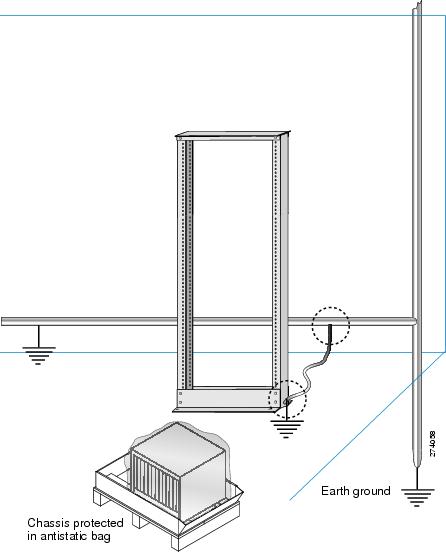
Preparing Yourself
This section illustrates how to prepare yourself before removing the chassis from the sealed antistatic bag. This figure illustrates how to cuff the ESD strap around the wrist and the ground cord that connects the cuff to the ground. ESD wrist straps are the primary means of controlling static charge on personnel.
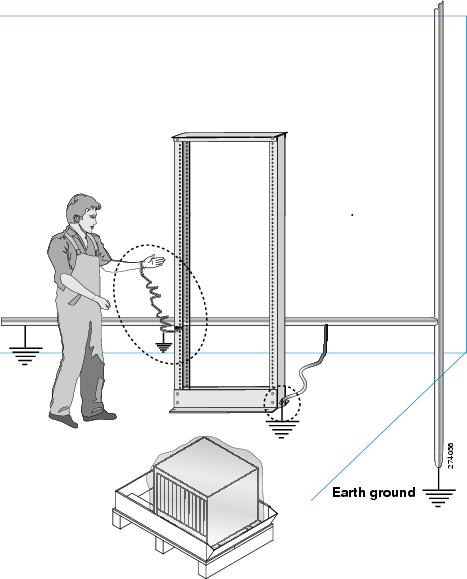
This figure illustrates how you must be properly grounded before handling the chassis.
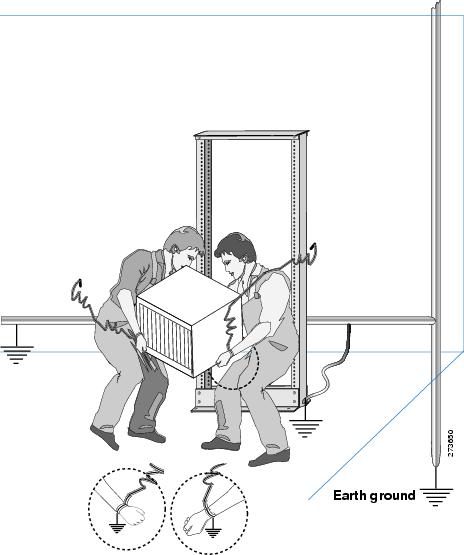

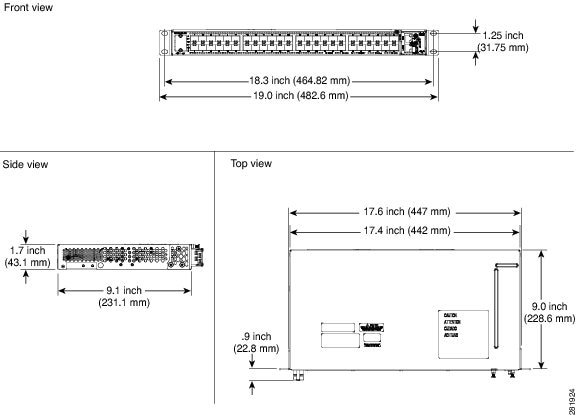
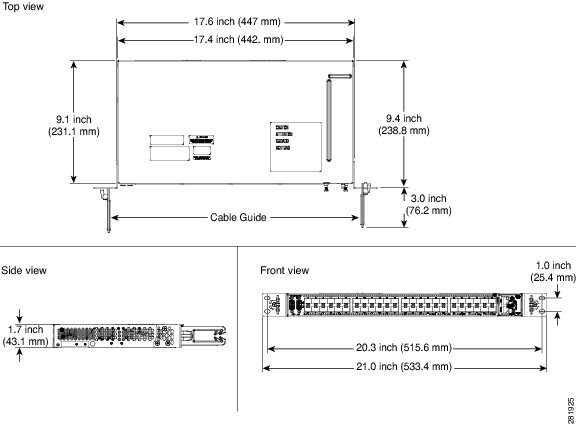
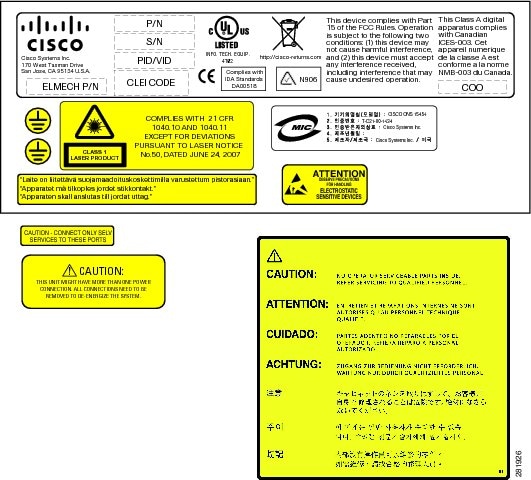
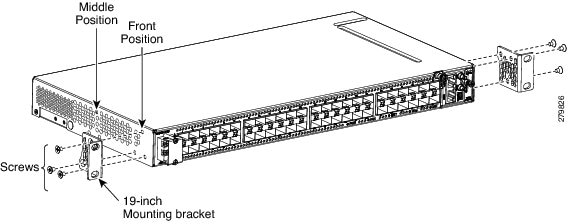
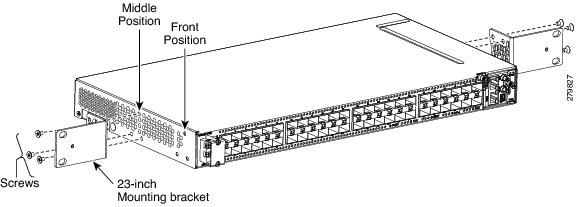
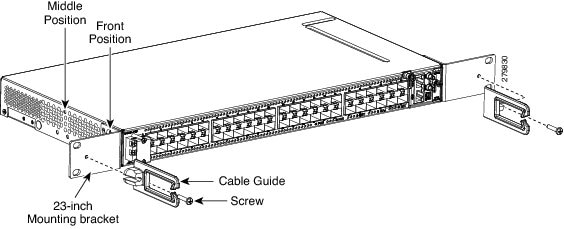
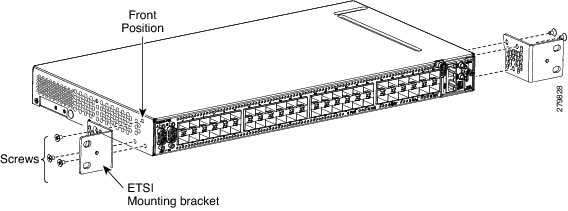
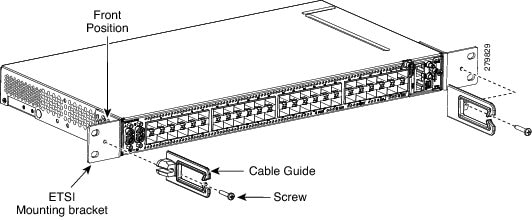
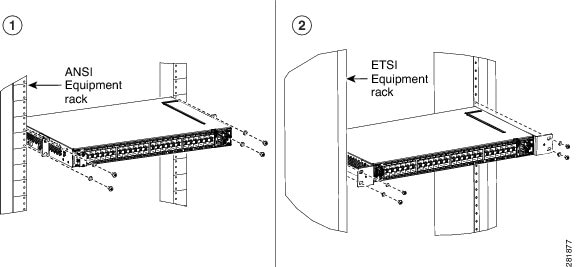
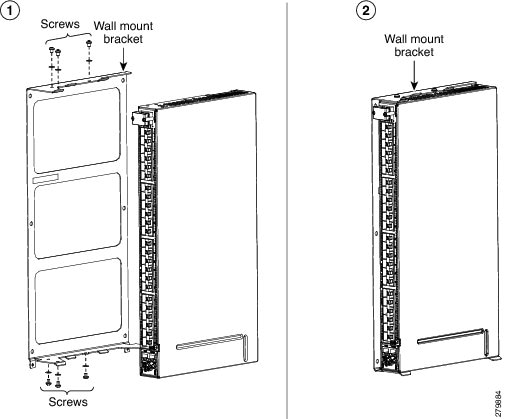
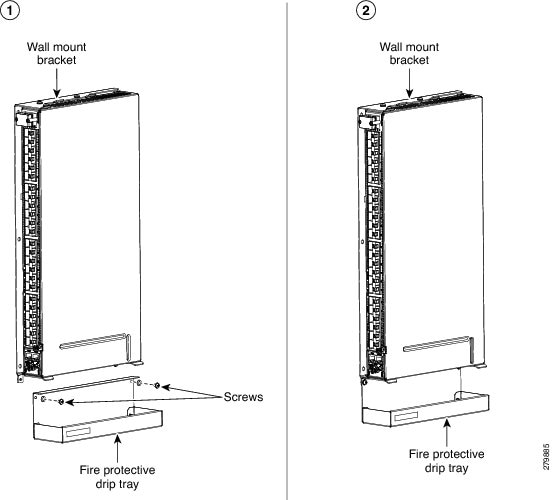
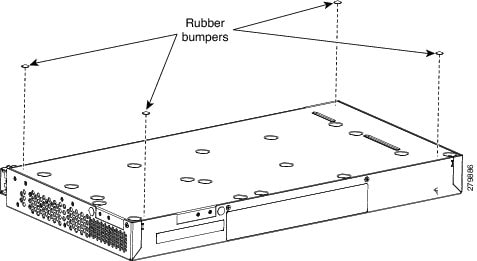
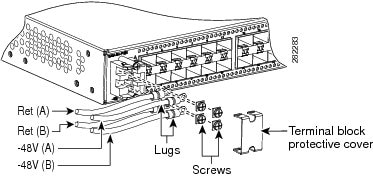
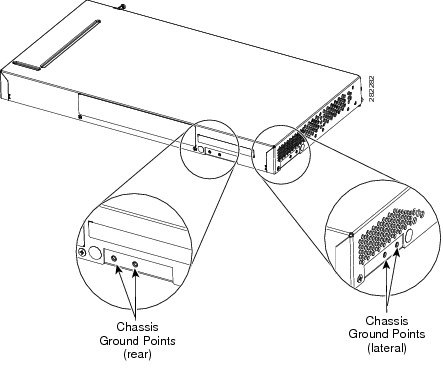
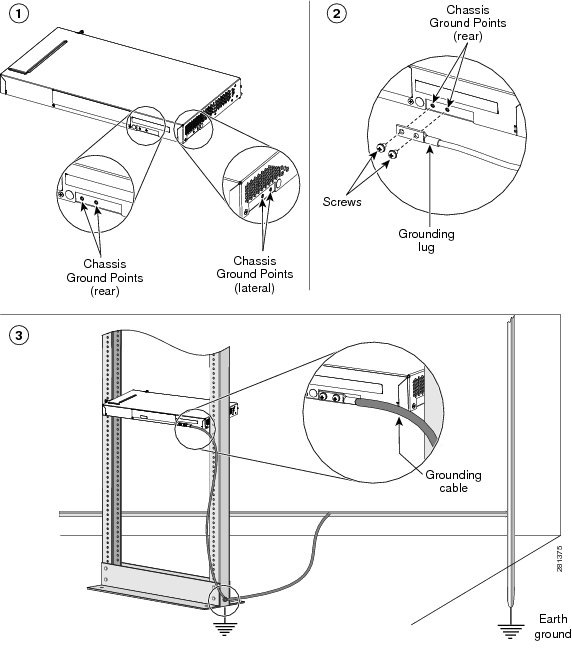
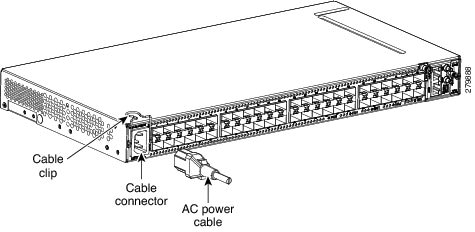
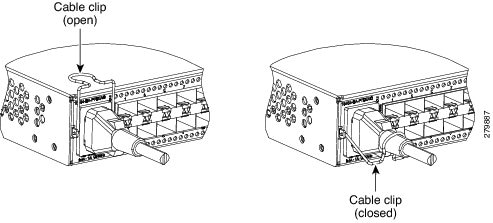
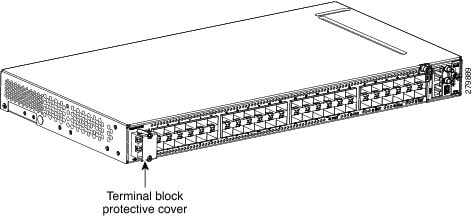
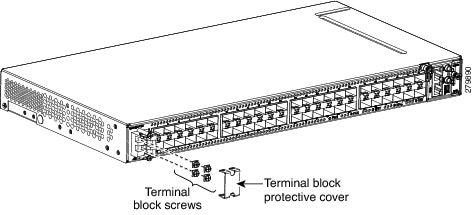
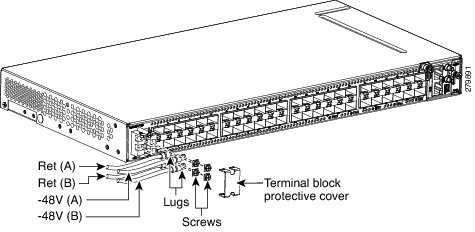
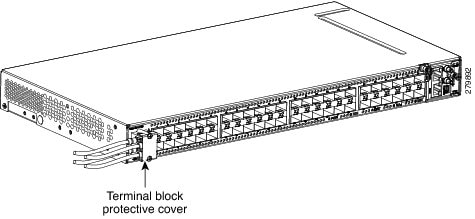
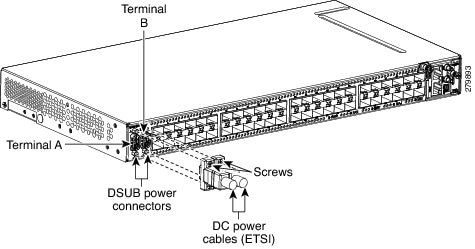

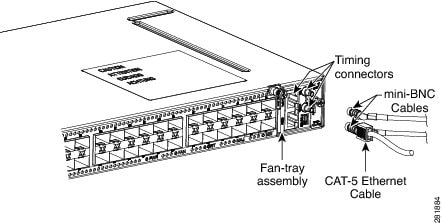
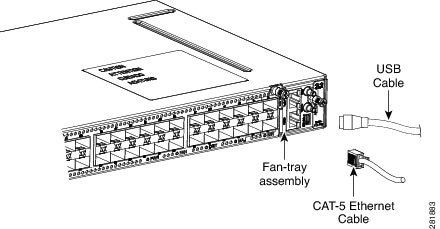
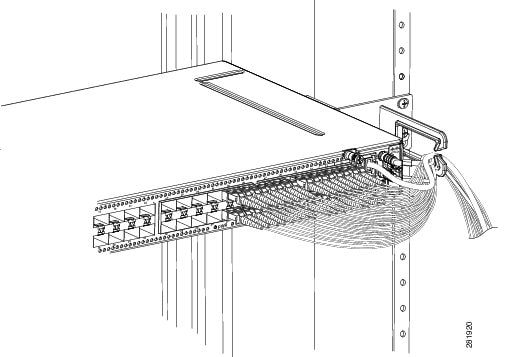
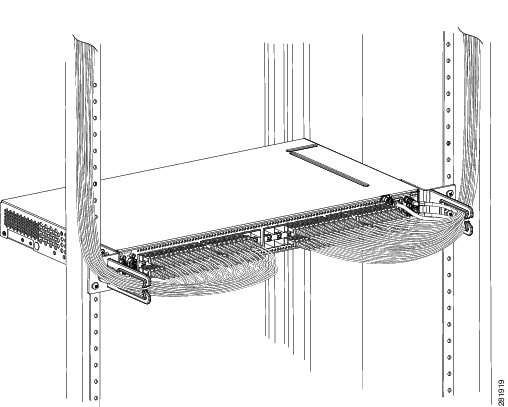
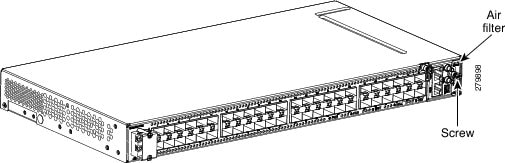
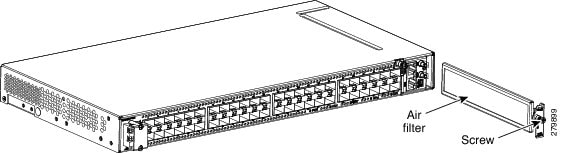
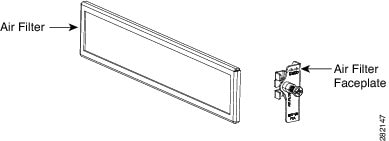
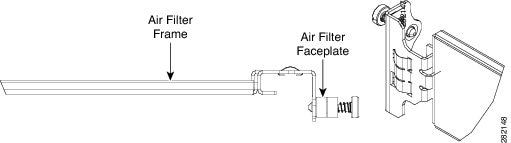

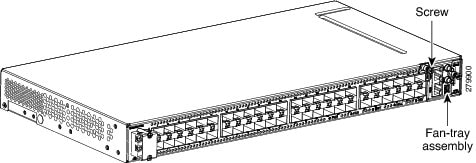
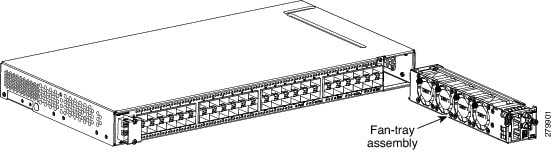
 Feedback
Feedback