Safety Recommendations
Before you begin the installation, read the following safety warnings and recommendations. The following information is included to alert you to safety recommendations and best practices when working with this equipment.
Maintaining Safety with Electricity
Follow these guidelines when working on equipment powered by electricity.
 Warning |
Installation of the equipment must comply with local and national electrical codes. Statement 1074 |
 Warning |
Avoid using or servicing any equipment that has outdoor connections during an electrical storm. There may be a risk of electric shock from lightning. Statement 1088. |
 Warning |
This equipment contains a ring signal generator (ringer), which is a source of hazardous voltage. Do not touch the RJ-11 (phone) port wires (conductors), the conductors of a cable connected to the RJ-11 port, or the associated circuit-board when the ringer is active. The ringer is activated by an incoming call. Statement 1042 |
General Safety Practices
Follow these guidelines to ensure personal safety and to protect the equipment:
- Keep the chassis area clear and dust-free during and after installation.
- Put the removed chassis cover in a safe place.
- Keep tools away from walk areas where you and others could fall over them.
- Do not wear loose clothing that could get caught in the chassis.
- Wear safety glasses if you are working under any conditions that might be hazardous to your eyes.
Safety Tips
Use these tips as safety guidelines when installing or working around this equipment:
- Locate the emergency Power-off switch for the room in which you are working. Then, if an electrical accident occurs, you can act quickly to turn off the power.
- Disconnect all power before installing or removing a chassis.
- Do not work alone if potentially hazardous conditions exist.
- Never assume that power is disconnected from a circuit. Always check.
- Look carefully for possible hazards in your work area, such as moist floors, ungrounded power extension cables, and missing safety grounds.
- If an electrical accident occurs, proceed as follows:
- Use caution; do not become a victim yourself.
- Turn off power to the system.
- If possible, send another person to get medical aid. Otherwise, assess the condition of the victim and then call for help.
- Determine if the person needs rescue breathing or external cardiac compressions; then take appropriate action.
Preventing Electrostatic Discharge Damage
Electrostatic discharge (ESD) can damage equipment and impair electrical circuitry. ESD occurs when electronic components are improperly handled; it can result in complete or intermittent failures.
Always follow ESD-prevention procedures when removing and replacing components.
- Ensure that the chassis is electrically connected to earth ground.
- Wear an ESD-preventive wrist strap, ensuring that it makes good skin contact.
- Connect the clip to the ESD-strap connection jack (to the left of the power switch on the rear of the chassis) or to an unpainted chassis frame surface.
 Caution |
For safety, periodically check the resistance value of the antistatic strap, which should be between 1 and 10 megohm (Mohm). |

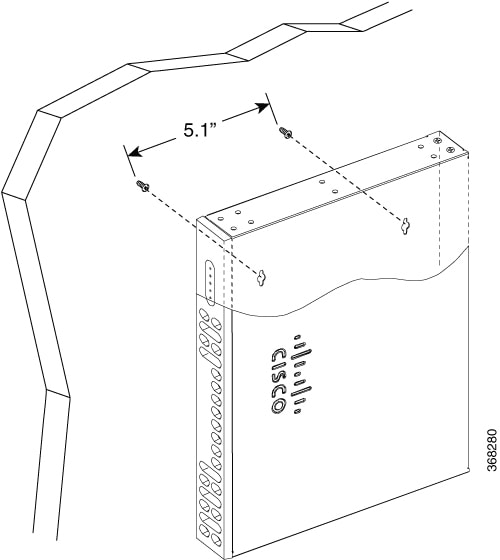
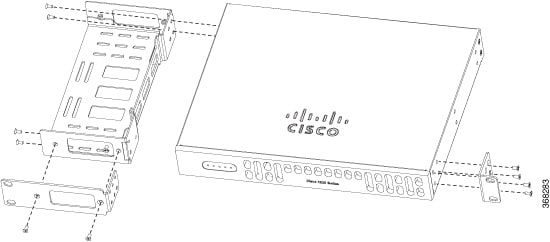
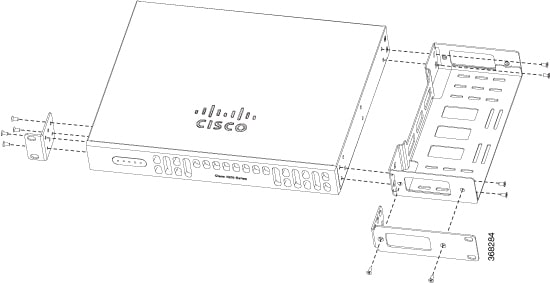
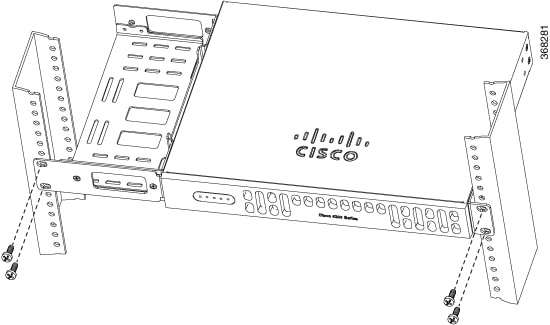
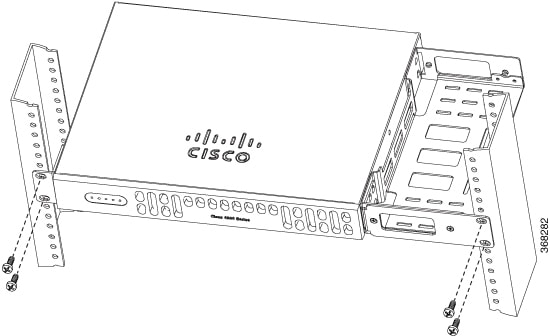

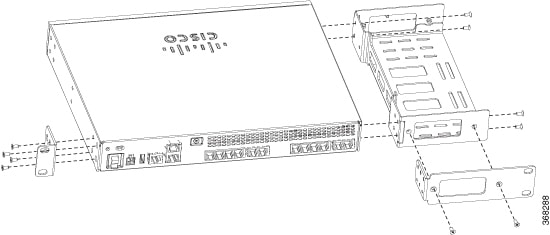


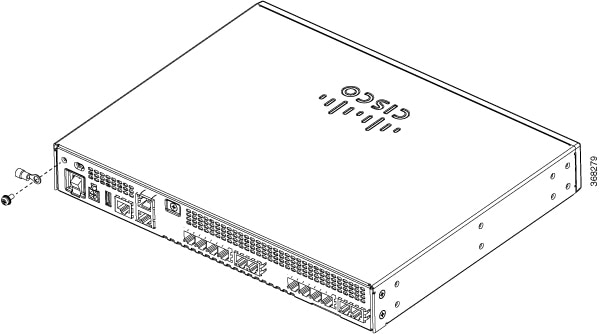
 Feedback
Feedback