Installing the Cisco G.SHDSL Network Interface Module
Available Languages
Table of Contents
Installing the Cisco G.SHDSL Network Interface Module
Recommended Practices for Cisco G.SHDSL NIM
Preventing Electrostatic Discharge Damage
General Maintenance Guidelines
Installing the Cisco G.SHDSL NIM
Tools and Equipment Required During Installation
Installing the Cisco G.SHDSL NIM into the Cisco 4000 Series ISRs
Removing the Cisco G.SHDSL NIM from the Cisco 4000 Series ISRs
Installing the Cisco G.SHDSL Network Interface Module
This document provides information that you should know before and during the installation of the Cisco G.SHDSL Network Interface Module (NIM) in the Cisco 4000 Series Integrated Services Routers (Cisco 4000 Series ISRs).
■![]() Recommended Practices for Cisco G.SHDSL NIM
Recommended Practices for Cisco G.SHDSL NIM
■![]() Installing the Cisco G.SHDSL NIM
Installing the Cisco G.SHDSL NIM
Overview
The Cisco G.SHDSL NIM is inserted into the NIM slot of the Cisco 4000 Series ISRs. The Cisco G.SHDSL NIM provides reliable WAN connections for remote sites. The Cisco G.SHDSL NIM operates in Asynchronous Transfer Mode (ATM) or Ethernet In The First Mile (EFM).
Figure 1 shows the Cisco G.SHDSL NIM and Table 1 provides the description.
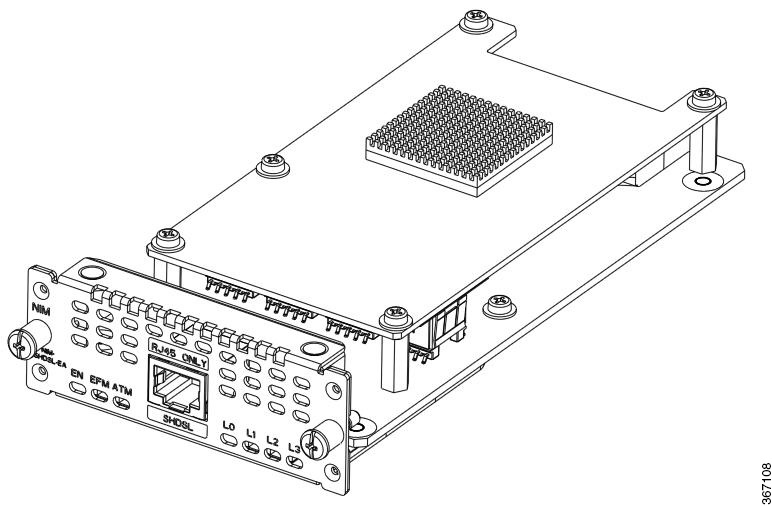
Recommended Practices for Cisco G.SHDSL NIM
This section describes recommended practices for safe and effective installation of the hardware described in this document.
■![]() Preventing Electrostatic Discharge Damage
Preventing Electrostatic Discharge Damage
■![]() General Maintenance Guidelines
General Maintenance Guidelines
Preventing Electrostatic Discharge Damage
Electrostatic discharge can damage equipment and electrical circuitry. Electrostatic discharge occurs when electronic printed circuit cards, such as those used in Cisco service modules and network modules, are improperly handled and can result in complete or intermittent equipment failure. Always observe the following electrostatic discharge damage (ESD) prevention procedures when installing, removing, or replacing any electronic printed circuit cards:
■![]() Make sure that the router chassis is electrically connected to earth ground.
Make sure that the router chassis is electrically connected to earth ground.
■![]() Wear an ESD-preventive wrist strap, and make sure that it makes good contact with your skin.
Wear an ESD-preventive wrist strap, and make sure that it makes good contact with your skin.
■![]() Connect the wrist strap clip to an unpainted portion of the chassis frame to channel unwanted ESD voltages to ground.
Connect the wrist strap clip to an unpainted portion of the chassis frame to channel unwanted ESD voltages to ground.
Caution: The wrist strap and clip must be used correctly to ensure proper ESD protection. Periodically confirm that the resistance value of the ESD-preventive wrist strap is between 1 and 10 megohms (Mohm).
■![]() If no wrist strap is available, ground yourself by touching the metal part of the router chassis.
If no wrist strap is available, ground yourself by touching the metal part of the router chassis.
General Maintenance Guidelines
The following maintenance guidelines apply to the Cisco G.SHDSL NIM:
■![]() Keep the router chassis area clear and dust-free during and after installation.
Keep the router chassis area clear and dust-free during and after installation.
■![]() If you remove the chassis cover for any reason, store it in a safe place.
If you remove the chassis cover for any reason, store it in a safe place.
■![]() Do not perform any action that creates a hazard to people or makes equipment unsafe.
Do not perform any action that creates a hazard to people or makes equipment unsafe.
■![]() Keep walk areas clear to prevent falls or damage to equipment.
Keep walk areas clear to prevent falls or damage to equipment.
■![]() Follow installation and maintenance procedures as documented by Cisco Systems, Inc.
Follow installation and maintenance procedures as documented by Cisco Systems, Inc.
Safety Warnings
The following safety warning statements apply to all hardware procedures involving the Cisco G.SHDSL NIM for Cisco 4000 Series ISRs. Translations of these warnings are available in the Cisco Network Modules and Interface Cards Regulatory Compliance and Safety Information document, which ships with all individual Cisco G.SHDSL NIM orders, and is also available online.
Warning: IMPORTANT SAFETY INSTRUCTIONS
This warning symbol means danger. You are in a situation that could cause bodily injury. Before you work on any equipment, be aware of the hazards involved with electrical circuitry and be familiar with standard practices for preventing accidents. Use the statement number provided at the end of each warning to locate its translation in the translated safety warnings that accompanied this device. Statement 1071
SAVE THESE INSTRUCTIONS
Warning: Do not work on the system or connect or disconnect cables during periods of lightning activity. Statement 1001
Warning: Read the installation instructions before using, installing, or connecting the system to the power source. Statement 1004
Warning: To avoid electric shock, do not connect safety extra-low voltage (SELV) circuits to telephone-network voltage (TNV) circuits. LAN ports contain SELV circuits, and WAN ports contain TNV circuits. Both LAN and WAN ports may use RJ-45 connectors. Use caution when connecting cables. Statement 1021
Warning: Hazardous network voltages are present in WAN ports regardless of whether power to the router is OFF or ON. To avoid electric shock, use caution when working near WAN ports. When detaching cables, detach the end away from the router first. Statement 1026
Warning: Only trained and qualified personnel should be allowed to install, replace, or service this equipment. Statement 1030
Warning: Ultimate disposal of this product should be handled according to all national laws and regulations. Statement 1040
Warning: Installation of the equipment must comply with local and national electrical codes. Statement 1074
Cisco G.SHDSL NIM
Figure 2 shows the front panel of the Cisco G.SHDSL NIM. The LEDs are described in Table 2.
Figure 2 Cisco G.SHDSL NIM Front Panel
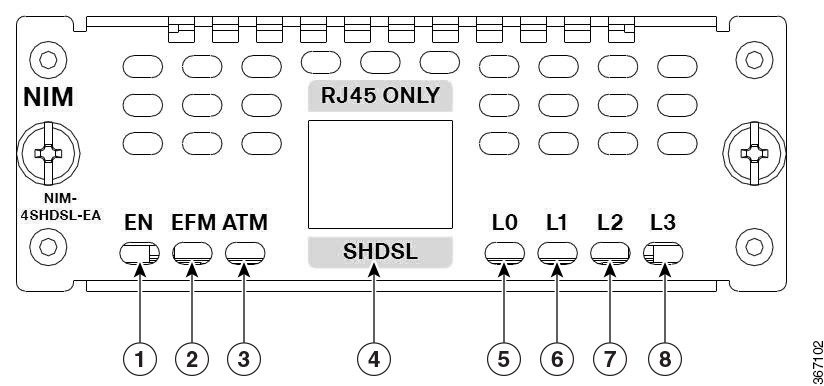
Installing the Cisco G.SHDSL NIM
This section describes the installation tasks for installing the Cisco G.SHDSL NIM into a Cisco 4000 Series ISR.
■![]() Tools and Equipment Required During Installation
Tools and Equipment Required During Installation
■![]() Installing the Cisco G.SHDSL NIM into the Cisco 4000 Series ISRs
Installing the Cisco G.SHDSL NIM into the Cisco 4000 Series ISRs
■![]() Removing the Cisco G.SHDSL NIM from the Cisco 4000 Series ISRs
Removing the Cisco G.SHDSL NIM from the Cisco 4000 Series ISRs
Tools and Equipment Required During Installation
You will need the following tools and equipment while working with the Cisco G.SHDSL NIM:
■![]() Number 1 Phillips screwdriver or a small flat-blade screwdriver
Number 1 Phillips screwdriver or a small flat-blade screwdriver
Warning: Only trained and qualified personnel should be allowed to install, replace, or service this equipment. Statement 1030
Installing the Cisco G.SHDSL NIM into the Cisco 4000 Series ISRs
1.![]() Shut down the electrical power to the slot in the router either by turning off the electrical power to the router or by issuing the online insertion and removal (OIR) commands. Leave the power cable plugged in to channel ESD voltages to ground. For more information on OIR, see “Managing Cisco Enhanced Services and Network Interface Modules” in the Cisco 4000 Series ISRs Software Configuration Guide.
Shut down the electrical power to the slot in the router either by turning off the electrical power to the router or by issuing the online insertion and removal (OIR) commands. Leave the power cable plugged in to channel ESD voltages to ground. For more information on OIR, see “Managing Cisco Enhanced Services and Network Interface Modules” in the Cisco 4000 Series ISRs Software Configuration Guide.
2.![]() Remove all network cables, including telephone cables, from the rear panel of the router.
Remove all network cables, including telephone cables, from the rear panel of the router.
3.![]() Remove the blank faceplates installed over the NIM slot that you intend to use.
Remove the blank faceplates installed over the NIM slot that you intend to use.
Note: Save the blank faceplates for future use.
4.![]() Align the NIM with the guides in the chassis walls or slot divider and slide it gently into the NIM slot on the router.
Align the NIM with the guides in the chassis walls or slot divider and slide it gently into the NIM slot on the router.
5.![]() Push the NIM into place until you feel the edge connector seat securely into the connector on the router backplane. The NIM faceplate should contact the chassis rear panel.
Push the NIM into place until you feel the edge connector seat securely into the connector on the router backplane. The NIM faceplate should contact the chassis rear panel.
6.![]() Using a number 1 Phillips or flat-blade screwdriver, tighten the captive screws on the NIM.
Using a number 1 Phillips or flat-blade screwdriver, tighten the captive screws on the NIM.
7.![]() Connect the NIM to the network and re-enable the power to the slot in the router.
Connect the NIM to the network and re-enable the power to the slot in the router.
Note: See the Related Documents for information on locating additional hardware documentation.
Removing the Cisco G.SHDSL NIM from the Cisco 4000 Series ISRs
1.![]() Shut down the electrical power to the slot in the router either by turning off the electrical power to the router or by issuing the online insertion and removal (OIR) commands. Leave the power cable plugged in to channel ESD voltages to ground. For more information on OIR, see “Managing Cisco Enhanced Services and Network Interface Modules” in the Cisco 4000 Series ISRs Software Configuration Guide.
Shut down the electrical power to the slot in the router either by turning off the electrical power to the router or by issuing the online insertion and removal (OIR) commands. Leave the power cable plugged in to channel ESD voltages to ground. For more information on OIR, see “Managing Cisco Enhanced Services and Network Interface Modules” in the Cisco 4000 Series ISRs Software Configuration Guide.
2.![]() Remove all network cables, including telephone cables, from the rear panel of the router.
Remove all network cables, including telephone cables, from the rear panel of the router.
3.![]() Using a number 1 Phillips or flat-blade screwdriver, loosen the captive screws on the NIM.
Using a number 1 Phillips or flat-blade screwdriver, loosen the captive screws on the NIM.
5.![]() If you are not replacing the NIM, install a blank faceplate over the empty slot to ensure proper air flow.
If you are not replacing the NIM, install a blank faceplate over the empty slot to ensure proper air flow.
Related Documents
Cisco and the Cisco logo are trademarks or registered trademarks of Cisco and/or its affiliates in the U.S. and other countries. To view a list of Cisco trademarks, go to this URL: www.cisco.com/go/trademarks. Third-party trademarks mentioned are the property of their respective owners. The use of the word partner does not imply a partnership relationship between Cisco and any other company. (1721R)
Any Internet Protocol (IP) addresses and phone numbers used in this document are not intended to be actual addresses and phone numbers. Any examples, command display output, network topology diagrams, and other figures included in the document are shown for illustrative purposes only. Any use of actual IP addresses or phone numbers in illustrative content is unintentional and coincidental.
Contact Cisco
- Open a Support Case

- (Requires a Cisco Service Contract)
 Feedback
Feedback