Cisco Fourth-Generation LTE Advanced Network Interface Module Installation Guide
Available Languages
Table of Contents
Cisco 4G LTE and Cisco 4G LTE-Advanced Network Interface Module Installation Guide
Recommended Practices for the Cisco 4G LTE NIM and the Cisco 4G LTE-Advanced NIM
Preventing Electrostatic Discharge Damage
General Maintenance Guidelines
Installing the SIM card on the Cisco 4G LTE NIM
Installing the SIM card on the Cisco 4G LTE-Advanced NIM
Installing the NIM into a Cisco4000Series ISR
Removing the NIM from a Cisco4000Series ISR
Cisco 4G LTE and Cisco 4G LTE-Advanced Network Interface Module Installation Guide
This document provides an overview of the hardware and installation information for the Cisco 4G LTE and Cisco 4G LTE-Advanced Network Interface Module (NIM) Installation Guide on the Cisco 4000 Series Integrated Services Router (ISR).
This document contains the following sections:
■![]() Supported Antennas and Cables
Supported Antennas and Cables
■![]() Recommended Practices for the Cisco 4G LTE NIM and the Cisco 4G LTE-Advanced NIM
Recommended Practices for the Cisco 4G LTE NIM and the Cisco 4G LTE-Advanced NIM
–![]() Preventing Electrostatic Discharge Damage
Preventing Electrostatic Discharge Damage
–![]() General Maintenance Guidelines
General Maintenance Guidelines
■![]() Installing the SIM card on the Cisco 4G LTE NIM
Installing the SIM card on the Cisco 4G LTE NIM
■![]() Installing the SIM card on the Cisco 4G LTE-Advanced NIM
Installing the SIM card on the Cisco 4G LTE-Advanced NIM
■![]() Installing the NIM into a Cisco 4000 Series ISR
Installing the NIM into a Cisco 4000 Series ISR
■![]() Removing the NIM from a Cisco 4000 Series ISR
Removing the NIM from a Cisco 4000 Series ISR
Hardware Overview
Cisco 4G LTE NIM and Cisco 4G LTE-Advanced NIM expands existing 4G LTE coverage with new Frequency Division Duplexing (FDD) and Time Division Duplexing (TDD) frequency bands.
Cisco 4G LTE NIM and Cisco 4G LTE-Advanced NIM SKUs describes the SKUs for the Cisco 4G LTE NIM and the Cisco 4G LTE-Advanced NIM.
Carrier Aggregation Combinations describes carrier aggregation combinations.
Ports and LEDs
Front Panel of the Cisco 4G LTE NIM shows the Cisco 4G LTE NIM front panel.
Figure 1 Front Panel of the Cisco 4G LTE NIM
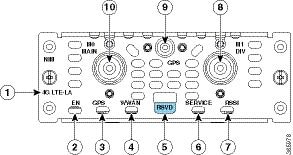
Cisco 4G LTE NIM Ports and LED Indicators lists the Cisco 4G LTE NIM ports and LED indicators and describes their behavior. The LEDs provide a visual indication of the NIM status and the currently selected services.
Note: You should remove the caps before attaching the antennas.
Front Panel of the Cisco 4G LTE-Advanced NIM shows the Cisco 4G LTE-Advanced NIM front panel.
Figure 2 Front Panel of the Cisco 4G LTE-Advanced NIM

Cisco 4G LTE-Advanced NIM Ports and LED Indicators lists the Cisco 4G LTE-Advanced NIM ports and LED indicators and describes their behavior. The LEDs provide a visual indication of the NIM status and the currently selected services.
Note: You should remove the caps before attaching the antennas.
|
The Enable (EN) LED is standard on NIMs and indicates the module state, as shown in
Front Panel of the Cisco 4G LTE-Advanced NIM.
|
|
|
Green when SIM card is active, amber when SIM card is standby, OFF when SIM card is absent. In addition to the green color, the blink pattern of the SIM0 and SIM1 LED indicates the modem status:
Solid green —Indicates the modem is powered, associated, and authenticated but not receiving or transmitting data.
Slow blinking green (On 5sec, Off 200ms)—Indicates the modem is powered, but not associated or authenticated; still searching for service. Check the antenna, cable, SIM card, or the user account with your service provider.
Fast blinking green (On 400ms, Off 100ms)—Indicates the modem is powered and is transmitting or receiving.
Green very slow blinking (On 500ms, Off 500ms, On 500ms, off 500ms, off 30ms)—Indicates the modem is receiving power, associated, and authenticated on a roaming network. |
|
Supported Antennas and Cables
Supported Antennas lists the Cisco antennas that are supported for use on the Cisco 4G LTE NIM and Cisco 4G LTE-Advanced NIM:
Cisco Extension Cables for Use with the Cisco 4G LTE NIM and the Cisco 4G LTE-Advanced NIM lists loss information and operating frequency levels for the ultra-low-loss (ULL) LMR 200 cables and LMR 400 cables available from Cisco for use with the Cisco 4G LTE NIM and the Cisco 4G LTE-Advanced NIM.
|
Plenum Rated?
1
|
|||||
|---|---|---|---|---|---|
Recommended Practices for the Cisco 4G LTE NIM and the Cisco 4G LTE-Advanced NIM
This section describes recommended practices for safe and effective installation of the hardware described in this document.
■![]() Preventing Electrostatic Discharge Damage
Preventing Electrostatic Discharge Damage
■![]() General Maintenance Guidelines
General Maintenance Guidelines
Safety warnings included in this section apply to the Cisco 4G LTE NIM and the Cisco 4G LTE-Advanced NIM that is used on the Cisco 4000 series ISRs.
Safety Recommendations
To prevent hazardous conditions, follow these safety recommendations while working with this equipment:
■![]() Keep tools away from walk areas where you or others could trip over the tools.
Keep tools away from walk areas where you or others could trip over the tools.
■![]() Do not wear loose clothing while working around the router. Fasten your tie or scarf and roll up your sleeves to prevent clothing from being caught in the chassis.
Do not wear loose clothing while working around the router. Fasten your tie or scarf and roll up your sleeves to prevent clothing from being caught in the chassis.
■![]() Wear safety glasses when working under any conditions that might be hazardous to your eyes.
Wear safety glasses when working under any conditions that might be hazardous to your eyes.
■![]() Locate the emergency power-off switch in the room before you start working. If an electrical accident occurs, turn the power off.
Locate the emergency power-off switch in the room before you start working. If an electrical accident occurs, turn the power off.
■![]() Before working on the router, turn off the power and unplug the power cord.
Before working on the router, turn off the power and unplug the power cord.
■![]() Disconnect all power sources before doing the following:
Disconnect all power sources before doing the following:
–![]() Installing or removing a router chassis
Installing or removing a router chassis
■![]() Do not work alone if potentially hazardous conditions exist.
Do not work alone if potentially hazardous conditions exist.
■![]() Always check that the power is disconnected from a circuit.
Always check that the power is disconnected from a circuit.
■![]() Remove possible hazards from your work area, such as damp floors, ungrounded power extension cables, or missing safety grounds.
Remove possible hazards from your work area, such as damp floors, ungrounded power extension cables, or missing safety grounds.
■![]() If an electrical accident occurs, proceed as follows:
If an electrical accident occurs, proceed as follows:
–![]() Use caution; do not become a victim yourself.
Use caution; do not become a victim yourself.
–![]() Using the emergency power-off switch, turn off the power to the room.
Using the emergency power-off switch, turn off the power to the room.
–![]() Determine the condition of any victims and send another person to get medical aid or call for help.
Determine the condition of any victims and send another person to get medical aid or call for help.
–![]() Determine whether the person needs rescue breathing or external cardiac compressions; then take appropriate action.
Determine whether the person needs rescue breathing or external cardiac compressions; then take appropriate action.
Preventing Electrostatic Discharge Damage
Electrostatic discharge can damage equipment and electrical circuitry. Electrostatic discharge occurs when electronic printed circuit cards, such as those used in Cisco network modules, are improperly handled and can result in complete or intermittent equipment failure. Always observe the following electrostatic discharge damage (ESD) prevention procedures when installing, removing, or replacing any electronic printed circuit cards:
■![]() Make sure that the router chassis is electrically connected to earth ground.
Make sure that the router chassis is electrically connected to earth ground.
■![]() Wear an ESD-preventive wrist strap and make sure that it makes good contact with your skin.
Wear an ESD-preventive wrist strap and make sure that it makes good contact with your skin.
■![]() Connect the wrist strap clip to an unpainted portion of the chassis frame to channel unwanted ESD voltages to ground.
Connect the wrist strap clip to an unpainted portion of the chassis frame to channel unwanted ESD voltages to ground.
Caution: The wrist strap and clip must be used correctly to ensure proper ESD protection. Periodically confirm that the resistance value of the ESD-preventive wrist strap is between 1 and 10 megohms (Mohm).
■![]() If no wrist strap is available, ground yourself by touching the metal part of the router chassis.
If no wrist strap is available, ground yourself by touching the metal part of the router chassis.
General Maintenance Guidelines
The following maintenance guidelines apply to the Cisco Network Interface Module for the Cisco 4G LTE NIM and the Cisco 4G LTE-Advanced NIM:
■![]() Keep the router chassis area clear and dust-free during and after installation.
Keep the router chassis area clear and dust-free during and after installation.
■![]() If you remove the chassis cover for any reason, store it in a safe place.
If you remove the chassis cover for any reason, store it in a safe place.
■![]() Do not perform any action that creates a hazard to people or makes equipment unsafe.
Do not perform any action that creates a hazard to people or makes equipment unsafe.
■![]() Keep walk areas clear to prevent falls or damage to equipment.
Keep walk areas clear to prevent falls or damage to equipment.
■![]() Follow installation and maintenance procedures as documented by Cisco Systems, Inc.
Follow installation and maintenance procedures as documented by Cisco Systems, Inc.
Safety Warnings
The following safety warning statements apply to all hardware procedures involving the Cisco 4G LTE NIM and the Cisco 4G LTE-Advanced NIM for Cisco 4000 series ISRs. Translations of these warnings are available in the Cisco Network Modules and Interface Cards Regulatory Compliance and Safety Information document, which ships with all individual NIM orders, and is also available on http://www.cisco.com/c/en/us/td/docs/routers/access/interfaces/rcsi/IOHrcsi.html.
Warning: IMPORTANT SAFETY INSTRUCTIONS
This warning symbol means danger. You are in a situation that could cause bodily injury. Before you work on any equipment, be aware of the hazards involved with electrical circuitry and be familiar with standard practices for preventing accidents. Use the statement number provided at the end of each warning to locate its translation in the translated safety warnings that accompanied this device. Statement 1071
SAVE THESE INSTRUCTIONS
Warning: Before working on equipment that is connected to power lines, remove jewelry (including rings, necklaces, and watches). Metal objects will heat up when connected to power and ground and can cause serious burns or weld the metal object to the terminals. Statement 43
Warning: Do not work on the system or connect or disconnect cables during periods of lightning activity. Statement 1001
Warning: To avoid electric shock, do not connect safety extra-low voltage (SELV) circuits to telephone-network voltage (TNV) circuits. LAN ports contain SELV circuits, and WAN ports contain TNV circuits. Both LAN and WAN ports may use RJ-45 connectors. Use caution when connecting cables. Statement 1021
Warning: Hazardous network voltages are present in WAN ports regardless of whether power to the router is OFF or ON. To avoid electric shock, use caution when working near WAN ports. When detaching cables, detach the end away from the router first. Statement 1026
Warning: Read the installation instructions before connecting the system to the power source. Statement 1004
Warning: This unit might have more than one power supply connection. All connections must be removed to de-energize the unit. Statement 1028
Warning: Only trained and qualified personnel should be allowed to install, replace, or service this equipment. Statement 1030
Warning: Do not use this product near water; for example, near a bath tub, wash bowl, kitchen sink or laundry tub, in a wet basement, or near a swimming pool. Statement 1035
Warning: Never install telephone jacks in wet locations unless the jack is specifically designed for wet locations. Statement 1036
Warning: Never touch uninsulated telephone wires or terminals unless the telephone line has been disconnected at the network interface. Statement 1037
Warning: Avoid using a telephone (other than a cordless type) during an electrical storm. There may be a remote risk of electric shock from lightning. Statement 1038
Warning: To report a gas leak, do not use a telephone in the vicinity of the leak. Statement 1039
Warning: Ultimate disposal of this product should be handled according to all national laws and regulations. Statement 1040
Warning: Before opening the chassis, disconnect the telephone-network cables to avoid contact with telephone-network voltages. Statement 1041
Warning: The telecommunications lines must be disconnected 1) before unplugging the main power connector and/or 2) while the housing is open. Statement 1043
Warning: When installing or replacing the unit, the ground connection must always be made first and disconnected last. Statement 1046
Warning: Do not locate the antenna near overhead power lines or other electric light or power circuits, or where it can come into contact with such circuits. When installing the antenna, take extreme care not to come into contact with such circuits, because they may cause serious injury or death. For proper installation and grounding of the antenna, please refer to national and local codes (for example, U.S.:NFPA 70, National Electrical Code, Article 810, Canada: Canadian Electrical Code, Section 54). Statement 1052
Warning: No user-serviceable parts inside. To avoid risk of electric shock, do not open. Statement 1073
Warning: Installation of the equipment must comply with local and national electrical codes. Statement 1074
Installing the SIM card on the Cisco 4G LTE NIM
The SIM card socket is located on the bottom side of the NIM. Silkscreen of the Cisco 4G LTE NIM shows the silk-screen of the Cisco 4G LTE NIM.
Figure 3 Silkscreen of the Cisco 4G LTE NIM
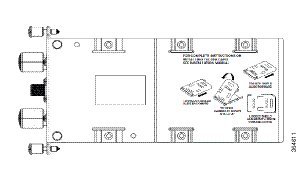
Follow these steps to install the SIM card:
1.![]() To unlock the SIM socket cover, slide the cover toward the faceplate in the direction of the unlock arrow, as shown in Unlocking the SIM Socket Cover on the Cisco 4G LTE NIM.
To unlock the SIM socket cover, slide the cover toward the faceplate in the direction of the unlock arrow, as shown in Unlocking the SIM Socket Cover on the Cisco 4G LTE NIM.
Note: The SIM cover unlocks and locks with a tactile ‘click’.
Figure 4 Unlocking the SIM Socket Cover on the Cisco 4G LTE NIM
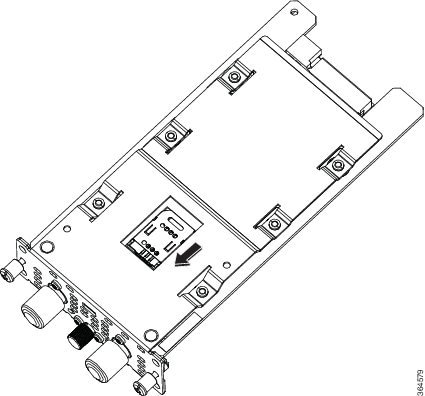
2.![]() Gently lift the cover on its hinges, and place the SIM card down on the metallic contacts, as shown in Opening the SIM Cover, and Placing the SIM Card on the Contacts on the Cisco 4G LTE NIM.
Gently lift the cover on its hinges, and place the SIM card down on the metallic contacts, as shown in Opening the SIM Cover, and Placing the SIM Card on the Contacts on the Cisco 4G LTE NIM.
Figure 5 Opening the SIM Cover, and Placing the SIM Card on the Contacts on the Cisco 4G LTE NIM
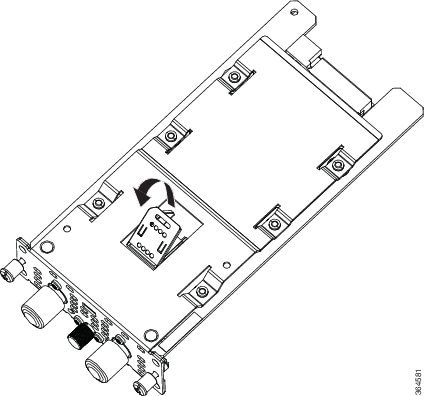
3.![]() Gently push down the cover to close.
Gently push down the cover to close.
4.![]() To lock the cover, slide it away from the faceplate in the direction of the lock arrow, as shown in Locking the SIM Socket Cover on the Cisco 4G LTE NIM.
To lock the cover, slide it away from the faceplate in the direction of the lock arrow, as shown in Locking the SIM Socket Cover on the Cisco 4G LTE NIM.
Figure 6 Locking the SIM Socket Cover on the Cisco 4G LTE NIM
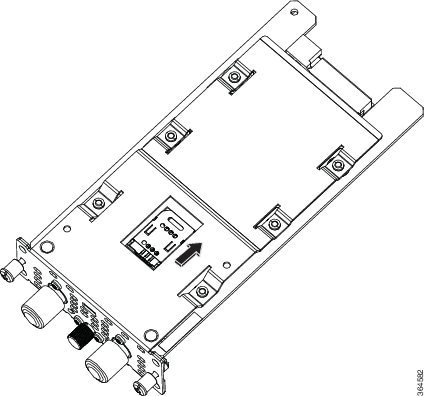
Installing the SIM card on the Cisco 4G LTE-Advanced NIM
The SIM card socket is located on the bottom side of the NIM. Silkscreen of the Cisco 4G LTE NIM shows the silk-screen of the Cisco 4G LTE-Advanced NIM.
Figure 7 Silkscreen of the Cisco 4G LTE-Advanced NIM
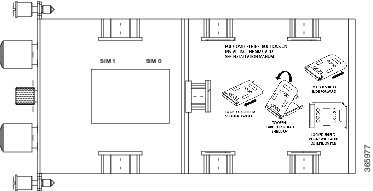
Follow these steps to install the SIM card:
1.![]() To unlock the SIM socket cover, slide the cover toward the faceplate in the direction of the unlock arrow, as shown in Unlocking the SIM Socket Cover on the Cisco 4G LTE NIM.
To unlock the SIM socket cover, slide the cover toward the faceplate in the direction of the unlock arrow, as shown in Unlocking the SIM Socket Cover on the Cisco 4G LTE NIM.
Note: The SIM cover unlocks and locks with a tactile ‘click’.
Figure 8 Unlocking the SIM Socket Cover on the Cisco 4G LTE-Advanced NIM
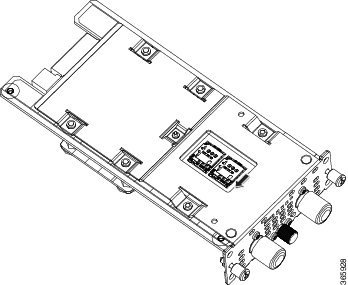
2.![]() Gently lift the cover on its hinges, and place the SIM card down on the metallic contacts, as shown in Opening the SIM Cover, and Placing the SIM Card on the Contacts on the Cisco 4G LTE NIM.
Gently lift the cover on its hinges, and place the SIM card down on the metallic contacts, as shown in Opening the SIM Cover, and Placing the SIM Card on the Contacts on the Cisco 4G LTE NIM.
Figure 9 Opening the SIM Cover, and Placing the SIM Card on the Contacts on the Cisco 4G LTE-Advanced NIM

3.![]() Gently push down the cover to close.
Gently push down the cover to close.
4.![]() To lock the cover, slide it away from the faceplate in the direction of the lock arrow, as shown in Locking the SIM Socket Cover on the Cisco 4G LTE NIM.
To lock the cover, slide it away from the faceplate in the direction of the lock arrow, as shown in Locking the SIM Socket Cover on the Cisco 4G LTE NIM.
Figure 10 Locking the SIM Socket Cover on the Cisco 4G LTE-Advanced NIM
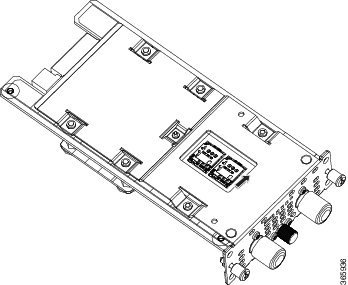
Installing the NIM into a Cisco 4000 Series ISR
To install the NIM into a Cisco 4000 series ISR, see the following Installing the NIM into a Cisco 4000 Series ISR and the procedure that follows:
Figure 11 Installing the NIM into a Cisco 4000 Series ISR
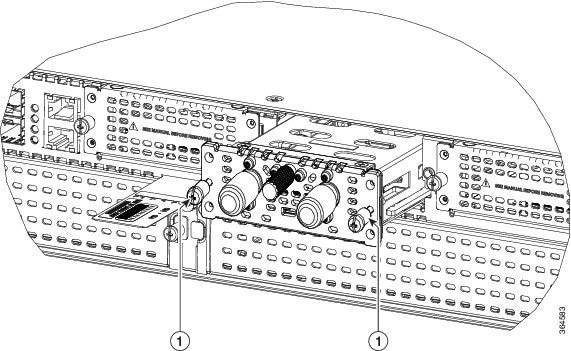
Before You Begin
Make sure that you connect the wrist-strap clip to an unpainted portion of the chassis frame to channel unwanted ESD voltages to ground.
Procedure
Use the following procedure to install the NIM on your router:
1.![]() Read the “Safety Warnings” section before you perform any module replacement.
Read the “Safety Warnings” section before you perform any module replacement.
2.![]() Remove the blank faceplate installed over the NIM slot of the ISR.
Remove the blank faceplate installed over the NIM slot of the ISR.
3.![]() Insert the NIM into the router. (See Installing the NIM into a Cisco 4000 Series ISR).
Insert the NIM into the router. (See Installing the NIM into a Cisco 4000 Series ISR).
4.![]() Tighten the captive mounting screws on the module faceplate with the help of a number 1 Phillips or flat-blade screwdriver.
Tighten the captive mounting screws on the module faceplate with the help of a number 1 Phillips or flat-blade screwdriver.
Removing the NIM from a Cisco 4000 Series ISR
Procedure
Use the following procedure to remove the NIM from your router:
1.![]() Read the “Safety Warnings” section before you perform any module replacement.
Read the “Safety Warnings” section before you perform any module replacement.
2.![]() Locate the NIM card to be removed.
Locate the NIM card to be removed.
3.![]() Unscrew the captive mounting screws on the module faceplate with the help of a number 1 Phillips or flat-blade screwdriver.
Unscrew the captive mounting screws on the module faceplate with the help of a number 1 Phillips or flat-blade screwdriver.
4.![]() Pull the NIM out of the chassis.
Pull the NIM out of the chassis.
5.![]() Place the NIM card in an antistatic bag to protect it from electrostatic discharge (ESD) damage.
Place the NIM card in an antistatic bag to protect it from electrostatic discharge (ESD) damage.
Related Documents
Cisco and the Cisco logo are trademarks or registered trademarks of Cisco and/or its affiliates in the U.S. and other countries. To view a list of Cisco trademarks, go to this URL: www.cisco.com/go/trademarks. Third-party trademarks mentioned are the property of their respective owners. The use of the word partner does not imply a partnership relationship between Cisco and any other company. (1110R)
Any Internet Protocol (IP) addresses used in this document are not intended to be actual addresses. Any examples, command display output, and figures included in the document are shown for illustrative purposes only. Any use of actual IP addresses in illustrative content is unintentional and coincidental.
Contact Cisco
- Open a Support Case

- (Requires a Cisco Service Contract)
 Feedback
Feedback