Cisco 900 ISRs designed for wall-mounting (refer Table 1) have mounting holes on the bottom of the chassis for securing with screws or anchors to a vertical surface.

Warning |
Read the wall-mounting instructions carefully before beginning installation. Failure to use the correct hardware or to follow
the correct procedures could result in a hazardous situation to people and damage to the system. Statement 378
|

Note |
The recommended clearance when a router is horizontally mounted is 1.5 inches on both sides for clearance and 1.75 inches
on top. I/O side clearance is needed as it is required to access the cable connections. Clearance is not required on the backside
(opposite side from I/O face).
|

Note |
For safety reasons, the only supported wall-mount orientation is as shown in step 3 below. The mounting slots support only
this orientation. Marking is provided on the bottom of the router (see step 1) showing the correct orientation.
|

Note |
When choosing a location for wall mounting the router, consider cable limitations and wall structure.
|
To mount the router on a wall, follow these steps:



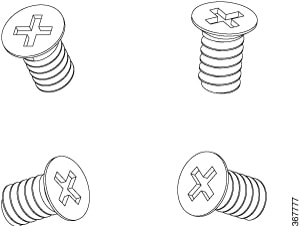
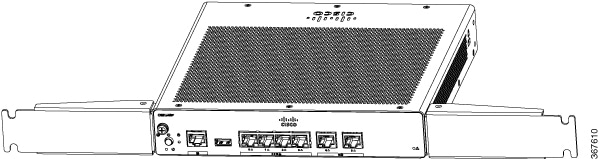
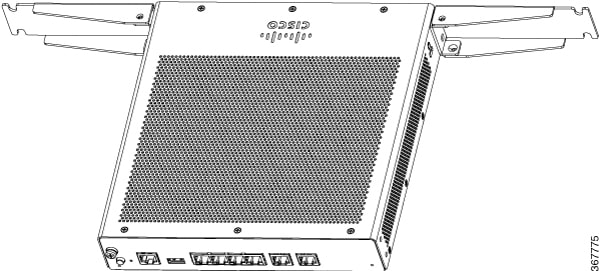
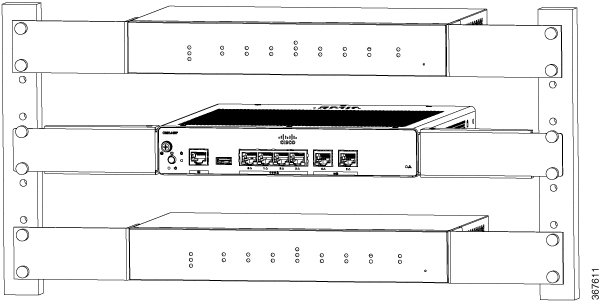

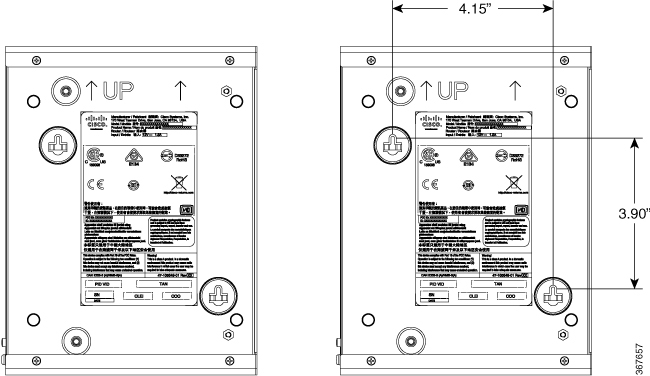
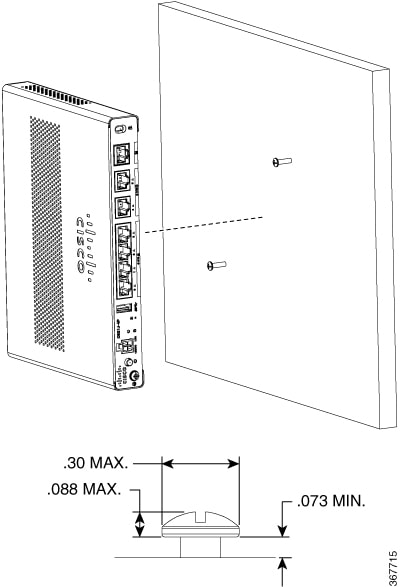
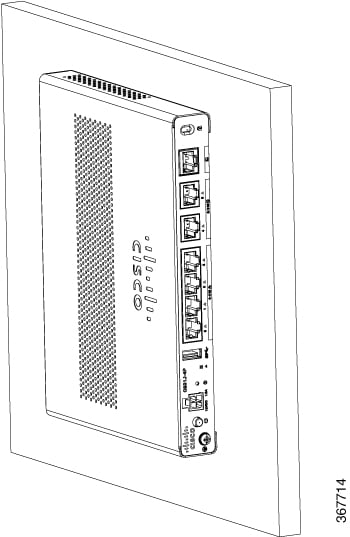
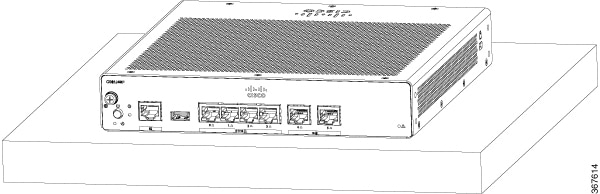
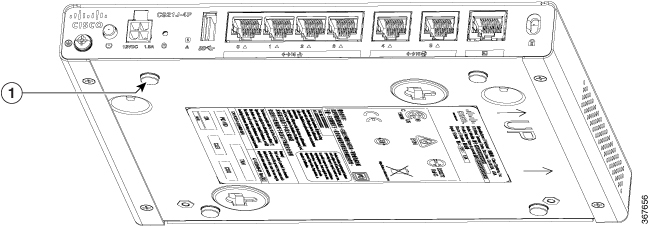
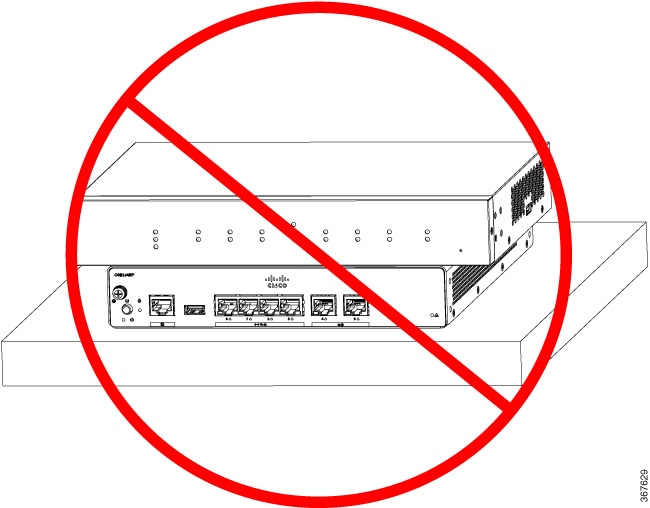

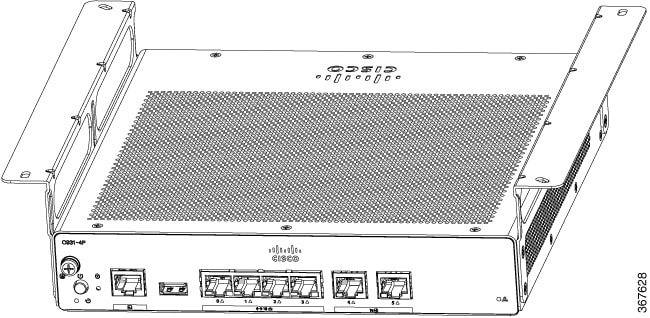
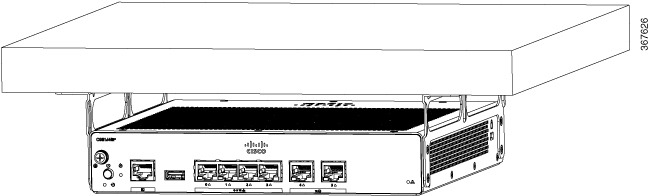

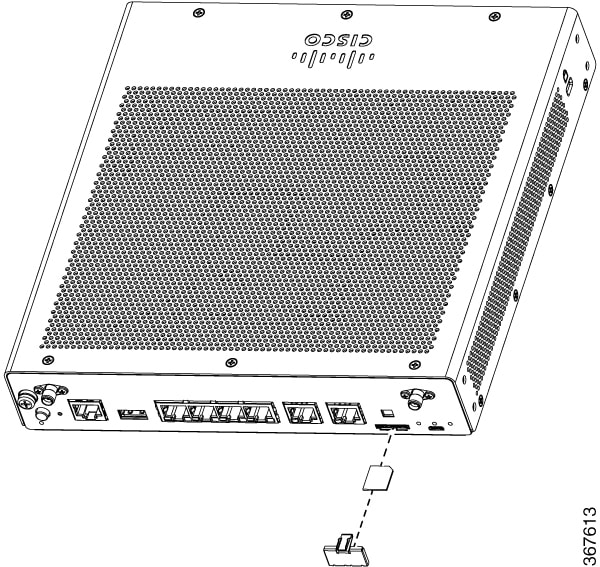

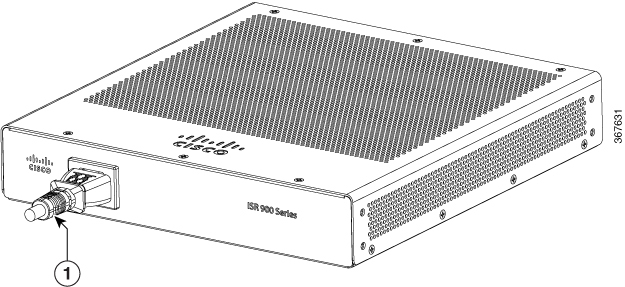
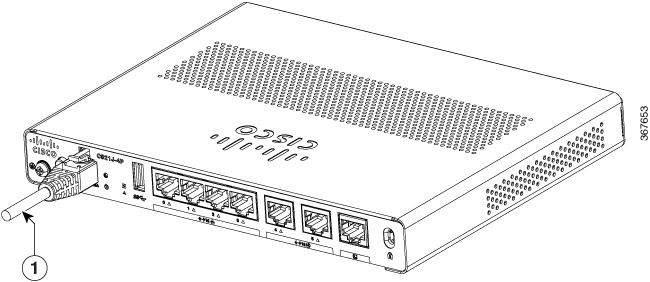
 Feedback
Feedback