- About this Guide
- Chapter 1, Install the Shelf and Backplane Cable
- Chapter 2, Install Cards and Fiber-Optic Cable
- Chapter 3, Connect the PC and Log Into the GUI
- Chapter 4, Turn Up Node
- Chapter 5, Turn Up Network
- Chapter 6, Create Circuits and VT Tunnels
- Chapter 7, Manage Alarms
- Chapter 8, Monitor Performance
- Chapter 9, Manage Circuits
- Chapter 10, Change Node Settings
- Chapter 11, Change Card Settings
- Chapter 12, Upgrade Cards and Spans
- Chapter 13, Upgrade Network Configurations
- Chapter 14, Add and Remove Nodes
- Chapter 15, Maintain the Node
- Chapter 16, Power Down the ONS 15454
- Appendix A, CTC Information and Shortcuts
- Appendix B, Shelf Assembly Specifications
- Appendix C, Network Element Defaults
- Glossary
- Before You Begin
- NTP-A88 Modify Line Settings and PM Parameter Thresholds for Electrical Cards
- DLP-A165 Change Line and Threshold Settings for the DS1-14 or DS1N-14 Cards
- DLP-A166 Change Line and Threshold Settings for the DS3-12 or DS3N-12 Cards
- DLP-A167 Change Line and Threshold Settings for the DS3E-12 or DS3N-12E Cards
- DLP-A168 Change Line and Threshold Settings for the DS3XM-6 Card
- DLP-A169 Change Line and Threshold Settings for the EC1-12 Card
- NTP-A89 Modify Line Settings and PM Parameter Thresholds for Optical Cards
Purpose |
This task changes threshold settings for OC-N cards. The default OC-N card settings are provided in the "Card Default Settings" section on page C-4. |
Tools/Equipment |
None |
Prerequisite Procedures |
|
Required/As Needed |
As needed |
Onsite/Remote |
Onsite or remote |
Security Level |
Provisioning or higher |
Change Card Settings
This chapter explains how to change transmission settings on cards in a Cisco ONS 15454.
Before You Begin
Before performing any of the following procedures, complete the "NTP-A195 Document Existing Provisioning" procedure on page 7-2. Also, investigate all alarms and clear any trouble conditions. Refer to the Cisco ONS 15454 Troubleshooting Guide as necessary.

This section lists the chapter procedures (NTPs). Turn to a procedure for applicable tasks (DLPs).
1. ![]() 88 Modify Line Settings and PM Parameter Thresholds for Electrical Cards—As needed, complete this procedure to change transmission settings, including line and threshold settings, for all electrical cards (EC-1, DS-1, DS-3, and DS3MX-6).
88 Modify Line Settings and PM Parameter Thresholds for Electrical Cards—As needed, complete this procedure to change transmission settings, including line and threshold settings, for all electrical cards (EC-1, DS-1, DS-3, and DS3MX-6).
2. ![]() 89 Modify Line Settings and PM Parameter Thresholds for Optical Cards—As needed, complete this procedure to change transmission settings, including line and threshold settings, for all optical (OC-N) cards.
89 Modify Line Settings and PM Parameter Thresholds for Optical Cards—As needed, complete this procedure to change transmission settings, including line and threshold settings, for all optical (OC-N) cards.
3. ![]() 206 Modify Line Settings and PM Parameter Thresholds for TXP_MR_10G Cards—As needed, complete this procedure to change transmission settings, including line and threshold settings, for TXP_MR_10G (transponder) cards.
206 Modify Line Settings and PM Parameter Thresholds for TXP_MR_10G Cards—As needed, complete this procedure to change transmission settings, including line and threshold settings, for TXP_MR_10G (transponder) cards.
4. ![]() 207 Modify Line Settings and PM Parameter Thresholds for MXP_2.5G_10G Cards—As needed, complete this procedure to change transmission settings, including line and threshold settings, for MXP_2.5G_10G (muxponder) cards.
207 Modify Line Settings and PM Parameter Thresholds for MXP_2.5G_10G Cards—As needed, complete this procedure to change transmission settings, including line and threshold settings, for MXP_2.5G_10G (muxponder) cards.
5. ![]() 90 Modify Alarm Interface Controller Settings—As needed, complete this procedure to change external alarms and controls (environmental alarms) and/or orderwire settings.
90 Modify Alarm Interface Controller Settings—As needed, complete this procedure to change external alarms and controls (environmental alarms) and/or orderwire settings.
6. ![]() 118 Modify Alarm Interface Controller-International Settings—As needed, complete this procedure to change external alarms and controls and/or orderwire settings.
118 Modify Alarm Interface Controller-International Settings—As needed, complete this procedure to change external alarms and controls and/or orderwire settings.
7. ![]() 91 Upgrade DS-1 and DS-3 Protect Cards from 1:1 Protection to 1:N Protection—As needed, complete this procedure to change the protection type on DS-1 or DS-3 cards.
91 Upgrade DS-1 and DS-3 Protect Cards from 1:1 Protection to 1:N Protection—As needed, complete this procedure to change the protection type on DS-1 or DS-3 cards.
NTP-A88 Modify Line Settings and PM Parameter Thresholds for Electrical Cards
Purpose |
This procedure changes the line and threshold settings for electrical cards; the default values are listed in the "Card Default Settings" section on page C-4. |
Tools/Equipment |
None |
Prerequisite Procedures |
"NTP-A17 Install the Electrical Cards" procedure on page 2-15 |
Required/As Needed |
As needed |
Onsite/Remote |
Onsite or remote |
Security Level |
Provisioning or higher |
Step 1 ![]() Log into the ONS 15454 node where you want to change the card settings. See the "DLP-A60 Log into CTC" task on page 3-23.
Log into the ONS 15454 node where you want to change the card settings. See the "DLP-A60 Log into CTC" task on page 3-23.
Step 2 ![]() Complete the "NTP-A108 Back Up the Database" procedure on page 15-8 to preserve the existing database.
Complete the "NTP-A108 Back Up the Database" procedure on page 15-8 to preserve the existing database.
Step 3 ![]() Perform any of the following tasks as needed:
Perform any of the following tasks as needed:
•![]() 165 Change Line and Threshold Settings for the DS1-14 or DS1N-14 Cards
165 Change Line and Threshold Settings for the DS1-14 or DS1N-14 Cards
•![]() 166 Change Line and Threshold Settings for the DS3-12 or DS3N-12 Cards
166 Change Line and Threshold Settings for the DS3-12 or DS3N-12 Cards
•![]() 167 Change Line and Threshold Settings for the DS3E-12 or DS3N-12E Cards
167 Change Line and Threshold Settings for the DS3E-12 or DS3N-12E Cards
•![]() 168 Change Line and Threshold Settings for the DS3XM-6 Card
168 Change Line and Threshold Settings for the DS3XM-6 Card
•![]() 169 Change Line and Threshold Settings for the EC1-12 Card
169 Change Line and Threshold Settings for the EC1-12 Card
Step 4 ![]() When you are finished changing the card settings, complete the "NTP-A108 Back Up the Database" procedure on page 15-8.
When you are finished changing the card settings, complete the "NTP-A108 Back Up the Database" procedure on page 15-8.
Stop. You have completed this procedure.
DLP-A165 Change Line and Threshold Settings for the DS1-14 or DS1N-14 Cards
Purpose |
This task changes the line and threshold settings for the DS1-14 or DS1N-14 (DS-1) cards. Table C-1 on page C-5 lists the default DS-1 card settings. |
Tools/Equipment |
None |
Prerequisite Procedures |
|
Required/As Needed |
As needed |
Onsite/Remote |
Onsite or remote |
Security Level |
Provisioning or higher |
Step 1 ![]() In the node view, double-click the DS1-14 or DS1N-14 card where you want to change the line or threshold settings.
In the node view, double-click the DS1-14 or DS1N-14 card where you want to change the line or threshold settings.
Step 2 ![]() Click the Provisioning tab (Figure 11-1).
Click the Provisioning tab (Figure 11-1).
Figure 11-1 Provisioning Line Parameters on the DS1-14 Card
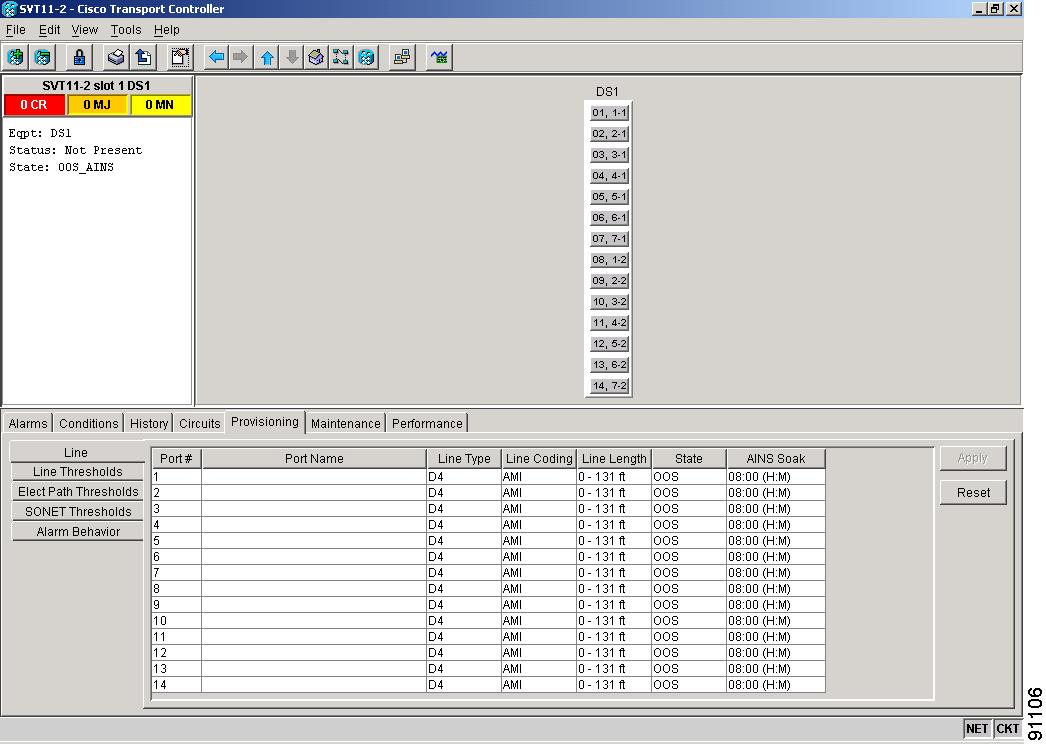
Step 3 ![]() Depending on the setting you need to modify, click the Line, Line Thrshld, Elect Path Thrshld, or Sonet Thrshld tab.
Depending on the setting you need to modify, click the Line, Line Thrshld, Elect Path Thrshld, or Sonet Thrshld tab.

Note ![]() See Chapter 7, "Manage Alarms" for information about the Alarm Behavior tab.
See Chapter 7, "Manage Alarms" for information about the Alarm Behavior tab.
Step 4 ![]() Modify any of the settings found under these subtabs. For definitions of the Line settings, see Table 11-1. For definitions of the Line Threshold settings, see Table 11-2. For definitions of the Electrical Path settings, see Table 11-3.
Modify any of the settings found under these subtabs. For definitions of the Line settings, see Table 11-1. For definitions of the Line Threshold settings, see Table 11-2. For definitions of the Electrical Path settings, see Table 11-3.
For the factory default settings for the DS1-14 and DS1N-14 cards, see Table C-1 on page C-5.
Step 5 ![]() Click Apply.
Click Apply.
Step 6 ![]() Repeat Steps 3 to 5 for each subtab that has parameters you want to provision.
Repeat Steps 3 to 5 for each subtab that has parameters you want to provision.
Table 11-1 describes the values on the Provisioning > Line tabs for the DS-1 cards.
|
|
|
|
|---|---|---|
Port # |
Port number |
1 - 14 (read-only) |
Port |
Port name |
User-defined, up to 32 alphanumeric/special characters. Blank by default. See the "DLP-A314 Assign a Name to a Port" procedure on page 6-17. |
Line Type |
Defines the line framing type |
• • • |
Line Coding |
Defines the DS-1 transmission coding type |
• • |
Line Length |
Defines the distance (in feet) from the backplane connection to the next termination point |
• • • • • |
State |
Places port in or out of service |
See the "DLP-A214 Change the Service State for a Port" task on page 5-6. |
AINS Soak |
Automatic in-service soak |
• • |
Table 11-2 describes the values on the Provisioning > Line Thresholds tabs for the DS-1 cards.
Table 11-3 describes the values on the Provisioning > Elect Path Thresholds tabs for the DS-1 cards.
Table 11-4 describes the values on the Provisioning > SONET Thresholds tabs for the DS-1 cards.

Note ![]() The threshold value displays after the circuit is created.
The threshold value displays after the circuit is created.
Step 7 ![]() Return to your originating procedure (NTP).
Return to your originating procedure (NTP).
DLP-A166 Change Line and Threshold Settings for the DS3-12 or DS3N-12 Cards
Purpose |
This task changes the line and threshold settings for the DS3-12 or DS3N-12 (DS-3) cards. Table C-2 on page C-7 lists the default values for the DS-3 cards. |
Tools/Equipment |
None |
Prerequisite Procedures |
|
Required/As Needed |
As needed |
Onsite/Remote |
Onsite or remote |
Security Level |
Provisioning or higher |
Step 1 ![]() Double-click the DS3-12 or DS3N-12 card where you want to change the line or threshold settings.
Double-click the DS3-12 or DS3N-12 card where you want to change the line or threshold settings.
Step 2 ![]() Click the Provisioning tab.
Click the Provisioning tab.
Step 3 ![]() Depending on the setting you need to modify, click the Line, Line Thrshld, Elec Path Thrshld, or Sonet Thrshld subtab.
Depending on the setting you need to modify, click the Line, Line Thrshld, Elec Path Thrshld, or Sonet Thrshld subtab.

Note ![]() See Chapter 7, "Manage Alarms" for information about the Alarm Behavior tab.
See Chapter 7, "Manage Alarms" for information about the Alarm Behavior tab.
Step 4 ![]() Modify any of the settings found under these subtabs. For definitions of the Line settings, see Table 11-5. For definitions of the Line Threshold settings, see Table 11-6. For definitions of the SONET Threshold settings, see Table 11-7.
Modify any of the settings found under these subtabs. For definitions of the Line settings, see Table 11-5. For definitions of the Line Threshold settings, see Table 11-6. For definitions of the SONET Threshold settings, see Table 11-7.
For the factory default settings for the DS3-12 and DS3N-12 Cards, see Table C-2 on page C-7.
Step 5 ![]() Click Apply.
Click Apply.
Step 6 ![]() Repeat Steps 4 and 5 for each subtab that has parameters you want to provision.
Repeat Steps 4 and 5 for each subtab that has parameters you want to provision.
Table 11-5 describes the values on the Provisioning > Line tabs for the DS-3 cards.
|
|
|
|
|---|---|---|
Port # |
Port number |
1 - 12 |
Port |
Port name |
User-defined, up to 32 alphanumeric/ special characters. Blank by default. See the "DLP-A314 Assign a Name to a Port" procedure on page 6-17. |
Line Length |
Defines the distance (in feet) from backplane connection to the next termination point |
• • |
State |
Places port in or out of service |
See the "DLP-A214 Change the Service State for a Port" task on page 5-6. |
AINS Soak |
Automatic in-service soak |
Duration of valid input signal in hh.mm after which the card becomes in service (IS) automatically. 0 to 48 hours, 15 minutes increments. |
Table 11-6 describes the values on the Provisioning > Line Thresholds tabs for the DS-3 cards.
Table 11-7 describes the values on the Provisioning > SONET Thresholds tabs for the DS-3 cards.

Note ![]() The threshold value displays after the circuit is created.
The threshold value displays after the circuit is created.
Step 7 ![]() Return to your originating procedure (NTP).
Return to your originating procedure (NTP).
DLP-A167 Change Line and Threshold Settings for the DS3E-12 or DS3N-12E Cards
Purpose |
This task changes the line and threshold settings for the DS3E-12 or DS3N-12E (DS3E) cards. Table C-3 on page C-8 lists the default values for the DS3E cards. |
Tools/Equipment |
None |
Prerequisite Procedures |
|
Required/As Needed |
As needed |
Onsite/Remote |
Onsite or remote |
Security Level |
Provisioning or higher |

Note ![]() If the DS3E is installed in an ONS 15454 slot that is provisioned for a DS-3 card, the DS3E enhanced performance monitoring parameters are unavailable. If this occurs, remove the DS3E from the ONS 15454, delete the DS-3 card in CTC using the "DLP-A191 Delete a Card" task on page 2-22, and provision the slot for the DS3E using the "NTP-A115 Preprovision a Slot" task on page 2-23.
If the DS3E is installed in an ONS 15454 slot that is provisioned for a DS-3 card, the DS3E enhanced performance monitoring parameters are unavailable. If this occurs, remove the DS3E from the ONS 15454, delete the DS-3 card in CTC using the "DLP-A191 Delete a Card" task on page 2-22, and provision the slot for the DS3E using the "NTP-A115 Preprovision a Slot" task on page 2-23.
Step 1 ![]() Double-click the DS3E-12 or DS3N-12E card where you want to change the line or threshold settings.
Double-click the DS3E-12 or DS3N-12E card where you want to change the line or threshold settings.
Step 2 ![]() Click the Provisioning tab.
Click the Provisioning tab.
Step 3 ![]() Depending on the setting you need to modify, click the Line, Line Thrshld, Elect Path Thrshld, or Sonet Thrshld subtab.
Depending on the setting you need to modify, click the Line, Line Thrshld, Elect Path Thrshld, or Sonet Thrshld subtab.

Note ![]() See Chapter 7, "Manage Alarms" for information about the Alarm Behavior tab.
See Chapter 7, "Manage Alarms" for information about the Alarm Behavior tab.
Step 4 ![]() Modify any of the settings found under these subtabs. For definitions of the Line settings, see Table 11-8. For definitions of the Line Threshold settings, see Table 11-9. For definitions of the Electrical Path Thresholds, see Table 11-10. For definitions of the SONET Threshold settings, see Table 11-11.
Modify any of the settings found under these subtabs. For definitions of the Line settings, see Table 11-8. For definitions of the Line Threshold settings, see Table 11-9. For definitions of the Electrical Path Thresholds, see Table 11-10. For definitions of the SONET Threshold settings, see Table 11-11.
For the factory default settings for the DS3-12E and DS3N-12E cards, see Table C-3 on page C-8.
Step 5 ![]() Click Apply.
Click Apply.
Step 6 ![]() Repeat Steps 4 and 5 for each subtab that has parameters you want to provision.
Repeat Steps 4 and 5 for each subtab that has parameters you want to provision.
Table 11-8 describes the values on the Provisioning > Line tabs for the DS3E cards.
|
|
|
|
|---|---|---|
Port # |
Port number |
1 - 12 (Read-only) |
Port |
Port name |
User-defined, up to 32 alphanumeric/ special characters. Blank by default. See the "DLP-A314 Assign a Name to a Port" procedure on page 6-17. |
Line Type |
Defines the line framing type |
• • • |
Detected Line Type |
Displays the detected line type |
Read-only |
Line Coding |
Defines the DS3E transmission coding type |
B3ZS |
Line Length |
Defines the distance (in feet) from backplane connection to the next termination point |
• • |
State |
Places port in or out of service |
See the "DLP-A214 Change the Service State for a Port" task on page 5-6. |
AINS Soak |
Automatic in-service soak |
• • |
Table 11-9 describes the values on the Provisioning > Line Thresholds tabs for the DS3E cards.
Table 11-10 describes the values on the Provisioning > Elect Path Thresholds tabs for the DS3E cards.
Table 11-11 describes the values on the Provisioning > SONET Thresholds tabs for the DS3E cards.

Note ![]() The threshold value displays after the circuit is created.
The threshold value displays after the circuit is created.
Step 7 ![]() Return to your originating procedure (NTP).
Return to your originating procedure (NTP).
DLP-A168 Change Line and Threshold Settings for the DS3XM-6 Card
Purpose |
This task changes the line and threshold settings for the DS3XM-6 card. Table C-4 on page C-10 lists the default settings for the DS3XM-6 card. |
Tools/Equipment |
None |
Prerequisite Procedures |
|
Required/As Needed |
As needed |
Onsite/Remote |
Onsite or remote |
Security Level |
Provisioning or higher |

Note ![]() The DS3XM-6 (transmux) card can accept up to six channelized DS-3 signals and convert each signal to 28 VT1.5 signals. Conversely, the card can take 28 T-1s and multiplex them into a channeled C-bit or M13 framed DS-3.
The DS3XM-6 (transmux) card can accept up to six channelized DS-3 signals and convert each signal to 28 VT1.5 signals. Conversely, the card can take 28 T-1s and multiplex them into a channeled C-bit or M13 framed DS-3.
Step 1 ![]() Double-click the DS3XM-6 card where you want to change the line or threshold settings.
Double-click the DS3XM-6 card where you want to change the line or threshold settings.
Step 2 ![]() Click the Provisioning tab.
Click the Provisioning tab.
Step 3 ![]() Depending on the setting you need to modify, click the Line, Line Thrshld, Elect Path Thrshld, or Sonet Thrshld subtab.
Depending on the setting you need to modify, click the Line, Line Thrshld, Elect Path Thrshld, or Sonet Thrshld subtab.

Note ![]() See Chapter 7, "Manage Alarms" for information about the Alarm Behavior tab.
See Chapter 7, "Manage Alarms" for information about the Alarm Behavior tab.
Step 4 ![]() Modify any of the settings found under these subtabs. For definitions of the Line settings, see Table 11-12. For definitions of the Line Threshold settings, see Table 11-13. For definitions of the Electrical Path Thresholds, see Table 11-14. For definitions of the SONET Threshold settings, see Table 11-15.
Modify any of the settings found under these subtabs. For definitions of the Line settings, see Table 11-12. For definitions of the Line Threshold settings, see Table 11-13. For definitions of the Electrical Path Thresholds, see Table 11-14. For definitions of the SONET Threshold settings, see Table 11-15.
For the factory default settings for the DS3XM-6 card, see Table C-4 on page C-10.
Step 5 ![]() Click Apply.
Click Apply.
Step 6 ![]() Repeat Steps 3 to 5 for each subtab that has parameters you want to provision.
Repeat Steps 3 to 5 for each subtab that has parameters you want to provision.
Table 11-12 describes the values on the Provisioning > Line tabs for the DS3XM-6 cards.
|
|
|
|
|---|---|---|
Port # |
Port number |
1 - 6 (read-only) |
Port |
Port name |
User-defined, up to 32 alphanumeric/ special characters. Blank by default See the "DLP-A314 Assign a Name to a Port" procedure on page 6-17. |
Line Type |
Defines the line framing type |
• • |
Line Coding |
Defines the DS-1 transmission coding type that is used |
B3ZS |
Line Length |
Defines the distance (in feet) from backplane connection to the next termination point |
• • |
State |
Places port in or out of service |
See the "DLP-A214 Change the Service State for a Port" task on page 5-6 |
AINS Soak |
Automatic in-service soak |
• • |
Table 11-13 lists the line threshold options for DS3XM-6 cards.
Table 11-14 describes the values on the Provisioning > Elect Path Thresholds tabs for the DS3XM-6 cards.
Table 11-15 describes the values on the Provisioning > SONET Thresholds tabs for the DS3XM-6 cards.

Note ![]() The threshold value displays after the circuit is created.
The threshold value displays after the circuit is created.
Step 7 ![]() Return to your originating procedure (NTP).
Return to your originating procedure (NTP).
DLP-A169 Change Line and Threshold Settings for the EC1-12 Card
Purpose |
This task changes the line and threshold settings for the EC1-12 (EC-1) card. The default EC-1 settings are listed in Table C-5 on page C-13. |
Tools/Equipment |
None |
Prerequisite Procedures |
|
Required/As Needed |
As needed |
Onsite/Remote |
Onsite or remote |
Security Level |
Provisioning or higher |
Step 1 ![]() Double-click the EC-1 card where you want to change the line or threshold settings.
Double-click the EC-1 card where you want to change the line or threshold settings.
Step 2 ![]() Click the Provisioning tab.
Click the Provisioning tab.
Step 3 ![]() Depending on the setting you need to modify, click the Line, Thresholds, or STS subtab.
Depending on the setting you need to modify, click the Line, Thresholds, or STS subtab.

Note ![]() See Chapter 7, "Manage Alarms" for information about the Alarm Behavior tab.
See Chapter 7, "Manage Alarms" for information about the Alarm Behavior tab.
Step 4 ![]() Modify any of the settings found under these subtabs. For definitions of the Line settings, see Table 11-16. For definitions of the threshold settings, see Table 11-17.
Modify any of the settings found under these subtabs. For definitions of the Line settings, see Table 11-16. For definitions of the threshold settings, see Table 11-17.
For the factory default settings for the EC-1 card, see Table C-5 on page C-13.
Step 5 ![]() Click Apply.
Click Apply.
Step 6 ![]() Repeat Steps 4 and 5 for each subtab that has parameters you want to provision.
Repeat Steps 4 and 5 for each subtab that has parameters you want to provision.

Note ![]() The STS subtab is used to provision intermediate path performance monitoring (IPPM). To provision IPPM, circuits must be provisioned on the EC1-12 card. For circuit creation procedures, go to Chapter 6, "Create Circuits and VT Tunnels." To provision IPPM, go to the "DLP-A121 Enable Pointer Justification Count Performance Monitoring" task on page 8-2.
The STS subtab is used to provision intermediate path performance monitoring (IPPM). To provision IPPM, circuits must be provisioned on the EC1-12 card. For circuit creation procedures, go to Chapter 6, "Create Circuits and VT Tunnels." To provision IPPM, go to the "DLP-A121 Enable Pointer Justification Count Performance Monitoring" task on page 8-2.
|
|
|
|
|---|---|---|
Port # |
EC-1 card port # |
1 - 12 (read-only) |
Port Name |
Name assigned to the port (optional) |
User-defined, up to 32 alphanumeric/ special characters. Blank by default. See the "DLP-A314 Assign a Name to a Port" procedure on page 6-17. |
PJStsMon# |
Sets the STS that will be used for pointer justification. If set to zero, no STS is used. |
• • |
Line Length (feet) |
Defines the distance (in feet) from backplane to next termination point |
• • |
Rx Equalization |
For early EC1-12 card versions, equalization can be turned off if the line length is short or the environment is extremely cold; Rx Equalization should normally be set to On |
• • |
State |
Places the port in or out of service |
See the "DLP-A214 Change the Service State for a Port" task on page 5-6. |
Table 11-17 lists the threshold options for EC-12 cards.
Step 7 ![]() Return to your originating procedure (NTP).
Return to your originating procedure (NTP).
NTP-A89 Modify Line Settings and PM Parameter Thresholds for Optical Cards
Purpose |
This procedure changes the line and threshold settings for optical cards. The default OC-N card settings are provided in the "Card Default Settings" section on page C-4. |
Tools/Equipment |
None |
Prerequisite Procedures |
None |
Required/As Needed |
As needed |
Onsite/Remote |
Onsite or remote |
Security Level |
Provisioning or higher |

Note ![]() To change optical settings for transponder cards, see "DLP-A277 Change Optical Thresholds Settings for TXP_MR_10G Cards" task. To change optical settings for muxponder cards, see "DLP-A283 Change Optical Thresholds Settings for MXP_2.5G_10G Cards" task.
To change optical settings for transponder cards, see "DLP-A277 Change Optical Thresholds Settings for TXP_MR_10G Cards" task. To change optical settings for muxponder cards, see "DLP-A283 Change Optical Thresholds Settings for MXP_2.5G_10G Cards" task.
Step 1 ![]() Log into the ONS 15454 node where you want to change the card settings. See the "DLP-A60 Log into CTC" task on page 3-23.
Log into the ONS 15454 node where you want to change the card settings. See the "DLP-A60 Log into CTC" task on page 3-23.
Step 2 ![]() Complete the "NTP-A108 Back Up the Database" procedure on page 15-8.
Complete the "NTP-A108 Back Up the Database" procedure on page 15-8.
Step 3 ![]() Perform any of the following tasks as needed:
Perform any of the following tasks as needed:
•![]() 170 Change Line Transmission Settings for OC-N Cards
170 Change Line Transmission Settings for OC-N Cards
•![]() 171 Change Threshold Settings for OC-N Cards
171 Change Threshold Settings for OC-N Cards
•![]() 172 Change an Optical Port to SDH
172 Change an Optical Port to SDH
Step 4 ![]() Complete the "NTP-A108 Back Up the Database" procedure on page 15-8.
Complete the "NTP-A108 Back Up the Database" procedure on page 15-8.
Stop. You have completed this procedure.
DLP-A170 Change Line Transmission Settings for OC-N Cards
Purpose |
This task changes the line transmission settings for OC-N cards. The default OC-N card settings are provided in the "Card Default Settings" section on page C-4. |
Tools/Equipment |
None |
Prerequisite Procedures |
|
Required/As Needed |
As needed |
Onsite/Remote |
Onsite or remote |
Security Level |
Provisioning or higher |
Step 1 ![]() Double-click the OC-N card where you want to change the line settings.
Double-click the OC-N card where you want to change the line settings.
Step 2 ![]() Click the Provisioning > Line tabs.
Click the Provisioning > Line tabs.
Step 3 ![]() Modify any of the settings described in Table 11-18.
Modify any of the settings described in Table 11-18.
To view the factory default settings for the OC-N Cards, see Table C-7 on page C-20 for the OC-3 card, Table C-8 on page C-22 for the OC-12 card, Table C-9 on page C-24 for the OC-48 card, or Table C-10 on page C-26 for the OC-192 card.

Note ![]() The STS subtab is used to provision intermediate path performance monitoring (IPPM). To provision IPPM, circuits must be provisioned on the EC1-12 card.
The STS subtab is used to provision intermediate path performance monitoring (IPPM). To provision IPPM, circuits must be provisioned on the EC1-12 card.
Step 4 ![]() Click Apply.
Click Apply.
|
|
|
|
|---|---|---|
Port # |
Port number (read-only) |
• • |
Port Name |
Provides the ability to assign the specified port a name |
User-defined. Name can be up to 32 alphanumeric/special characters. Blank by default. See the "DLP-A314 Assign a Name to a Port" procedure on page 6-17. |
SF BER Level |
Sets the signal fail bit error rate |
• • • |
SD BER Level |
Sets the signal degrade bit error rate |
• • • • • |
Provides Synch |
If checked, the card is provisioned as a network element timing reference |
• • (Read-only) |
Enable Synch Messages |
Enables synchronization status messages (S1 byte), which allow the node to choose the best timing source |
• • |
Send Do Not Use |
When checked, sends a DUS (do not use) message on the S1 byte |
• • |
PJSTSMon # |
Sets the STS that will be used for pointer justification. If set to 0, no STS is monitored. Only one STS can be monitored on each OC-N port. |
• • • • |
State |
Places port in or out of service |
• • • • |
AINS Soak |
Automatic in-service soak |
• • |
Type |
Defines the port as SONET or SDH. The Enable Sync Msg field and the Send Do Not Use field must be disabled before the port can be set to SDH. |
• • |
Step 5 ![]() Return to your originating procedure (NTP).
Return to your originating procedure (NTP).
DLP-A171 Change Threshold Settings for OC-N Cards
Purpose |
This task changes threshold settings for OC-N cards. The default OC-N card settings are provided in the "Card Default Settings" section on page C-4. |
Tools/Equipment |
None |
Prerequisite Procedures |
|
Required/As Needed |
As needed |
Onsite/Remote |
Onsite or remote |
Security Level |
Provisioning or higher |
Step 1 ![]() In node view, double-click the OC-N card where you want to change the threshold settings (Figure 11-2).
In node view, double-click the OC-N card where you want to change the threshold settings (Figure 11-2).
Step 2 ![]() Click the Provisioning > Thresholds tabs.
Click the Provisioning > Thresholds tabs.
Figure 11-2 Provisioning Thresholds on the OC48 IR 1310 Card
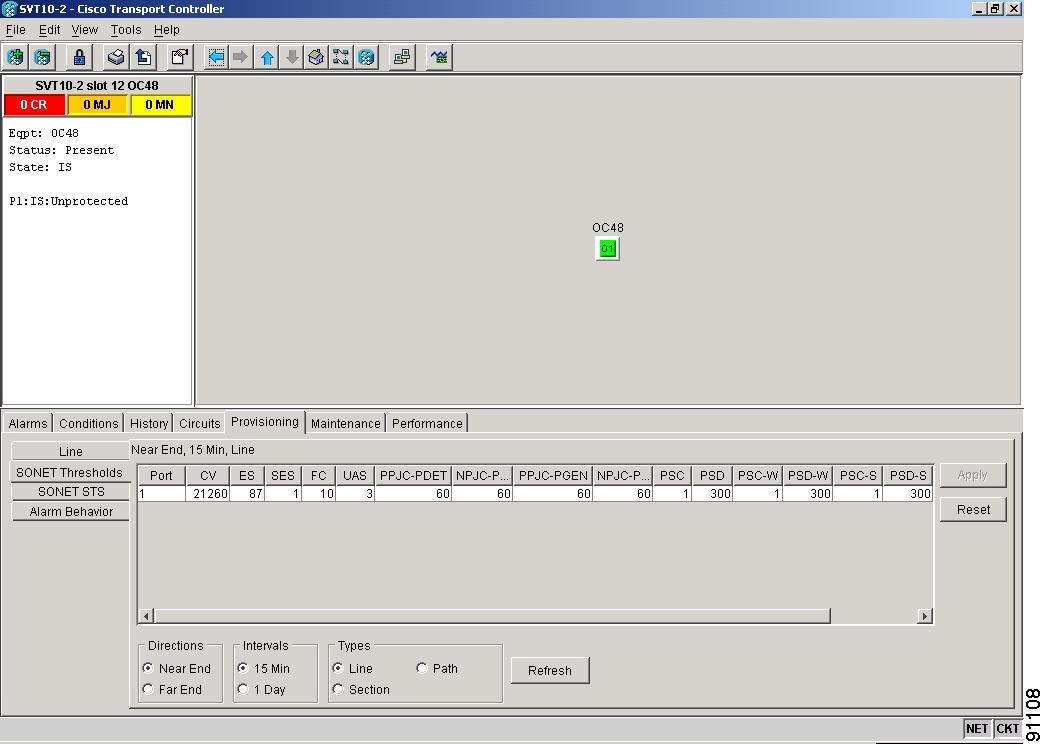
Step 3 ![]() Modify any of the settings found in Table 11-19.
Modify any of the settings found in Table 11-19.
To view the factory default settings for the OC-N cards, see Table C-7 on page C-20 for the OC-3 card, Table C-8 on page C-22 for the OC-12 card, Table C-9 on page C-24 for the OC-48 card, or Table C-10 on page C-26 for the OC-192 card.
Step 4 ![]() Click Apply.
Click Apply.
Step 5 ![]() Return to your originating procedure (NTP).
Return to your originating procedure (NTP).
DLP-A172 Change an Optical Port to SDH
Step 1 ![]() Double-click the OC-N card where you want to provision a port for SDH.
Double-click the OC-N card where you want to provision a port for SDH.
Step 2 ![]() Click the Provisioning > Line tabs.
Click the Provisioning > Line tabs.
Step 3 ![]() In the Type field, specify the port and choose SDH.
In the Type field, specify the port and choose SDH.

Note ![]() Before you can change the port type to SDH, ensure the following: the EnableSyncMsg and SendDoNotUse fields are unchecked, the card is not part of a BLSR or 1+1 protection group, the card is not part of an orderwire channel, and the card is not a SONET DCC/GCC termination point.
Before you can change the port type to SDH, ensure the following: the EnableSyncMsg and SendDoNotUse fields are unchecked, the card is not part of a BLSR or 1+1 protection group, the card is not part of an orderwire channel, and the card is not a SONET DCC/GCC termination point.
Step 4 ![]() Click Apply.
Click Apply.
Step 5 ![]() If the card is a multiport OC-N card, such as an OC12-4, you can repeat Steps 3 and 4 for any other ports on that card.
If the card is a multiport OC-N card, such as an OC12-4, you can repeat Steps 3 and 4 for any other ports on that card.
Step 6 ![]() Return to your originating procedure (NTP).
Return to your originating procedure (NTP).
NTP-A206 Modify Line Settings and PM Parameter Thresholds for TXP_MR_10G Cards
Purpose |
This procedure changes the line and threshold settings for TXP_MR_10G (transponder) cards. The default card settings are provided in the "Card Default Settings" section on page C-4. |
Tools/Equipment |
None |
Prerequisite Procedures |
None |
Required/As Needed |
As needed |
Onsite/Remote |
Onsite or remote |
Security Level |
Provisioning or higher |
Step 1 ![]() Log into the ONS 15454 node where you want to change the settings. See the "DLP-A60 Log into CTC" task on page 3-23.
Log into the ONS 15454 node where you want to change the settings. See the "DLP-A60 Log into CTC" task on page 3-23.
Step 2 ![]() Complete the "NTP-A108 Back Up the Database" procedure on page 15-8.
Complete the "NTP-A108 Back Up the Database" procedure on page 15-8.
Step 3 ![]() Perform any of the following tasks as needed:
Perform any of the following tasks as needed:
•![]() 274 Change Card Settings for TXP_MR_10G Cards
274 Change Card Settings for TXP_MR_10G Cards
•![]() 275 Change Line Settings for TXP_MR_10G Cards
275 Change Line Settings for TXP_MR_10G Cards
•![]() 276 Change Line Threshold Settings for TXP_MR_10G Cards
276 Change Line Threshold Settings for TXP_MR_10G Cards
•![]() 277 Change Optical Thresholds Settings for TXP_MR_10G Cards
277 Change Optical Thresholds Settings for TXP_MR_10G Cards
Step 4 ![]() Complete the "NTP-A108 Back Up the Database" procedure on page 15-8.
Complete the "NTP-A108 Back Up the Database" procedure on page 15-8.
Stop. You have completed this procedure.
DLP-A274 Change Card Settings for TXP_MR_10G Cards
Purpose |
This task changes the card settings for TXP_MR_10G (transponder) cards. The default card settings are provided in the "Card Default Settings" section on page C-4. |
Tools/Equipment |
None |
Prerequisite Procedures |
|
Required/As Needed |
As needed |
Onsite/Remote |
Onsite or remote |
Security Level |
Provisioning or higher |
Step 1 ![]() Double-click the TXP_MR_10G card where you want to change the line settings.
Double-click the TXP_MR_10G card where you want to change the line settings.
Step 2 ![]() Click the Provisioning > Card tabs (Figure 11-1).
Click the Provisioning > Card tabs (Figure 11-1).
Figure 11-3 Provisioning Card Parameters on the TXP_MR_10G Card
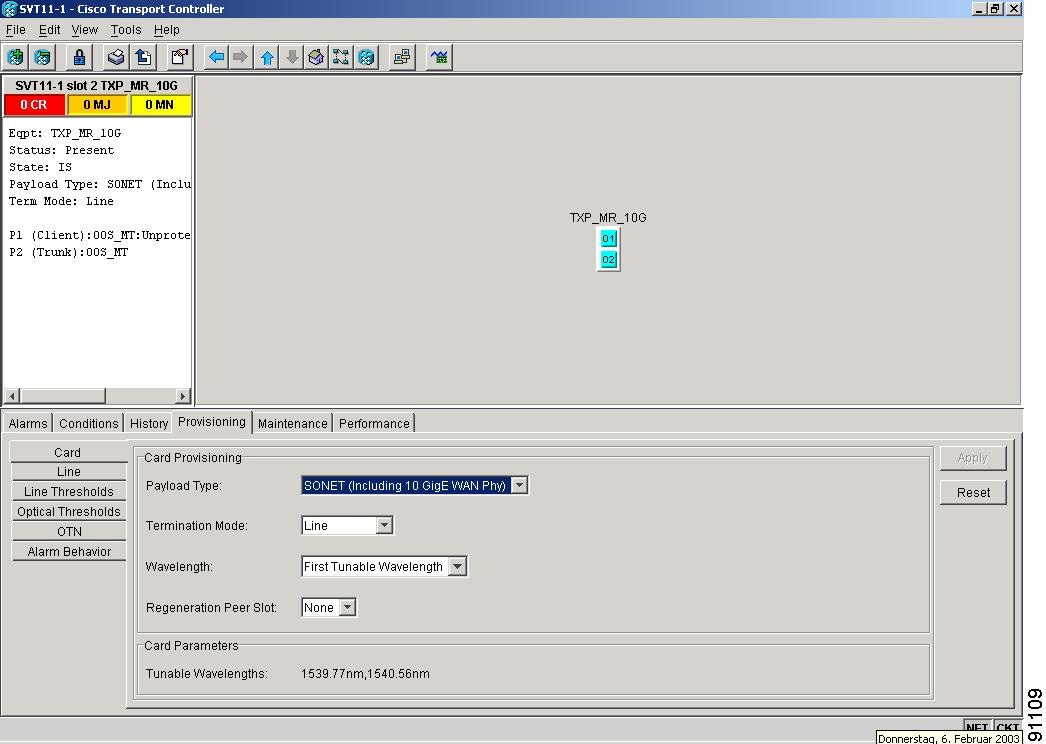
Step 3 ![]() Modify any of the settings described in Table 11-20.
Modify any of the settings described in Table 11-20.
Step 4 ![]() Click Apply.
Click Apply.
Step 5 ![]() Return to your originating procedure (NTP).
Return to your originating procedure (NTP).
DLP-A275 Change Line Settings for TXP_MR_10G Cards
Purpose |
This task changes the line settings for TXP_MR_10G (transponder) cards. The default card settings are provided in the "Card Default Settings" section on page C-4. |
Tools/Equipment |
None |
Prerequisite Procedures |
|
Required/As Needed |
As needed |
Onsite/Remote |
Onsite or remote |
Security Level |
Provisioning or higher |
Step 1 ![]() Double-click the TXP_MR_10G card where you want to change the line settings.
Double-click the TXP_MR_10G card where you want to change the line settings.
Step 2 ![]() Click the Provisioning > Line tab.
Click the Provisioning > Line tab.
Step 3 ![]() Modify any of the settings described in Table 11-21.
Modify any of the settings described in Table 11-21.
For the factory default settings for the TXP_MR_10G cards, see Table C-11 on page C-28.
Step 4 ![]() Click Apply.
Click Apply.
|
|
|
|
|---|---|---|
Port # |
Port number (read-only) |
• • |
Port Name |
Provides the ability to assign the specified port a name |
User-defined. Name can be up to 32 alphanumeric/special characters. Blank by default. See the "DLP-A314 Assign a Name to a Port" procedure on page 6-17. |
SF BER Level |
Sets the signal fail bit error rate |
• • • |
SD BER Level |
Sets the signal degrade bit error rate |
• • • • • |
State |
Places port in service, out of service, out of service-maintenance, or out of service-auto in service. |
• • • • |
AINS Soak |
Automatic in-service soak |
• • |
ALS Mode |
Sets the automatic laser shutdown function |
• • • • |
Step 5 ![]() Return to your originating procedure (NTP).
Return to your originating procedure (NTP).
DLP-A276 Change Line Threshold Settings for TXP_MR_10G Cards
Purpose |
This task changes the line threshold settings for TXP_MR_10G (transponder) cards. The default card settings are provided in the "Card Default Settings" section on page C-4. |
Tools/Equipment |
None |
Prerequisite Procedures |
|
Required/As Needed |
As needed |
Onsite/Remote |
Onsite or remote |
Security Level |
Provisioning or higher |
Step 1 ![]() Double-click the TXP_MR_10G card where you want to change the line threshold settings.
Double-click the TXP_MR_10G card where you want to change the line threshold settings.
Step 2 ![]() Click the Provisioning > Line Thresholds tabs.
Click the Provisioning > Line Thresholds tabs.
Step 3 ![]() Modify any of the settings described in Table 11-22.
Modify any of the settings described in Table 11-22.
For the factory default settings for the TXP_MR_10G cards, see Table C-11 on page C-28.
Step 4 ![]() Click Apply.
Click Apply.
Step 5 ![]() Return to your originating procedure (NTP).
Return to your originating procedure (NTP).
DLP-A277 Change Optical Thresholds Settings for TXP_MR_10G Cards
Purpose |
This task changes the optical threshold settings for TXP_MR_10G(Transponder) cards. The default card settings are provided in the "Card Default Settings" section on page C-4. |
Tools/Equipment |
None |
Prerequisite Procedures |
|
Required/As Needed |
As needed |
Onsite/Remote |
Onsite or remote |
Security Level |
Provisioning or higher |
Step 1 ![]() Double-click the OC-N card where you want to change the optical threshold settings.
Double-click the OC-N card where you want to change the optical threshold settings.
Step 2 ![]() Click the Provisioning > Optical Thresholds tabs.
Click the Provisioning > Optical Thresholds tabs.
Step 3 ![]() Modify any of the settings described in Table 11-23.
Modify any of the settings described in Table 11-23.
For the factory default settings for the TXP_MR_10G cards, see Table C-11 on page C-28.
Step 4 ![]() Click Apply.
Click Apply.
Step 5 ![]() Return to your originating procedure (NTP).
Return to your originating procedure (NTP).
DLP-A278 Change Section Trace Settings for TXP_MR_10G Cards
Purpose |
This task changes the section trace settings for TXP_MR_10G (transponder) cards. The default card settings are provided in the "Card Default Settings" section on page C-4. |
Tools/Equipment |
None |
Prerequisite Procedures |
|
Required/As Needed |
As needed |
Onsite/Remote |
Onsite or remote |
Security Level |
Provisioning or higher |
Step 1 ![]() Double-click the TXP_MR_10G card where you want to change the section trace settings.
Double-click the TXP_MR_10G card where you want to change the section trace settings.
Step 2 ![]() Click the Provisioning > Section Trace tab.
Click the Provisioning > Section Trace tab.
Step 3 ![]() Modify any of the settings described in Table 11-24.
Modify any of the settings described in Table 11-24.
For the factory default settings for the TXP_MR_10G cards, see Table C-11 on page C-28.
Step 4 ![]() Click Apply.
Click Apply.
Step 5 ![]() Return to your originating procedure (NTP).
Return to your originating procedure (NTP).
DLP-A279 Change Optical Transport Network Settings for TXP_MR_10G Cards
Purpose |
This task changes the line optical transport network (OTN) settings for TXP_MR_10G (transponder) cards. The default card settings are provided in the "Card Default Settings" section on page C-4. |
Tools/Equipment |
None |
Prerequisite Procedures |
|
Required/As Needed |
As needed |
Onsite/Remote |
Onsite or remote |
Security Level |
Provisioning or higher |
Step 1 ![]() Double-click the TXP_MR_10G card where you want to change the OTN settings.
Double-click the TXP_MR_10G card where you want to change the OTN settings.
Step 2 ![]() Click the Provisioning > OTN tabs.
Click the Provisioning > OTN tabs.
Step 3 ![]() Modify any of the settings described in Table 11-25.
Modify any of the settings described in Table 11-25.
For the factory default settings for the TXP_MR_10G cards, see Table C-11 on page C-28.
Step 4 ![]() Click Apply.
Click Apply.
Step 5 ![]() Return to your originating procedure (NTP).
Return to your originating procedure (NTP).
NTP-A207 Modify Line Settings and PM Parameter Thresholds for MXP_2.5G_10G Cards
Purpose |
This procedure changes the line and threshold settings for MXP_2.5G_10G (muxponder) cards. The default card settings are provided in the "Card Default Settings" section on page C-4. |
Tools/Equipment |
None |
Prerequisite Procedures |
None |
Required/As Needed |
As needed |
Onsite/Remote |
Onsite or remote |
Security Level |
Provisioning or higher |
Step 1 ![]() Log into the ONS 15454 node where you want to change the settings. See the "DLP-A60 Log into CTC" task on page 3-23.
Log into the ONS 15454 node where you want to change the settings. See the "DLP-A60 Log into CTC" task on page 3-23.
Step 2 ![]() Complete the "NTP-A108 Back Up the Database" procedure on page 15-8.
Complete the "NTP-A108 Back Up the Database" procedure on page 15-8.
Step 3 ![]() Perform any of the following tasks as needed:
Perform any of the following tasks as needed:
•![]() 280 Change Card Settings for MXP_2.5G_10G Cards
280 Change Card Settings for MXP_2.5G_10G Cards
•![]() 281 Change Line Settings for MXP_2.5G_10G Cards
281 Change Line Settings for MXP_2.5G_10G Cards
•![]() 282 Change Line Thresholds Settings for MXP_2.5G_10G Cards
282 Change Line Thresholds Settings for MXP_2.5G_10G Cards
•![]() 283 Change Optical Thresholds Settings for MXP_2.5G_10G Cards
283 Change Optical Thresholds Settings for MXP_2.5G_10G Cards
Step 4 ![]() Complete the "NTP-A108 Back Up the Database" procedure on page 15-8.
Complete the "NTP-A108 Back Up the Database" procedure on page 15-8.
Stop. You have completed this procedure.
DLP-A280 Change Card Settings for MXP_2.5G_10G Cards
Purpose |
This task changes the card settings for MXP_2.5G_10G (muxponder) cards, including payload type, termination mode, and wavelength. The default card settings are provided in the "Card Default Settings" section on page C-4. |
Tools/Equipment |
None |
Prerequisite Procedures |
|
Required/As Needed |
As needed |
Onsite/Remote |
Onsite or remote |
Security Level |
Provisioning or higher |
Step 1 ![]() Double-click the MXP_2.5G_10G card where you want to change the card settings.
Double-click the MXP_2.5G_10G card where you want to change the card settings.
Step 2 ![]() Click the Provisioning > Card tabs.
Click the Provisioning > Card tabs.
Step 3 ![]() Modify any of the settings described in Table 11-26.
Modify any of the settings described in Table 11-26.
For the factory default settings for the MXP_2.5G_10G cards, see Table C-6 on page C-15.
Step 4 ![]() Click Apply.
Click Apply.
Step 5 ![]() Return to your originating procedure (NTP).
Return to your originating procedure (NTP).
DLP-A281 Change Line Settings for MXP_2.5G_10G Cards
Purpose |
This task changes the line settings for MXP_2.5G_10G (muxponder) cards. The default card settings are provided in the "Card Default Settings" section on page C-4. |
Tools/Equipment |
None |
Prerequisite Procedures |
|
Required/As Needed |
As needed |
Onsite/Remote |
Onsite or remote |
Security Level |
Provisioning or higher |
Step 1 ![]() Double-click the MXP_2.5G_10G card where you want to change the line settings.
Double-click the MXP_2.5G_10G card where you want to change the line settings.
Step 2 ![]() Click the Provisioning > Line tab (Figure 11-1).
Click the Provisioning > Line tab (Figure 11-1).
Figure 11-4 Provisioning Line Parameters on the MXP_2.5G_10G Card
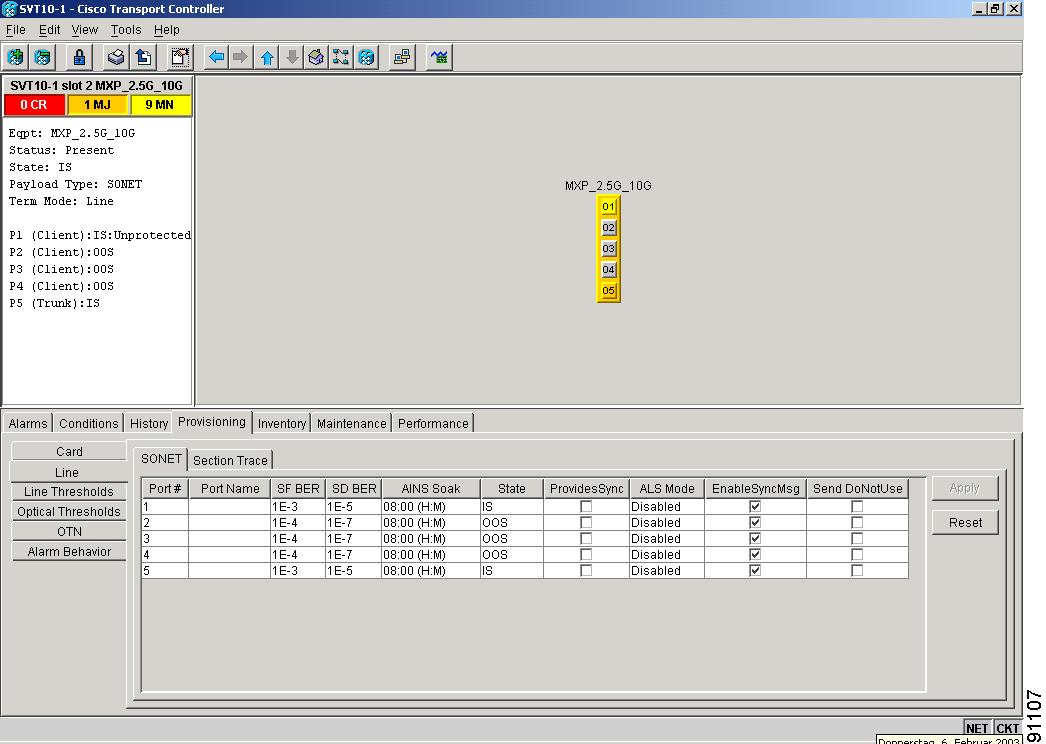
Step 3 ![]() Modify any of the settings described in Table 11-27.
Modify any of the settings described in Table 11-27.
For the factory default settings for the MXP_2.5G_10G cards, see Table C-6 on page C-15.
Step 4 ![]() Click Apply.
Click Apply.
|
|
|
|
|---|---|---|
Port # |
Port number (read-only) |
• • • • • |
Port Name |
Provides the ability to assign the specified port a name |
User-defined. Name can be up to 32 alphanumeric/special characters. Blank by default. See the "DLP-A314 Assign a Name to a Port" task on page 6-17. |
SF BER Level |
Sets the signal fail bit error rate |
• • • |
SD BER Level |
Sets the signal degrade bit error rate |
• • • • • |
State |
Places port in service, out of service, out of service-maintenace, or out of service-auto in service |
• • • • |
AINS Soak |
Automatic in-service soak |
• • |
ALS Mode |
Sets the automatic laser shutdown function |
• • • • |
Provides Sync |
If checked, the card is provisioned as a network element timing reference |
• • (Read-only) |
Enable Sync Msg |
Enables synchronization status messages (S1 byte), which allow the node to choose the best timing source |
• • |
Send DoNotUse |
When checked, sends a DUS (do not use) message on the S1 byte |
• • |
Step 5 ![]() Return to your originating procedure (NTP).
Return to your originating procedure (NTP).
DLP-A282 Change Line Thresholds Settings for MXP_2.5G_10G Cards
Purpose |
This task changes the line threshold settings for MXP_2.5G_10G (Muxponder) cards. The default card settings are provided in the "Card Default Settings" section on page C-4. |
Tools/Equipment |
None |
Prerequisite Procedures |
|
Required/As Needed |
As needed |
Onsite/Remote |
Onsite or remote |
Security Level |
Provisioning or higher |
Step 1 ![]() Double-click the MXP_2.5G_10G card where you want to change the line threshold settings.
Double-click the MXP_2.5G_10G card where you want to change the line threshold settings.
Step 2 ![]() Click the Provisioning > Line Thresholds tabs.
Click the Provisioning > Line Thresholds tabs.
Step 3 ![]() Modify any of the settings described in Table 11-28.
Modify any of the settings described in Table 11-28.
For the factory default settings for the MXP_2.5G_10G cards, see Table C-6 on page C-15.
Step 4 ![]() Click Apply.
Click Apply.
Step 5 ![]() Return to your originating procedure (NTP).
Return to your originating procedure (NTP).
DLP-A283 Change Optical Thresholds Settings for MXP_2.5G_10G Cards
Purpose |
This task changes the optical threshold settings for MXP_2.5G_10G (muxponder) cards. The default card settings are provided in the "Card Default Settings" section on page C-4. |
Tools/Equipment |
None |
Prerequisite Procedures |
|
Required/As Needed |
As needed |
Onsite/Remote |
Onsite or remote |
Security Level |
Provisioning or higher |
Step 1 ![]() Double-click the MXP_2.5G_10G card where you want to change the optical threshold settings.
Double-click the MXP_2.5G_10G card where you want to change the optical threshold settings.
Step 2 ![]() Click the Provisioning > Optical Thresholds tabs.
Click the Provisioning > Optical Thresholds tabs.
Step 3 ![]() Modify any of the settings described in Table 11-29.
Modify any of the settings described in Table 11-29.
For the factory default settings for the MXP_2.5G_10G cards, see Table C-6 on page C-15.
Step 4 ![]() Click Apply.
Click Apply.
Step 5 ![]() Return to your originating procedure (NTP).
Return to your originating procedure (NTP).
DLP-A284 Change Section Trace Settings for MXP_2.5G_10G Cards
Purpose |
This task changes the section trace settings for MXP_2.5G_10G (muxponder) cards. The default card settings are provided in the "Card Default Settings" section on page C-4. |
Tools/Equipment |
None |
Prerequisite Procedures |
|
Required/As Needed |
As needed |
Onsite/Remote |
Onsite or remote |
Security Level |
Provisioning or higher |
Step 1 ![]() Double-click the MXP_2.5G_10G card where you want to change the section trace settings.
Double-click the MXP_2.5G_10G card where you want to change the section trace settings.
Step 2 ![]() Click the Provisioning > Section Trace tabs.
Click the Provisioning > Section Trace tabs.
Step 3 ![]() Modify any of the settings described in Table 11-30.
Modify any of the settings described in Table 11-30.
For the factory default settings for the MXP_2.5G_10G cards, see Table C-6 on page C-15.
Step 4 ![]() Click Apply.
Click Apply.
Step 5 ![]() Return to your originating procedure (NTP).
Return to your originating procedure (NTP).
DLP-A285 Change Optical Transport Network Settings for MXP_2.5G_10G Cards
Purpose |
This task changes the line OTN settings for MXP_2.5G_10G (muxponder) cards. The default card settings are provided in the "Card Default Settings" section on page C-4. |
Tools/Equipment |
None |
Prerequisite Procedures |
|
Required/As Needed |
As needed |
Onsite/Remote |
Onsite or remote |
Security Level |
Provisioning or higher |
Step 1 ![]() Double-click the MXP_2.5G_10G card where you want to change the OTN settings.
Double-click the MXP_2.5G_10G card where you want to change the OTN settings.
Step 2 ![]() Click the Provisioning > OTN tabs.
Click the Provisioning > OTN tabs.
Step 3 ![]() Modify any of the settings described in Table 11-31.
Modify any of the settings described in Table 11-31.
For the factory default settings for the MXP_2.5G_10G cards, see Table C-6 on page C-15.
Step 4 ![]() Click Apply.
Click Apply.
Step 5 ![]() Return to your originating procedure (NTP).
Return to your originating procedure (NTP).
NTP-A90 Modify Alarm Interface Controller Settings

Note ![]() If you are provisioning the AIC card for the first time, see the "NTP-A32 Provision External Alarms and Controls on the Alarm Interface Controller" task on page 7-33.
If you are provisioning the AIC card for the first time, see the "NTP-A32 Provision External Alarms and Controls on the Alarm Interface Controller" task on page 7-33.
Step 1 ![]() Log into the ONS 15454 node where you want to change the AIC card settings. See the "DLP-A60 Log into CTC" task on page 3-23.
Log into the ONS 15454 node where you want to change the AIC card settings. See the "DLP-A60 Log into CTC" task on page 3-23.
Step 2 ![]() Complete the "NTP-A108 Back Up the Database" procedure on page 15-8.
Complete the "NTP-A108 Back Up the Database" procedure on page 15-8.
Step 3 ![]() Perform any of the following tasks as needed:
Perform any of the following tasks as needed:
•![]() 173 Change External Alarms Using the AIC Card
173 Change External Alarms Using the AIC Card
•![]() 174 Change External Controls Using the AIC Card
174 Change External Controls Using the AIC Card
•![]() 175 Change Orderwire Settings Using the AIC Card
175 Change Orderwire Settings Using the AIC Card
Step 4 ![]() Complete the "NTP-A108 Back Up the Database" procedure on page 15-8.
Complete the "NTP-A108 Back Up the Database" procedure on page 15-8.
Stop. You have completed this procedure.
DLP-A173 Change External Alarms Using the AIC Card
Step 1 ![]() Confirm that external-device relays are wired to the ENVIR ALARMS IN backplane pins. See the "DLP-A19 Install Alarm Wires on the Backplane" task on page 1-35 for more information.
Confirm that external-device relays are wired to the ENVIR ALARMS IN backplane pins. See the "DLP-A19 Install Alarm Wires on the Backplane" task on page 1-35 for more information.
Step 2 ![]() Double-click the AIC card to display it in card view.
Double-click the AIC card to display it in card view.
Step 3 ![]() Click the Provisioning > External Alarms tabs (Figure 11-5).
Click the Provisioning > External Alarms tabs (Figure 11-5).
Step 4 ![]() Modify any of the following fields for each external device wired to the ONS 15454 backplane. For definitions of these fields, see the "NTP-A32 Provision External Alarms and Controls on the Alarm Interface Controller" procedure on page 7-33.
Modify any of the following fields for each external device wired to the ONS 15454 backplane. For definitions of these fields, see the "NTP-A32 Provision External Alarms and Controls on the Alarm Interface Controller" procedure on page 7-33.
•![]() Enabled
Enabled
•![]() Alarm Type
Alarm Type
•![]() Severity
Severity
•![]() Virtual Wire
Virtual Wire
•![]() Raised When
Raised When
•![]() Description
Description
Figure 11-5 Provisioning External Alarms on the AIC Card
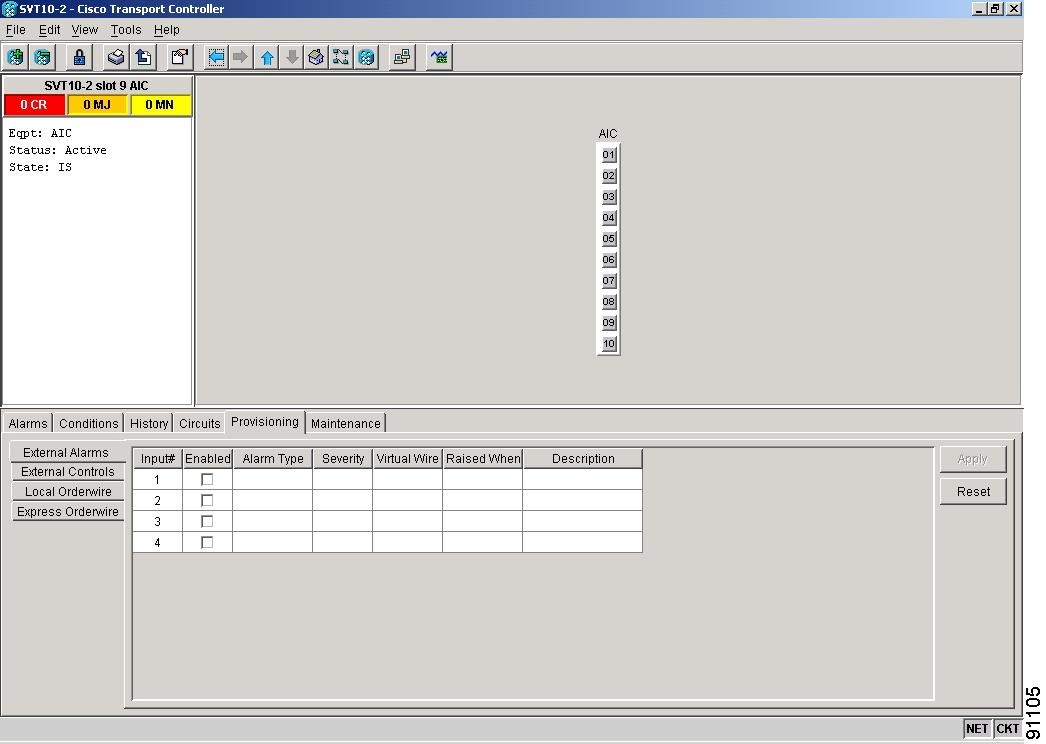
Step 5 ![]() To provision additional devices, complete Step 4 for each additional device.
To provision additional devices, complete Step 4 for each additional device.
Step 6 ![]() Click Apply.
Click Apply.
Step 7 ![]() Return to your originating procedure (NTP).
Return to your originating procedure (NTP).
DLP-A174 Change External Controls Using the AIC Card
Step 1 ![]() Verify the external control relays to the ENVIR ALARMS OUT backplane pins. See the "DLP-A19 Install Alarm Wires on the Backplane" task on page 1-35 for more information.
Verify the external control relays to the ENVIR ALARMS OUT backplane pins. See the "DLP-A19 Install Alarm Wires on the Backplane" task on page 1-35 for more information.
Step 2 ![]() Double-click the AIC card to display it in card view.
Double-click the AIC card to display it in card view.
Step 3 ![]() On the External Controls subtab, modify any of the following fields for each external control wired to the ONS 15454 backplane. For definitions of these fields, see the "NTP-A32 Provision External Alarms and Controls on the Alarm Interface Controller" task on page 7-33.
On the External Controls subtab, modify any of the following fields for each external control wired to the ONS 15454 backplane. For definitions of these fields, see the "NTP-A32 Provision External Alarms and Controls on the Alarm Interface Controller" task on page 7-33.
•![]() Enabled
Enabled
•![]() Trigger Type
Trigger Type
•![]() Control Type
Control Type
•![]() Description
Description
Step 4 ![]() To provision additional controls, complete Step 3 for each additional device.
To provision additional controls, complete Step 3 for each additional device.
Step 5 ![]() Click Apply.
Click Apply.
Step 6 ![]() Return to your originating procedure (NTP).
Return to your originating procedure (NTP).
DLP-A175 Change Orderwire Settings Using the AIC Card


Tip ![]() Before you begin, make a list of the ONS 15454 slots and ports that require orderwire communication.
Before you begin, make a list of the ONS 15454 slots and ports that require orderwire communication.
Step 1 ![]() Double-click the AIC to display it in card view.
Double-click the AIC to display it in card view.
Step 2 ![]() Select the Provisioning > Local Orderwire tabs or Provisioning > Express Orderwire tabs, depending on the orderwire path that you want to create.
Select the Provisioning > Local Orderwire tabs or Provisioning > Express Orderwire tabs, depending on the orderwire path that you want to create.
The Local Orderwire subtab is shown in Figure 11-7. The example shows the subtab for the AIC-I card. The screen for the AIC card is similar. Provisioning steps are the same for both types of orderwire.
Step 3 ![]() If needed, adjust the Tx and Rx dBm by moving the slider to the right or left for the headset type (four-wire or two-wire) that you will use. In general, you should not need to adjust the dBm.
If needed, adjust the Tx and Rx dBm by moving the slider to the right or left for the headset type (four-wire or two-wire) that you will use. In general, you should not need to adjust the dBm.
Step 4 ![]() Click Apply.
Click Apply.
Step 5 ![]() Return to your originating procedure (NTP).
Return to your originating procedure (NTP).
NTP-A118 Modify Alarm Interface Controller-International Settings

Note ![]() If you are provisioning the AIC-I card for the first time, see the "NTP-A123 Provision External Alarms and Controls on the Alarm Interface Controller-International" procedure on page 7-35.
If you are provisioning the AIC-I card for the first time, see the "NTP-A123 Provision External Alarms and Controls on the Alarm Interface Controller-International" procedure on page 7-35.
Step 1 ![]() Log into the ONS 15454 node where you want to change the AIC-I card settings. See the "DLP-A60 Log into CTC" task on page 3-23.
Log into the ONS 15454 node where you want to change the AIC-I card settings. See the "DLP-A60 Log into CTC" task on page 3-23.
Step 2 ![]() Complete the "NTP-A108 Back Up the Database" procedure on page 15-8.
Complete the "NTP-A108 Back Up the Database" procedure on page 15-8.
Step 3 ![]() Perform any of the following tasks as needed:
Perform any of the following tasks as needed:
•![]() 208 Change External Alarms Using the AIC-I Card
208 Change External Alarms Using the AIC-I Card
•![]() 209 Change External Controls Using the AIC-I Card
209 Change External Controls Using the AIC-I Card
•![]() 210 Change AIC-I Card Orderwire Settings
210 Change AIC-I Card Orderwire Settings
Step 4 ![]() Complete the "NTP-A108 Back Up the Database" procedure on page 15-8.
Complete the "NTP-A108 Back Up the Database" procedure on page 15-8.
Stop. You have completed this procedure.
DLP-A208 Change External Alarms Using the AIC-I Card
Step 1 ![]() Confirm that external-device relays are wired to the ENVIR ALARMS IN backplane pins. See the "DLP-A19 Install Alarm Wires on the Backplane" task on page 1-35 for more information.
Confirm that external-device relays are wired to the ENVIR ALARMS IN backplane pins. See the "DLP-A19 Install Alarm Wires on the Backplane" task on page 1-35 for more information.
Step 2 ![]() Double-click the AIC-I card to display it in card view.
Double-click the AIC-I card to display it in card view.
Step 3 ![]() Click the Provisioning > External Alarms tabs (Figure 11-6).
Click the Provisioning > External Alarms tabs (Figure 11-6).
Step 4 ![]() Modify any of the following fields for each external device wired to the ONS 15454 backplane. For definitions of these fields, see the "NTP-A32 Provision External Alarms and Controls on the Alarm Interface Controller" task on page 7-33.
Modify any of the following fields for each external device wired to the ONS 15454 backplane. For definitions of these fields, see the "NTP-A32 Provision External Alarms and Controls on the Alarm Interface Controller" task on page 7-33.
•![]() Enabled
Enabled
•![]() Alarm Type
Alarm Type
•![]() Severity
Severity
•![]() Virtual Wire
Virtual Wire
•![]() Raised When
Raised When
•![]() Description
Description
Figure 11-6 Provisioning External Alarms on the AIC-I Card
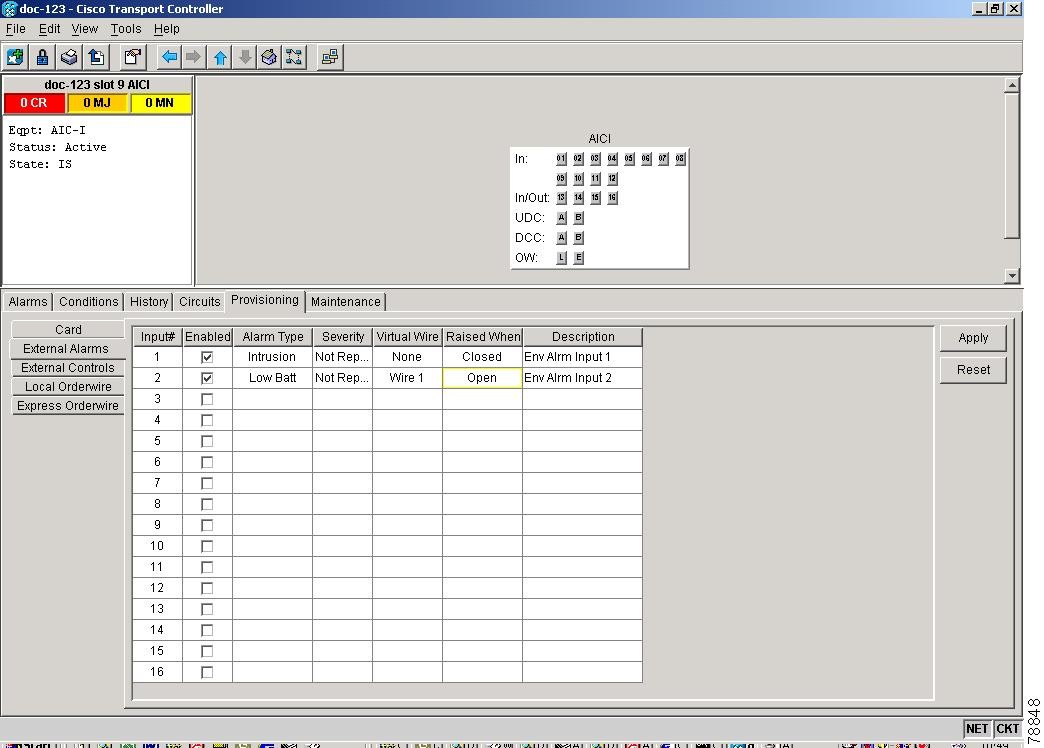
Step 5 ![]() To provision additional devices, complete Step 4 for each additional device.
To provision additional devices, complete Step 4 for each additional device.
Step 6 ![]() Click Apply.
Click Apply.
Step 7 ![]() Return to your originating procedure (NTP).
Return to your originating procedure (NTP).

Note ![]() The procedure is the same if you are using the Alarm Expansion panel (AEP). In this case, the number of contacts that are shown on the screen is changed accordingly.
The procedure is the same if you are using the Alarm Expansion panel (AEP). In this case, the number of contacts that are shown on the screen is changed accordingly.
DLP-A209 Change External Controls Using the AIC-I Card
Step 1 ![]() Verify the external control relays to the ENVIR ALARMS OUT backplane pins. See the "DLP-A19 Install Alarm Wires on the Backplane" task on page 1-35 for more information.
Verify the external control relays to the ENVIR ALARMS OUT backplane pins. See the "DLP-A19 Install Alarm Wires on the Backplane" task on page 1-35 for more information.
Step 2 ![]() Double-click the AIC-I card to display it in card view.
Double-click the AIC-I card to display it in card view.
Step 3 ![]() On the External Controls subtab, modify any of the following fields for each external control wired to the ONS 15454 backplane. For definitions of these fields, see the "NTP-A32 Provision External Alarms and Controls on the Alarm Interface Controller" procedure on page 7-33.
On the External Controls subtab, modify any of the following fields for each external control wired to the ONS 15454 backplane. For definitions of these fields, see the "NTP-A32 Provision External Alarms and Controls on the Alarm Interface Controller" procedure on page 7-33.
•![]() Enabled
Enabled
•![]() Trigger Type
Trigger Type
•![]() Control Type
Control Type
•![]() Description
Description
Step 4 ![]() To provision additional controls, complete Step 3 for each additional device.
To provision additional controls, complete Step 3 for each additional device.
Step 5 ![]() Click Apply.
Click Apply.
Step 6 ![]() Return to your originating procedure (NTP).
Return to your originating procedure (NTP).

Note ![]() The procedure is the same if you are using the Alarm Expansion panel (AEP). In this case, the number of contacts that are shown on the screen is changed accordingly.
The procedure is the same if you are using the Alarm Expansion panel (AEP). In this case, the number of contacts that are shown on the screen is changed accordingly.
DLP-A210 Change AIC-I Card Orderwire Settings


Tip ![]() Before you begin, make a list of the ONS 15454 slots and ports that require orderwire communication.
Before you begin, make a list of the ONS 15454 slots and ports that require orderwire communication.
Step 1 ![]() Double-click the AIC-I card to display it in card view.
Double-click the AIC-I card to display it in card view.
Step 2 ![]() Click the Provisioning > Local Orderwire tabs or the Provisioning > Express Orderwire tabs, depending on the orderwire path that you want to create.
Click the Provisioning > Local Orderwire tabs or the Provisioning > Express Orderwire tabs, depending on the orderwire path that you want to create.
Figure 11-7 shows the Local Orderwire subtab. Provisioning steps are the same for both types of orderwire.
Figure 11-7 Provisioning Local Orderwire
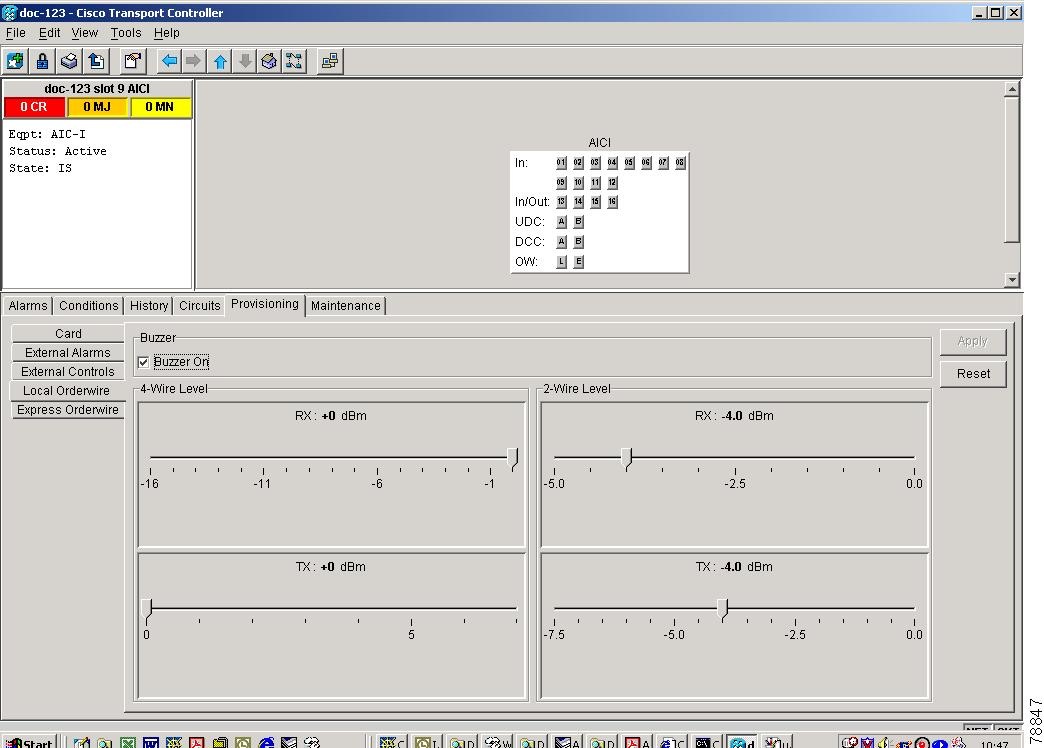
Step 3 ![]() If needed, adjust the Tx and Rx dBm by moving the slider to the right or left for the headset type (four-wire or two-wire) that you will use. In general, you should not need to adjust the dBm.
If needed, adjust the Tx and Rx dBm by moving the slider to the right or left for the headset type (four-wire or two-wire) that you will use. In general, you should not need to adjust the dBm.
Step 4 ![]() If you want to turn on the audible alert (buzzer) for the orderwire, select (check) the Buzzer On check box.
If you want to turn on the audible alert (buzzer) for the orderwire, select (check) the Buzzer On check box.
Step 5 ![]() Click Apply.
Click Apply.
Step 6 ![]() Return to your originating procedure (NTP).
Return to your originating procedure (NTP).
NTP-A91 Upgrade DS-1 and DS-3 Protect Cards from 1:1 Protection to 1:N Protection
Step 1 ![]() Log into the ONS 15454 node where you want to change the settings. See the "DLP-A60 Log into CTC" task on page 3-23.
Log into the ONS 15454 node where you want to change the settings. See the "DLP-A60 Log into CTC" task on page 3-23.
Step 2 ![]() Complete the "NTP-A108 Back Up the Database" procedure on page 15-8.
Complete the "NTP-A108 Back Up the Database" procedure on page 15-8.
Step 3 ![]() Perform any of the following tasks as needed:
Perform any of the following tasks as needed:
•![]() 176 Convert DS1-14 Cards From 1:1 to 1:N Protection
176 Convert DS1-14 Cards From 1:1 to 1:N Protection
•![]() 177 Convert DS3-12 Cards From 1:1 to 1:N Protection
177 Convert DS3-12 Cards From 1:1 to 1:N Protection
•![]() 178 Convert DS3-12E Cards From 1:1 to 1:N Protection
178 Convert DS3-12E Cards From 1:1 to 1:N Protection
Step 4 ![]() Complete the "NTP-A108 Back Up the Database" procedure on page 15-8.
Complete the "NTP-A108 Back Up the Database" procedure on page 15-8.
Stop. You have completed this procedure.
DLP-A176 Convert DS1-14 Cards From 1:1 to 1:N Protection

Note ![]() This procedure assumes DS1-14 cards are installed in Slots 1 through 6 and/or Slots 12 through 17. The DS1-14 cards in Slots 3 and 15, which are the protection slots, will be replaced with DS1N-14 cards. The ONS 15454 must run CTC Release 2.0 or later. The procedure also requires at least one DS1N-14 card.
This procedure assumes DS1-14 cards are installed in Slots 1 through 6 and/or Slots 12 through 17. The DS1-14 cards in Slots 3 and 15, which are the protection slots, will be replaced with DS1N-14 cards. The ONS 15454 must run CTC Release 2.0 or later. The procedure also requires at least one DS1N-14 card.
Step 1 ![]() In node view, click the Maintenance > Protection tabs.
In node view, click the Maintenance > Protection tabs.
Step 2 ![]() Click the protection group that contains Slot 3 or Slot 15 (where you will install the DS1N-14 card).
Click the protection group that contains Slot 3 or Slot 15 (where you will install the DS1N-14 card).
Step 3 ![]() Make sure the slot you are upgrading is not carrying working traffic. In the Selected Group list, the protect slot must say Protect/Standby (shown in Figure 11-7) and not Protect/Active. If the protect slot status is Protect/Active, use the following steps to switch traffic to the working card:
Make sure the slot you are upgrading is not carrying working traffic. In the Selected Group list, the protect slot must say Protect/Standby (shown in Figure 11-7) and not Protect/Active. If the protect slot status is Protect/Active, use the following steps to switch traffic to the working card:
a. ![]() Under Selected Group, click the protect card.
Under Selected Group, click the protect card.
b. ![]() Next to Switch Commands, click Switch.
Next to Switch Commands, click Switch.
The working slot should change to Working/Active and the protect slot should change to Protect/Standby. If they do not change, do not continue. Troubleshoot the working card and slot to determine why the card cannot carry working traffic.
Step 4 ![]() Repeat Steps 1 - 3 for each protection group that you need to convert.
Repeat Steps 1 - 3 for each protection group that you need to convert.
Step 5 ![]() Verify that no standing alarms exist for any of the DS1-14 cards that you are converting. If alarms exist and you have difficulty clearing them, contact your next level of support.
Verify that no standing alarms exist for any of the DS1-14 cards that you are converting. If alarms exist and you have difficulty clearing them, contact your next level of support.
Step 6 ![]() Click the Provisioning > Protection tabs.
Click the Provisioning > Protection tabs.
Step 7 ![]() Click the 1:1 protection group that contains the cards that you will move into the new protection group.
Click the 1:1 protection group that contains the cards that you will move into the new protection group.
Step 8 ![]() Click Delete.
Click Delete.
Step 9 ![]() When the confirmation dialog displays, click Yes.
When the confirmation dialog displays, click Yes.

Note ![]() Deleting the 1:1 protection group does not disrupt service. However, no protection bandwidth exists for the working circuits until you complete the 1:N protection procedure. Therefore, complete this procedure as quickly as possible.
Deleting the 1:1 protection group does not disrupt service. However, no protection bandwidth exists for the working circuits until you complete the 1:N protection procedure. Therefore, complete this procedure as quickly as possible.
Step 10 ![]() If needed, repeat Steps 7 - 9 for other protection groups.
If needed, repeat Steps 7 - 9 for other protection groups.
Step 11 ![]() Physically remove the DS1-14 card from Slot 3 or Slot 15. This raises an improper removal alarm.
Physically remove the DS1-14 card from Slot 3 or Slot 15. This raises an improper removal alarm.
Step 12 ![]() In node view, right-click the slot that held the removed card and select Delete from the pull-down menu. Wait for the card to disappear from node view.
In node view, right-click the slot that held the removed card and select Delete from the pull-down menu. Wait for the card to disappear from node view.
Step 13 ![]() Physically insert a DS1N-14 card into the same slot.
Physically insert a DS1N-14 card into the same slot.
Step 14 ![]() Verify that the card boots up properly.
Verify that the card boots up properly.
Step 15 ![]() Click the Inventory tab and verify that the new card appears as a DS1N-14.
Click the Inventory tab and verify that the new card appears as a DS1N-14.
Step 16 ![]() Click the Provisioning > Protection tabs.
Click the Provisioning > Protection tabs.
Step 17 ![]() Click Create.
Click Create.
Step 18 ![]() Type a name for the protection group in the Name field (optional).
Type a name for the protection group in the Name field (optional).
Step 19 ![]() From the Type pull-down menu, choose 1:N (card).
From the Type pull-down menu, choose 1:N (card).
Step 20 ![]() From the Protect Card pull-down menu, choose the DS1N-14 card. Verify that the correct DS1N-14 card appears in the Protect Card field.
From the Protect Card pull-down menu, choose the DS1N-14 card. Verify that the correct DS1N-14 card appears in the Protect Card field.
Step 21 ![]() Under Available Cards, highlight the cards that you want in the protection group. Click the arrow (>>) tab to move the cards to the Working Cards list.
Under Available Cards, highlight the cards that you want in the protection group. Click the arrow (>>) tab to move the cards to the Working Cards list.
Step 22 ![]() If necessary, set a new reversion time in the Reversion time pull-down menu.
If necessary, set a new reversion time in the Reversion time pull-down menu.

Note ![]() 1:N protection groups are always revertive.
1:N protection groups are always revertive.
Step 23 ![]() Click OK. The protection group appears in the Protection Groups list on the Protection subtab.
Click OK. The protection group appears in the Protection Groups list on the Protection subtab.
Step 24 ![]() Return to your originating procedure (NTP).
Return to your originating procedure (NTP).
DLP-A177 Convert DS3-12 Cards From 1:1 to 1:N Protection

Note ![]() This procedure assumes that DS3-12 cards are installed in Slots 1 - 6 and/or Slots 12 - 17. The DS3-12 cards in Slots 3 and 15, which are the protection slots, will be replaced with DS3N-12 cards. The ONS 15454 must run CTC Release 2.0 or later. The procedure also requires at least one DS3N-12 card and a protection group with DS3-12 cards.
This procedure assumes that DS3-12 cards are installed in Slots 1 - 6 and/or Slots 12 - 17. The DS3-12 cards in Slots 3 and 15, which are the protection slots, will be replaced with DS3N-12 cards. The ONS 15454 must run CTC Release 2.0 or later. The procedure also requires at least one DS3N-12 card and a protection group with DS3-12 cards.
Step 1 ![]() In node view, click the Maintenance > Protection tabs.
In node view, click the Maintenance > Protection tabs.
Step 2 ![]() Click the protection group containing Slot 15 (where you will install the DS3N-12 card).
Click the protection group containing Slot 15 (where you will install the DS3N-12 card).
Step 3 ![]() Make sure the slot you are upgrading is not carrying working traffic. In the Selected Group list, the protect slot must say Protect/Standby as shown in Figure 11-7, and not Protect/Active. If the protect slot status is Protect/Active, use the following steps to switch traffic to the working card:
Make sure the slot you are upgrading is not carrying working traffic. In the Selected Group list, the protect slot must say Protect/Standby as shown in Figure 11-7, and not Protect/Active. If the protect slot status is Protect/Active, use the following steps to switch traffic to the working card:
a. ![]() Under Selected Group, click the protect card.
Under Selected Group, click the protect card.
b. ![]() Next to Switch Commands, click Switch.
Next to Switch Commands, click Switch.
The working slot should change to Working/Active and the protect slot should change to Protect/Standby. If they fail to change, do not continue. Troubleshoot the working card and slot to determine why the card cannot carry working traffic.
Step 4 ![]() Repeat Steps 2 and 3 for each protection group that you need to convert.
Repeat Steps 2 and 3 for each protection group that you need to convert.
Step 5 ![]() Verify that no standing alarms exist for any of the DS3-12 cards you are converting. If alarms exist and you have difficulty clearing them, contact your next level of support.
Verify that no standing alarms exist for any of the DS3-12 cards you are converting. If alarms exist and you have difficulty clearing them, contact your next level of support.
Step 6 ![]() Click the Provisioning > Protection tabs.
Click the Provisioning > Protection tabs.
Step 7 ![]() Click the 1:1 protection group that contains the cards that you will move into the new protection group.
Click the 1:1 protection group that contains the cards that you will move into the new protection group.
Step 8 ![]() Click Delete.
Click Delete.
Step 9 ![]() When the confirmation dialog displays, click Yes.
When the confirmation dialog displays, click Yes.

Note ![]() Deleting the 1:1 protection groups will not disrupt service. However, no protection bandwidth exists for the working circuits until the 1:N protection procedure is completed. Therefore, complete this procedure as soon as possible.
Deleting the 1:1 protection groups will not disrupt service. However, no protection bandwidth exists for the working circuits until the 1:N protection procedure is completed. Therefore, complete this procedure as soon as possible.
Step 10 ![]() If you are deleting more than one protection group, repeat Steps 7 - 9 for each group.
If you are deleting more than one protection group, repeat Steps 7 - 9 for each group.
Step 11 ![]() Physically remove the DS3-12 card from Slot 3 or Slot 15. This raises an improper removal alarm.
Physically remove the DS3-12 card from Slot 3 or Slot 15. This raises an improper removal alarm.
Step 12 ![]() In node view, right-click the slot that held the removed card and choose Delete from the pull-down menu. Wait for the card to disappear from the node view.
In node view, right-click the slot that held the removed card and choose Delete from the pull-down menu. Wait for the card to disappear from the node view.
Step 13 ![]() Physically insert a DS3N-12 card into the same slot.
Physically insert a DS3N-12 card into the same slot.
Step 14 ![]() Verify that the card boots up properly.
Verify that the card boots up properly.
Step 15 ![]() Click the Inventory tab and verify that the new card appears as a DS3N-12 card.
Click the Inventory tab and verify that the new card appears as a DS3N-12 card.
Step 16 ![]() Click the Provisioning > Protection tabs.
Click the Provisioning > Protection tabs.
Step 17 ![]() Click Create.
Click Create.
Step 18 ![]() Type a name for the protection group in the Name field (optional).
Type a name for the protection group in the Name field (optional).
Step 19 ![]() Click Type and choose 1:N (card) from the pull-down menu.
Click Type and choose 1:N (card) from the pull-down menu.
Step 20 ![]() Verify that the DS3N-12 card appears in the Protect Card field.
Verify that the DS3N-12 card appears in the Protect Card field.
Step 21 ![]() In the Available Cards list, highlight the cards that you want in the protection group. Click the arrow (>>) tab to move the cards to the Working Cards list.
In the Available Cards list, highlight the cards that you want in the protection group. Click the arrow (>>) tab to move the cards to the Working Cards list.
Step 22 ![]() Click OK.
Click OK.
The protection group should appear in the Protection Groups list on the Protection subtab.
Step 23 ![]() Return to your originating procedure (NTP).
Return to your originating procedure (NTP).
DLP-A178 Convert DS3-12E Cards From 1:1 to 1:N Protection

Note ![]() This task assumes that DS3-12E cards are installed in Slots 1 - 6 and/or Slots 12 - 17. The DS3-12E cards in Slots 3 and 15, which are the protection slots, will be replaced with DS3N-12E cards. The procedure requires at least one DS3N-12E card and a protection group with DS3-12E cards.
This task assumes that DS3-12E cards are installed in Slots 1 - 6 and/or Slots 12 - 17. The DS3-12E cards in Slots 3 and 15, which are the protection slots, will be replaced with DS3N-12E cards. The procedure requires at least one DS3N-12E card and a protection group with DS3-12E cards.
Step 1 ![]() In node view, click the Maintenance > Protection tab.
In node view, click the Maintenance > Protection tab.
Step 2 ![]() Click the protection group containing Slot 15 (where you will install the DS3N-12E card).
Click the protection group containing Slot 15 (where you will install the DS3N-12E card).
Step 3 ![]() Make sure the slot you are upgrading is not carrying working traffic. In the Selected Group list, the protect slot must say Protect/Standby as shown in Figure 11-7, and not Protect/Active. If the protect slot status is Protect/Active, use the following steps to switch traffic to the working card:
Make sure the slot you are upgrading is not carrying working traffic. In the Selected Group list, the protect slot must say Protect/Standby as shown in Figure 11-7, and not Protect/Active. If the protect slot status is Protect/Active, use the following steps to switch traffic to the working card:
a. ![]() Under Selected Group, click the protect card.
Under Selected Group, click the protect card.
b. ![]() Next to Switch Commands, click Switch.
Next to Switch Commands, click Switch.
The working slot should change to Working/Active and the protect slot should change to Protect/Standby. If they fail to change, do not continue. Troubleshoot the working card and slot to determine why the card cannot carry working traffic.
Step 4 ![]() Repeat Steps 2 and 3 for each protection group that you need to convert.
Repeat Steps 2 and 3 for each protection group that you need to convert.
Step 5 ![]() Verify that no standing alarms exist for any of the DS3-12E cards you are converting. If alarms exist and you have difficulty clearing them, contact your next level of support.
Verify that no standing alarms exist for any of the DS3-12E cards you are converting. If alarms exist and you have difficulty clearing them, contact your next level of support.
Step 6 ![]() Click the Provisioning > Protection tab.
Click the Provisioning > Protection tab.
Step 7 ![]() Click the 1:1 protection group that contains the cards that you will move into the new protection group.
Click the 1:1 protection group that contains the cards that you will move into the new protection group.
Step 8 ![]() Click Delete.
Click Delete.
Step 9 ![]() When the confirmation dialog displays, click Yes.
When the confirmation dialog displays, click Yes.

Note ![]() Deleting the 1:1 protection groups will not disrupt service. However, no protection bandwidth exists for the working circuits until the 1:N protection procedure is completed. Do not delay when completing this procedure.
Deleting the 1:1 protection groups will not disrupt service. However, no protection bandwidth exists for the working circuits until the 1:N protection procedure is completed. Do not delay when completing this procedure.
Step 10 ![]() If you are deleting more than one protection group, repeat Steps 7 - 9 for each group.
If you are deleting more than one protection group, repeat Steps 7 - 9 for each group.
Step 11 ![]() Physically remove the DS3-12E card from Slot 3 or Slot 15. This raises an improper removal alarm.
Physically remove the DS3-12E card from Slot 3 or Slot 15. This raises an improper removal alarm.
Step 12 ![]() In node view, right-click the slot that held the removed card and choose Delete from the pull-down menu. Wait for the card to disappear from the node view.
In node view, right-click the slot that held the removed card and choose Delete from the pull-down menu. Wait for the card to disappear from the node view.
Step 13 ![]() Physically insert a DS3N-12E card into the same slot.
Physically insert a DS3N-12E card into the same slot.
Step 14 ![]() Verify that the card boots up properly.
Verify that the card boots up properly.
Step 15 ![]() Click the Inventory tab and verify that the new card appears as a DS3N-12E.
Click the Inventory tab and verify that the new card appears as a DS3N-12E.
Step 16 ![]() Click the Provisioning > Protection tabs.
Click the Provisioning > Protection tabs.
Step 17 ![]() Click Create.
Click Create.
Step 18 ![]() Type a name for the protection group in the Name field (optional).
Type a name for the protection group in the Name field (optional).
Step 19 ![]() Click Type and choose 1:N (card) from the pull-down menu.
Click Type and choose 1:N (card) from the pull-down menu.
Step 20 ![]() Verify that the DS3N-12E card appears in the Protect Card field.
Verify that the DS3N-12E card appears in the Protect Card field.
Step 21 ![]() In the Available Cards list, highlight the cards that you want in the protection group. Click the arrow (>>) tab to move the cards to the Working Cards list.
In the Available Cards list, highlight the cards that you want in the protection group. Click the arrow (>>) tab to move the cards to the Working Cards list.
Step 22 ![]() Click OK.
Click OK.
The protection group should appear in the Protection Groups list on the Protection subtab.
Step 23 ![]() Return to your originating procedure (NTP).
Return to your originating procedure (NTP).
 Feedback
Feedback