Downloading the Prime Cable Provisioning Software Image
You can download the Prime Cable Provisioning software image from the Download Software page for Prime Cable Provisioning.
-
Download the following software image:
BAC_74_LinuxK9.gtar.gz
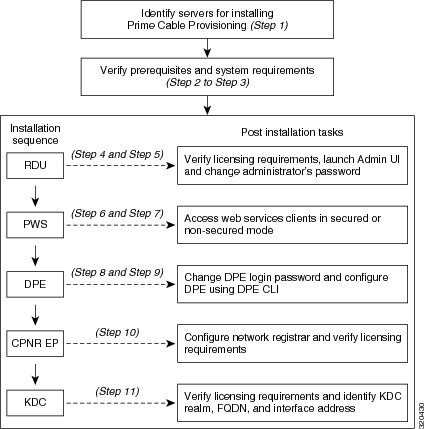
 Feedback
Feedback