Installation Overview
Cisco EPN Manager 6.0 can be installed as a fresh installation either on a virtual machine or a bare metal server. If you are already using a previous version of Cisco EPN Manager, you can upgrade to Cisco EPN Manager 6.0 and thereby retain your data.
 Note |
Bare Metal: Although still available in current release, Bare Metal installation has been deprecated in release 5.0.1 and will be removed from release 6.1 onwards. Cisco strongly recommends you to install release 6.0 on VMvare. Upgrade to upcoming release 6.1 will not be possible if you install release 6.0 on Bare Metal. |
The following topics provide an overview of the Cisco EPN Manager 6.0 installation and upgrade options and provide additional useful installation-related information.
 Note |
After installing any release or maintenance pack, it is recommended to check the Software Download site on Cisco.com for point patches and to install the latest available point patch for that release or maintenance pack. Information about the point patch and installation instructions can be found in the readme file supplied with the patch file on the Software Download site on Cisco.com. |
Installation Options
You can install Cisco EPN Manager 6.0 either on a virtual machine (VM) or a bare metal server:
-
OVA/VMWare VM installation—For a VM installation, install the Open Virtual Appliance (OVA) file on a dedicated server that complies with the requirements listed in OVA/VM Requirements. We recommend that you run only one Cisco EPN Manager VM instance per server hardware.
-
ISO/bare metal installation—For a bare metal server installation, install the ISO image, which acts as a virtual boot that supports the Cisco Unified Computing System (UCS) server installation. The requirements are listed in Bare Metal Requirements. You can also use the ISO image to install Cisco EPN Manager on a VM. A built-in terminal or console server application called Cisco Integrated Management Controller (Cisco IMC) is used to install Cisco EPN Manager on the bare metal Cisco UCS server hardware.
 Note |
For Cisco EPN Manager 6.0 installation on a bare metal server or any server that is installed in UEFI (EFI) mode rather than Legacy BIOS mode, please ensure you follow the mandatory steps given below:
|
 Note |
ISO/Bare metal installation is not supported on non-Cisco hardware. To install Cisco EPN Manager on non-Cisco hardware, use VMware and install the OVA/ISO file. Using VMware will minimize hardware non-compliance issues, however, you must make sure that your hardware has the resources required to allow provisioning of the VM. |
OVA and ISO installations include the following:
-
Red-Hat Enterprise Linux 7.9 operating system
-
Oracle Database 19c Enterprise Edition Release 19.13.0.0.0
-
EPN Manager
 Note |
Cisco EPN Manager does not support independent user-installed Linux/Oracle patches. Any necessary patches are included in Cisco EPN Manager releases or point patches. |
Firmware Upgrade
Cisco EPN manager does not support Firmware or any product upgrades. If you need any support on the upgrades, please contact your Cisco Advanced Services representative.
Upgrade Options
You can upgrade to Cisco EPN Manager 6.0 by following the valid upgrade path relevant for your existing deployment. See Valid Upgrade Paths.
The following methods are available for upgrading to Cisco EPN Manager 6.0:
- Backup-Restore Upgrade—This upgrade option generally requires new hardware (although it is possible to use existing hardware). There is less downtime when performing this type of upgrade as the current version of Cisco EPN Manager remains operational while you install the new version on the new hardware. However, after the installation, you must restore your data from a backup. After starting the restore process, there will be a period during which some data will not be available on the new server until all the data has been copied over. For more information, see Backup-Restore Upgrade.
 Note |
Cisco EPN Manager does not support automatic rollback to the previous version after an upgrade but you can manually revert to the previous version. See Revert to the Previous Version of Cisco EPN Manager for more information. |
Users Created During Installation
The following types of users are created during the installation process:
-
Cisco EPN Manager CLI admin user—Used for advanced
administrative operations such as stopping and restarting the application and
creating remote backup repositories. Provides access to the CEPNM Admin CLI, a
Cisco proprietary shell which provides secure and restricted access to the
system (as compared with the Linux shell).
The password for the CLI admin user is user-defined during installation but can be changed at a later stage by entering the following command: admin# change-password - Linux CLI admin user—Used for Linux-level administration purposes. Provides access to the Linux CLI, a Linux shell which provides all Linux commands. The Linux shell should only be used by Cisco technical support representatives. Regular system administrators should not use the Linux shell. The Linux shell can only be reached through the Cisco EPN Manager admin shell and CLI. The Linux CLI admin user can get Linux root-level privileges, primarily for debugging product-related operational issues. The user can be named differently than admin during initial installation.
- Cisco EPN Manager web GUI root user—Required for first-time login to the web GUI, and for creating other user accounts. The root user password is user-defined at the time of installation.
- ftp-user—Used for
internal operations like image distribution to device or other operations that
access external servers using FTP. The password is randomly generated and is
changed periodically. Users with Admin privileges can change the ftp user
password but this user-defined password will expire after a few months. Use
this command to change the ftp user password:
admin# ncs password ftpuser username password password - scpuser—Used for internal operations like image distribution to device or other operations that access external servers using SCP. The password is randomly generated and is changed periodically.
- prime—The system-generated account under which all the application processes run. No changes can be made.
- oracle—The system-generated account used by the Oracle process. No changes can be made.
 Note |
The first four user accounts are associated with actual network users. Cisco EPN Manager uses the scpuser, prime, and oracle user accounts to perform internal operations and they cannot be changed in any way. |
For more information about user types and managing users, see the Cisco Evolved Programmable Network Manager User and Administrator Guide.
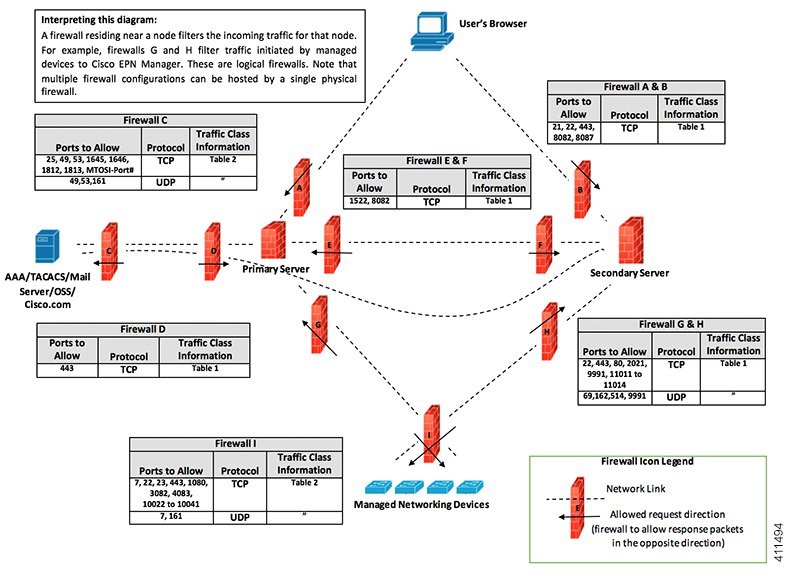
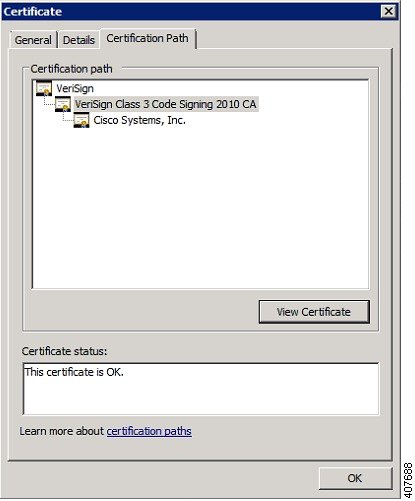
 Feedback
Feedback