The Cisco HyperFlex HX-Series System is managed using the following Cisco software components:
Cisco UCS Manager
Cisco UCS Manager is embedded software that resides on a pair of Fabric Interconnects providing complete configuration and
management capabilities for Cisco HX-Series Server. The most common way to access UCS Manager is to use a web browser to open
the GUI. UCS Manager supports role-based access control.
The configuration information is replicated between two Cisco UCS Fabric Interconnects (FI) providing a high-availability
solution. If one FI becomes unavailable, the other takes over.
A key benefit of UCS Manager is the concept of Stateless Computing. Each node in an HX Cluster has no set configuration. MAC
addresses, UUIDs, firmware, and BIOS settings, for example, are all configured on UCS Manager in a Service Profile and applied
uniformly to all the HX-Series servers. This enables consistent configuration and ease of reuse. A new Service Profile can
be applied within a matter of minutes.
Cisco HX Data Platform
Cisco HX Data Platform is a hyperconverged software appliance that transforms Cisco servers into a single pool of compute
and storage resources. It eliminates the need for network storage and tightly integrates with VMware vSphere and its existing
management application to provide a seamless data management experience. In addition, native compression and deduplication
reduce storage space occupied by the VMs.
HX Data Platform is installed on a virtualized platform, such as vSphere. It manages the storage for your virtual machines,
applications, and data. During installation, you specify the Cisco HyperFlex HX Cluster name, and Cisco HX Data Platform creates
a hyperconverged storage cluster on each of the nodes. As your storage needs increase and you add nodes to the HX Cluster,
Cisco HX Data Platform balances the storage across the additional resources.
VMware vCenter Management
Cisco HyperFlex System has VMware vCenter-based management. The vCenter Server is a data center management server application
developed to monitor virtualized environments. The HX Data Platform is also accessed from the preconfigured vCenter Server
to perform all storage tasks. vCenter supports key shared storage features like VMware vMotion, DRS, HA, and vSphere replication.
More scalable, native HX Data Platform snapshots and clones replace VMware snapshots and cloning capability.
You must have a vCenter installed on a separate server to access HX Data Platform. vCenter is accessed through the vSphere
Client, which is installed on the administrator's laptop or PC.
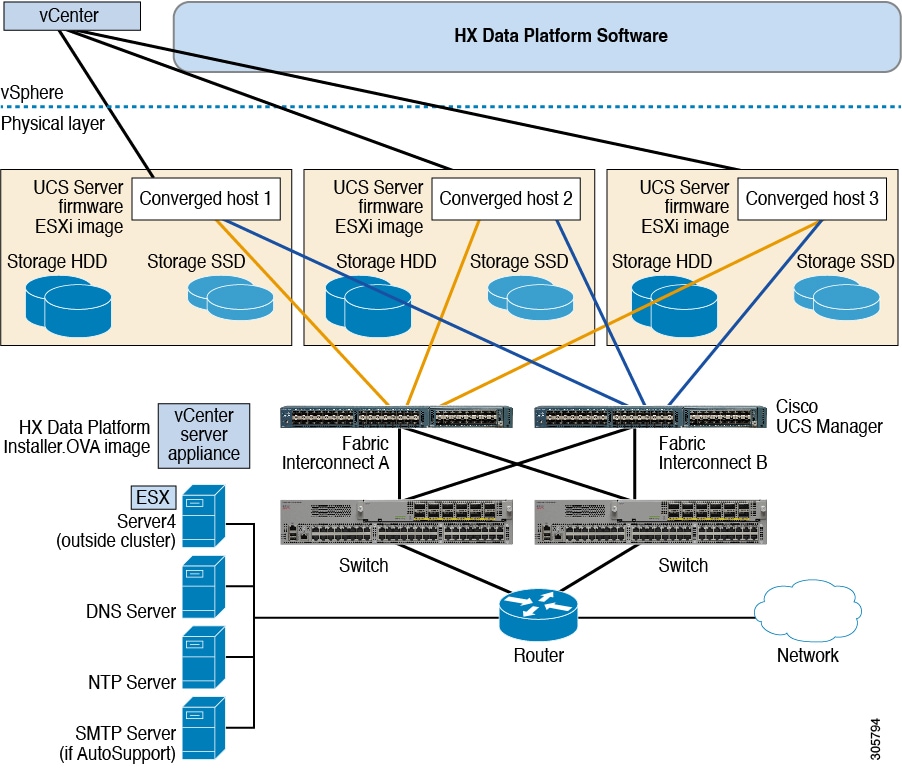

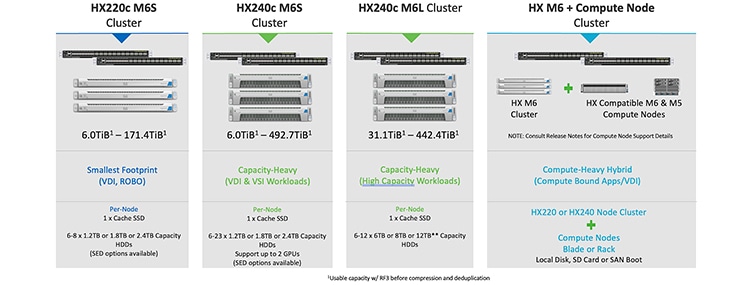
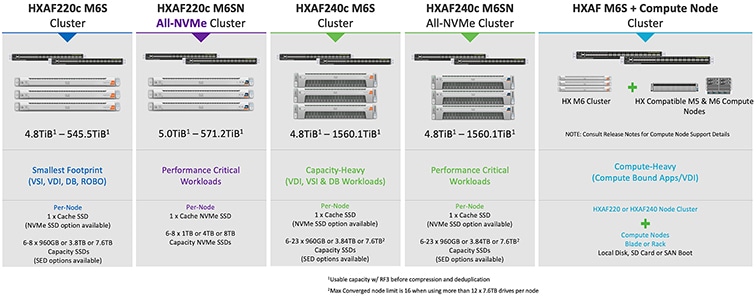
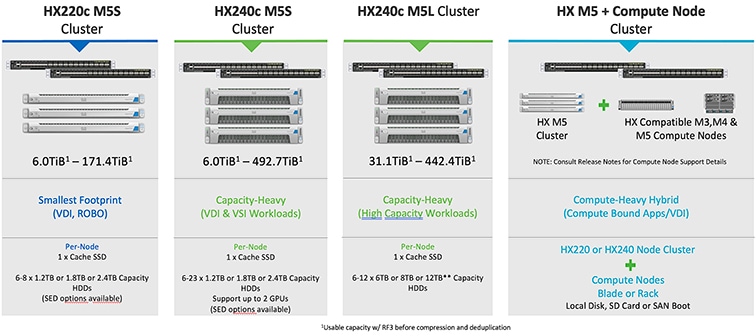








 Feedback
Feedback