Recommended FI/Server Firmware - 3.5(x) Releases
The HX components—Cisco HX Data Platform Installer, Cisco HX Data Platform, and Cisco UCS firmware—are installed on different servers. Verify that each component on each server used with and within an HX Storage Cluster are compatible.
-
HyperFlex does not support UCS Manager and UCS Server Firmware versions 4.0(4a), 4.0(4b), and 4.0(4c).

Important
Do not upgrade to these versions of firmware.
Do not upgrade to these versions of UCS Manager.
-
Verify that the preconfigured HX servers have the same version of Cisco UCS server firmware installed. If the Cisco UCS Fabric Interconnects (FI) firmware versions are different, see the Cisco HyperFlex Systems Upgrade Guide for steps to align the firmware versions.
-
M4: For NEW hybrid or All Flash (Cisco HyperFlex HX240c M4 or HX220c M4) deployments, verify that Cisco UCS Manager 3.1(3k), 3.2(3i), or 4.0(2d) is installed.
-
M5: For NEW hybrid or All Flash (Cisco HyperFlex HX240c M5 or HX220c M5) deployments, verify that the recommended UCS firmware version is installed.

Important
If you are upgrading Cisco UCS Manager 4.0(2a) or 4.0(2b) in the presence of more than one Nvidia GPUs, please remove the GPUs, perform the upgrade and reinstall. For more details, see CSCvo13678.

Important
For SED-based HyperFlex systems, ensure that the A (Infrastructure), B (Blade server) and C (Rack server) bundles are at Cisco UCS Manager version 4.0(2b) or later for all SED M4/M5 systems. For more details, see CSCvh04307. For SED-based HyperFlex systems, also ensure that all clusters are at HyperFlex Release 3.5(2b) or later. For more information, see Field Notice (70234) and CSCvk17250.
-
To reinstall an HX server, download supported and compatible versions of the software. See the Cisco HyperFlex Systems Installation Guide for VMware ESXi, Release 3.5 for the requirements and steps.
-
|
HyperFlex Release |
M4 Recommended FI/Server Firmware *(be sure to review important notes above) |
M5 Recommended FI/Server Firmware *(be sure to review important notes above) |
M4/M5 Qualified FI/Server Firmware *(be sure to review important notes above) |
|---|---|---|---|
|
3.5(2i) |
4.0(4k) |
4.0(4k) |
4.0(4k), 4.0(4l), 4.1(1d), 4.1(1e), 4.1(2a)*, 4.1(2c), 4.1(3b), 4.1(3c) |
|
3.5(2h) |
4.0(4k) |
4.0(4k) |
4.0(4k), 4.0(4l), 4.1(1d), 4.1(1e), 4.1(2a)*, 4.1(2c), 4.1(3b) |
|
3.5(2g) |
4.0(4k) |
4.0(4k) |
4.0(4h), 4.1(1d), 4.1(1e), 4.1(3b) |
|
3.5(2f) |
4.0(4e) |
4.0(4e) |
|
|
3.5(2e) |
4.0(4e) |
4.0(4e) |
4.0(4g), 4.1(3b) |
|
3.5(2d) |
4.0(4e) |
4.0(4e) |
4.1(3b) |
|
3.5(2c) |
Release Deferred |
||
|
3.5(2b) |
4.0(2d), 3.2(3i), 3.1(3k) |
4.0(2d) |
4.1(3b) |
|
3.5(2a) |
4.0(1c), 3.2(3i), 3.1(3k) |
4.0(1c) |
4.1(3b) |
|
3.5(1a) - Unsupported |
4.0(1b), 3.2(3h), 3.1(3j) |
4.0(1a) |
|
*UCS Server Firmware 4.1(2a) is not supported on clusters with self-encrypting drives (SED). For more information, see CSCvv69704.
 Important |
If your cluster is connected to a Fabric Interconnect 6400 series using VIC 1455/1457 with SFP-H25G-CU3M or SFP-H25G-CU5M cables, only use UCS Release 4.0(4k) and later, or 4.1(2a) and later. Do not use the any other UCS version listed in the table of qualified releases. Using a UCS Release that is not UCS Release 4.0(4k) and later, or 4.1(2a) and later may cause cluster outages. Fore more information, see the Release Notes for UCS Manager, Firmware/Drivers, and Blade BIOS for any UCS issues that affect your environment and CSCvu25233. NOTE: If your current server firmware version is not on the recommendation list above, follow the upgrade procedure in the Cisco HyperFlex Systems Upgrade Guide for VMware ESXi, Known Issues chapter. |

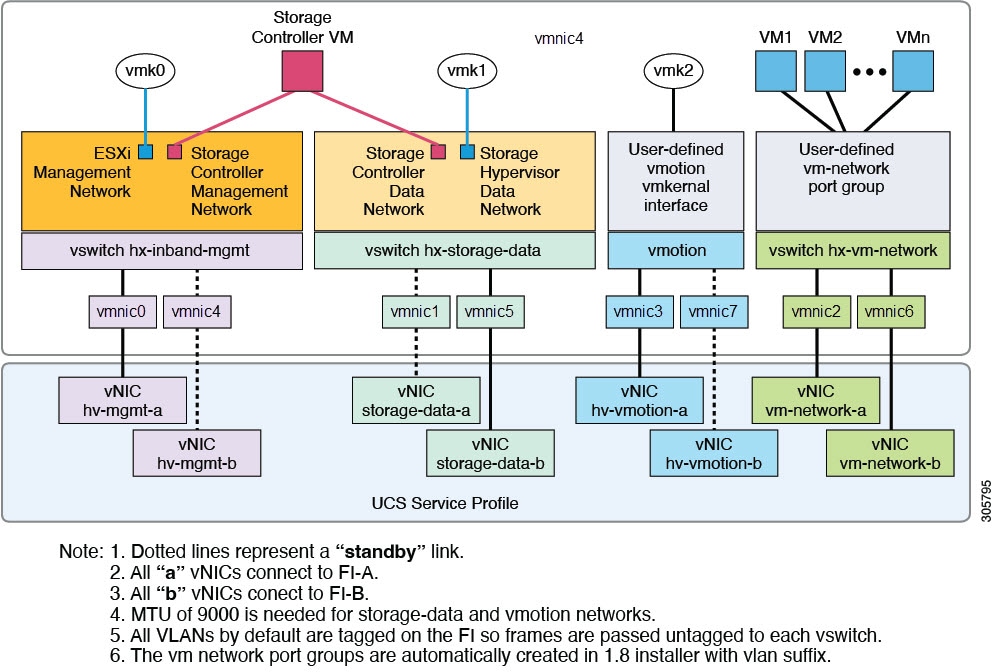
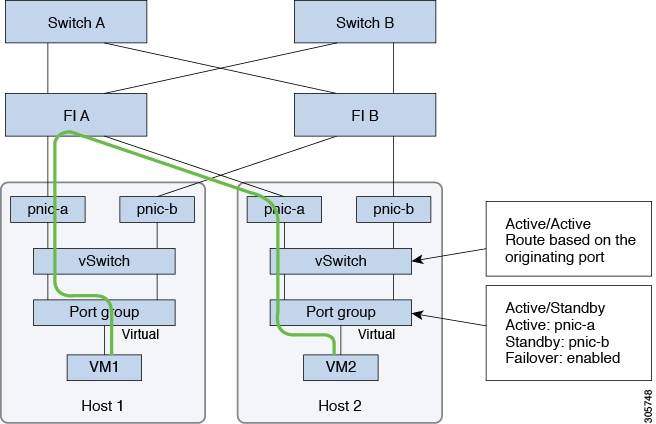
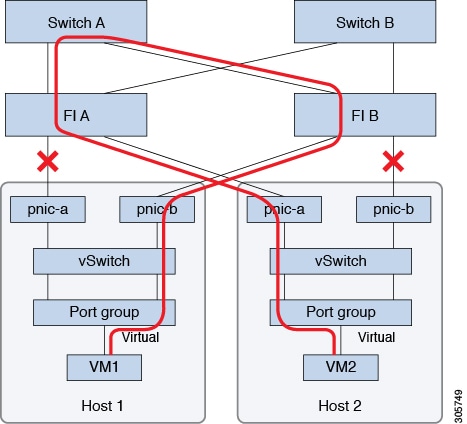

 Feedback
Feedback