|
Step 1
|
In NDO, navigate to and click Add Schema.
|
|
Step 2
|
Provide the schema name and click Add.
For this use case, we will name the new schema Demo Schema.
You are returned to the Overview page for the new Demo Schema schema.
|
|
Step 3
|
Click Add New Template.
|
|
Step 4
|
Choose the NDFC template, then click Add.
|
|
Step 5
|
Enter a name in the Display Name field to create an NDFC-type template (for example, Template 1) and select the dcnm-default-tn tenant in the Select a Tenant field to map the template to that tenant.
|
|
Step 6
|
Under Template Properties, click Create Object and choose VRF to create a VRF.
|
|
Step 7
|
Enter a name in the Display Name field for the VRF (for example, VRF-1).
|
|
Step 8
|
Create a network under the VRF-1 VRF on Template 1.
-
Under Template Properties, click Create Object and choose Network to create a network.
-
Enter a name in the Display Name field for the network (for example, network-10).
-
In the Virtual Routing & Forwarding field, choose the VRF-1 VRF to map network-10 to that VRF.
-
In the Gateway IP field, click Add Subnet.
The Add Subnet window appears.
-
Click Add Gateway IP and provide the gateway IP address, then click the checkmark to accept the value and click Add.
The gateway IP address is now displayed in the Gateway IP field.
-
Define other optional parameters for this network, if necessary.
|
|
Step 9
|
In the Template Properties area, click .
|
|
Step 10
|
Associate this template to the four VLXLAN fabric sites, then click Ok.
You are returned to the Template 1 window.
|
|
Step 11
|
From the Template Properties drop-down, select the VXLAN-Site1 site.
|
Note
|
If you have already deployed the VRF and network in any of the VXLAN fabrics, these VRFs/networks can be imported to NDO in
order to deploy and extend to other VXLAN fabrics. To import NDFC-created VRFs/networks in NDO, click Import under Template Properties.
|
|
|
Step 12
|
Click the VRF-1 VRF in the middle pane.
|
|
Step 13
|
In the right pane, click Add Static Leaf.
The Add Static Leaf window appears.
|
|
Step 14
|
In the Leaf field, select the BGW where this VRF is to be deployed (for example, the BGW in VXLAN-Site1) and click Ok.
You are returned to the Template 1 page.
|
|
Step 15
|
If you want to extend Layer 2/Layer 3 connectivity, where you are stretching this VRF from one fabric to another fabric, click
Add Static Leaf again to add additional BGWs and leaf switches where this VRF is to be deployed.
For this use case, in the Leaf field, you would select the remaining BGWs where this VRF is to be deployed:
-
The BGW in VXLAN-Site2
-
The BGW in VXLAN-Site3
-
The BGW in VXLAN-Site4
When you have added all of the BGWs and leaf switches where this VRF is to be deployed, they will appear in the Template 1 page.
|
|
Step 16
|
Click the network-10 network, then click Add Static Port to add the ports where you want to deploy this network.
The Add Static Port window appears.
|
|
Step 17
|
In the Add Static Port window, click Add Path.
The Add Static Port window appears.
|
|
Step 18
|
In the Leaf field, select the device where you want to deploy this network.
|
|
Step 19
|
(Optional) Enter the necessary information in the VLAN field.
|
|
Step 20
|
In the Ports field, select the ports where you want to deploy this network.
|
|
Step 21
|
Click Save.
You are returned to the Add Static Port window.
|
|
Step 22
|
In the Add Static Port window, click Submit.
You are returned to the Template 1 window.
|
|
Step 23
|
From the Template Properties drop-down, select the VXLAN-Site2 site, then repeat Step 11 through Step 22 for the VXLAN-Site2 site.
-
Using the Add Static Leaf option, add the BGWs for each site, and any additional BGWs or leaf switches, where the VRF-1 VRF is to be deployed for the VXLAN-Site2 site.
-
Using the Add Static Port option, select the ports where you want to deploy the network-10 network for the VXLAN-Site2 site.
|
|
Step 24
|
From the Template Properties drop-down, select the VXLAN-Site3 site, then repeat Step 11 through Step 22 for the VXLAN-Site3 site.
-
Using the Add Static Leaf option, add the BGWs for each site, and any additional BGWs or leaf switches, where the VRF-1 VRF is to be deployed for the VXLAN-Site3 site.
-
Using the Add Static Port option, select the ports where you want to deploy the network-10 network for the VXLAN-Site3 site.
|
|
Step 25
|
From the Template Properties drop-down, select the VXLAN-Site4 site, then repeat Step 11 through Step 22 for the VXLAN-Site4 site.
-
Using the Add Static Leaf option, add the BGWs for each site, and any additional BGWs or leaf switches, where the VRF-1 VRF is to be deployed for the VXLAN-Site4 site.
-
Using the Add Static Port option, select the ports where you want to deploy the network-10 network for the VXLAN-Site4 site.
|
|
Step 26
|
When you have completed these configurations for the all of the necessary sites, click Save in the upper right corner of the screen to save the Demo Schema schema.
|
|
Step 27
|
Click the arrow next to the site and from the drop-down menu, select Template Properties.
|
|
Step 28
|
Click Deploy to Sites.
The Deploy to Sites window appears, showing the sites where the template will be deployed.
|
|
Step 29
|
Click Deployment Plan for additional verification.
Click the individual sites in the Deployment Plan window to to see the deployment plan for each specific site.
|
|
Step 30
|
Click Deploy to have NDO push the configurations to NDFC.
|
|
Step 31
|
Verify that the configurations were deployed successfully.
Note that for each of these verification steps, the exact command that would be used specifically for the configurations in
this use case are shown. Replace the appropriate variables in each command based on your configuration.
-
In NDO, verify that the configurations were deployed successfully.
-
In NDFC, verify that the following were done successfully:
-
Verify that one vrf and one network has been created.
-
Verify that the VRF was deployed successfully.
-
Verify that the network was deployed successfully.
|
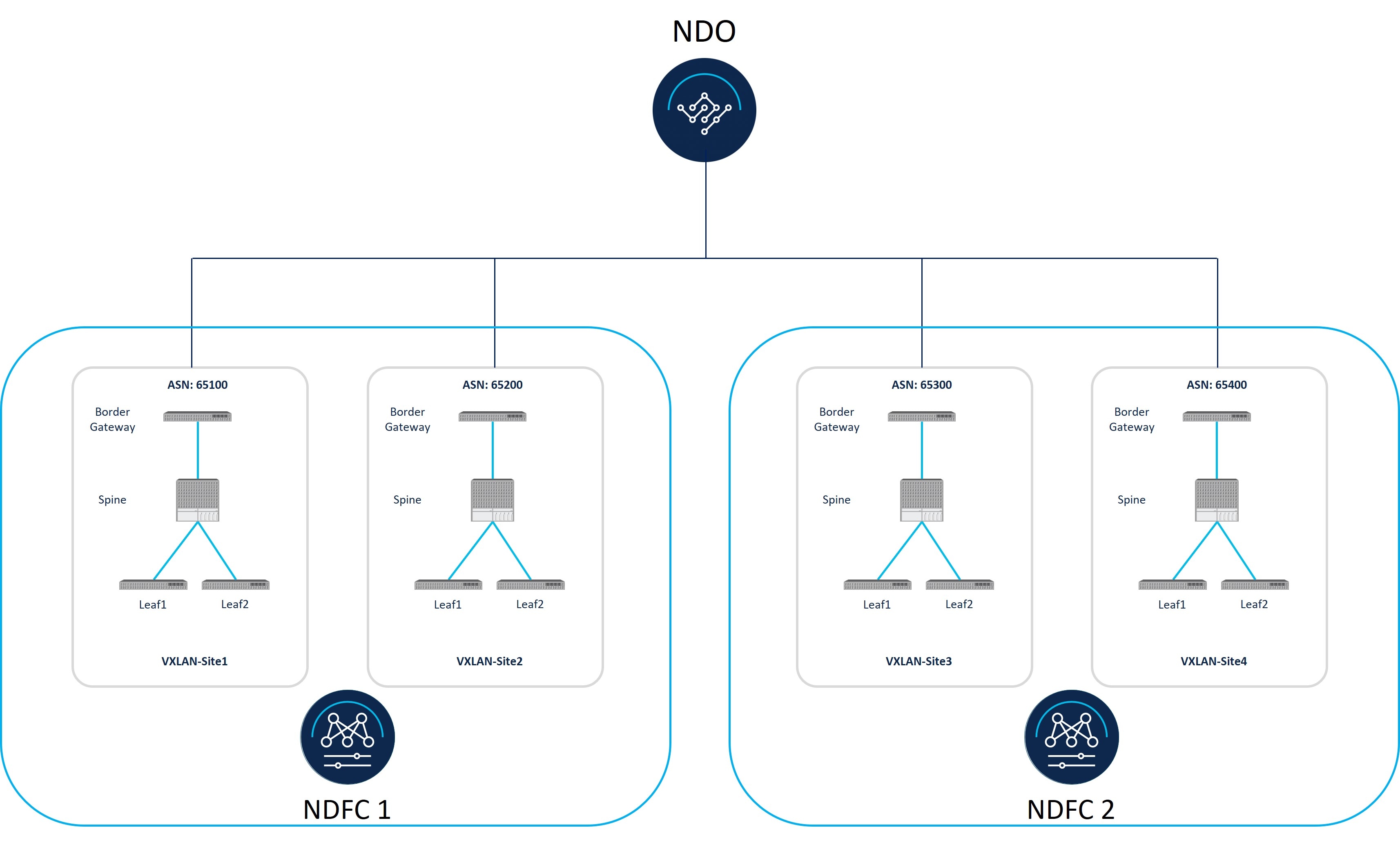

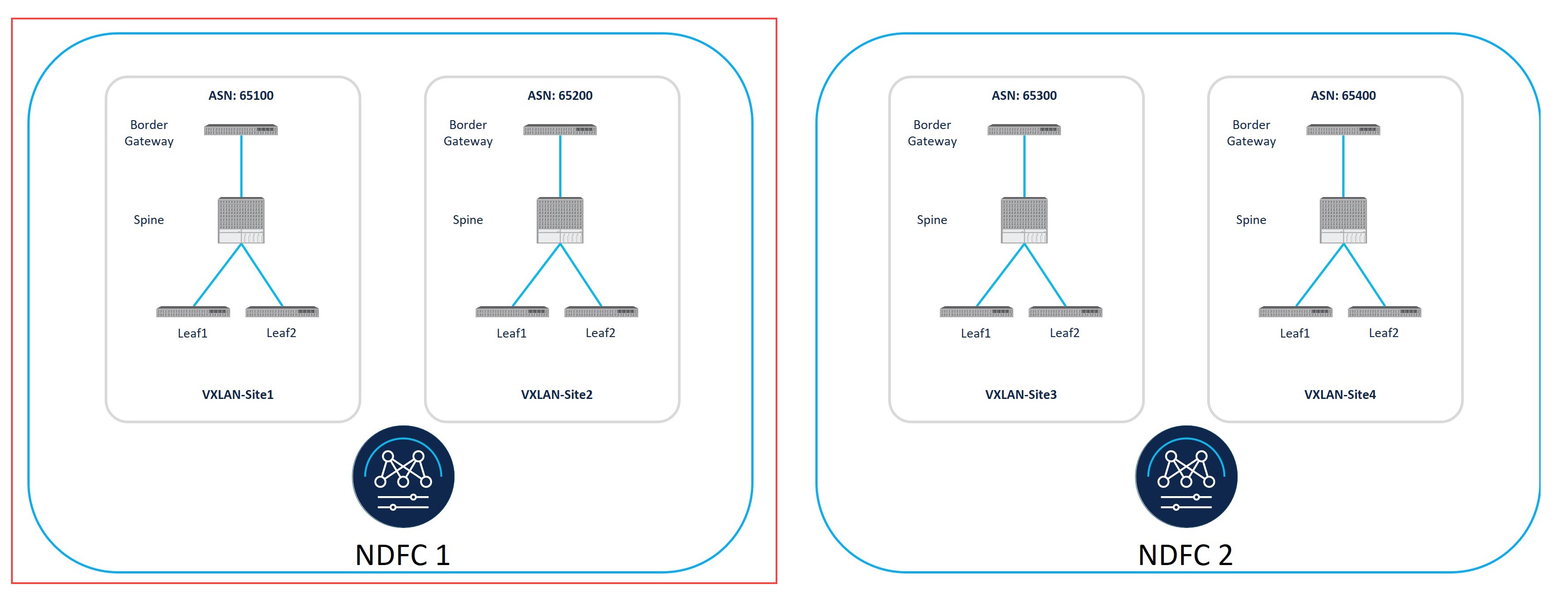
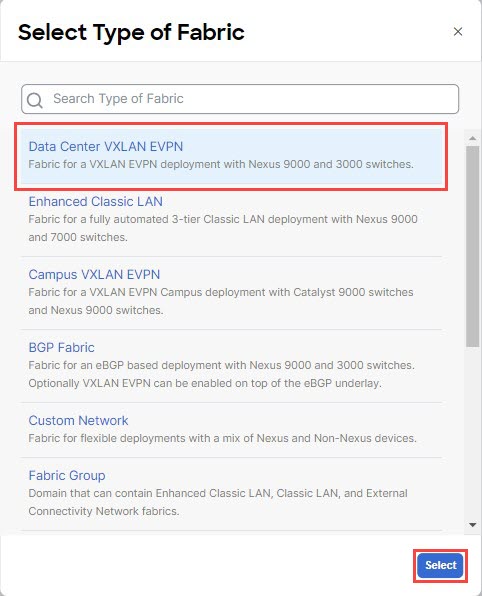
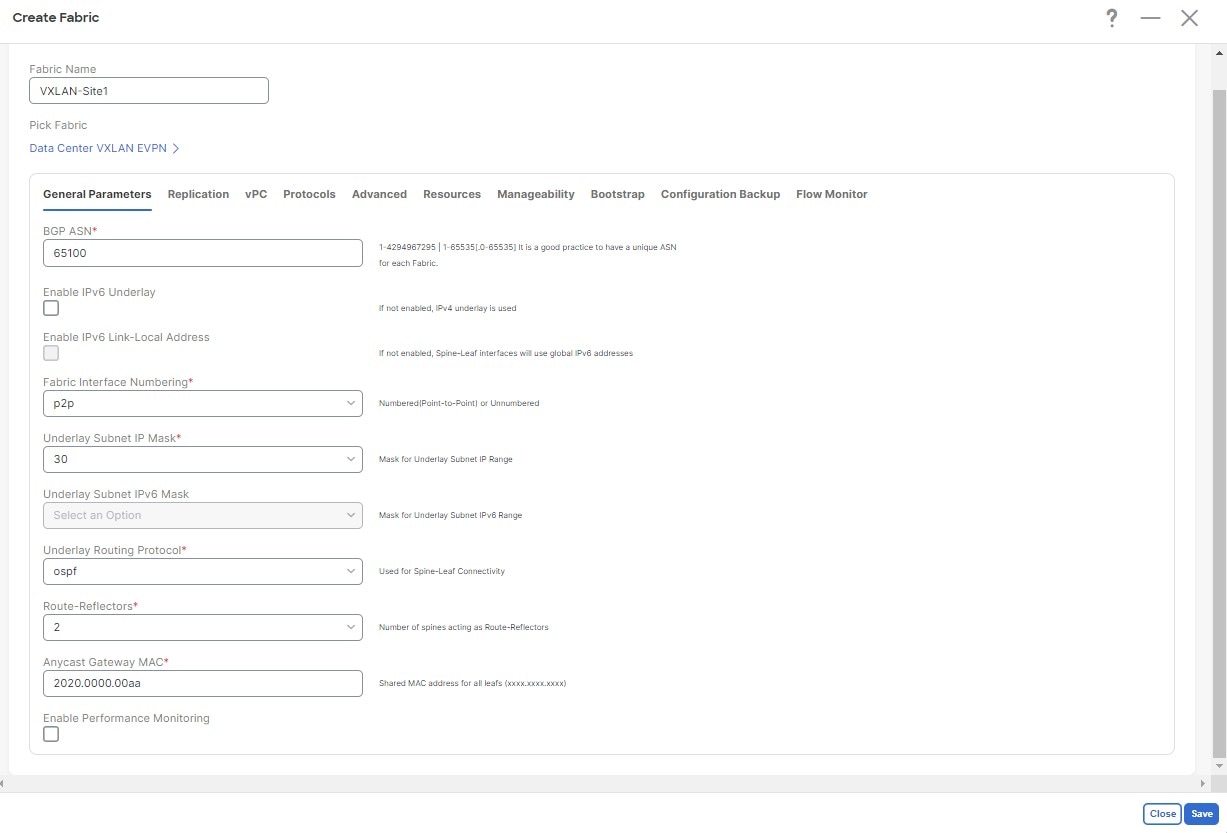

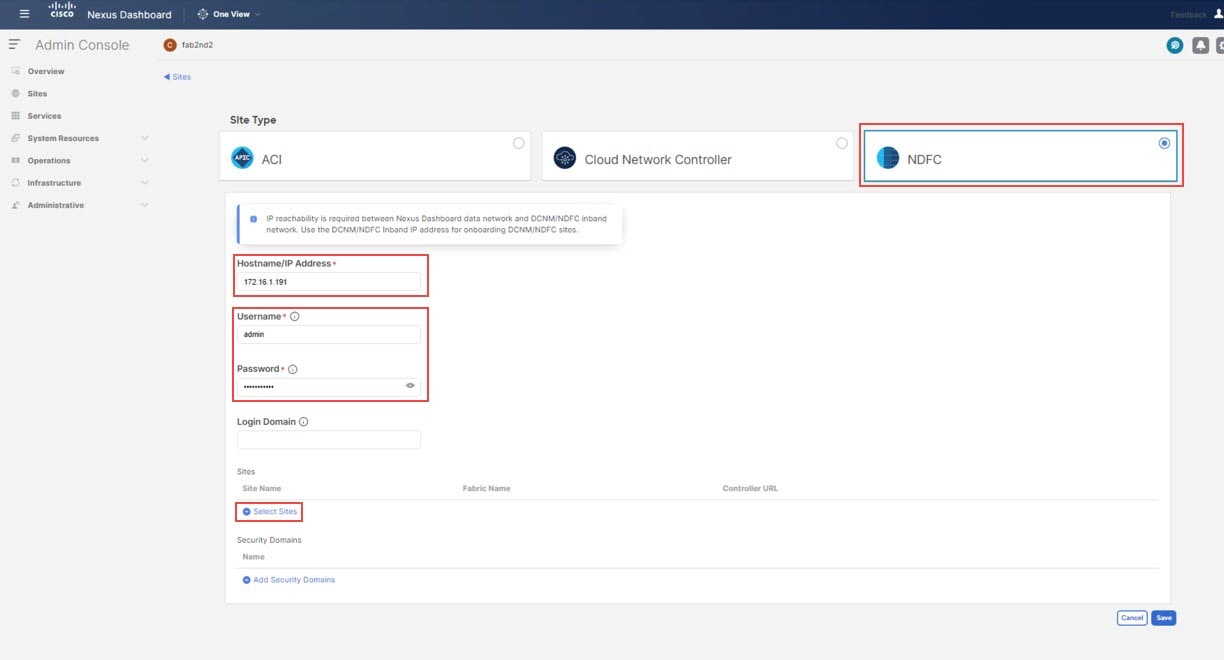
 Feedback
Feedback