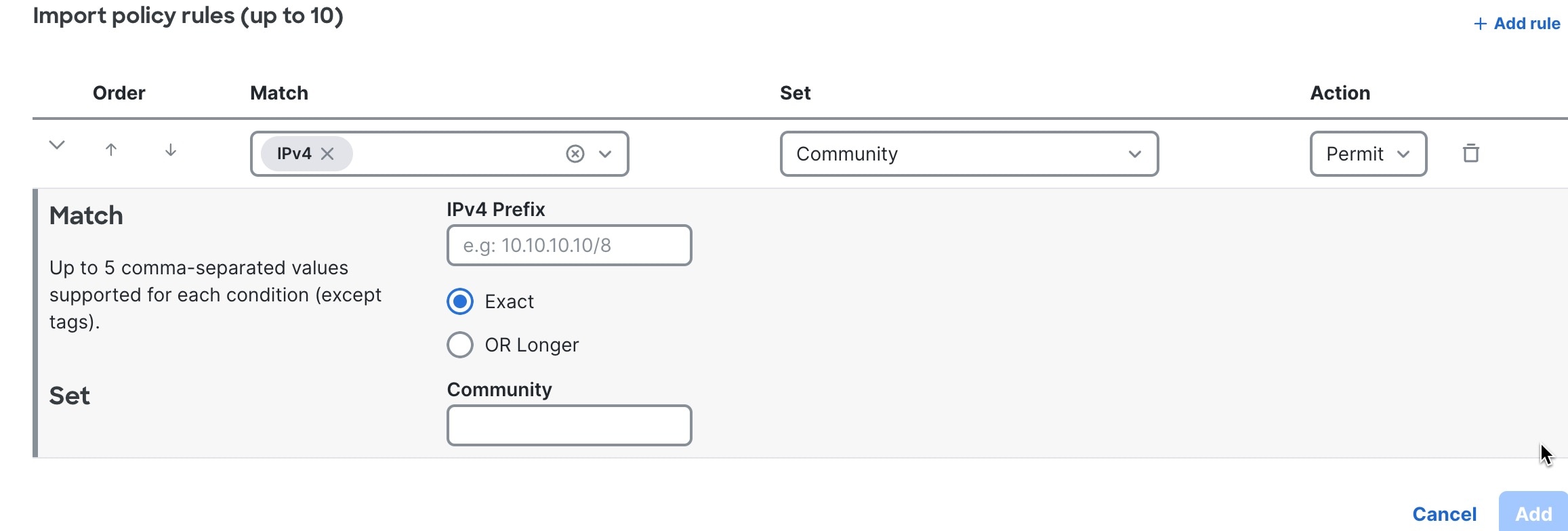Cisco Nexus Hyperfabric — Configure BGP
Border Gateway Protocol (BGP)
BGP is a dynamic routing protocol used to exchange routing information between different autonomous systems (AS) on the internet. You should configure BGP if your network needs to connect to multiple external networks or support complex, scalable routing. BGP enables automatic route updates and adapts quickly to network changes, making it essential for medium to large networks that require high availability, redundancy, and flexibility.
When BGP peering is established between devices, they share full routing tables initially and then exchange updates only for changed routes. BGP policies allow you to control which routes are advertised or accepted, helping you manage network traffic according to your organization’s needs.
Compared to static routing—which is simple but lacks scalability and requires manual updates—BGP is a robust solution that supports dynamic growth and reliability.
To configure and apply your changes, ensure that you are in edit mode and that you commit your changes.
BGP policies
BGP import and export policies consist of rules and configurations that determine which routing information is selected, advertised, and accepted between BGP peers.
BGP import policy applies to routes received from external BGP peers. BGP export policy applies to routes sent to external BGP peers.
- Default import and export policies are predefined and cannot be changed. The default policy acts as a template that contains specific rules.
-
If you use both default import and export policies, these routes are not advertised to the external peer.
- externally learned routes
- default route
- internal endpoint IP addresses
To view the default import or export policies, navigate to the Fabrics page. In the Attachments area, choose or .
Default import policy
|
Match |
Set |
Action |
|---|---|---|
|
All |
Community 64511:99 |
Permit |
Default export policy
|
Match |
Set |
Action |
|---|---|---|
|
Community 64511:99 |
- |
Deny |
|
Route tag Black |
- |
Deny |
|
IPv4 Prefix 0.0.0.0/0 (Exact) |
- |
Deny |
|
IPv6 Prefix ::/0 (Exact) |
- |
Deny |
|
Community 64510:* |
- |
Permit |
|
IPv4 Prefix 0.0.0.0/0 (Exact or longer) 32 |
- |
Deny |
|
IPv6 Prefix ::/0 (Exact or longer) 128 |
- |
Deny |
|
All All conditions are matched |
- |
Permit |
- When you add a static route, the Discard option in the Add Static Route page, matches Match Route tag Black, Deny rule in the default export policy. See Add a static route.
- The rule Community: 64510:* is used to advertise one or more static routes to an external network.
-
In the default export policy, certain rules prevent advertisement of the default route and internal endpoint IP addresses (host routes) to the external network.
- Match 0.0.0.0/0 (Exact), Deny
- Match ::/0 (Exact), Deny
- Match 0.0.0.0/0 (Exact or longer) 32, Deny
- Match ::/0 (Exact or longer) 128, Deny
- Because the route imported from the external BGP peer has the rule Community: 64511:99 set by the default import policy, the route is not exported to a BGP peer because of the Deny rule in the default export policy.
Create a BGP import policy
Follow these steps to create a BGP import policy.
Step 1 | Choose Fabrics, then click the fabric you want to configure a BGP import policy for. |
Step 2 | In the Attachments area, choose . |
Step 3 | Click + New policy. 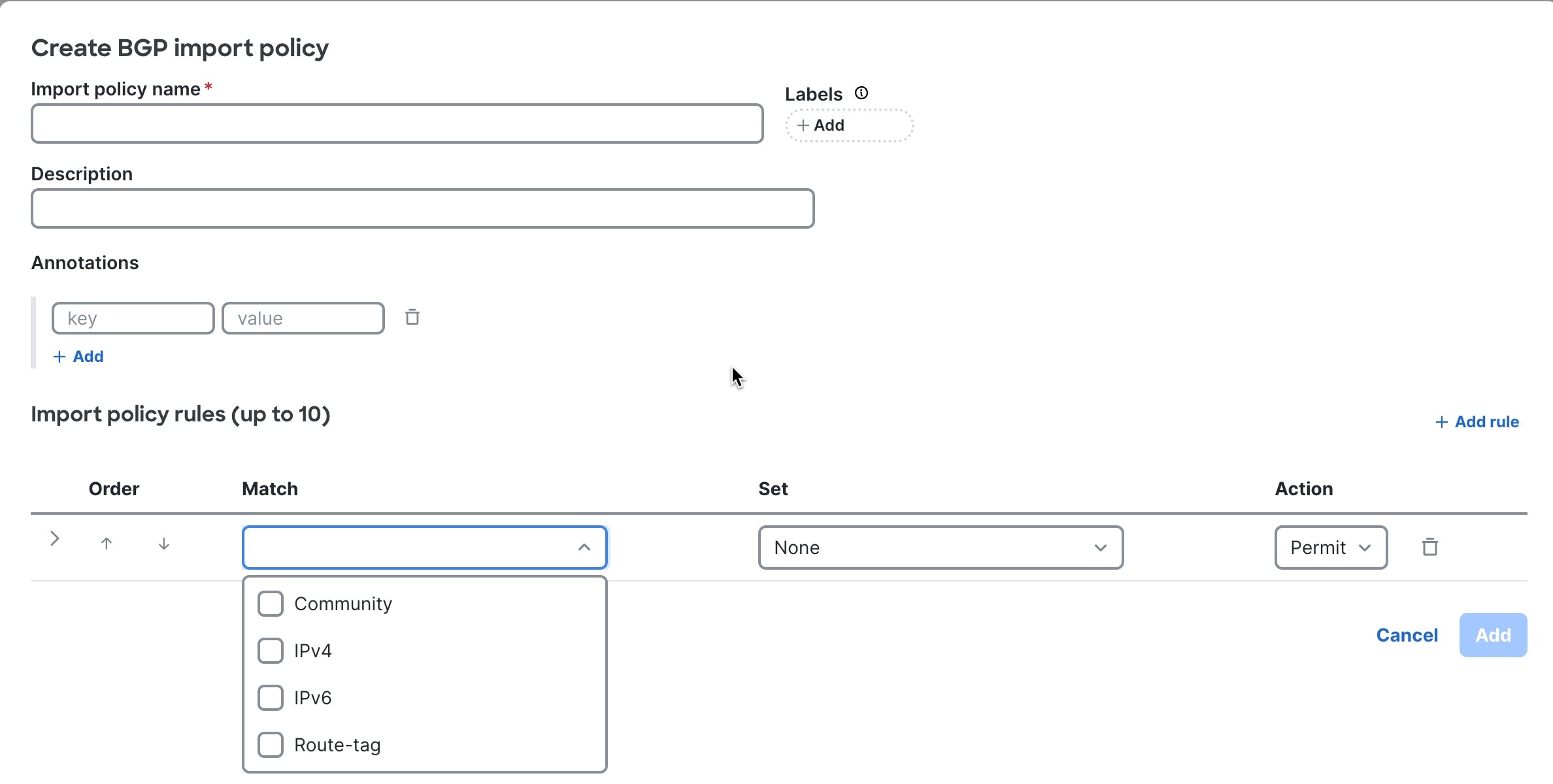
|
Step 4 | Enter BGP import policy details.
|
Step 5 | Enter BGP import policy rules.
|
Step 6 | Click Add. |
Create a BGP export policy
Follow these steps to create a BGP export policy.
Step 1 | Choose Fabrics, then click the fabric you want to configure a BGP import policy for. |
Step 2 | In the Attachments area, choose . |
Step 3 | Click + New policy. 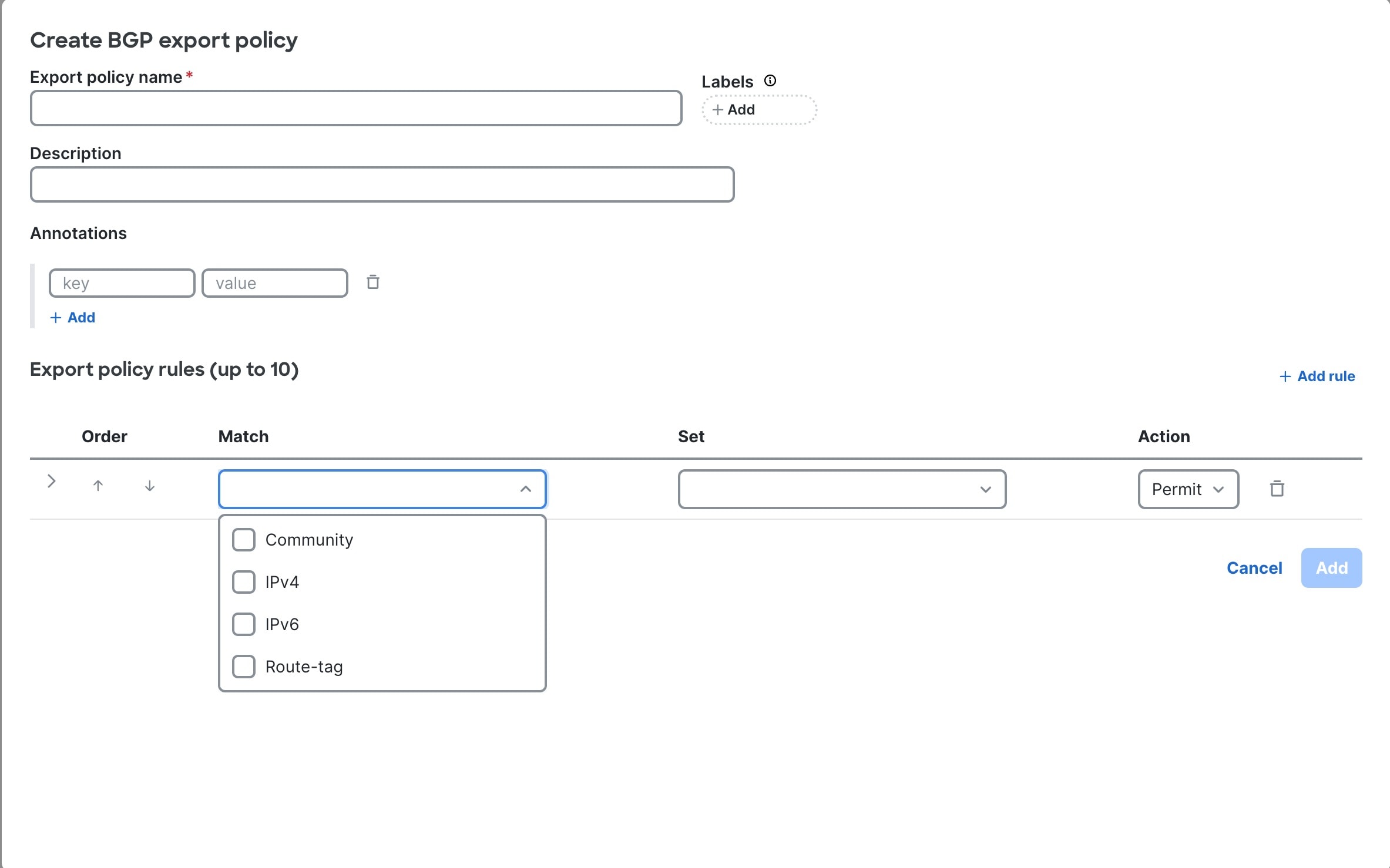
|
Step 4 | Enter BGP export policy details.
|
Step 5 | Enter BGP import policy rules.
|
Step 6 | Click Add. |
Configure BGP peering from routed interfaces
BGP peering from routed interfaces, often referred to as northbound peering, involves establishing BGP sessions between switches using their routed interfaces. This type of peering connects the fabric to external networks. It is used for getting traffic in and out of the network.
Step 1 | Navigate to the BGP peers area for a specific route table (VRF).
|
Step 2 | Enter the VRF's local autonomous system (AS).
|
Step 3 | Choose . |
Step 4 | For Peer name, enter a name for the new BGP peer. |
Step 5 | Enter BGP peer address and interface details.
|
Step 6 | Enter BGP peering details.
|
Step 7 | In the Policy area, select an Import policy and an Export policy from the drop-down list or keep the defaults. These policies are defined in Create a BGP import policy and Create a BGP export policy. |
Step 8 | (Optional) In the Security area, select an authentication method and enter the credentials. |
Step 9 | Click Save. |
View all BGP sessions and policies in a fabric
You can quickly find BGP peering sessions and policy information details for an entire fabric:
- Peering sessions from routed interfaces (northbound peering): View these details to confirm that routed interfaces are successfully establishing BGP sessions with the fabric, and to verify their associated VLANs and specific switch locations. This view is crucial for ensuring dynamic route learning, confirming route advertisements, and troubleshooting connectivity with external networks.
- Import policies: Use these details to understand and verify which routes are being accepted from BGP neighbors into the fabric's routing tables. This ensures that only desired routes are learned, preventing routing table pollution, enforcing security, and correctly directing incoming traffic.
- Export policies: Use these details to understand and verify which routes the fabric is advertising to its BGP neighbors. This is crucial for controlling what information is shared externally, preventing accidental route leakage, and influencing how traffic is routed back into the fabric.
Step 1 | Choose Fabrics, then click the fabric you want to see BGP peering information for. |
Step 2 | In the Attachments area, choose BGP. |
Step 3 | Select the type of information you want to see. |
View BGP peer details
When you view BGP peer details, you can actively monitor several key aspects of your fabric’s BGP operations:
- Peer details: Check whether each BGP session is established and running smoothly. This allows you to quickly verify connectivity with your BGP peers and troubleshoot any issues with session establishment.
- Received routes: Review the routes your device learns from BGP peers. These routes include important attributes such as AS path, next hop, and local preference. By inspecting these details before import policies are applied, you can make sure your device receives and processes routes from neighbors correctly.
- Advertised routes: Examine the routes your device advertises to its BGP peers. This helps you detect unusual or unauthorized routes. It enables you to spot potential route leaks or hijacks and control which routes your device shares to optimize traffic flow.
By actively reviewing these details, you can validate BGP connectivity, resolve routing issues, and maintain strong, effective routing policies across your fabric.
This procedure describes how to navigate to BGP peer details from the fabric level. To view BGP peers for a specific VRF, in the Logical Network area, choose .
Step 1 | Choose Fabrics, then click the fabric you want to see BGP peering information for. |
Step 2 | In the Attachments area, click BGP. |
Step 3 | In the BGP peers table, click the peer name. |
Step 4 | Select the type of information you want to see: Peer details, Received routes, or Advertised routes. |
Finish and commit your changes
Your changes are not applied to the fabric until you review, commit, and push them.
For a more detailed description of this procedure, see "Workflow for making changes to the fabric" in Cisco Nexus Hyperfabric—Getting Started.
Follow these steps to finish and commit your changes.
Step 1 | Click Review configuration. 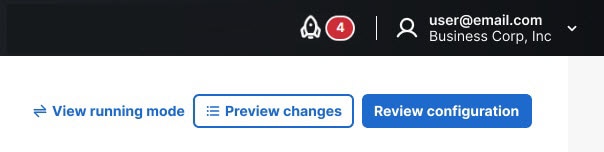
|
Step 2 | Verify your changes in the review list. |
Step 3 | Click Comment and push. |
Step 4 | In the Comment before pushing configuration dialog box, enter the reason for the change. |
Step 5 | Click Push configuration. |