The Lab Manager Page
Lab Manager is the landing page that you see when you first log into the UI. At the top of the Lab Manager page, there is a summary of the CML server's system status.

Below the system status elements, the Lab Manager shows a list of the labs that you have created. By default, the list of labs is displayed as a set of tiles. If you have not yet created a lab, no lab tiles will be displayed. Clicking on a lab tile opens that lab in the Workbench.
There is a menu bar at the top of the page with the following items:
|
Menu Item |
Button Type |
Tasks |
|---|---|---|
| List (default) | toggle | Changes the layout of the labs. You can toggle between Tiles and List view by pressing the button. See Changing the Lab List View and Multi-Selecting Labs. |
| Add Lab | action | Creates a new lab. See Creating a Lab. |
| Import Lab | action | Opens the Import Lab page. See Importing Labs. |
| Tools | menu |
Opens the tools menu. |
The Tools menu item opens the Tools menu.
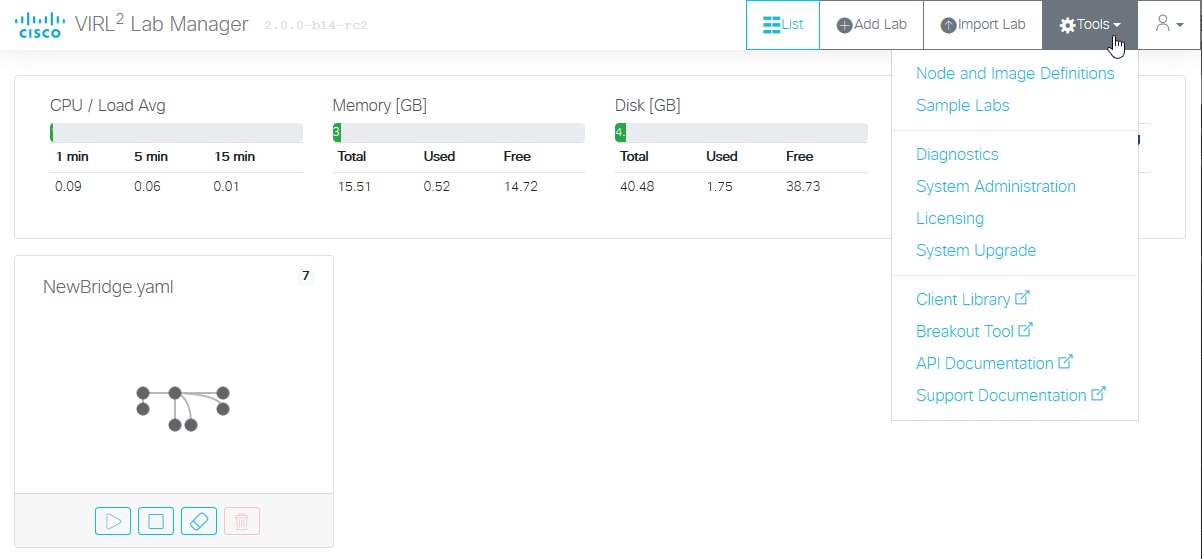
Lab Manager and Workbench are the primary pages in the UI for working with labs. Other pages of the user interface are accessible via the Tools menu:
|
Menu Item / Page Name |
Description |
|---|---|
| Node and Image Definitions | The Node and Image Definitions page shows the node definitions and images available on this CML server. You can create new node definitions and add VM images on this page. See Preparing Custom Images |
| Sample Labs | The Sample Labs page lists preconfigured labs that are ready to use. Load a sample lab into the Lab Manager to get acquainted with the new CML interface. |
| Diagnostics* | The Debug Diagnostics page provides logging information that is useful for troubleshooting. |
| System Administration* | The System Administration page provides system information and links for accessing the CML system settings. The administrator adds new CML application users on this page. |
| Licensing* | Use the Smart Software Licensing page to apply a license or to view the license authorization status. |
|
System Upgrade* |
See Administering Cisco Modeling Labs 2.0 for more details on system upgrades. |
| Client Library | Opens the documentation page for the Python Client Library for CML. |
| Breakout Tool | Opens the documentation page for the Breakout Tool. Download the Breakout Tool from this page. See Breakout Tool. |
| API Documentation | Opens the documentation for CML's web service APIs. |
|
Support Documentation |
Opens a page with information about getting support for CML. |
| * = These items are only available to users with application administrator privileges. | |

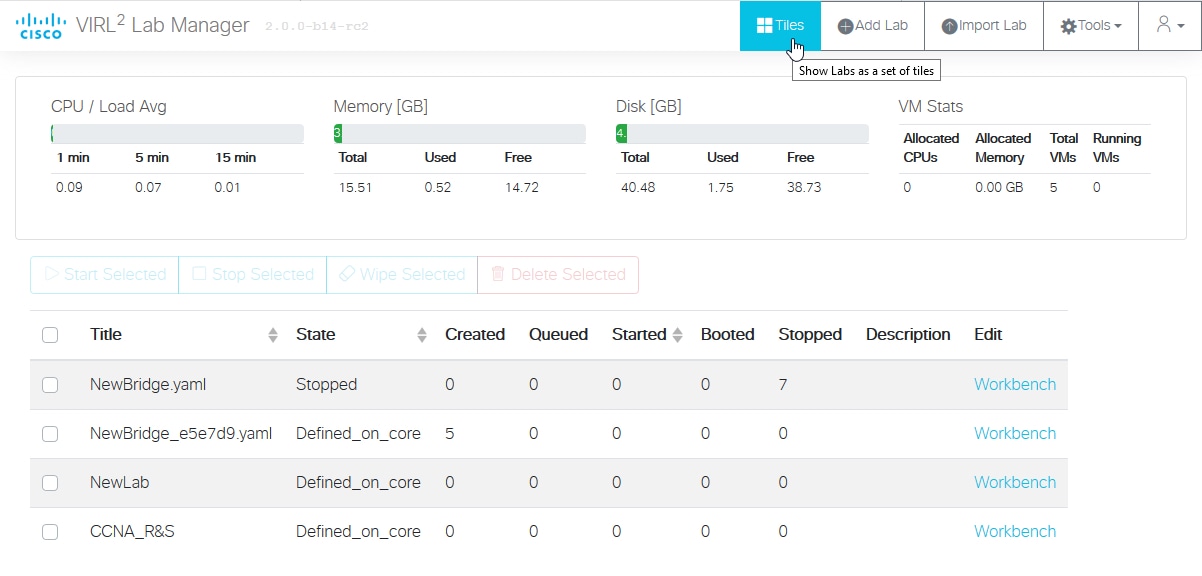
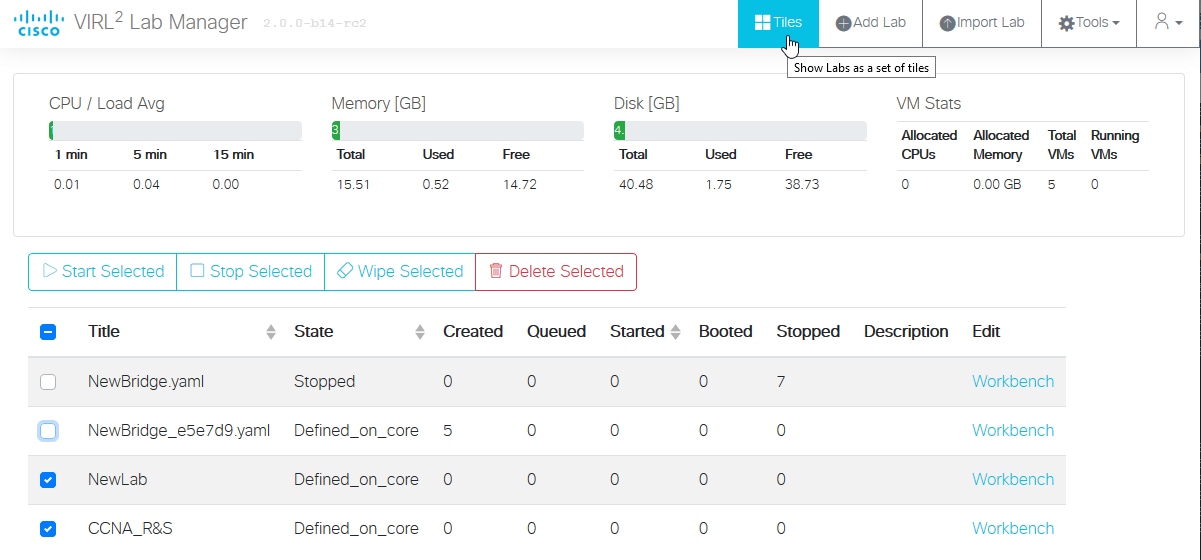
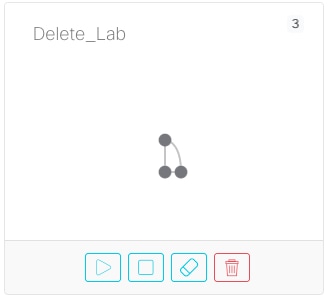
 Feedback
Feedback