Upgrade Overview
This section provides the high-level overview for upgrading Cisco Crosswork Network Controller to the latest version. This includes upgrading Cisco Crosswork cluster, Cisco Crosswork Data Gateway and Crosswork Applications within a single maintenance window.
You can upgrade Cisco Crosswork in the following methods:
The time taken for the entire upgrade window can vary based on size of your deployment profile and the performance characteristics of your hardware.
 Warning |
Migration of Cisco Crosswork from an earlier version has the following limitations:
|
Crosswork applications can be independently updated from the Cisco Crosswork UI in case of minor updates or patch releases. For more information, see Update a Crosswork Application (standalone activity).

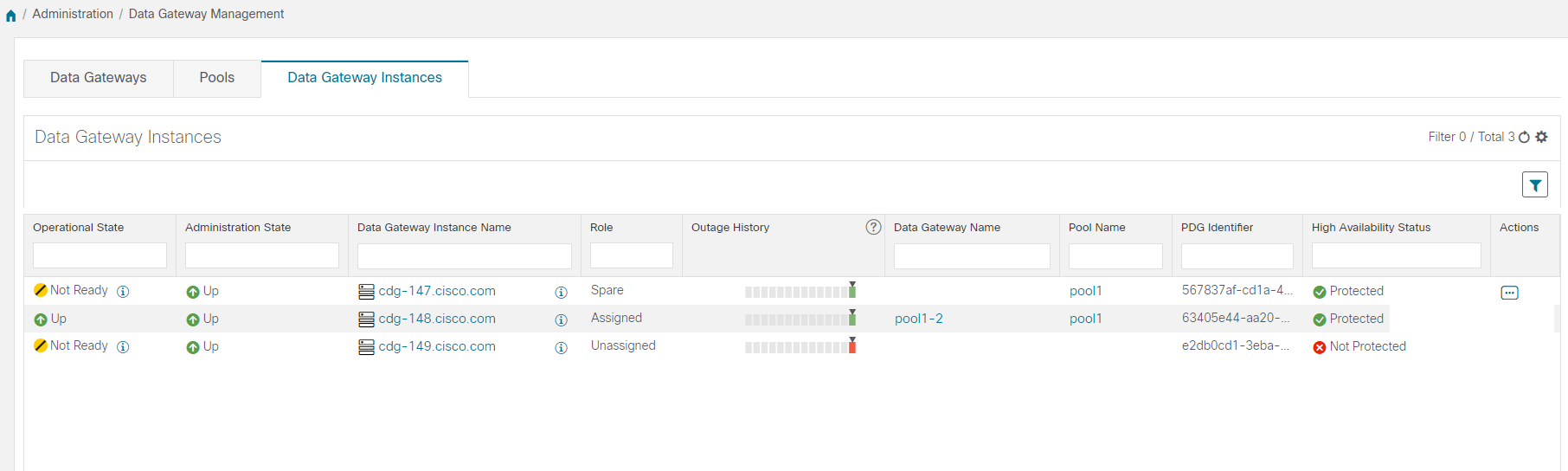

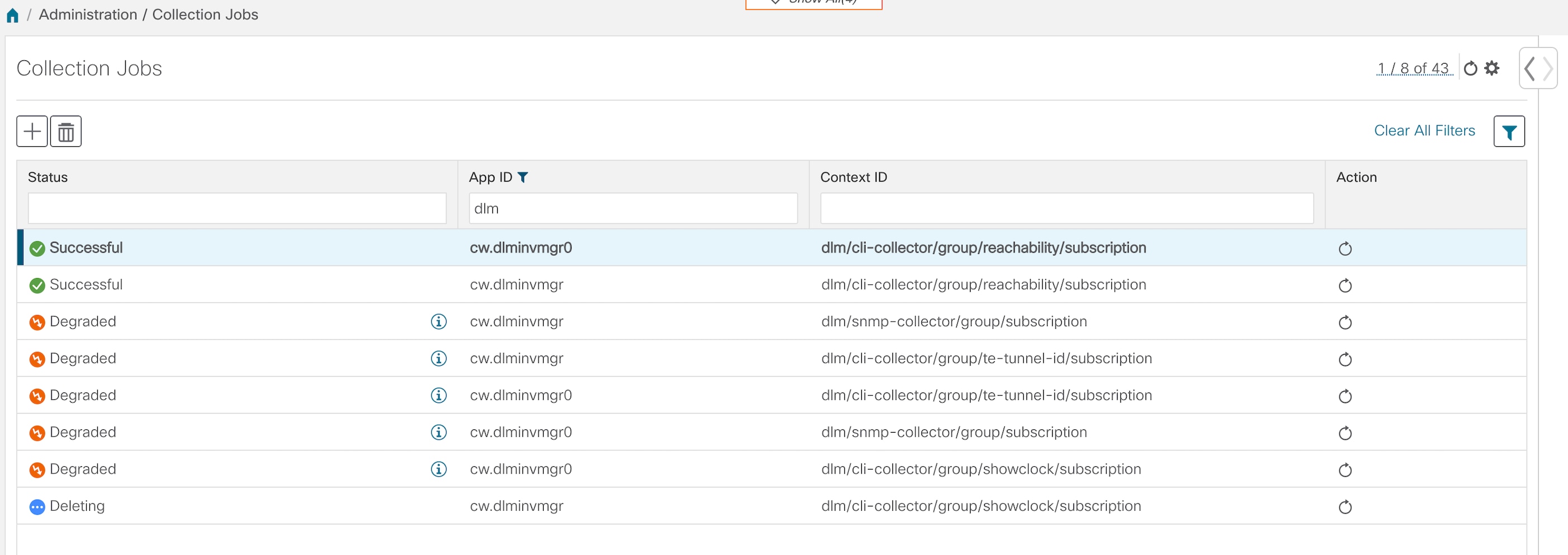
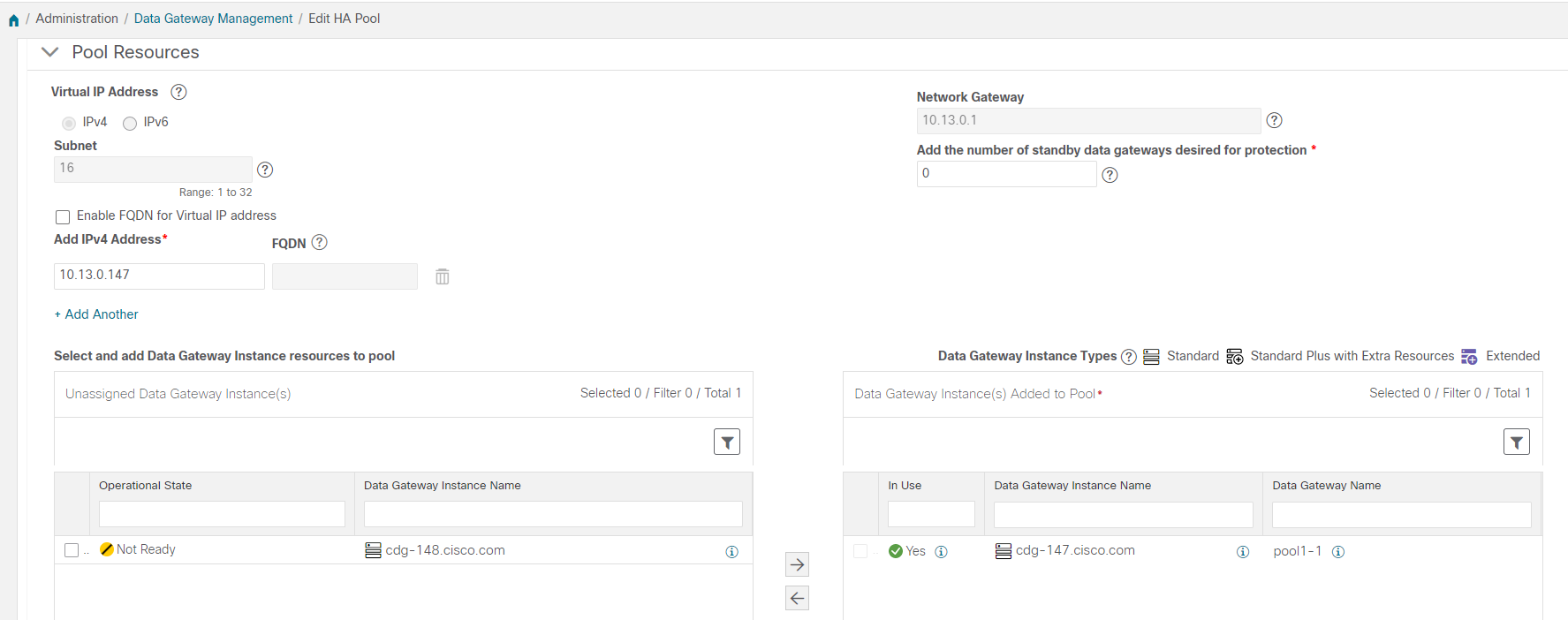
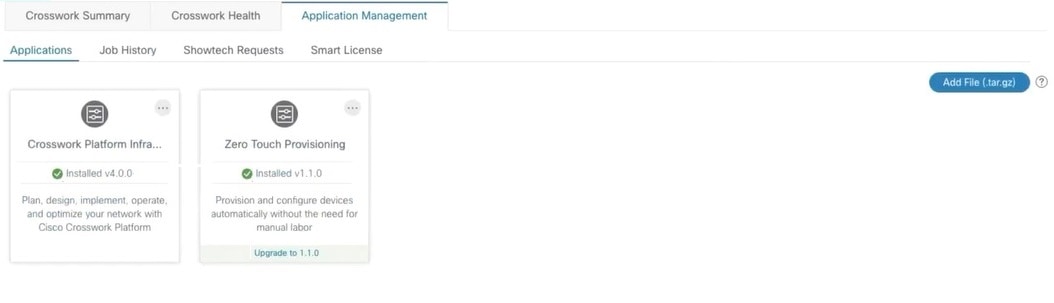
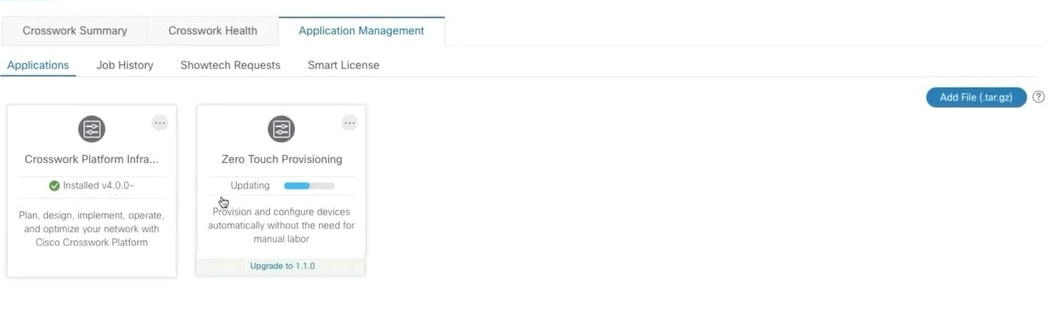
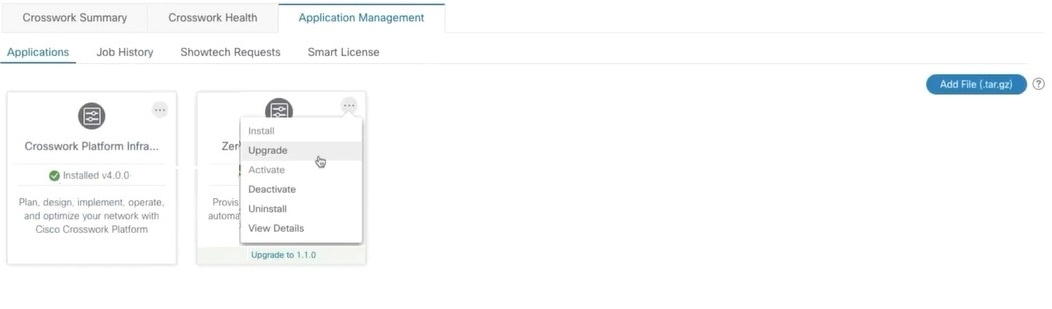
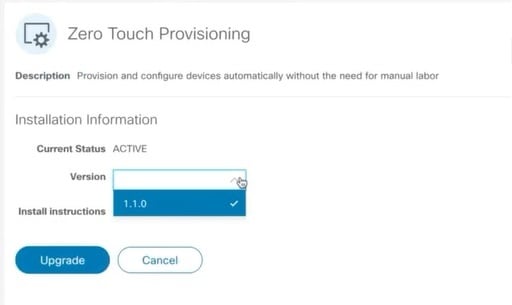
 Feedback
Feedback