- About this Guide
- Cisco Service Control Overview
- Getting Started
- Using the Cisco Service Control Application Reporter
- Managing Report Instances
- Working with Reports
- The SCA Reporter Command-Line Interface
- Installing and Upgrading SCA Reporter Templates
- Troubleshooting
- SCA Reporter as a Tool in the SCA BB Console
- SCA Reporter Templates
SCA Reporter as a Tool in the SCA BB Console
Introduction
This appendix describes the Cisco Service Control Application Reporter (SCA Reporter) as a tool in the SCA BB Console. For more information about the SCA BB Console, see Cisco Service Control Application for Broadband User Guide.
How to Use the SCA Reporter Tool in the SCA BB Console
The SCA Reporter can be run as a tool in the SCA BB Console.
Step 1 ![]() Choose Start > All Programs > Cisco SCA > SCA BB Console 4.0.x > SCA BB Console 4.0.x. The SCA BB Console appears (Figure C-1).
Choose Start > All Programs > Cisco SCA > SCA BB Console 4.0.x > SCA BB Console 4.0.x. The SCA BB Console appears (Figure C-1).
Figure C-1 SCA BB Console
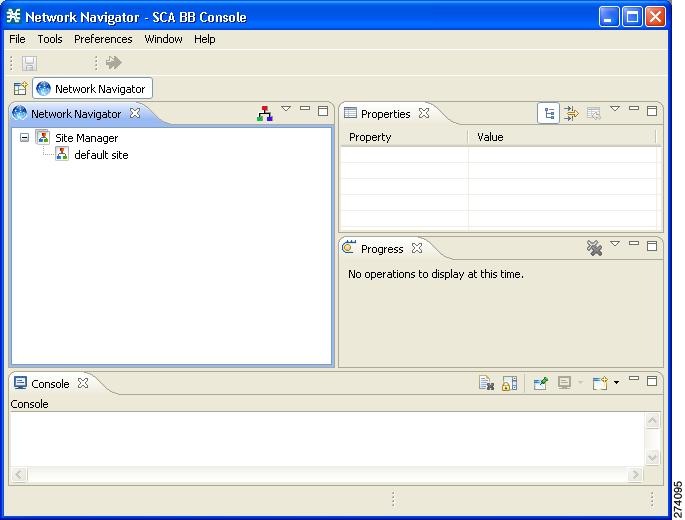
Step 2 ![]() Configure and activate a database connection. (See Managing Database Connections.)
Configure and activate a database connection. (See Managing Database Connections.)
Step 3 ![]() From the Console main menu, choose Tools > Reporter.
From the Console main menu, choose Tools > Reporter.
The Reporter tool opens (Figure C-2).
Figure C-2 Reporter Tool
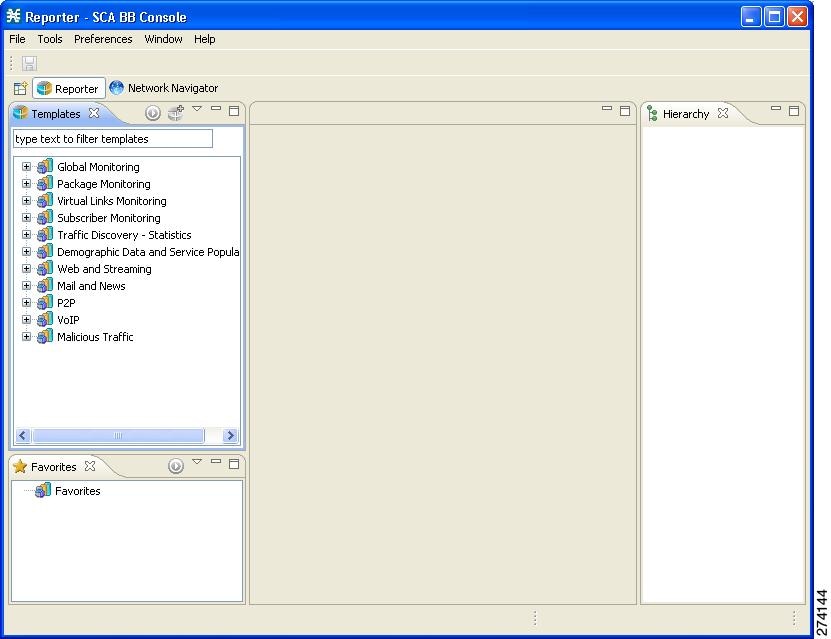
Step 4 ![]() You use the Reporter tool in the same way that you use the SCA Reporter as a standalone, as described in this manual (Figure C-3).
You use the Reporter tool in the same way that you use the SCA Reporter as a standalone, as described in this manual (Figure C-3).
Figure C-3 Reporter Tool With Report Displayed
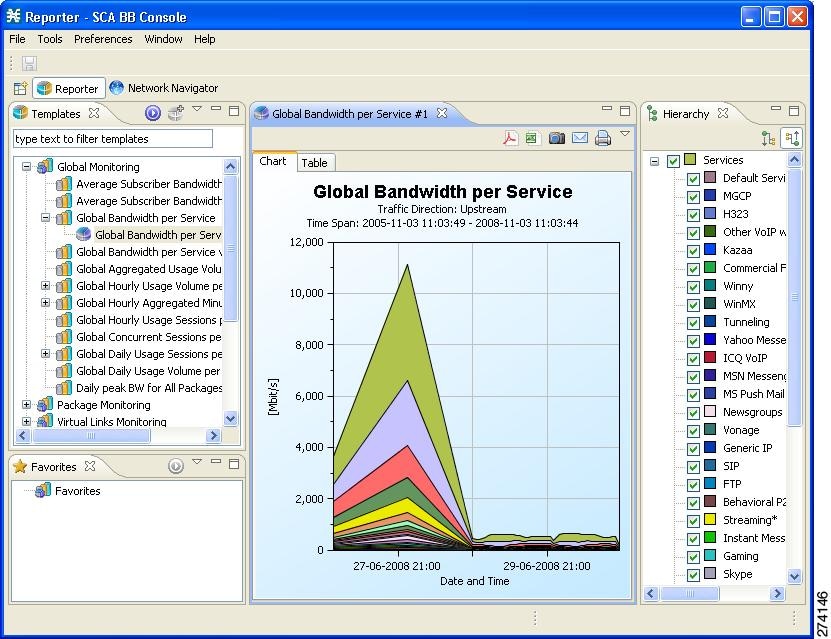
 Feedback
Feedback